Report rows have many options to display actions when selected; by default, a Slider will be displayed when a row is left clicked in a Report. There are options to change this function locally for just one Report or globally for all Reports within the environment.
Configuration
The following section demonstrates how to adjust the default Report Row Slider action through two primary methods:
- From the Report Designer via the GRID VIEW Properties.
- From a Report Viewer by disabling Always Show Action On Row under VIEW > Grid.
Report Designer
- Create a Report in a Designer Project.
- Within the Report Designer Properties panel, expand GRID VIEW. Set the Grid Setting Type to Specified.
- The following settings are available for both left and right-click actions:
Setting Description Show Slider Displays the Slider containing information about the selected Row item, such as the name, its type, and any actions related to the data type. Show Action Displays a menu with actions available for the Row type. Default Action Sets the action as configured in Designer Studio Settings. No Actions Displays no actions when a Row is selected. 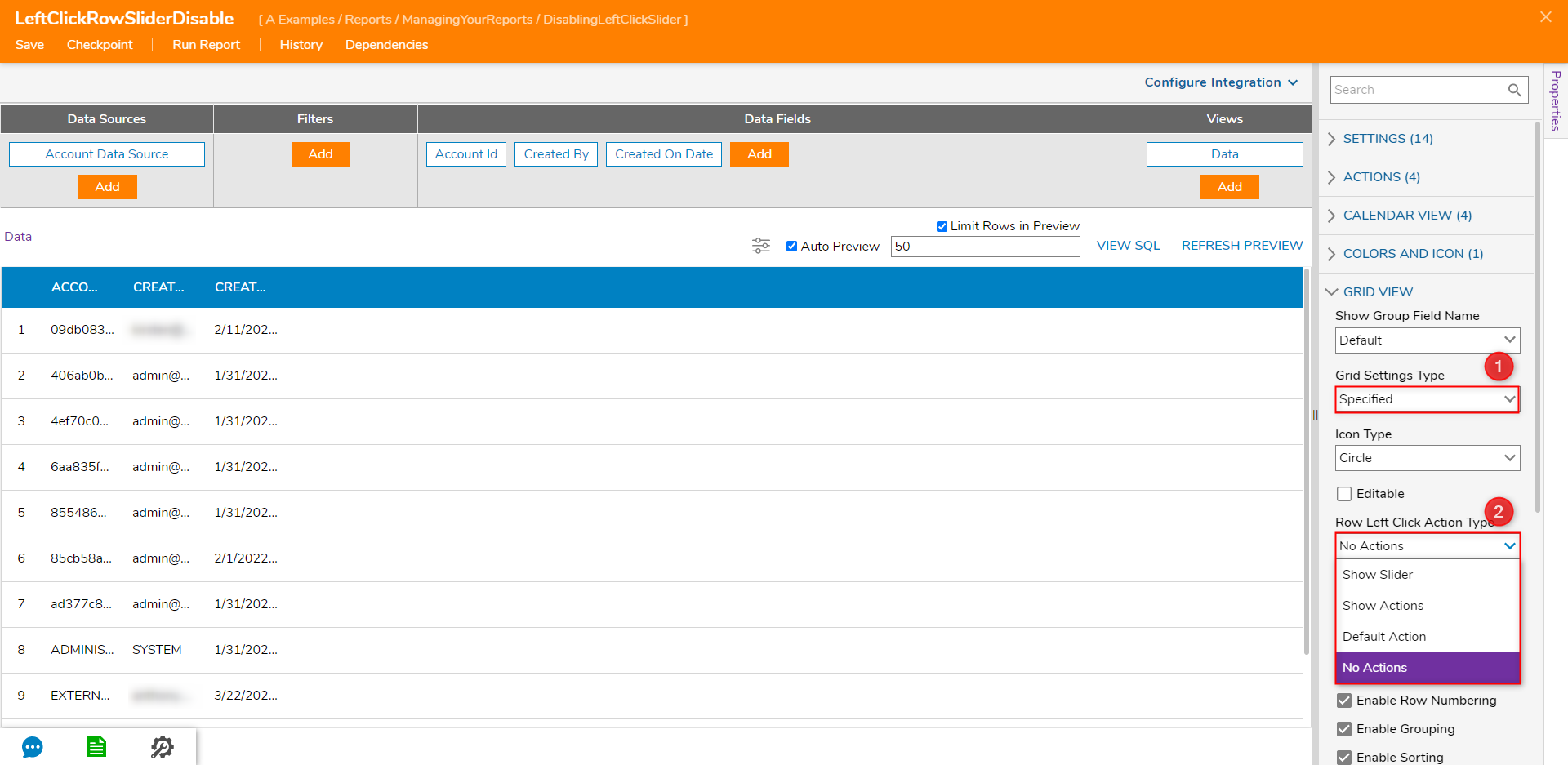
- Select the desired actions and save the Report. For this example, left-click action is left as Show Slider, and the right-click action is set as Show Action. On the Top Action Bar, click Run Report.
- From the Report, left-click to show the Slider and right-click to bring up the action menu.
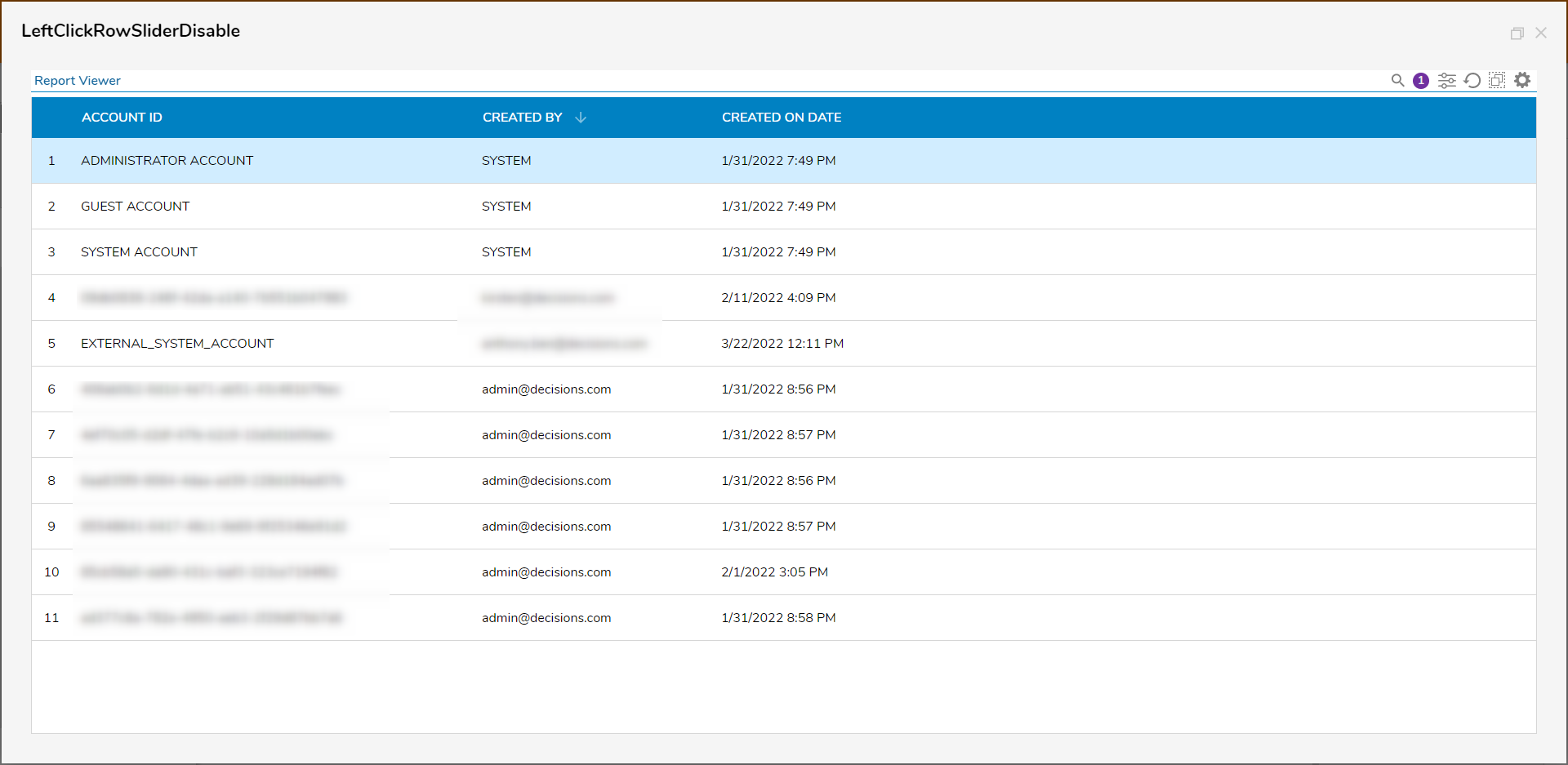
Report Viewer in the Page Designer
In contrast to the setting that can be edited in the Report Designer, disabling Always Show Action On Row disables the Default Action when selecting a row.
- From the Page Designer of a Page that contains a Report Viewer, navigate to the Properties tab of the Report Viewer.
- Under VIEW > Grid, uncheck the Always Show Action On Row setting.
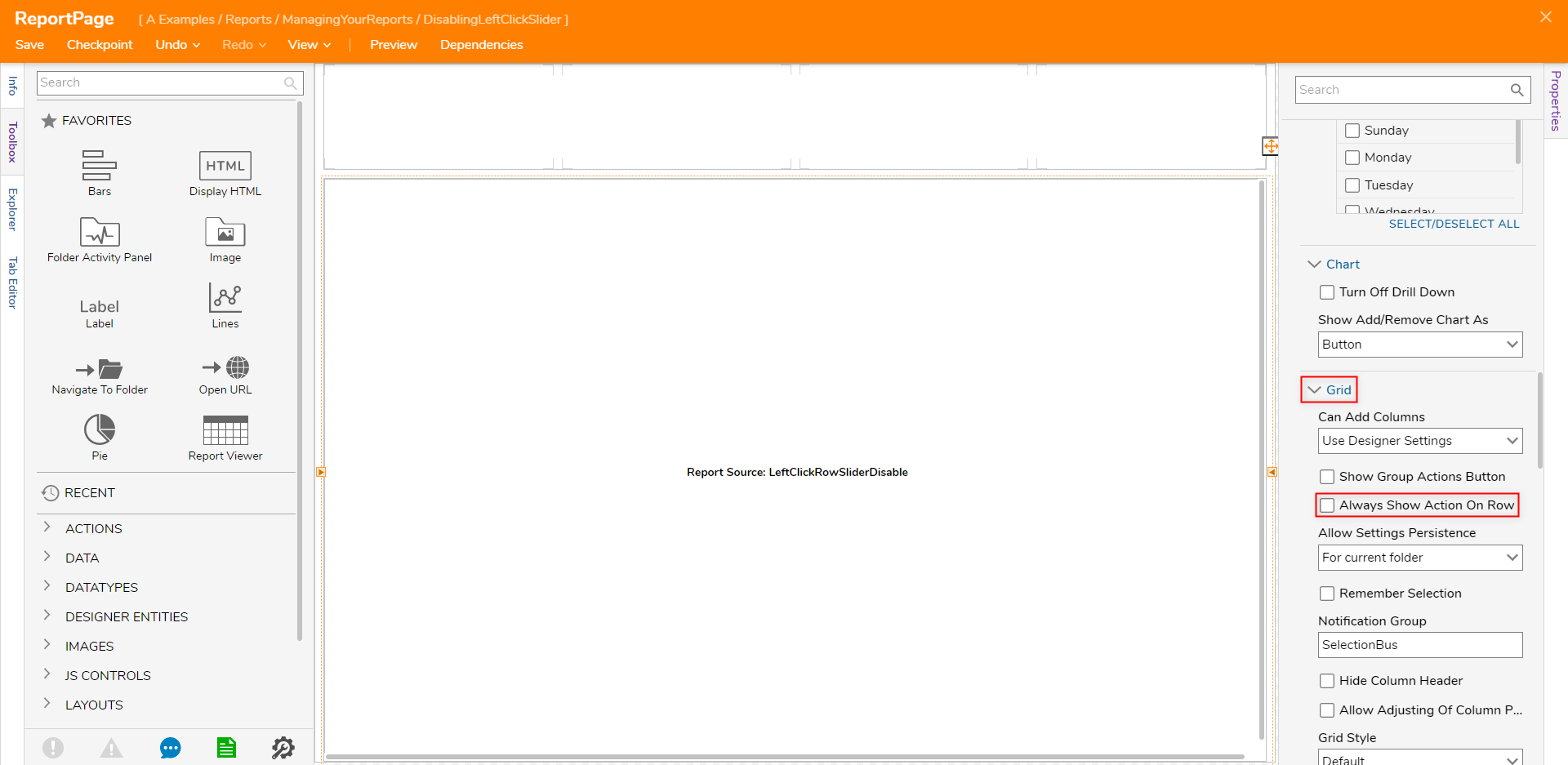
- Save and close the Report Designer.
- Add the Page to a Folder. Then, navigate to the Page and verify that the Default Action has been disabled.
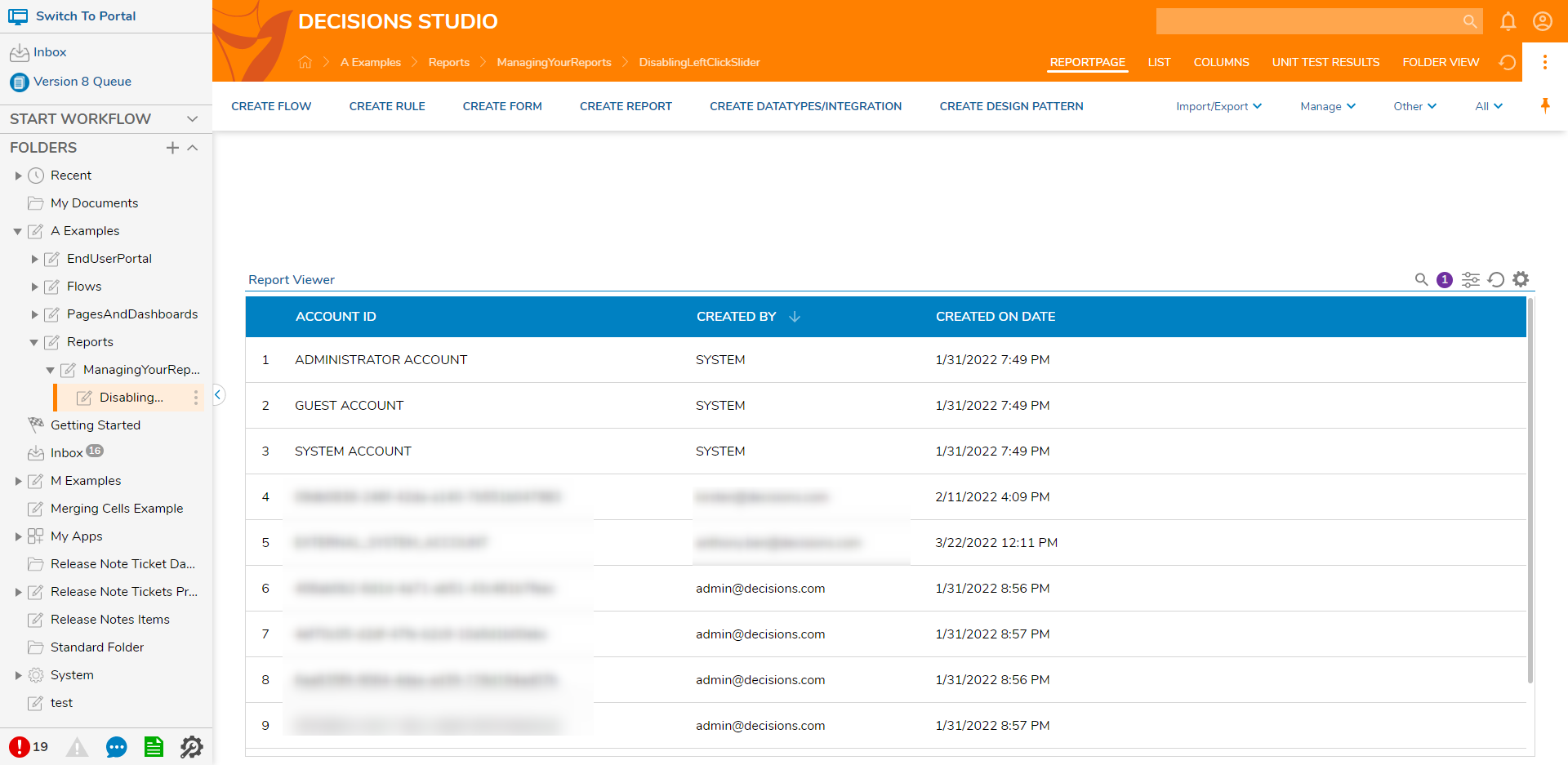
Designer Settings
In addition to the ability to change the default settings individually, they can also be changed globally across the environment.
- Navigate to the System > Settings and open Designer Studio Settings
- Search for Row Left Click Action Type or Row Right Click Action Type under the GRID header, choose the desired actions, then click SAVE.
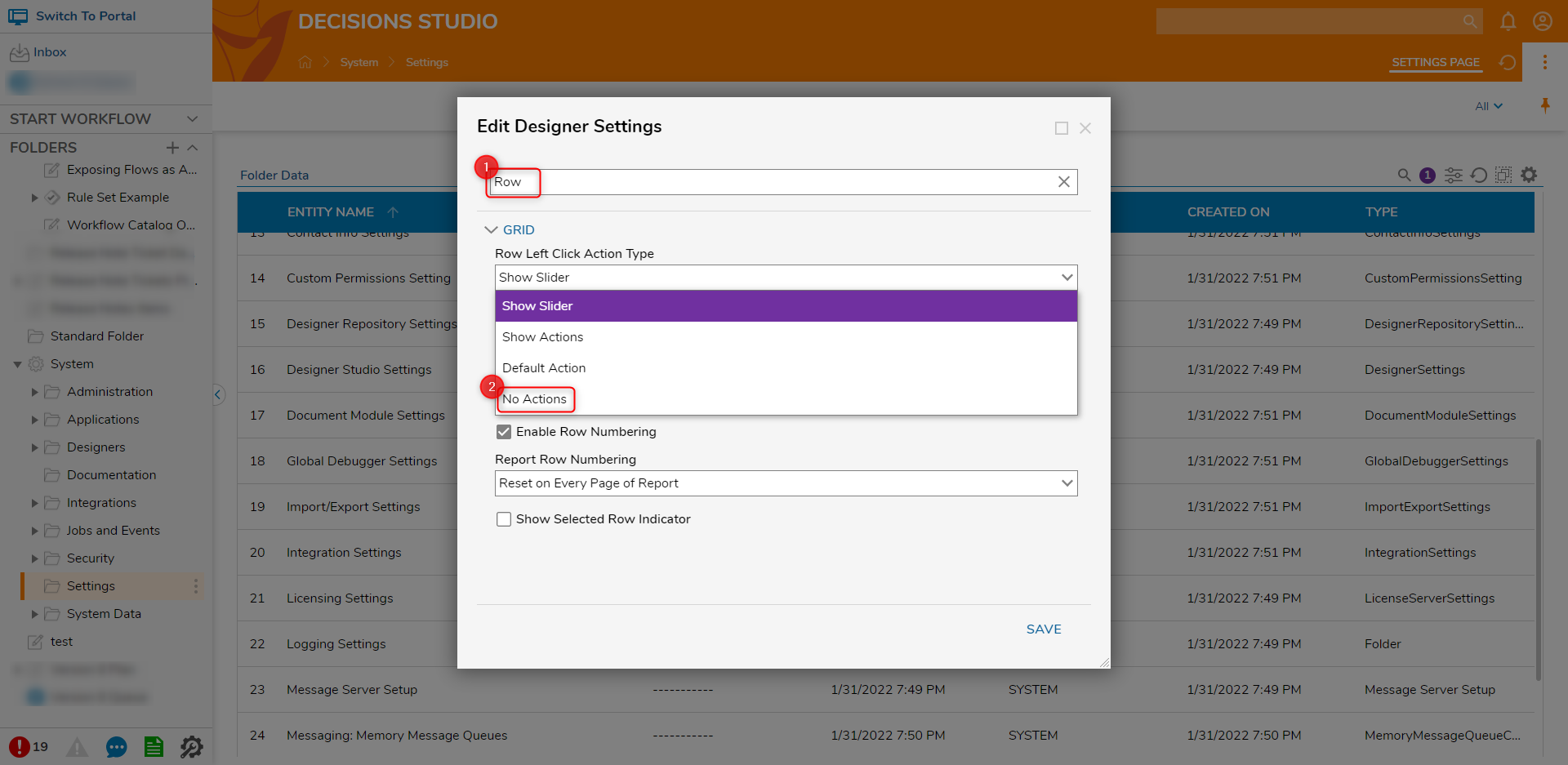
For further information on Reports, visit the Decisions Forum.