Overview
Although some default Reporting on Statistics is provided on the App Statistics Dashboard, users will likely want to create custom Reports to report on specific applications or types of actions.
The following document explains how to write Reports against the Statistics Reporting data.
Example
The example below involves creating a Report in Decisions. For additional information regarding Report Designer, see: Create Reports.
- From a Designer Project, select the CREATE REPORT button from the Global Action Bar; select Report, provide a Name, then click CREATE.
- From the Report Designer, under Data Sources, click Add. Then, search for and select Statistics Data Source.
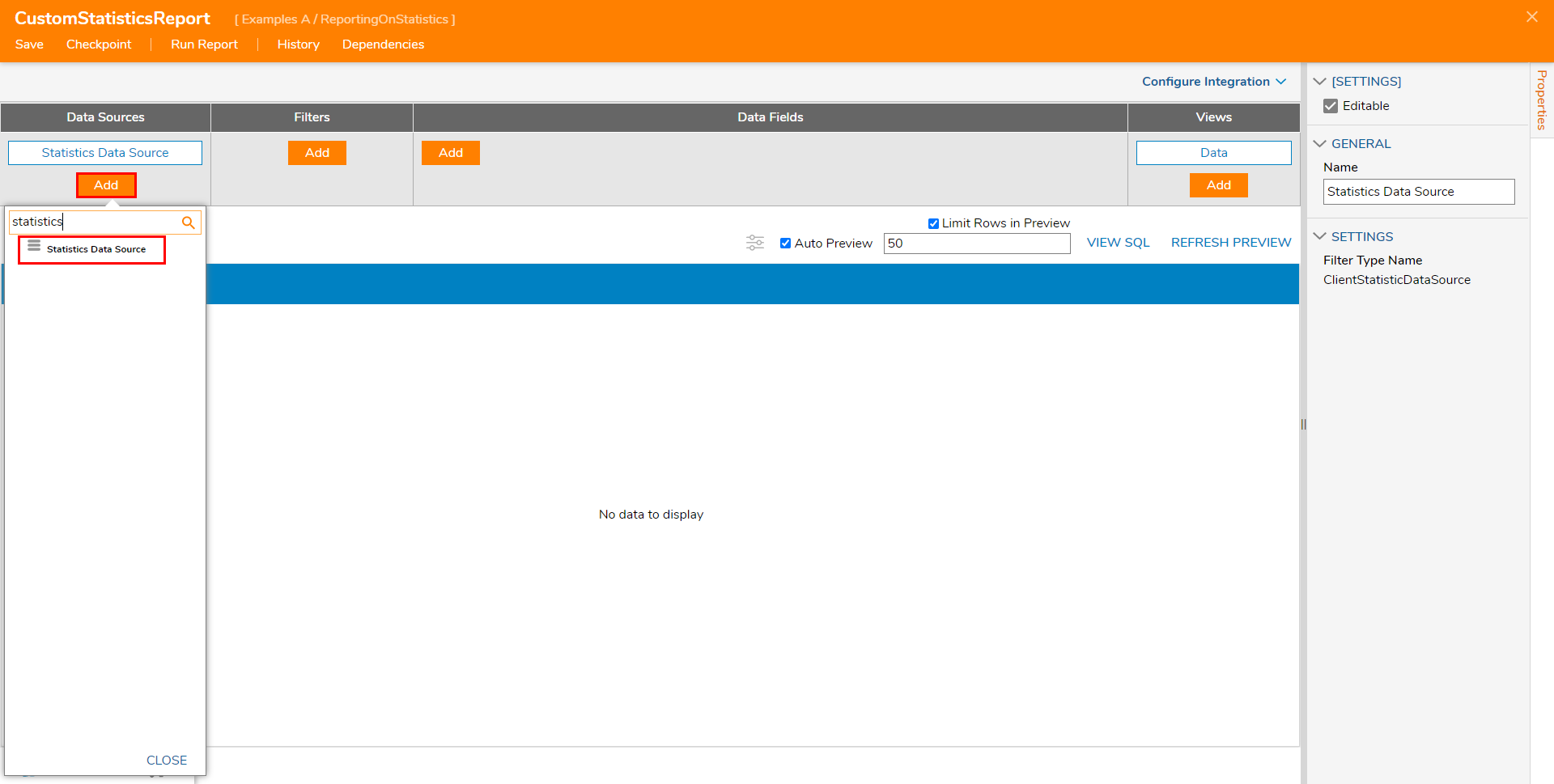
- Under Data Fields, click Add, search for and select the
- desired Data Fields. For this example, Add, Date Time, Application Name, Action Name, Sub Section Name, and Email Address.
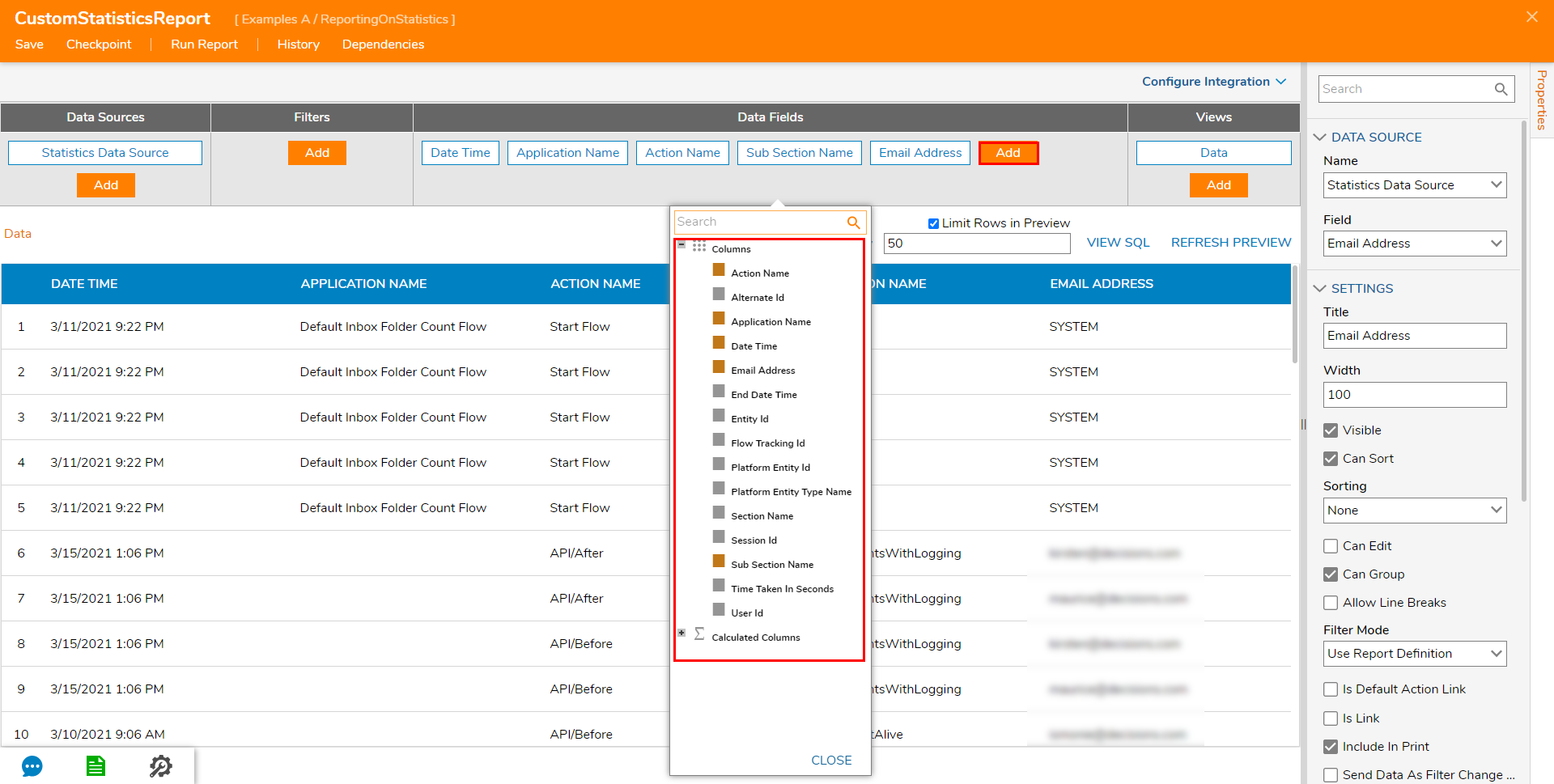
Save the Report, then close the Report Designer via X.
After the Report is created, users may apply it to their own Dashboard or display it in a Form.