Overview
MSMQ is Windows' built-in Message Queue system that allows for reliable delivery of messages to a software system. Message Services such as this are used for application to application communication. Though RabbitMQ is one the easiest to manage MQ Modules, some users prefer MSMQ due to it being built into Windows.
MSMQ must be installed on the machine in order for Decisions to communicate with the messaging system.
Note that MSMQ Module users are expected to deliver receive Byte[] data. This allows for the greatest level of flexibility and predictability despite the fact that MSMQ makes it simple for developers to serialize and deserialize directly into and out of a Queue.
Prerequisites
The following is required before the MSMQ Module can be properly used:
- A preexisting MSMQ Queue.
- Proper installation and set up of the MSMQ Module in Decisions.
For more information on how to install Modules in Decisions, see: Installing Modules.
Installation and Setup
- Navigate to System > Administration > Features, locate MSMQ, and click DETAILS. Then, click INSTALL.
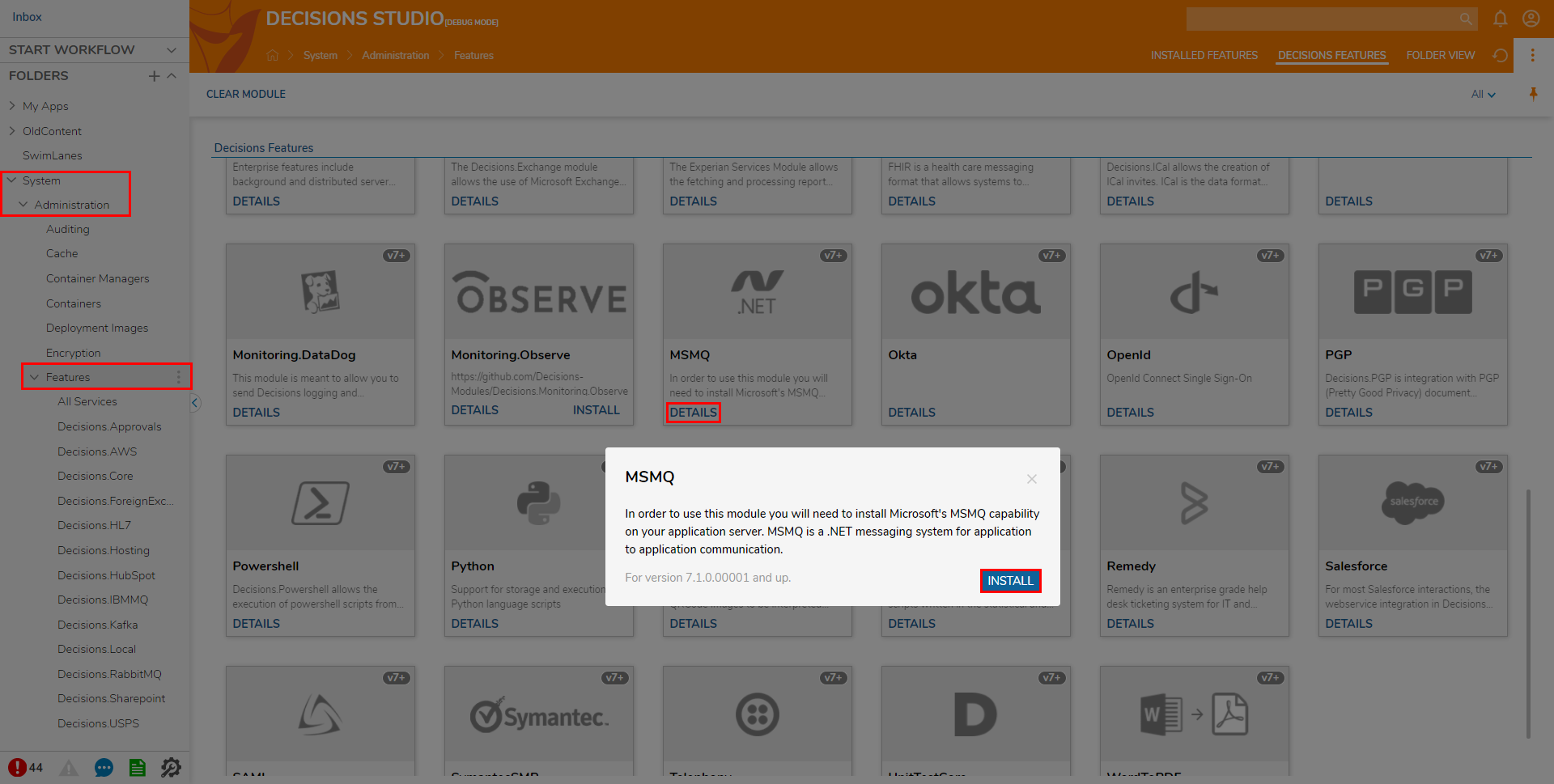
- After the Module installs, open DecisionsServerInstaller.exe, then click RESTART SERVICE.
.png) After installing the Module and restarting, users will typically do one of two things with the Messaging system.
After installing the Module and restarting, users will typically do one of two things with the Messaging system.- Put messages into Queues for other systems to work.
- To subscribe to Queues to work on messages within them via Flows.
Before starting either process, users must configure the Queues.
- After restarting, navigate to System > Settings and right-click Messaging: MSMQ Settings. Then, select Edit.
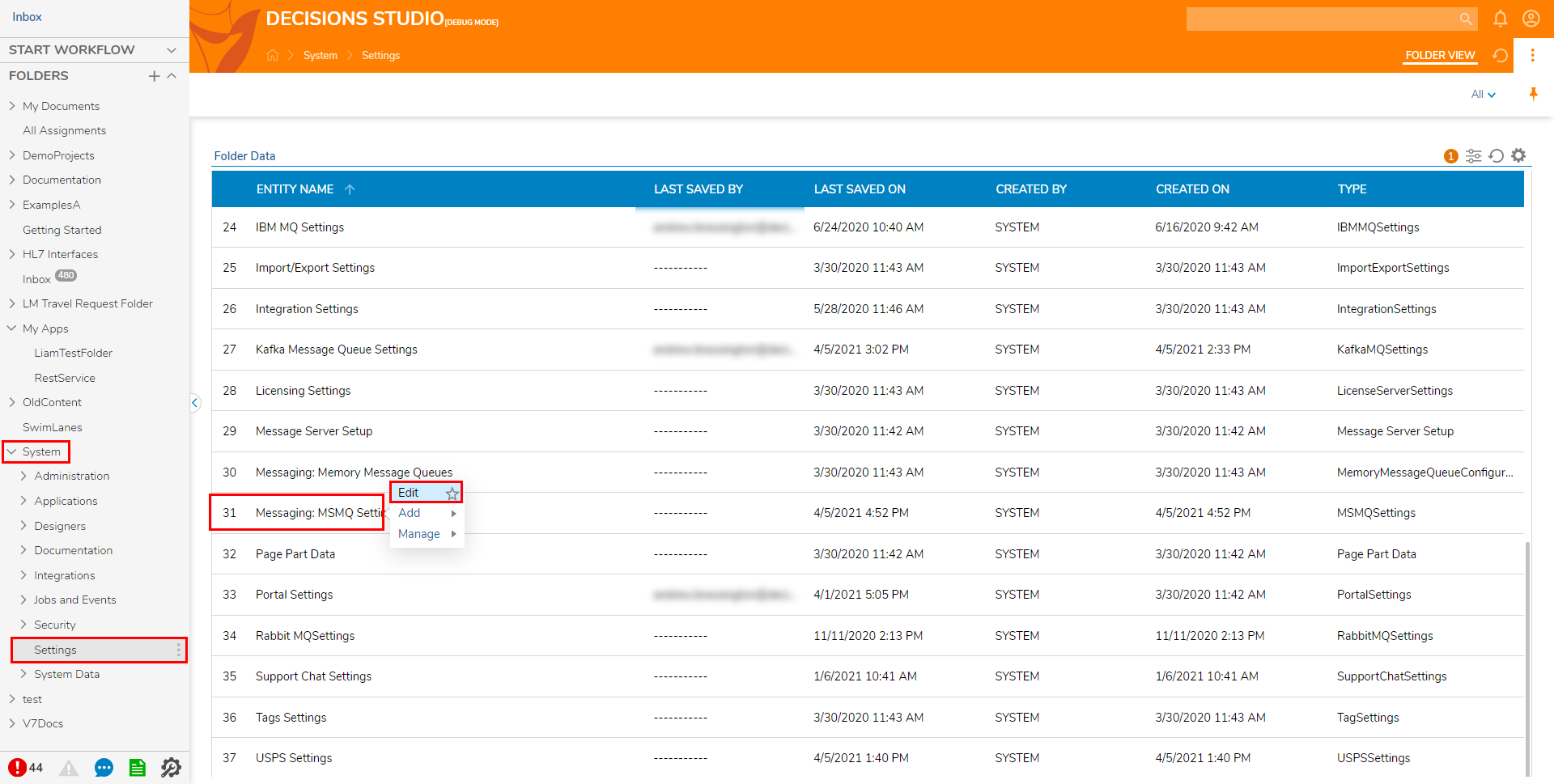
- From the Edit MSMQSettings window, under Queues, select ADD.
- From the Add Queues window, provide a Queue Path, if applicable, check Check if Queue is Transactional. Then if desired, check Automatically Create Queueto let Decisions automatically create Queues that do not exist. Then click OK.The Queue Path should be a valid MSMQ path. For more information on MSMQ paths, see Microsoft MSMQ Documentation.
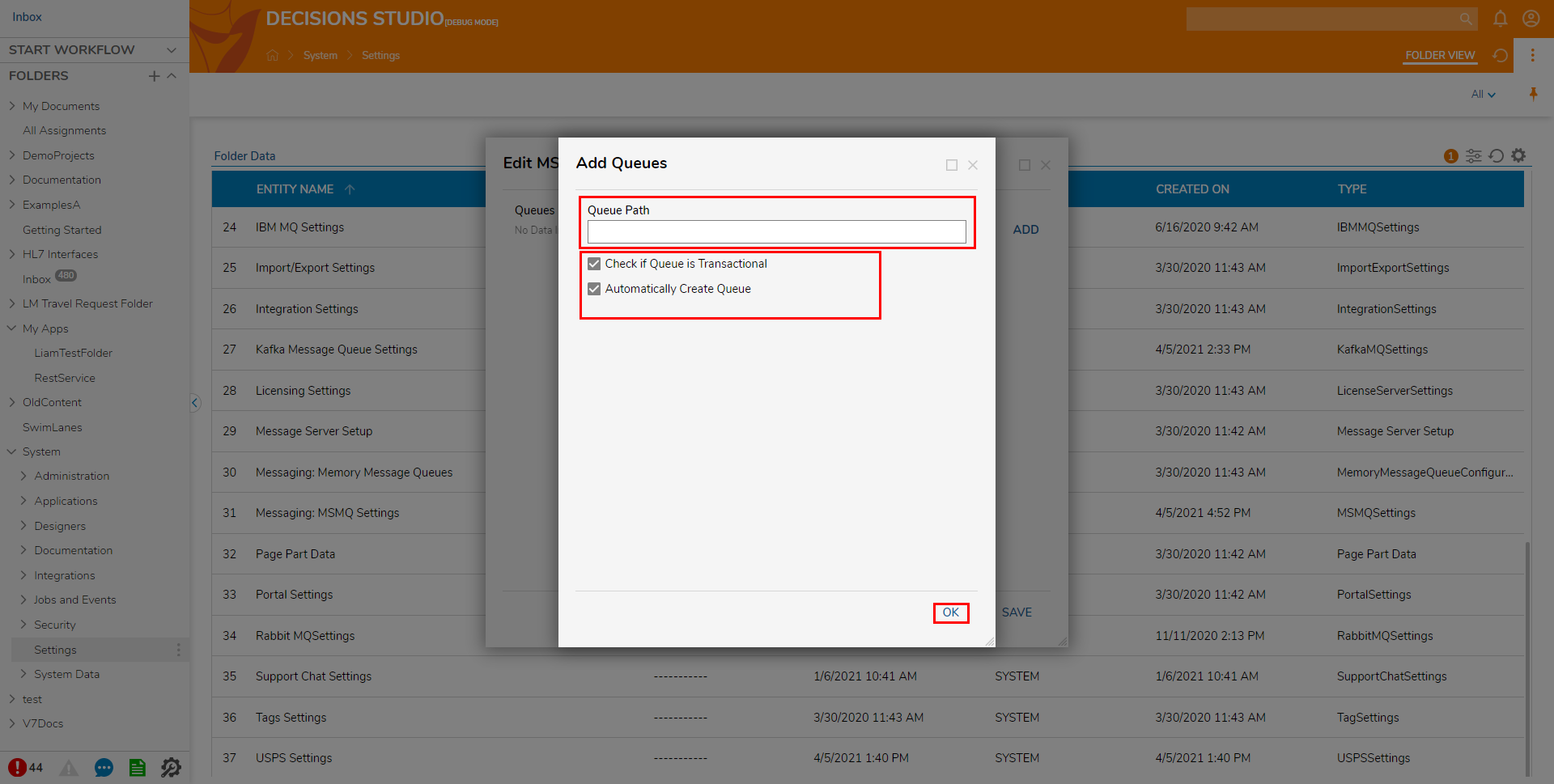
Once all Queues have been added, click SAVE.
Putting Messages into a Queue
Putting messages into a Queue is a simple process. However, messages need to be delivered through the built-in steps as byte[] data. To send other data users can code custom steps against the Messaging Service.
Subscribe to Queues to Work Messages from Flows
Once configured, Queues may be subscribed to via Flows.
For more information regarding this subject, see: Setting Up Messaging Overview.