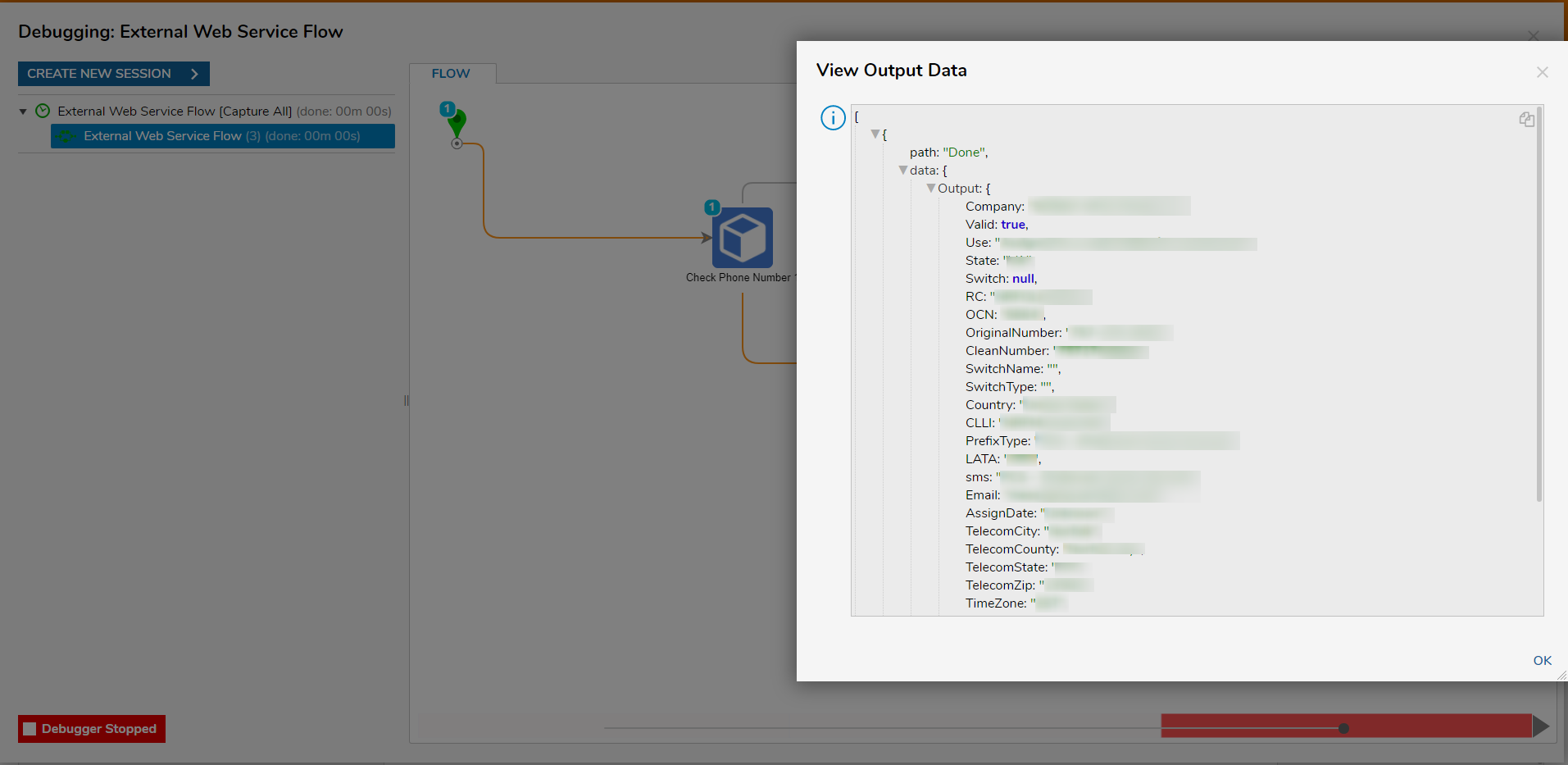Overview
Webservice references are web services that can be integrated into a Flow. To add a web service within the Portal, navigate to the folder System > Integrations > External Services and click the ADD WEBSITE REFERENCE button, then supply the necessary details.
To call a web service method as part of a Flow, in the Flow Designer, locate the appropriate component under Integration > External WebServices > [WebService Reference Name], and place it in the Flow's workspace.
- In order to generate a Web Service Reference, please install .NET Core 2.1 SDK and initiate a machine restart for proper configuration.
- The platform currently does NOT support creating integrations with Web Services protected using Basic/Windows Authentication or Web Services over HTTPS that use Self Signed Certificates. For both cases, using an SDK is the best practice.
Example
This example Flow will integrate an External Web Service that verifies a phone number is valid. A user will input the phone number in a Form, which will serve as input to the web service. If the phone number is valid, the Flow will proceed. Otherwise, the user is redirected back to the original Form.
- Begin by defining the external web service. In the Portal, navigate to the folder System > Integrations > External Services and click the ADD WEBSERVICE REFERENCE button on the bottom Action bar.
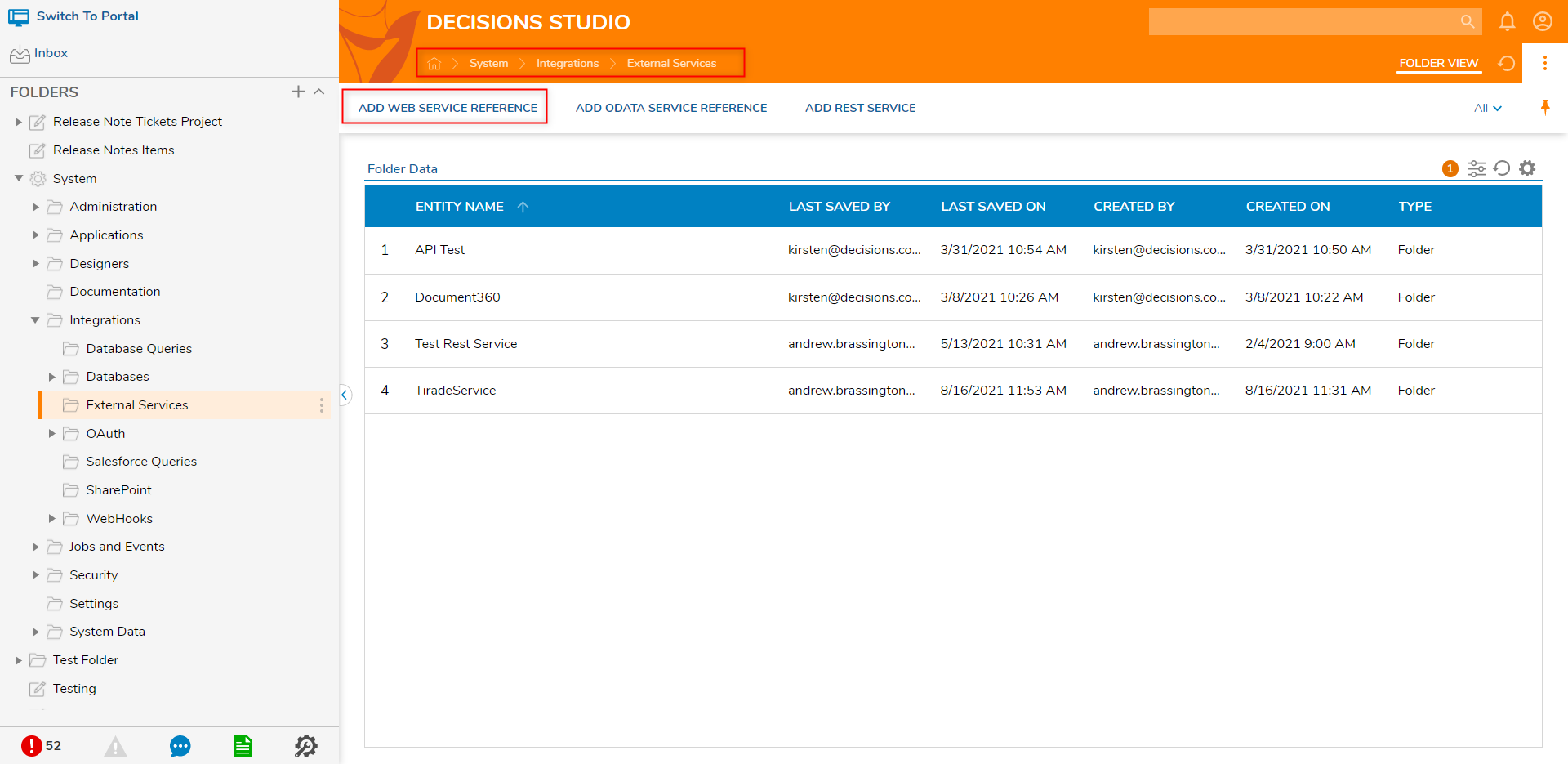
- In the resulting Add ExternalWebServicesReference pop-up, define the settings for the web service reference, beginning with the Name - "Validate Phone Number." Fill the fields like the image below or match the values below.
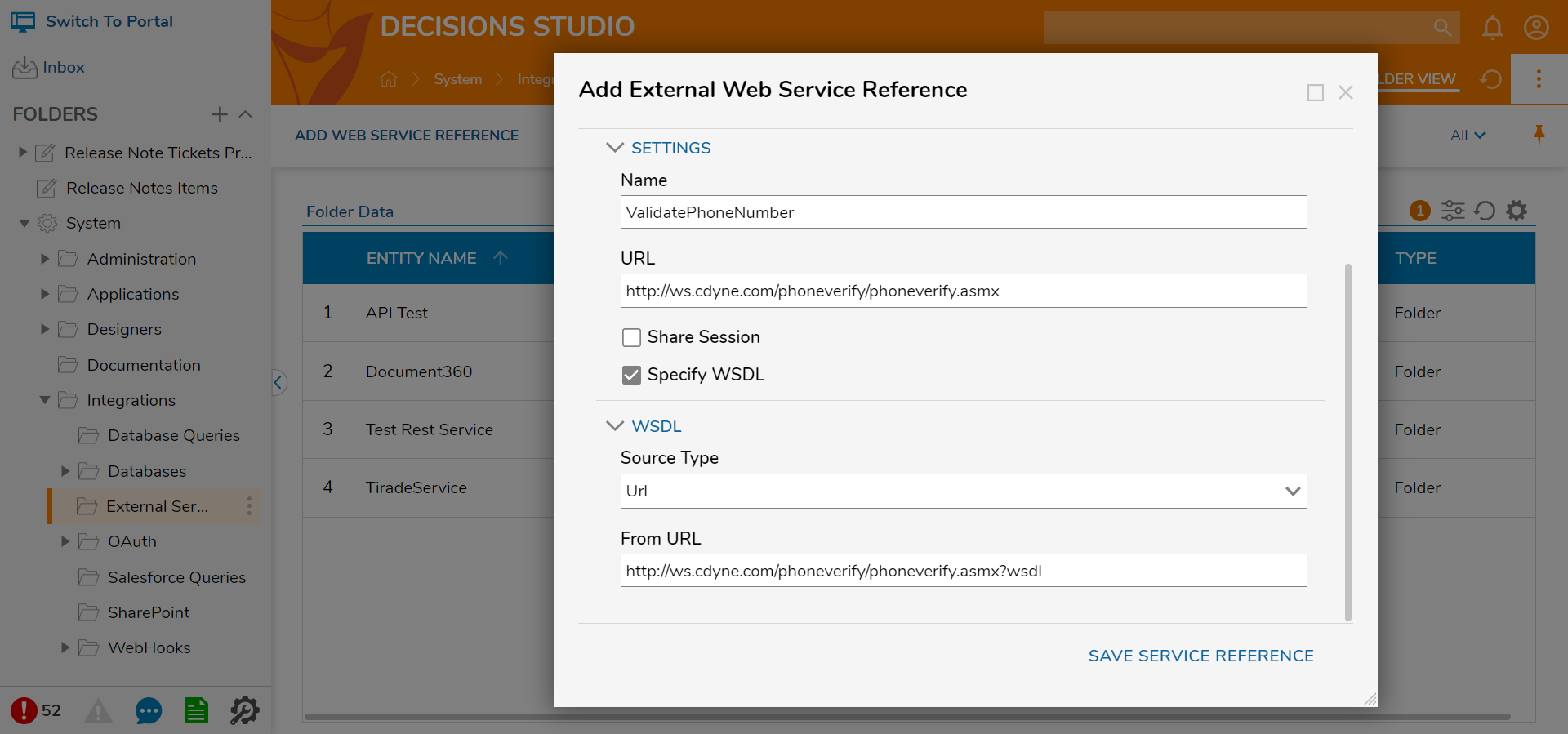
- Next, define the URL for the web service - http://ws.cdyne.com/phoneverify/phoneverify.asmx. Because WSDL defines the web service, select the checkbox for Specify WSDL. WSDL-defined web services can describe the methods that users can use. The benefit of this ability will be noticeable when designing the Flow.
- For now, note that selecting Specify WSDL raises the WSDL > SourceType field with two dropdown options:
WSDL > From URL - this option automatically defaults to industry-standard values.
- Other web service configurations may differ, so be sure to consult the appropriate API references before adding new references.
WSDL > From File - this option provides a dialog to upload a .wsdl file.
- this option automatically defaults to industry-standard values.
- Select the URL option for this example and click 'SAVE EXTERNAL REFERENCE'.
- This completes the external web service reference configuration. Click SAVE SERVICE REFERENCE to save changes. The web service is now ready for Integration with a Flow.
- Begin building the example Flow in a Designer Folder. Create a new Flow named External Web Services Flow, and open it for editing.
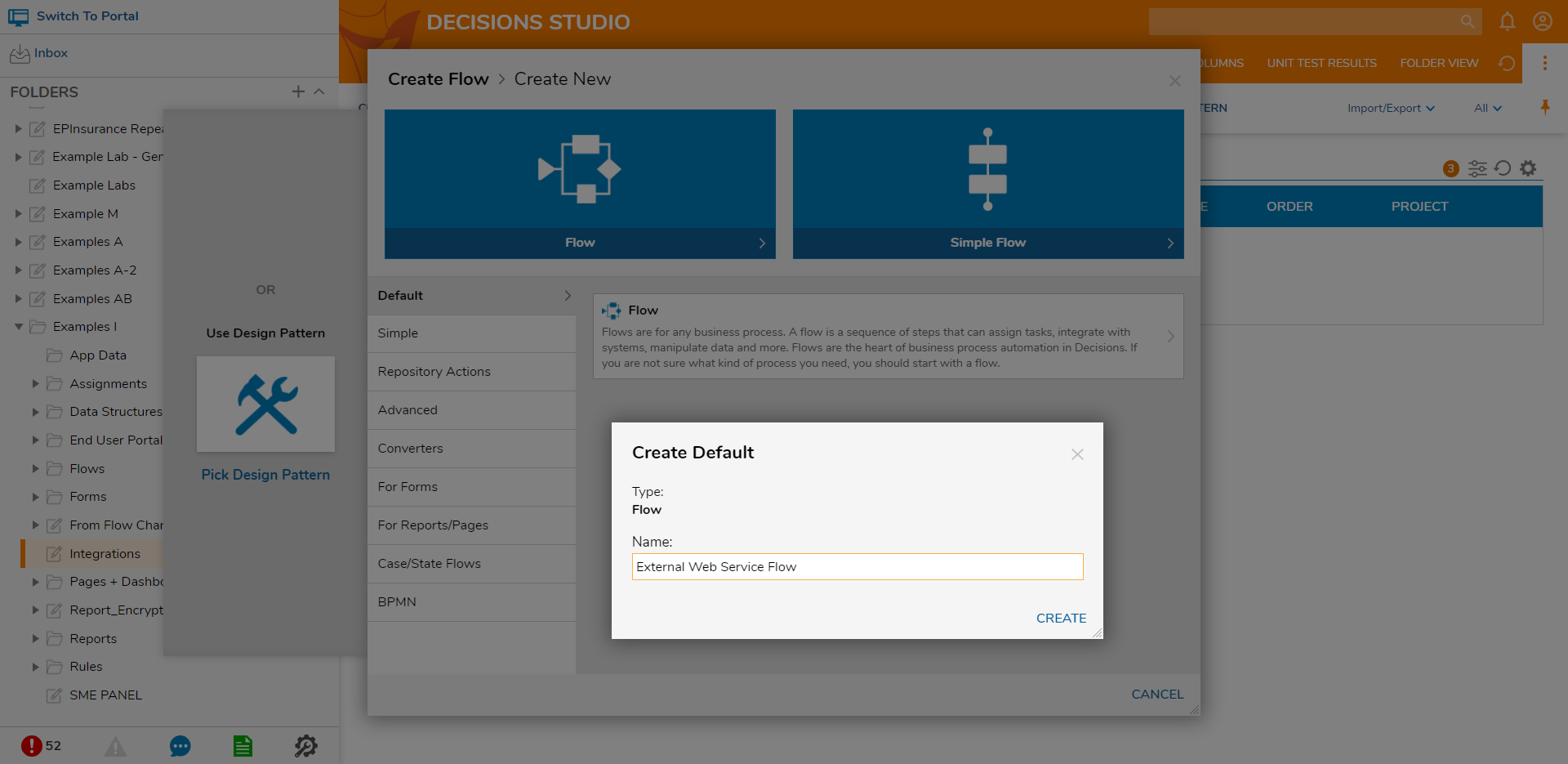
- In the Flow Designer, navigate to Integrations > Webservices and drag over the 'CheckPhoneNumber'.
- Declare constant inputs on the step with a valid phone number and any random numbers for the license key input.
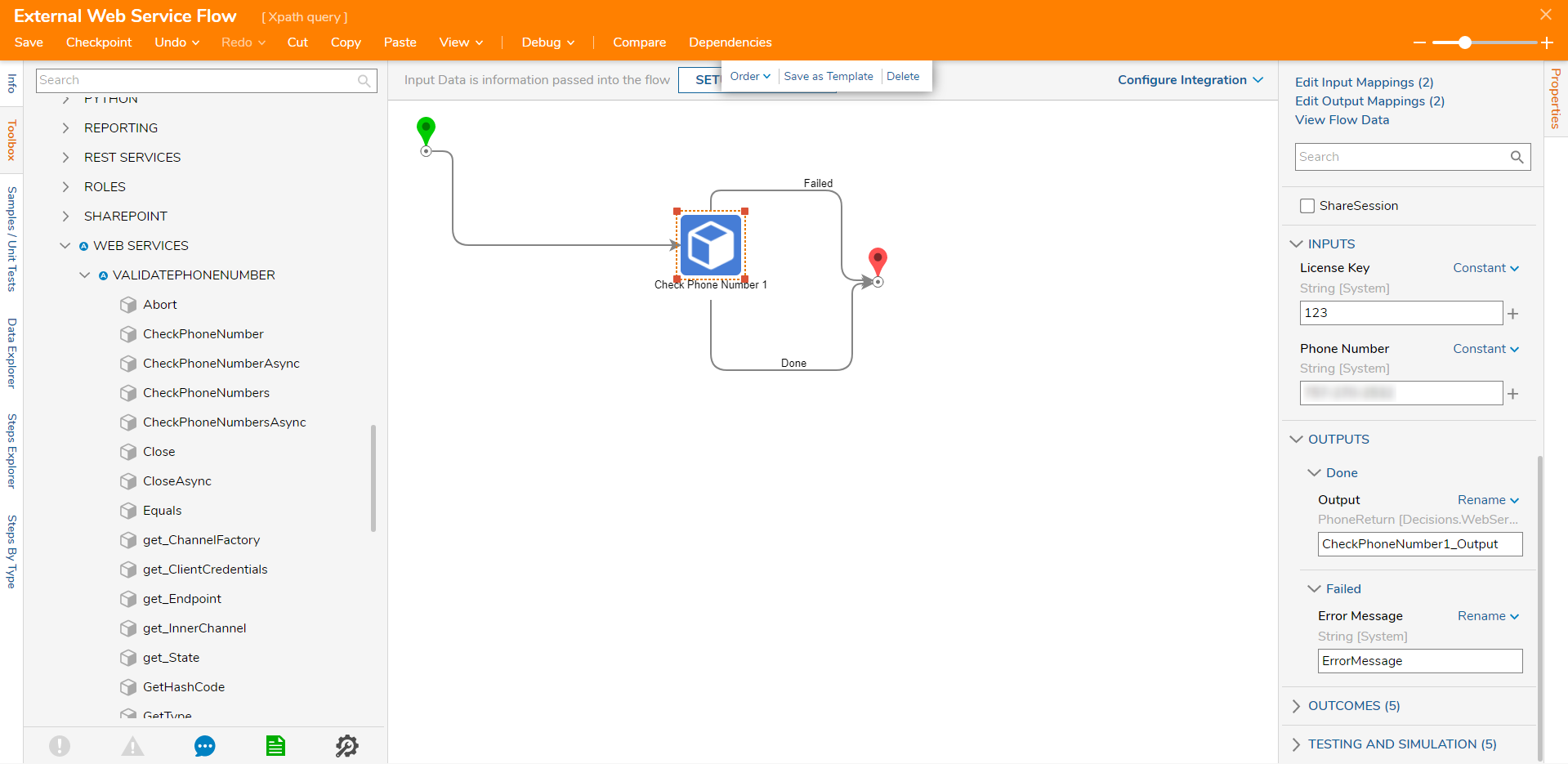
- Debug the Flow and review the output of the step.