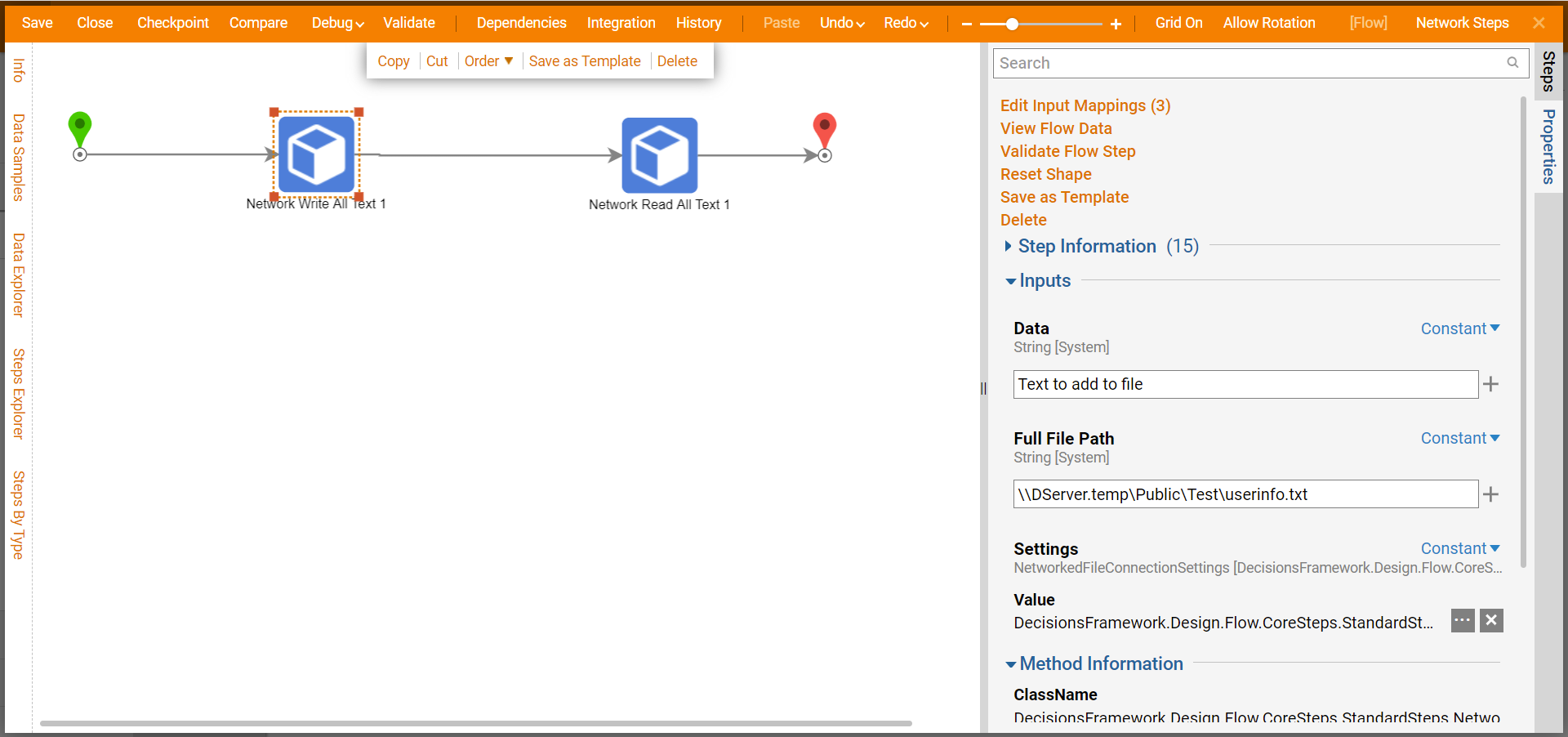Overview
Decisions allows users to integrate with a shared network drive via Flow steps. These steps allow users to manage files using a local file path or a Universal Naming Convention (UNC) file path.
The File Network steps share some of the following input parameters
| Input Parameter | Description |
|---|---|
| From Full File Path | Can be a local path or UNC file path |
| To Full File Path | Can be a local path or UNC file path |
| Data | Can be a string or list (string or bytes) |
| Full File Path | Can be a local path or UNC file path |
| Settings | |
| DomainPrefixForUsername | The domain associated when a user logs into Windows (i.e. DomainPrefix\[USERNAME]) |
| Password | Users password for the UNC shared drive |
| ServerIPOrDNS | IP address or Domain Name Server of the UNC path user will connect to |
| UserName | Username for the shared drive for the UNC path |
- Shared Network/Folder access
- Permissions on service account for the local computer and shared network drive
- IP address of the shared drive
Network Steps
The Network Flow steps can be found by navigating to Integration > File > Network.
Network Copy File
The Network Copy File step allows a user to copy a file to a shared network drive(s).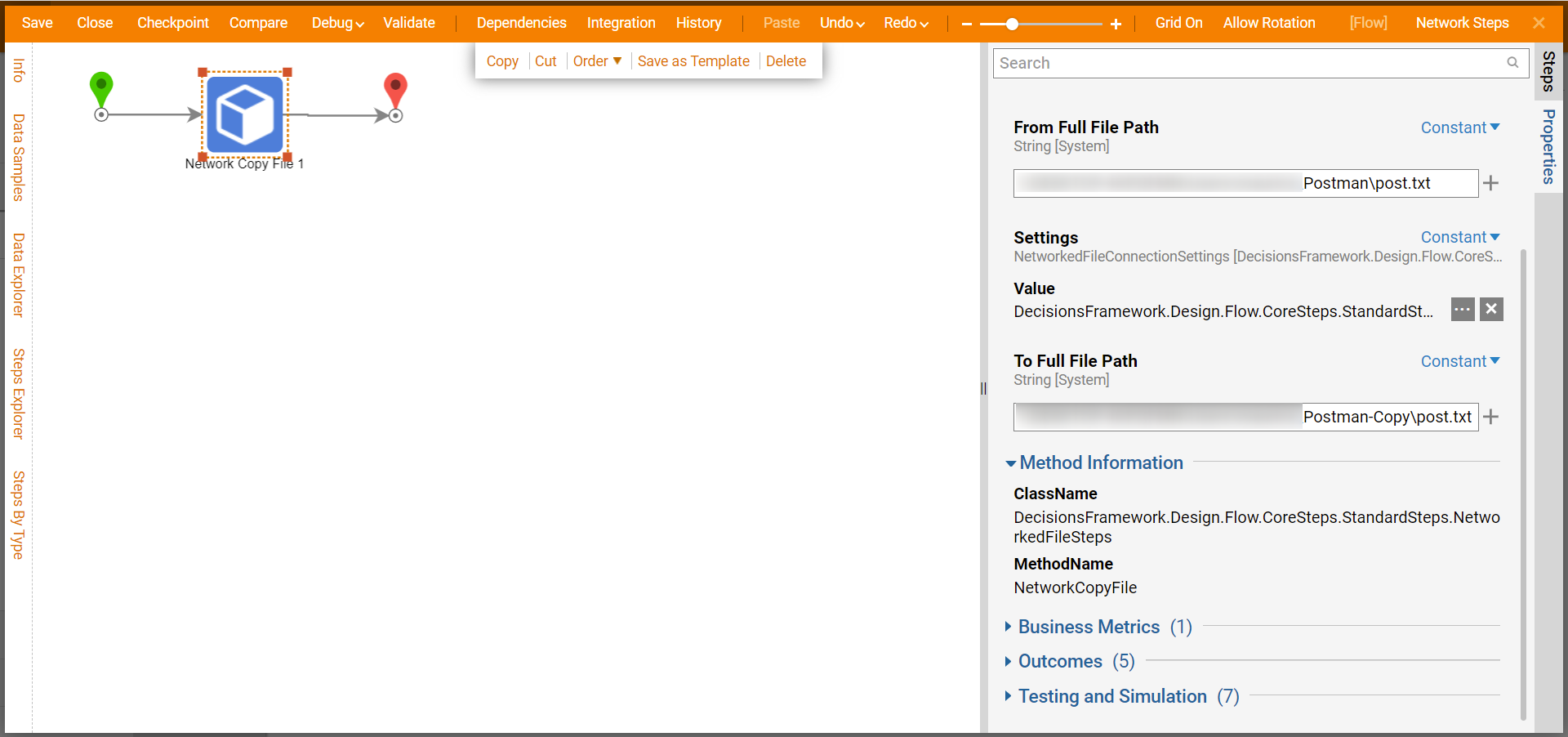
Network Delete File
The Network Delete File allows a user to delete a file from a shared network drive.
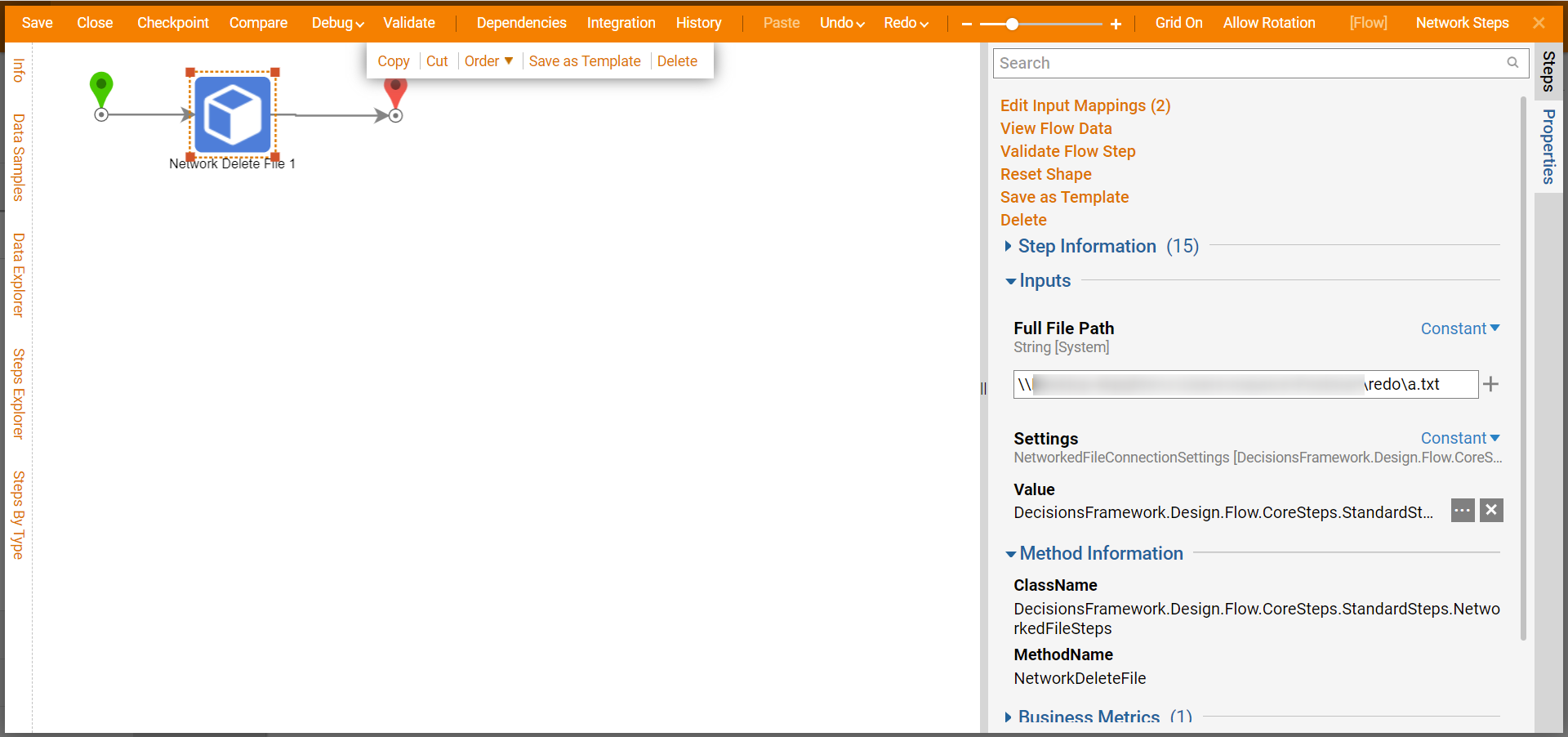
Network Move File
The Network Move step allows a user to move a file to a shared network drive.
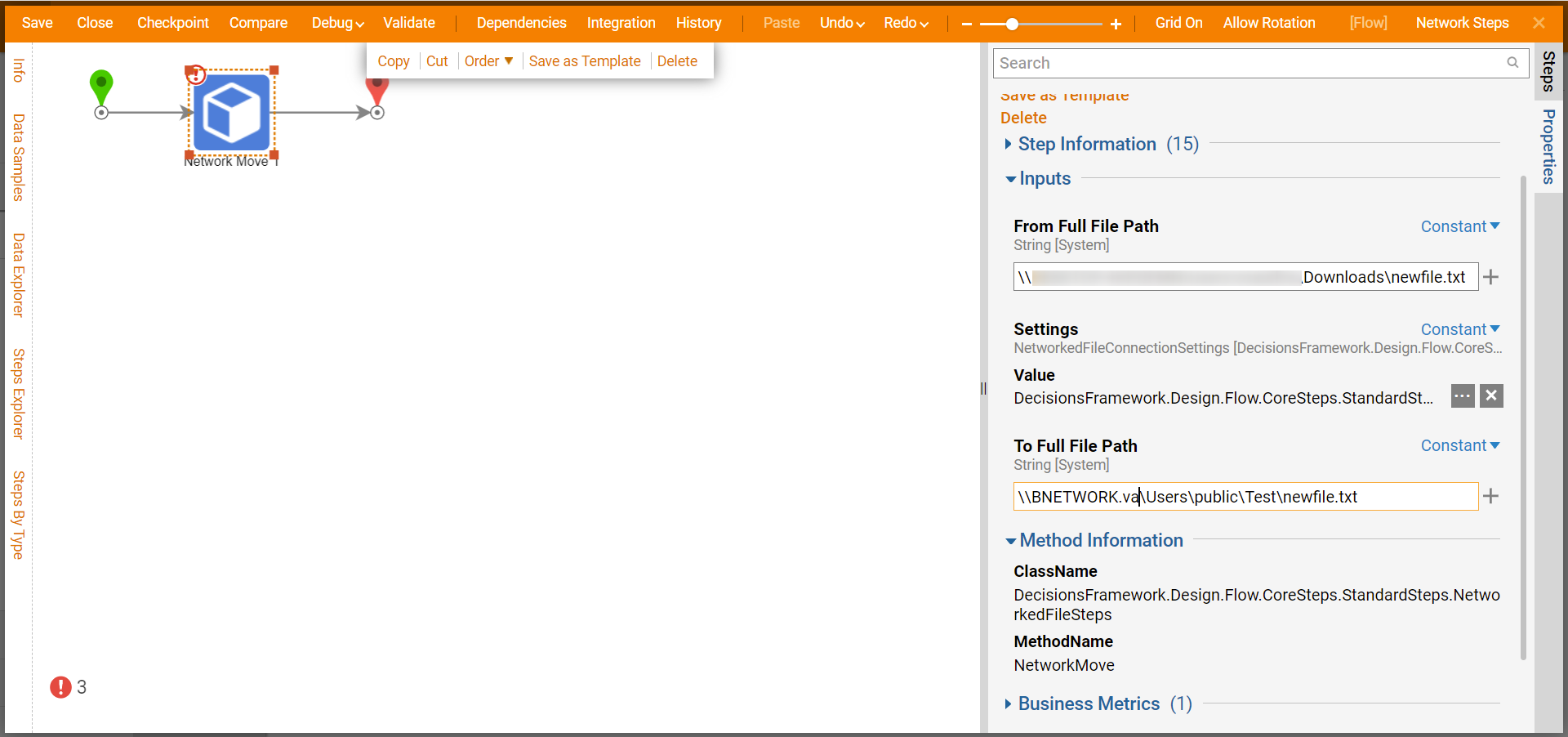
Network Read Steps
The Network Read Bytes, Network Read All Lines, and Network Read All Text steps allow a user to read file information and will output a list of bytes, a list of text strings, or a single string of text.
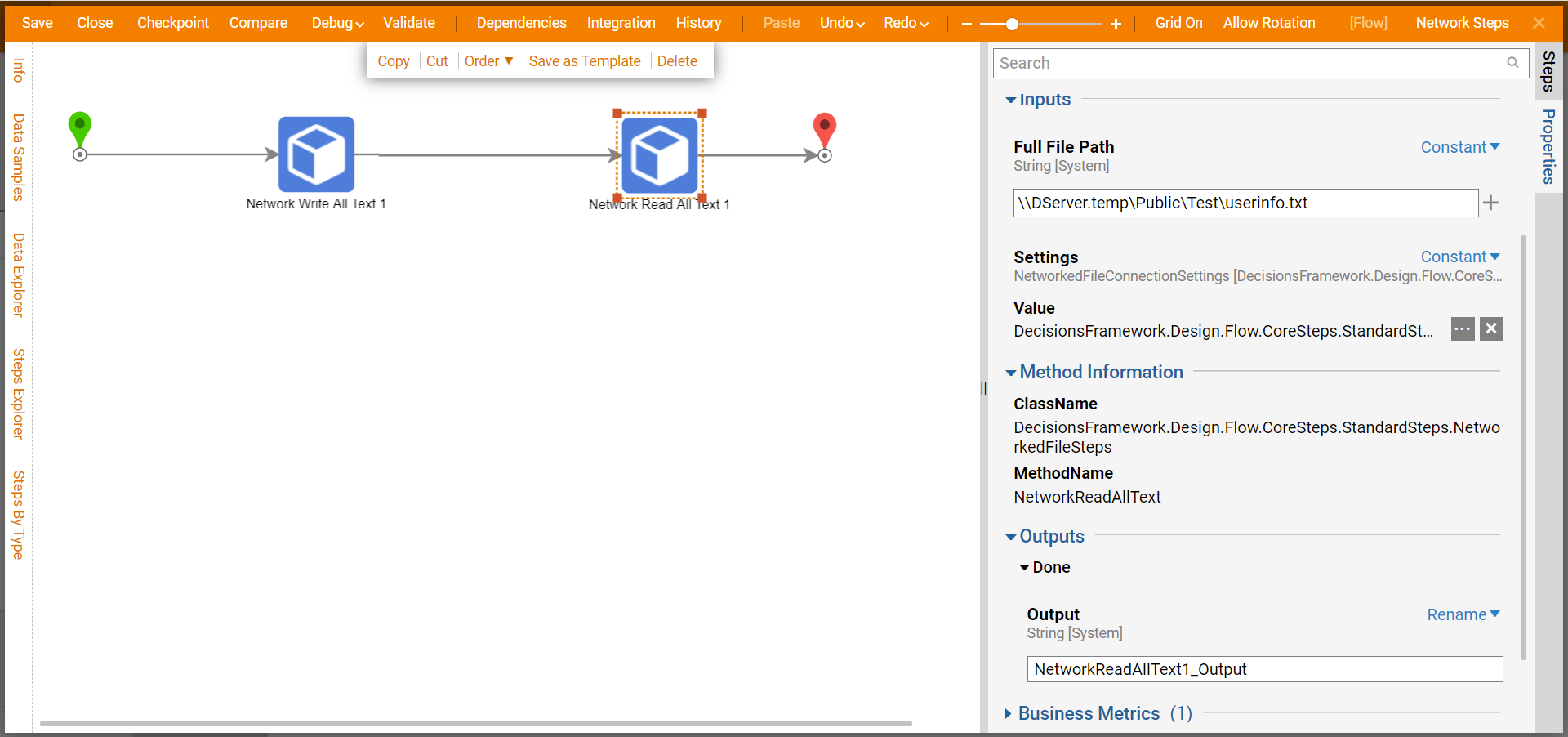
Network Write Steps
The Network Write Bytes, Network Write All Lines, and Network Write All Text steps allow a user to write a list of bytes, a list of strings, or a single string to a network shared file.