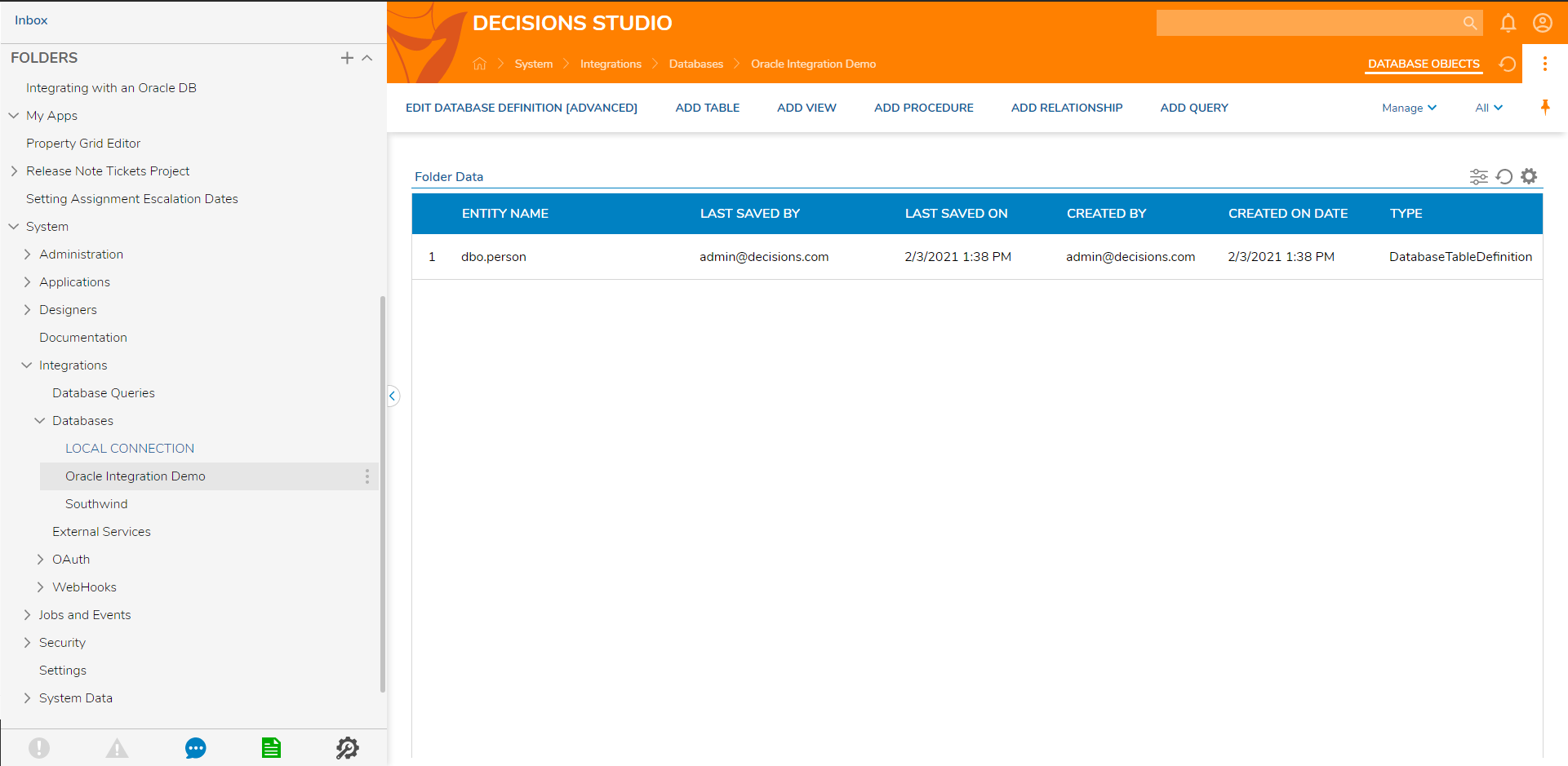Overview
Oracle Database is a multi-model database management system commonly used for running online transaction processing, data warehousing, and mixed database workloads. This tutorial demonstrates how to Integrate Decisions with Oracle Database.
Oracle Integration
This example, will demonstrate how to Integrate Decisions with Oracle Database, Add Table to created integration, and use System Generated Steps in a Workflow.
- Begin by Creating Database Connection. In the Portal, navigate to System > Integrations > Databases and click CREATE CONNECTION on the Folder Actions Panel.
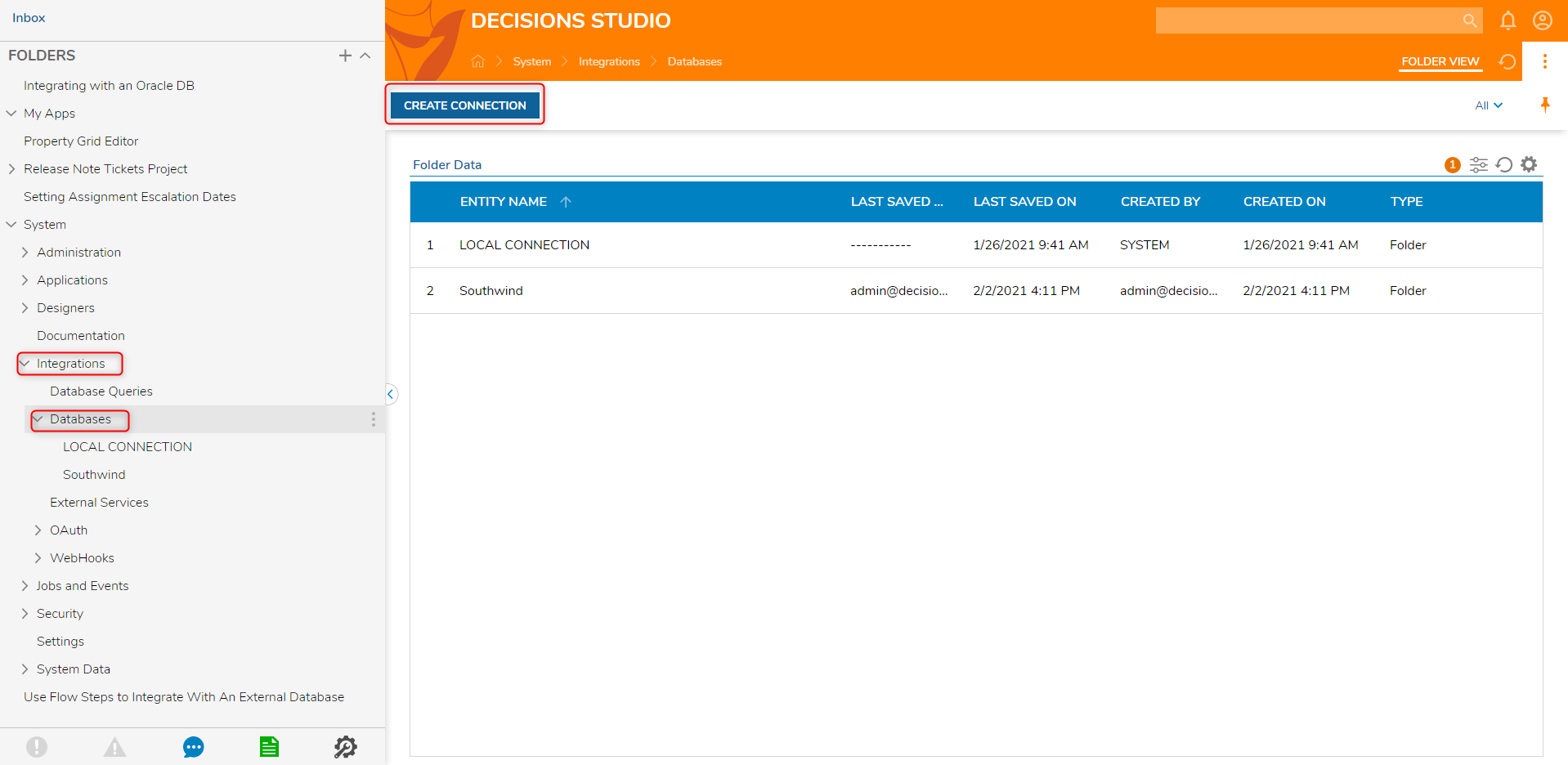
- First, define a desirable Connection Name.
- Then, from the Database Type drop down, pick ORACLE.
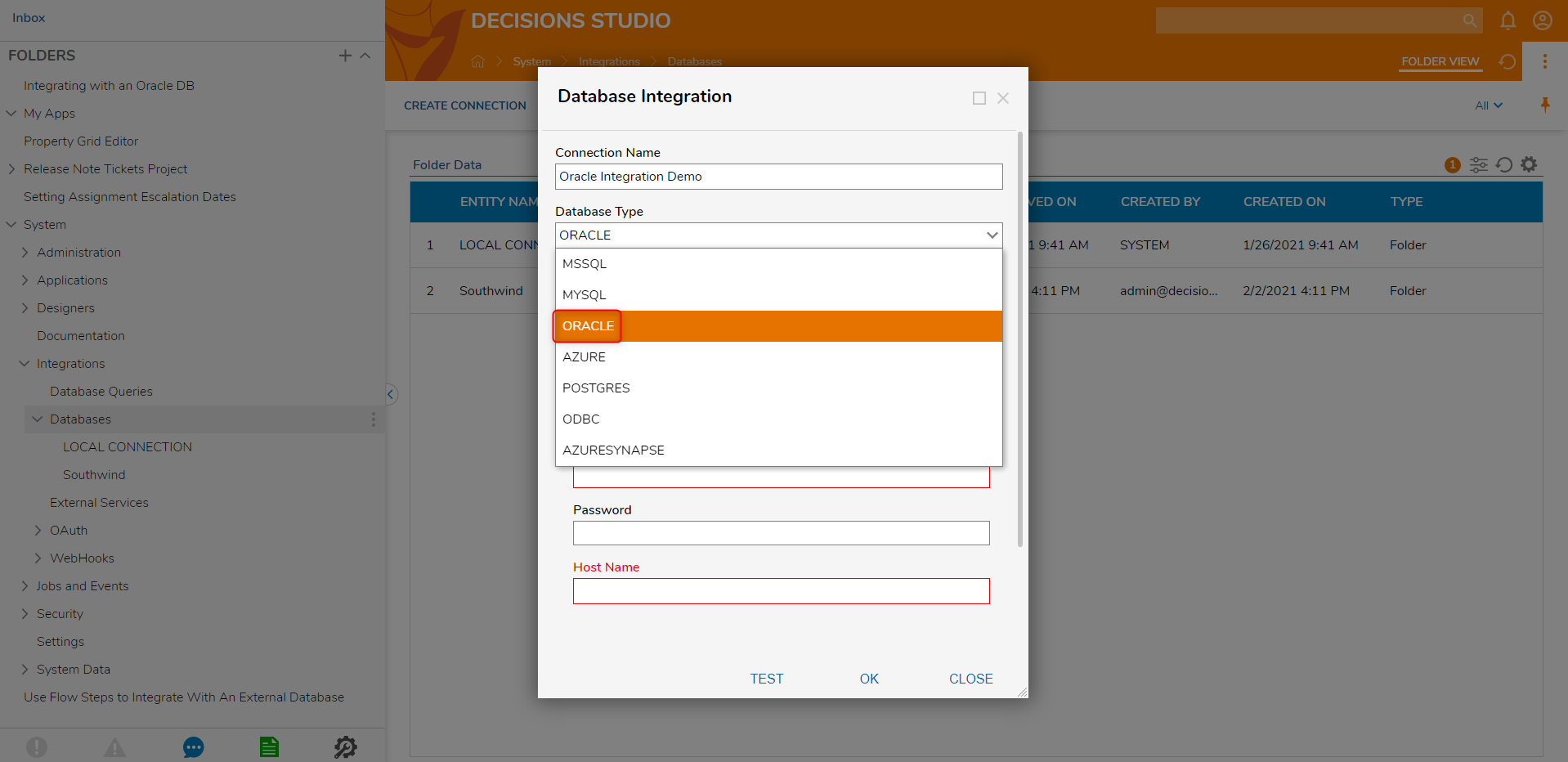
- Next, there are option to specify properties to connect to Oracle Server. Which are:
- Use TNS
- Database Name
- User Name
- Password
- Host Name
- Port
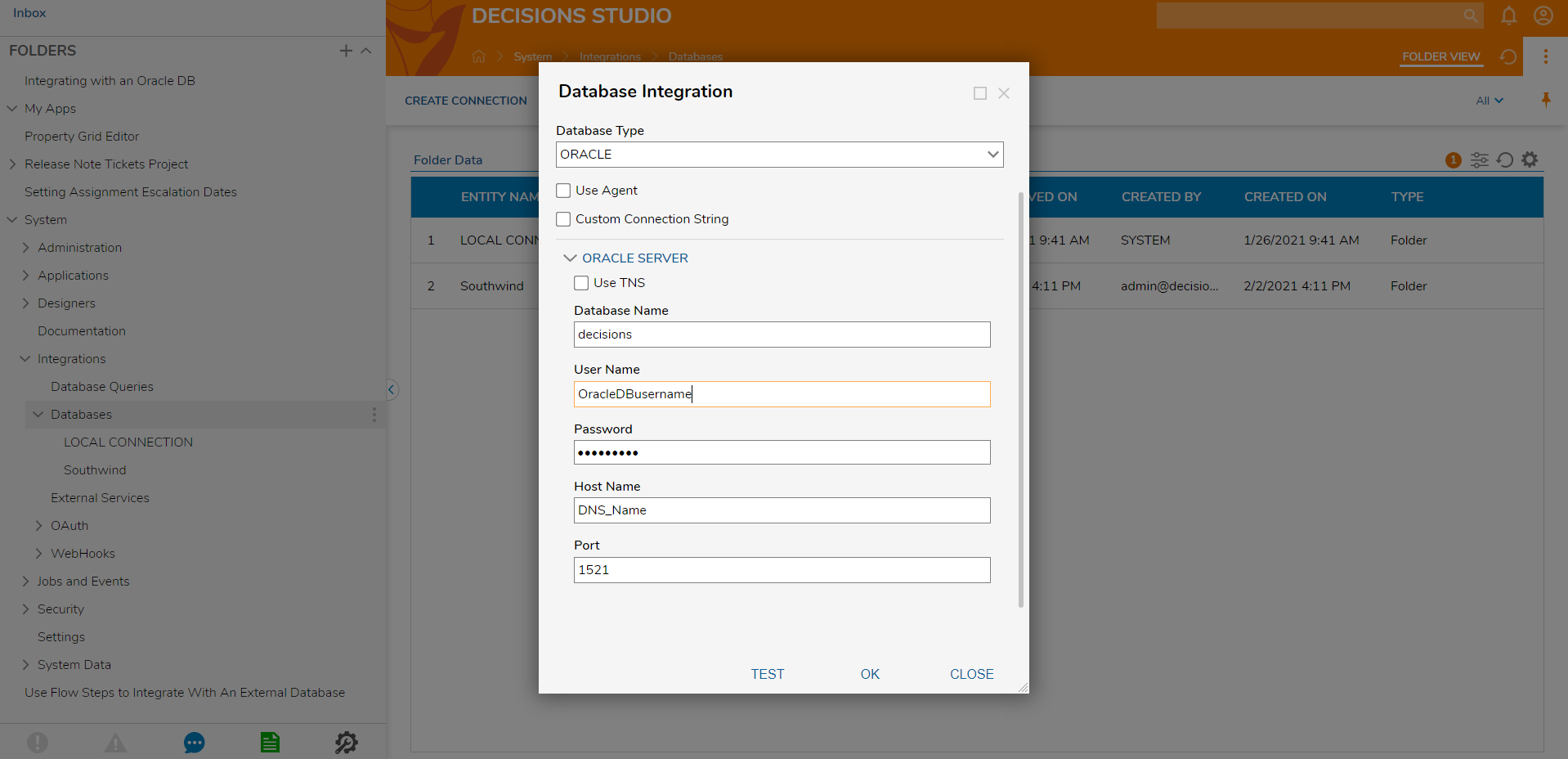
- Click TEST before saving. If the Test Status is Success, then click OK to save this Database Integration.
- The database connection being created can be found in System > Integrations > Databases Folder.
- Next, navigate to the Connection Folder that was just created.
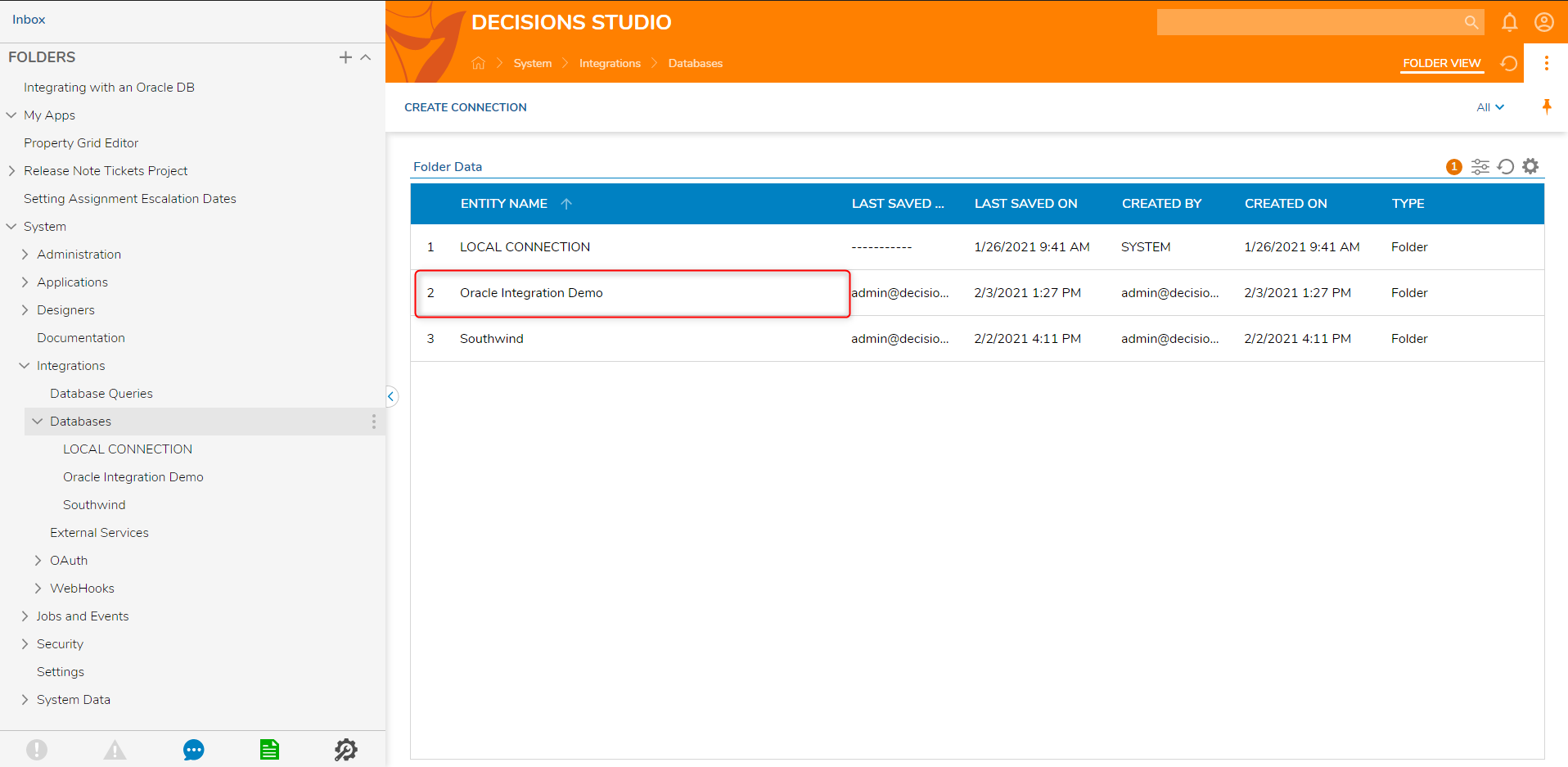
- In the Database Integration Folder, there are several Actions: Edit Database Definition [Advanced], Delete Database Definition, Add Table, Add View, Add Procedure, Add Relationship, Manage, etc.
- Click ADD TABLE on the Folder Actions Panel.
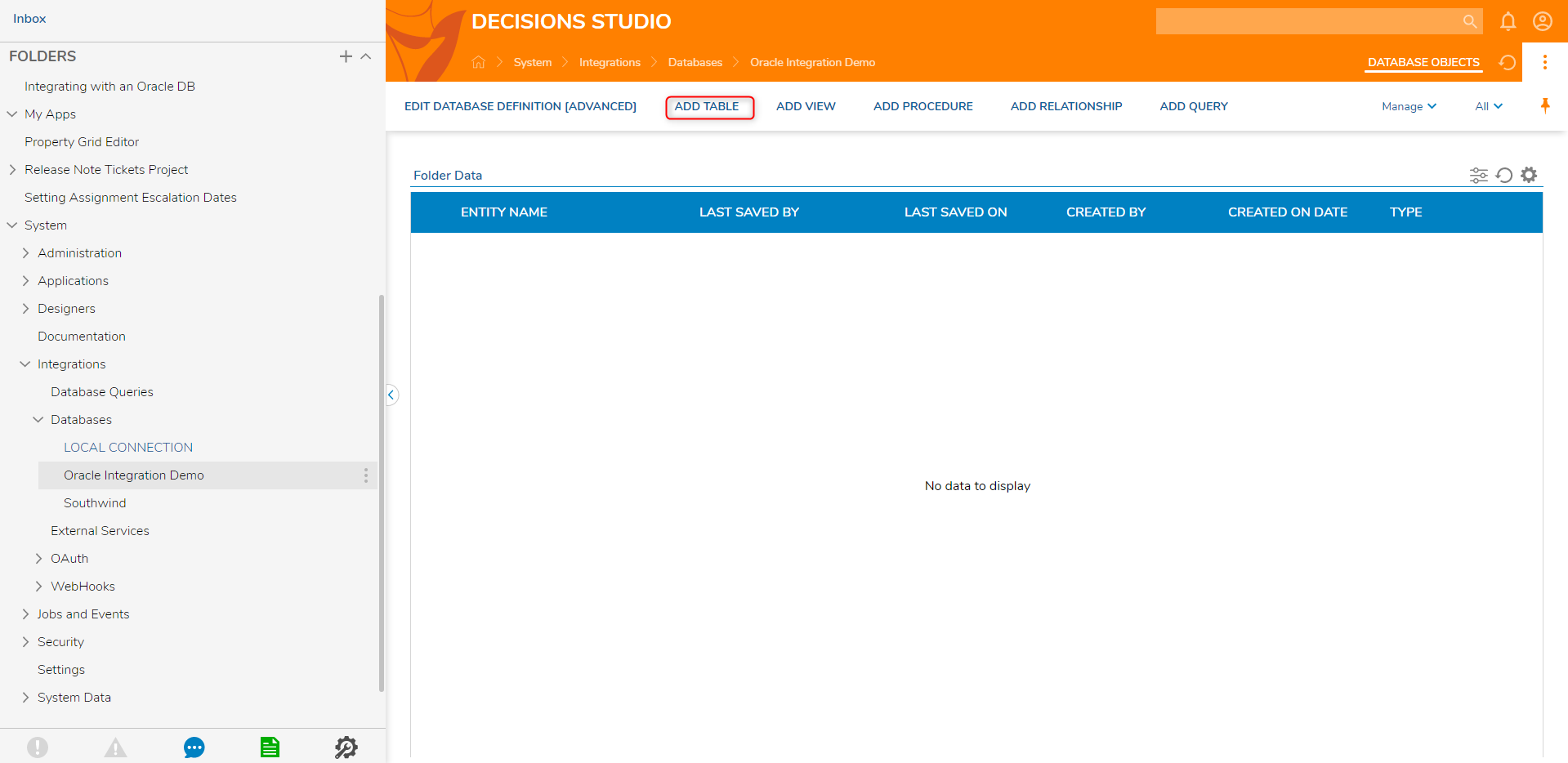
- Select a desirable table from the Table Name drop down and click NEXT to continue.
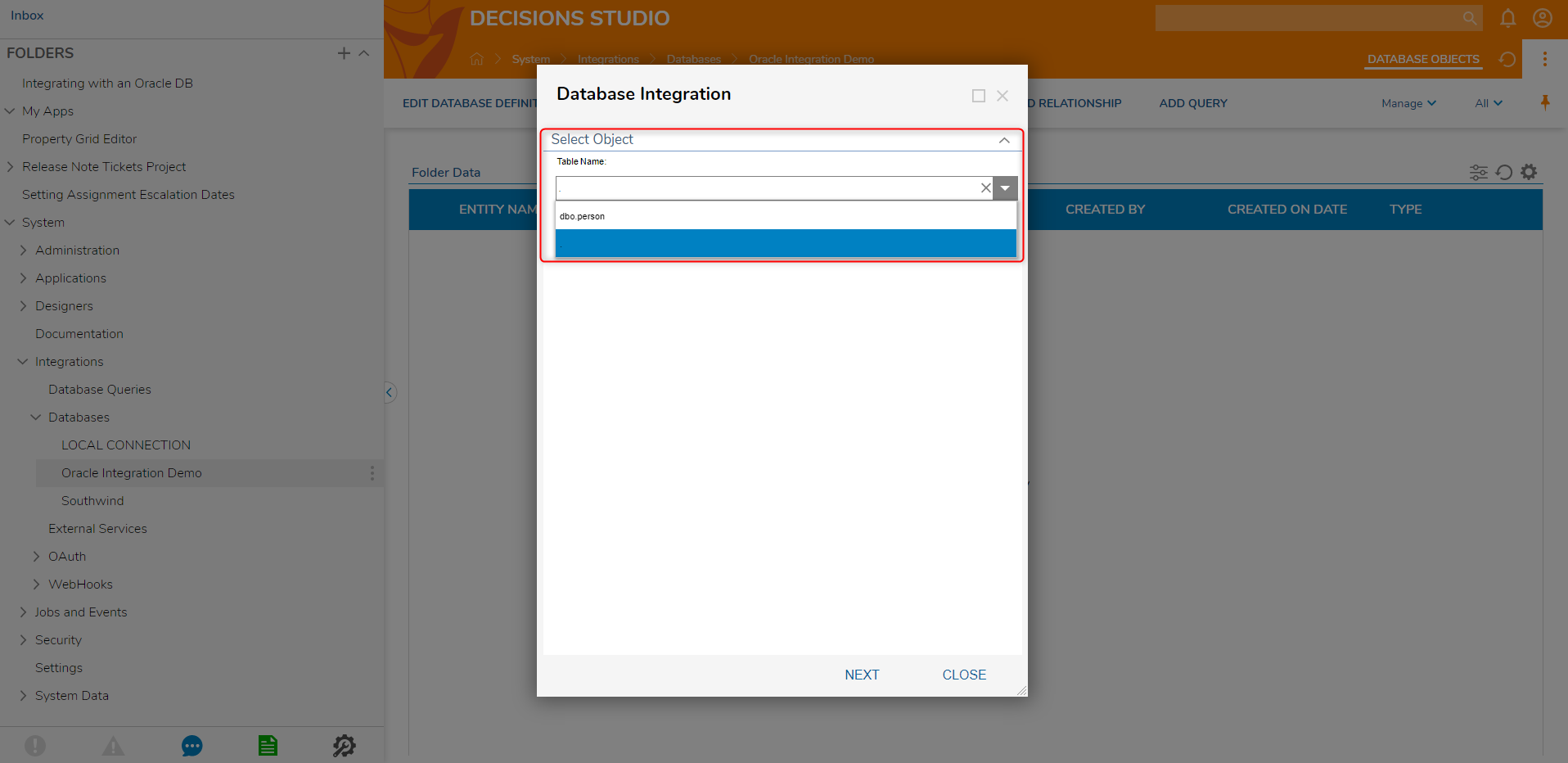
- Select desirable Table Fields and Table Keys, then click NEXT.
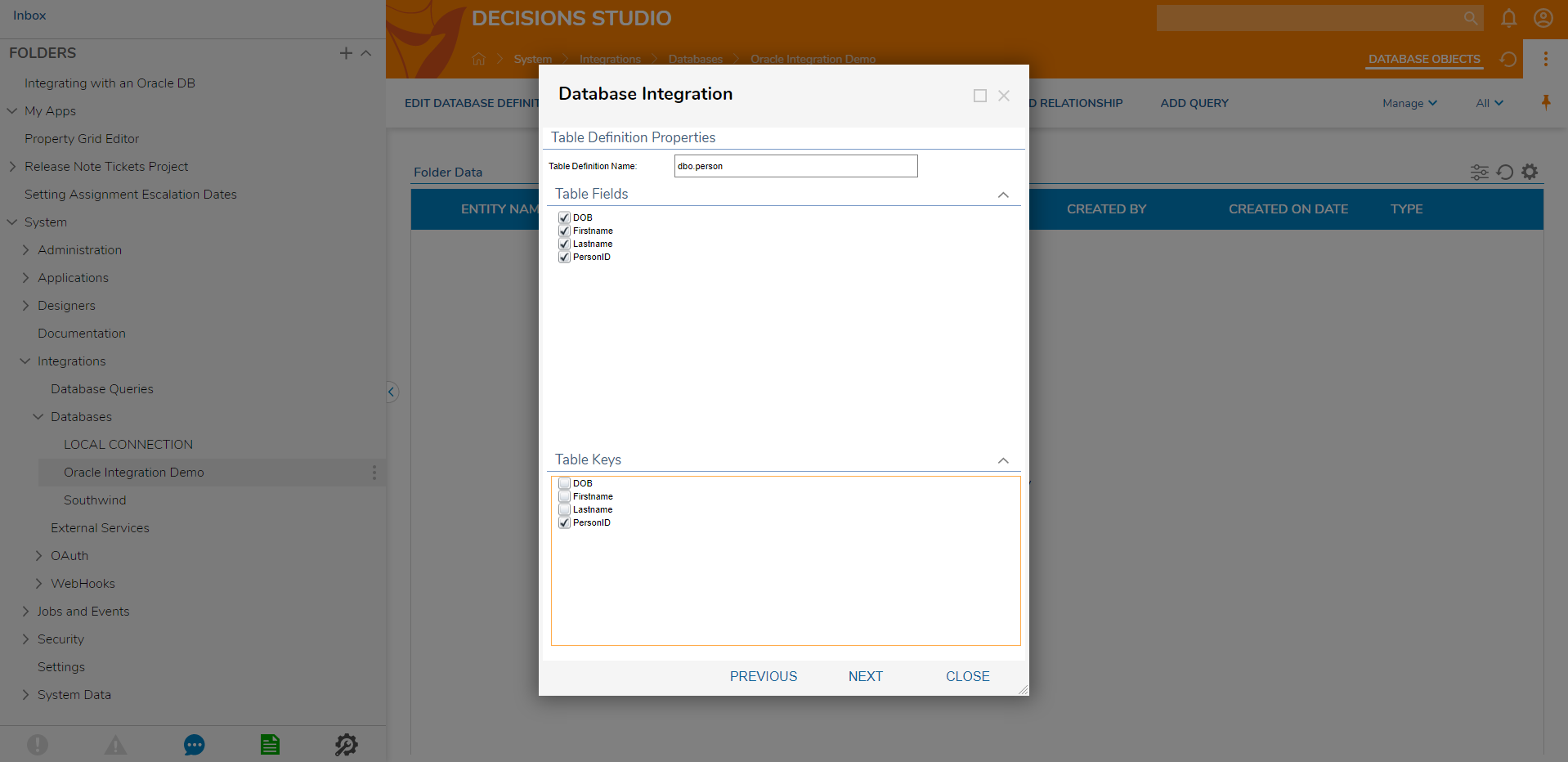
- On the last Database Definition window, pick which steps the System needs to generate for the Workflows to use.
- Then click SAVE.
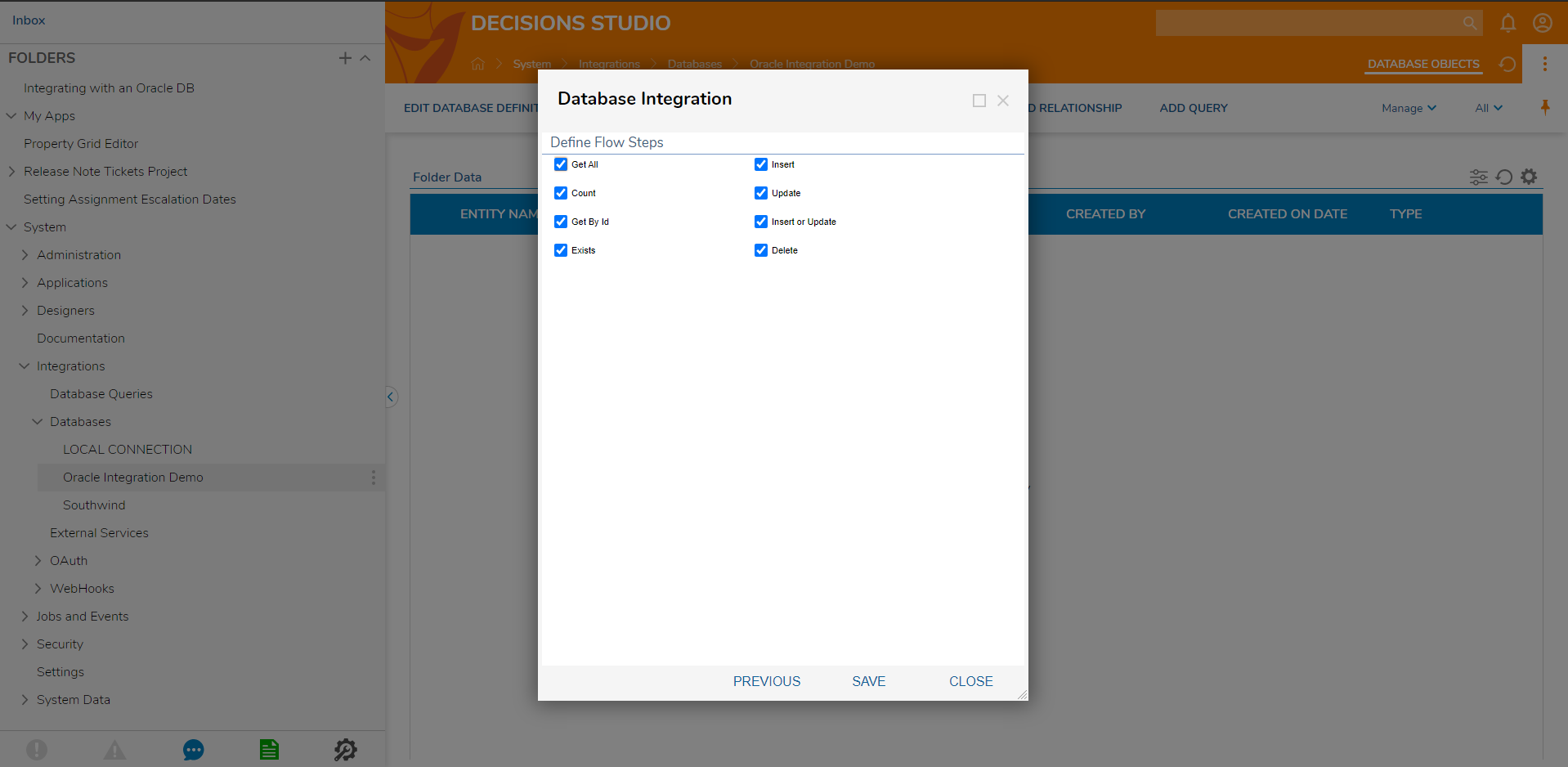
- The System adds Table Integration to the Database Connection Folder.