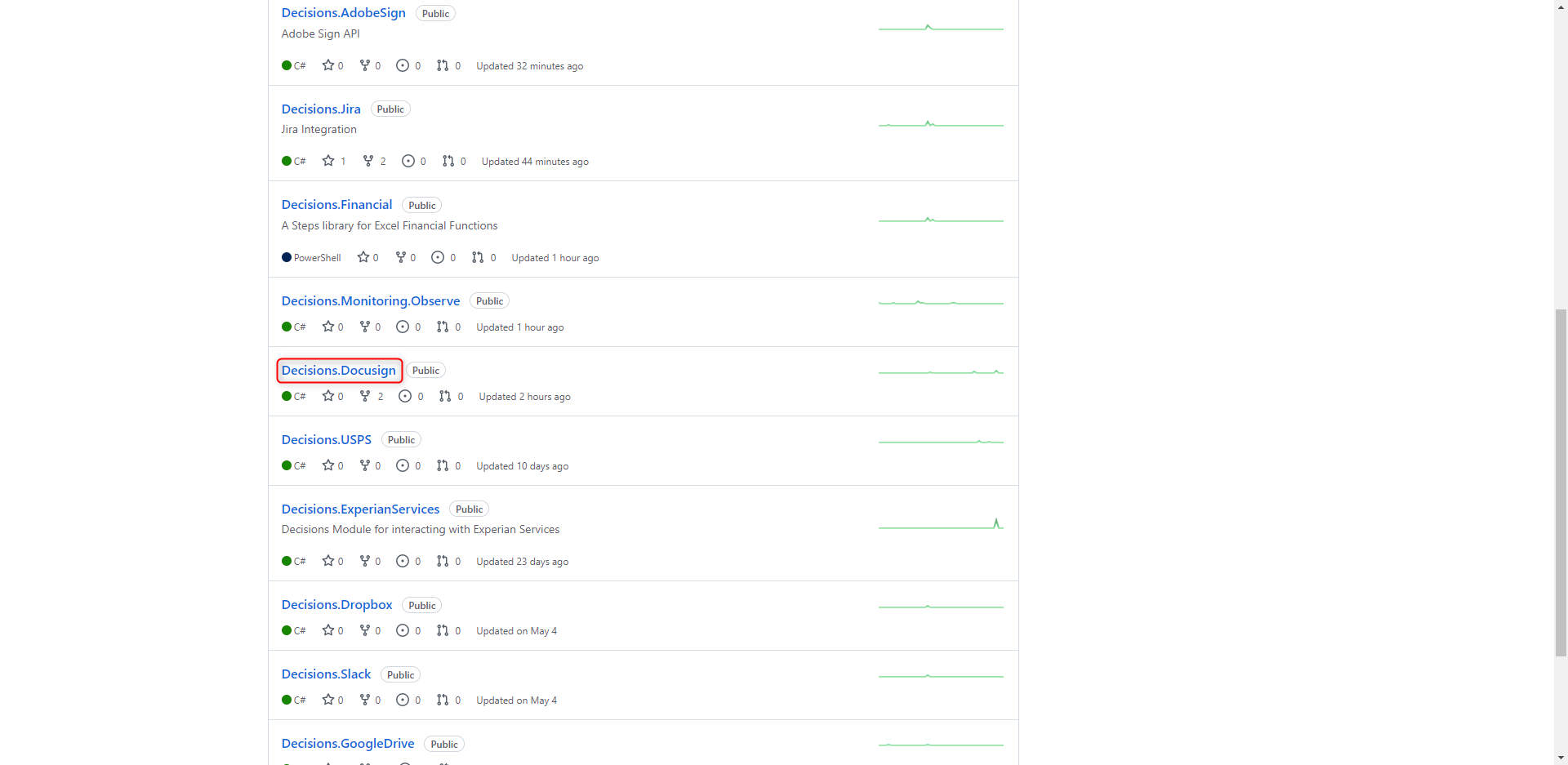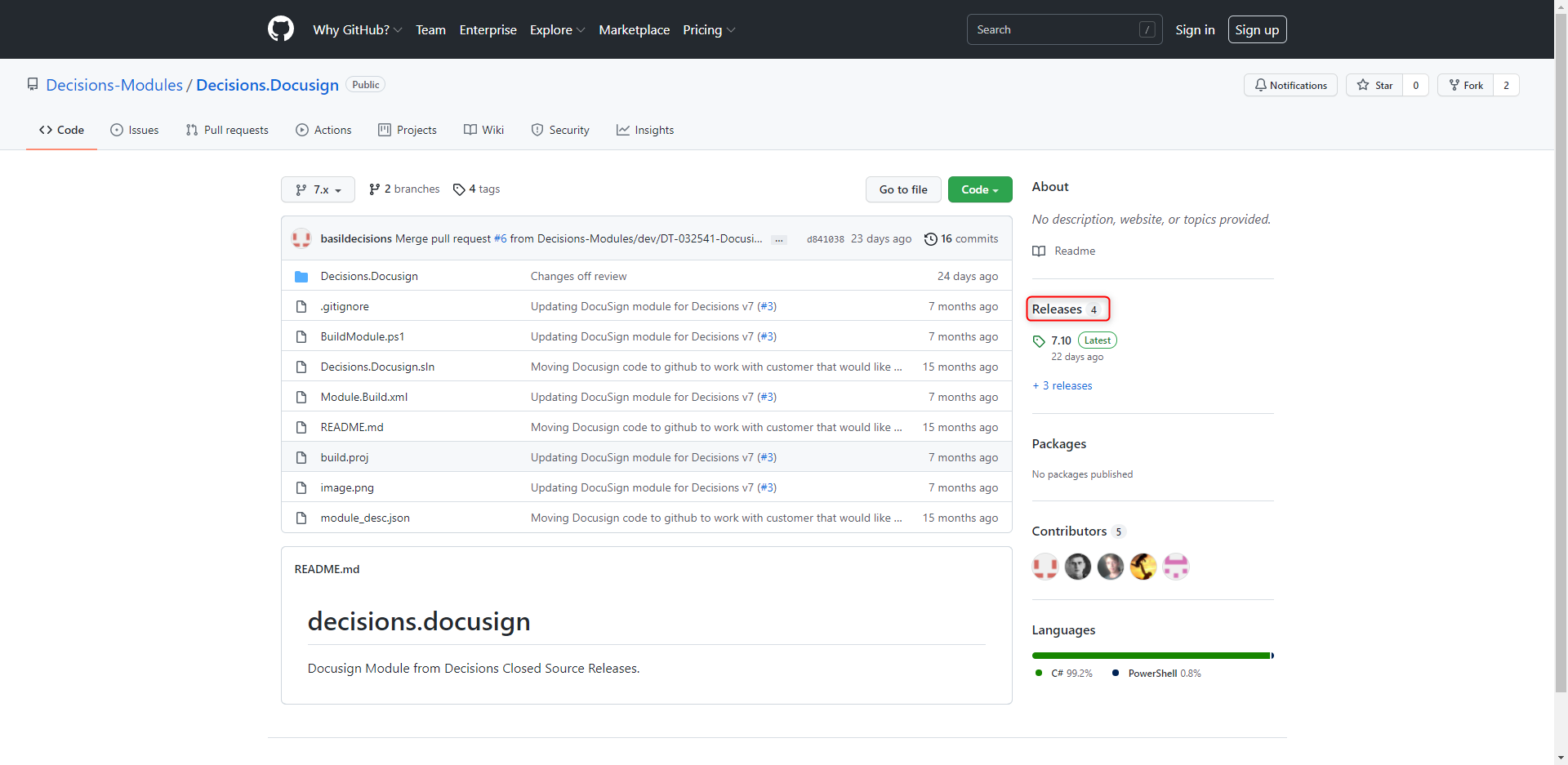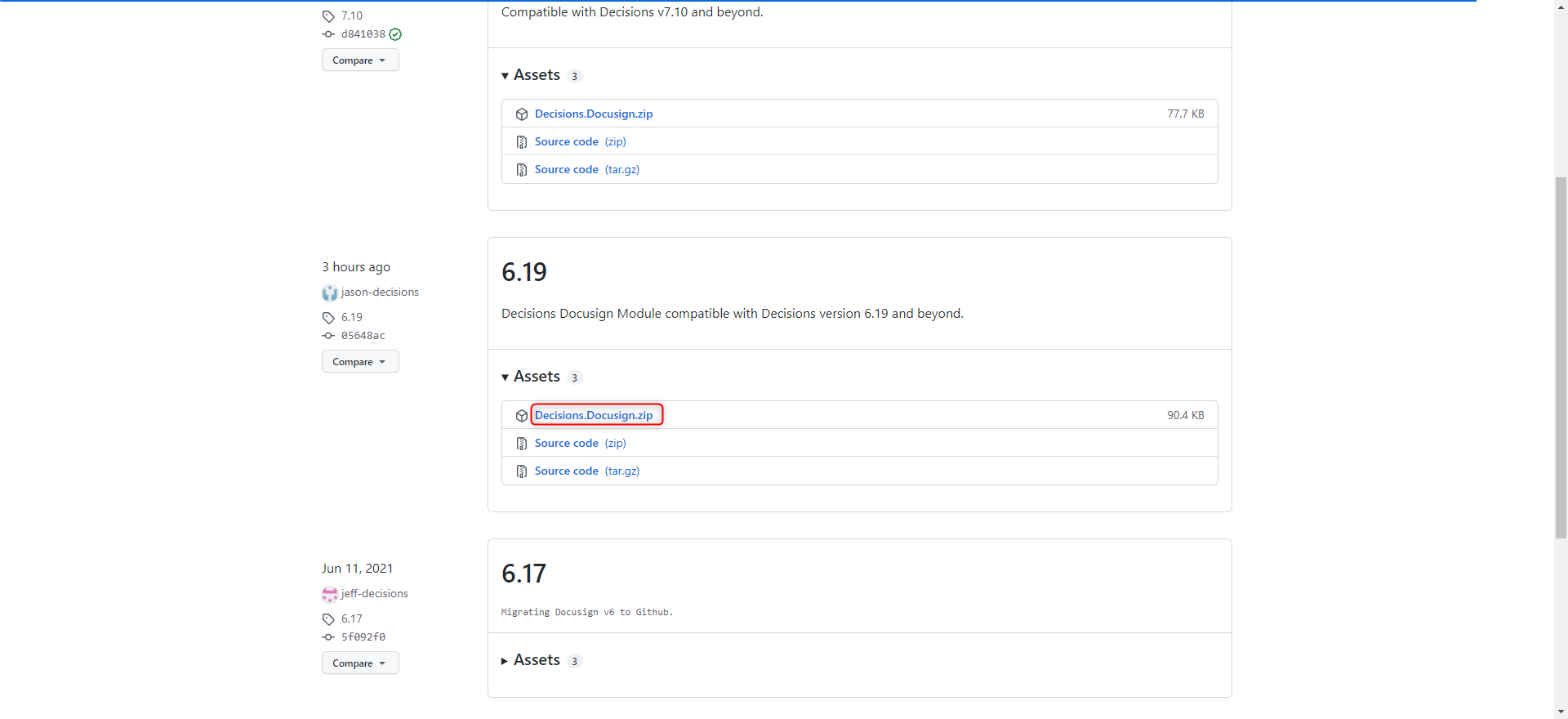Installing Modules from GitHub
- 25 Jan 2022
- 1 Minute to read
- Print
- DarkLight
This documentation version is deprecated, please click here for the latest version.
Installing Modules from GitHub
- Updated on 25 Jan 2022
- 1 Minute to read
- Print
- DarkLight
Article summary
Did you find this summary helpful?
Thank you for your feedback!
Overview
Modules can provide added functionality and can be obtained from the Decisions GitHub page.
The GitHub Modules can be found at https://github.com/Decisions-Modules.
Github Modules Available
The following Github modules are compatible for v7 instances:
- AutomationAnywhereRPA
- Adobe Sign v(6.11+)
- BluePrism
- Box (v6.16+)
- Dropbox (v6.10+)
- Financial (v6.9+)
- Foreign Exchange (v6.20+)
- Google Drive (v6.10+)
- Jira (v6.8+)
- OPC
- MSCRM
- MSCRM 2011
- Monitoring Logz.io
- Monitoring Observe (v6.14+)
- MS OneDrive (v6.9+)
- SCCM
- SCO
- Slack (v6.12+)
- USPS (v6.20+)
Example
The following example will demonstrate how to add a module from the Decisions GitHub to the Decisions Rule and Workflow Platform.
- Go to the GitHub Modules page and click on the desired module.
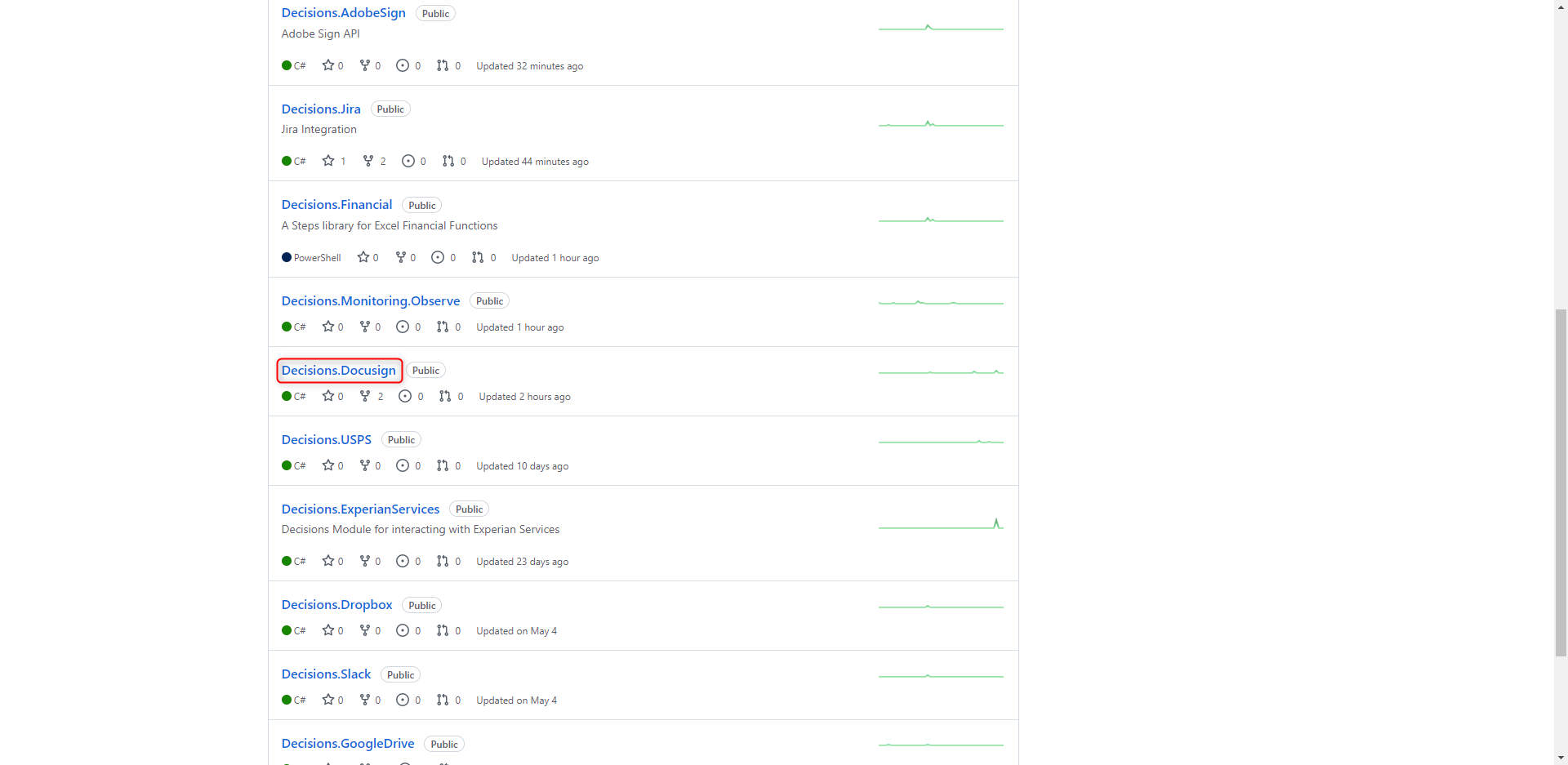
- Click Releases.
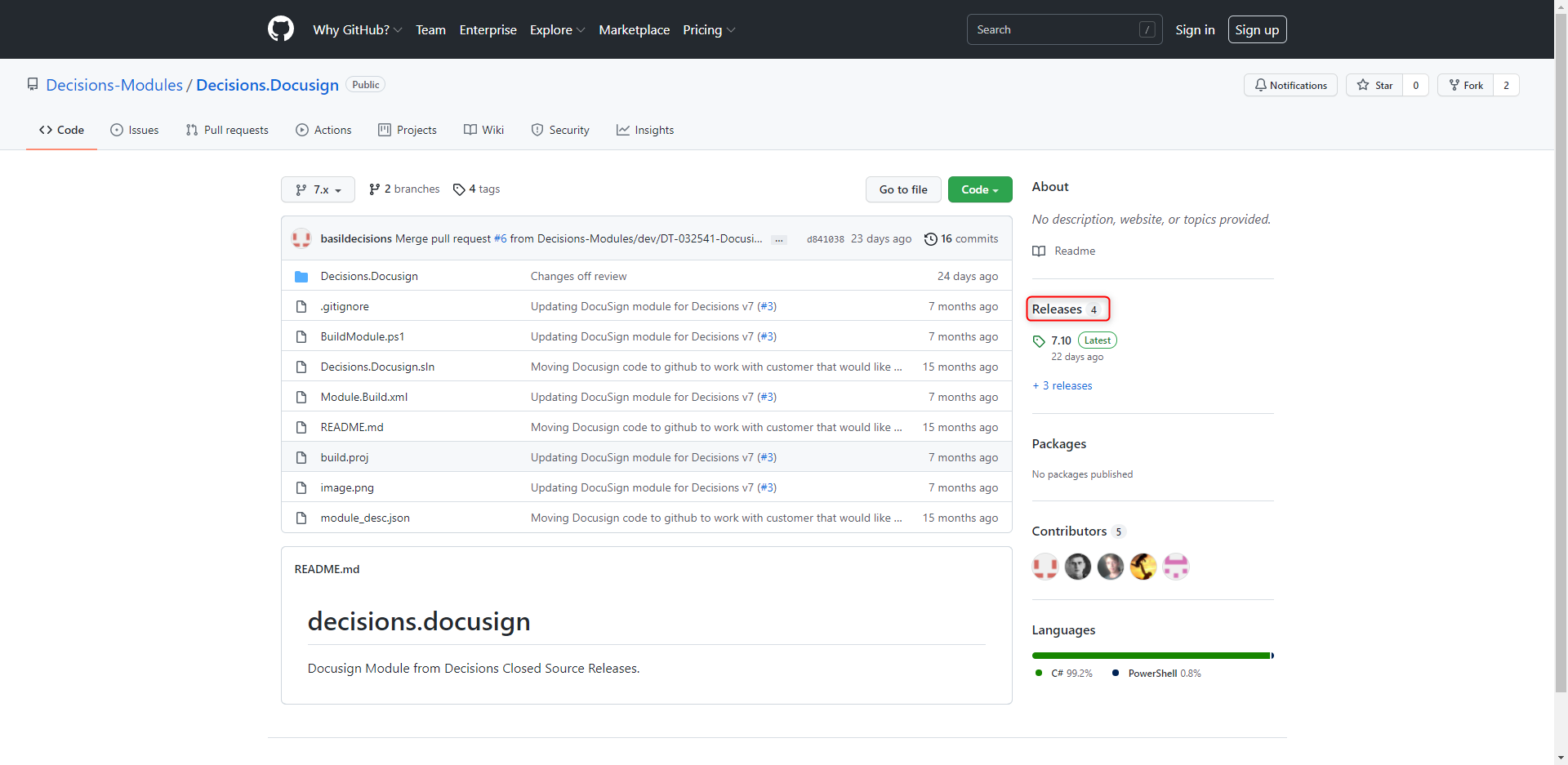
- Select the zip file closest to the version installed to download it.
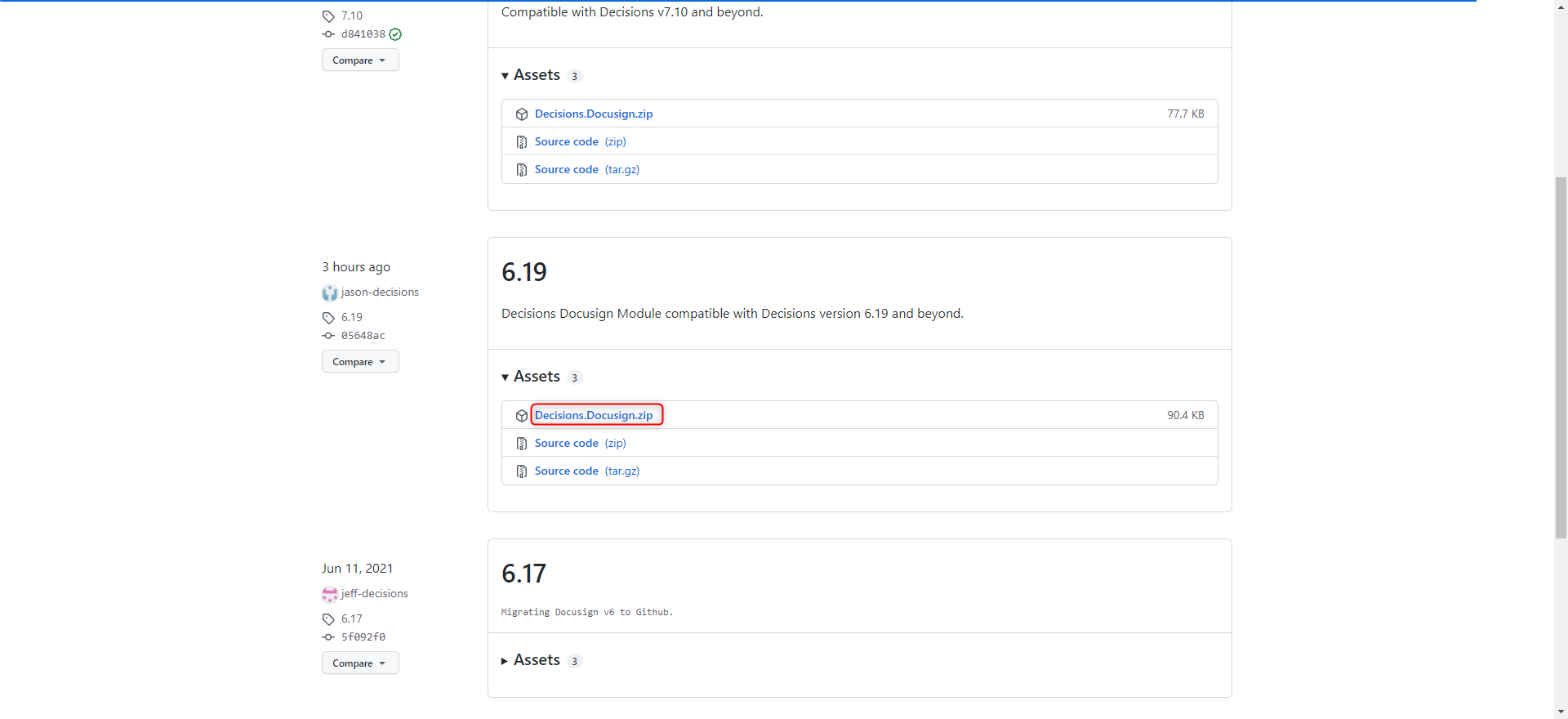
- Copy the downloaded ZIP file to C:\Program Files\Decisions\Decisions Services Manager\CustomModules.
- Log into Decisions and navigate to System > Administration > Features. Locate the module and click INSTALL. Installing the module will cause the ZIP file in the CustomModules folder to be added to the database so that the module can be restored on cluster nodes in a clustered environment. This will also add the module to the C:\Program Files\Decisions\Decisions Services Manager\modulesdirectory
Updating Github Modules
Any modules saved in the CustomModules folder filepath including those found on Github may need further configuration to update.
For further steps, refer to the Updating Custom Modules article.
Was this article helpful?