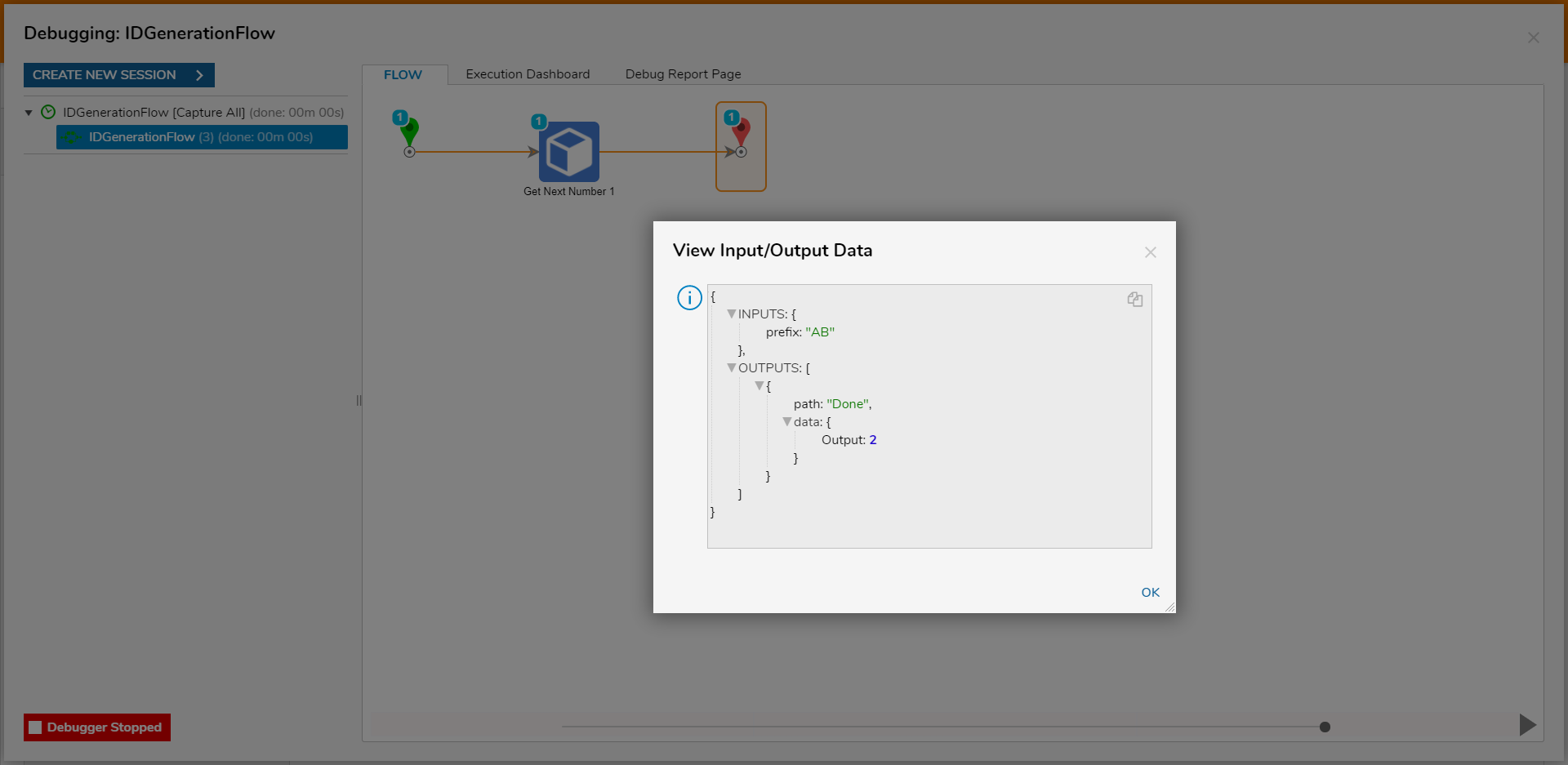Overview
ID Generation steps are used to generate unique IDs for records. For instance, unique IDs are used for Process Folder Records.
- For more information on Process Folders, go to Setting Up a Process Folder.
Creating New ID Generation Key
To begin creating a new ID Generation Key:
- From a Designer Project, click the CREATE FLOW button on the Global Action Bar; select Flow, provide a Name, and click CREATE.
- From the Flow Designer, navigate to and expand Toolbox > INTEGRATION > INTERNAL SERVICES > IDGENERATION category.
- Attach and configure any of the various Get[Parameter] steps to the Start and End steps.
- Save the Flow, then close via X.
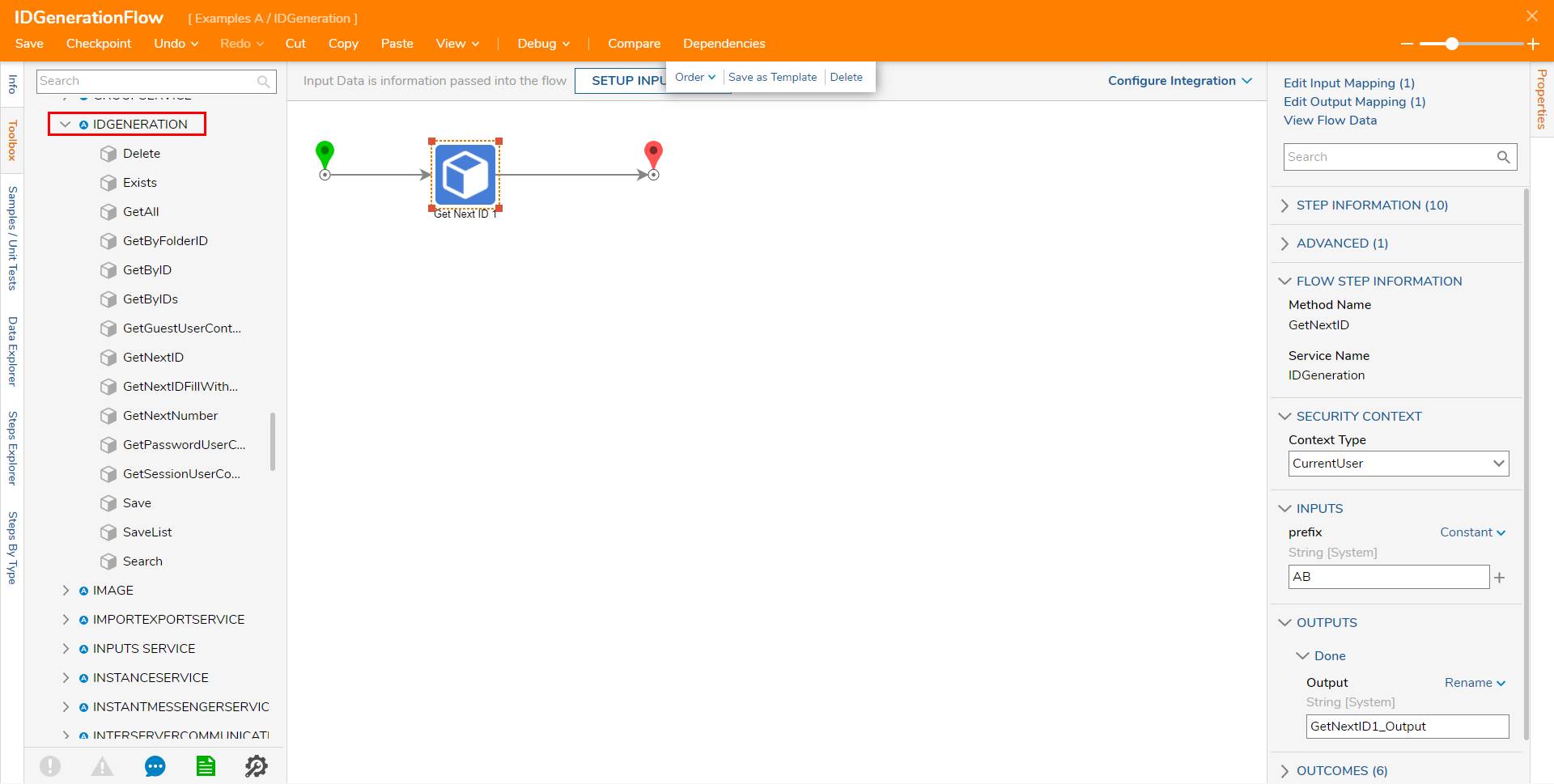
Get Next ID
Glossary Entry
| Step Name | Description | Location | Inputs/Outputs |
|---|---|---|---|
| Get Next ID | Generates an ID by combining the user input prefix with a numerical value. | INTEGRATION > INTERNAL SERVICES > IDGENERATION | Inputs: prefix [String] Outputs: Output [String] |
Use Case: Can be used to generate Unique ID values for Accounts.
Example
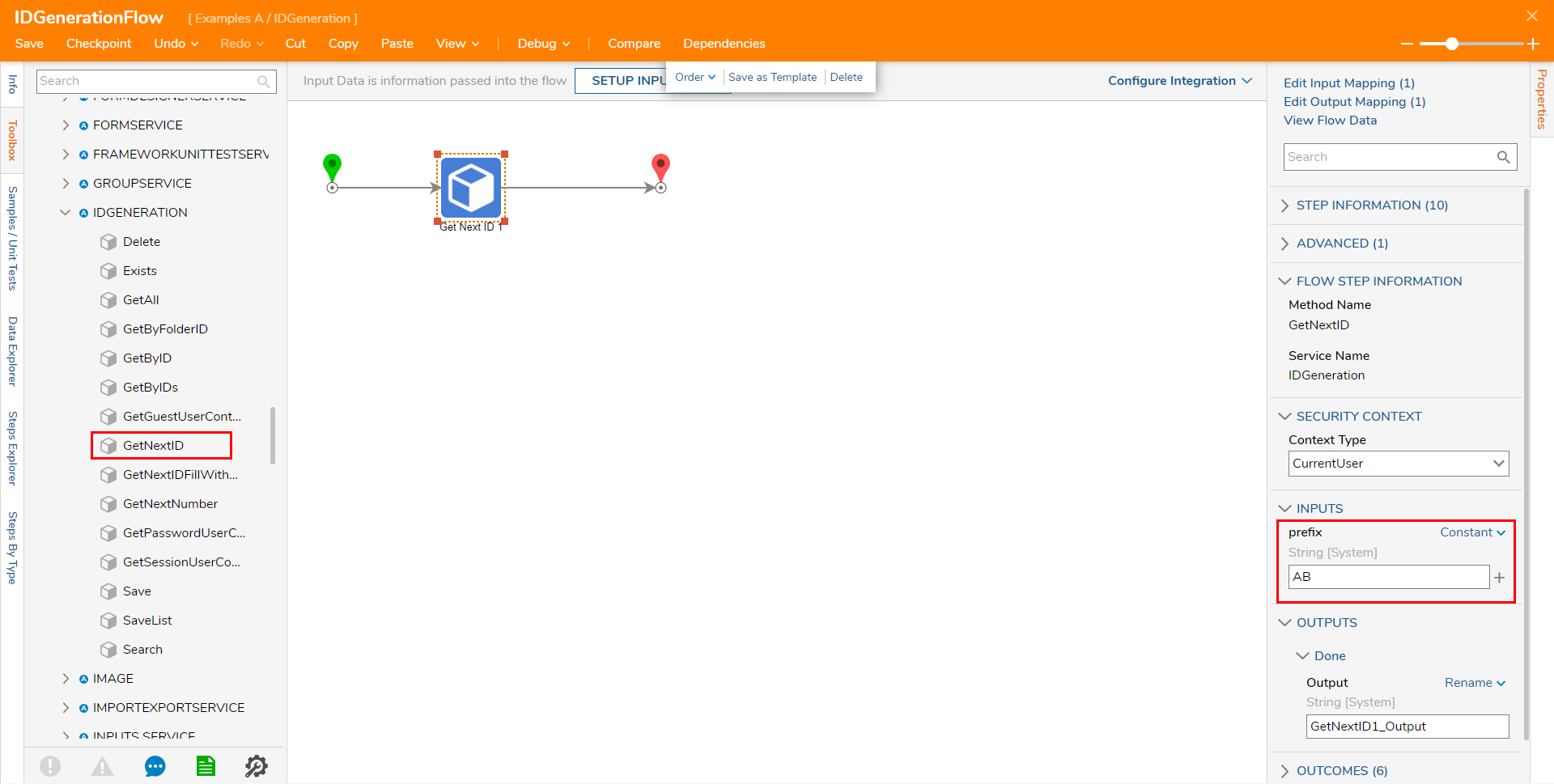
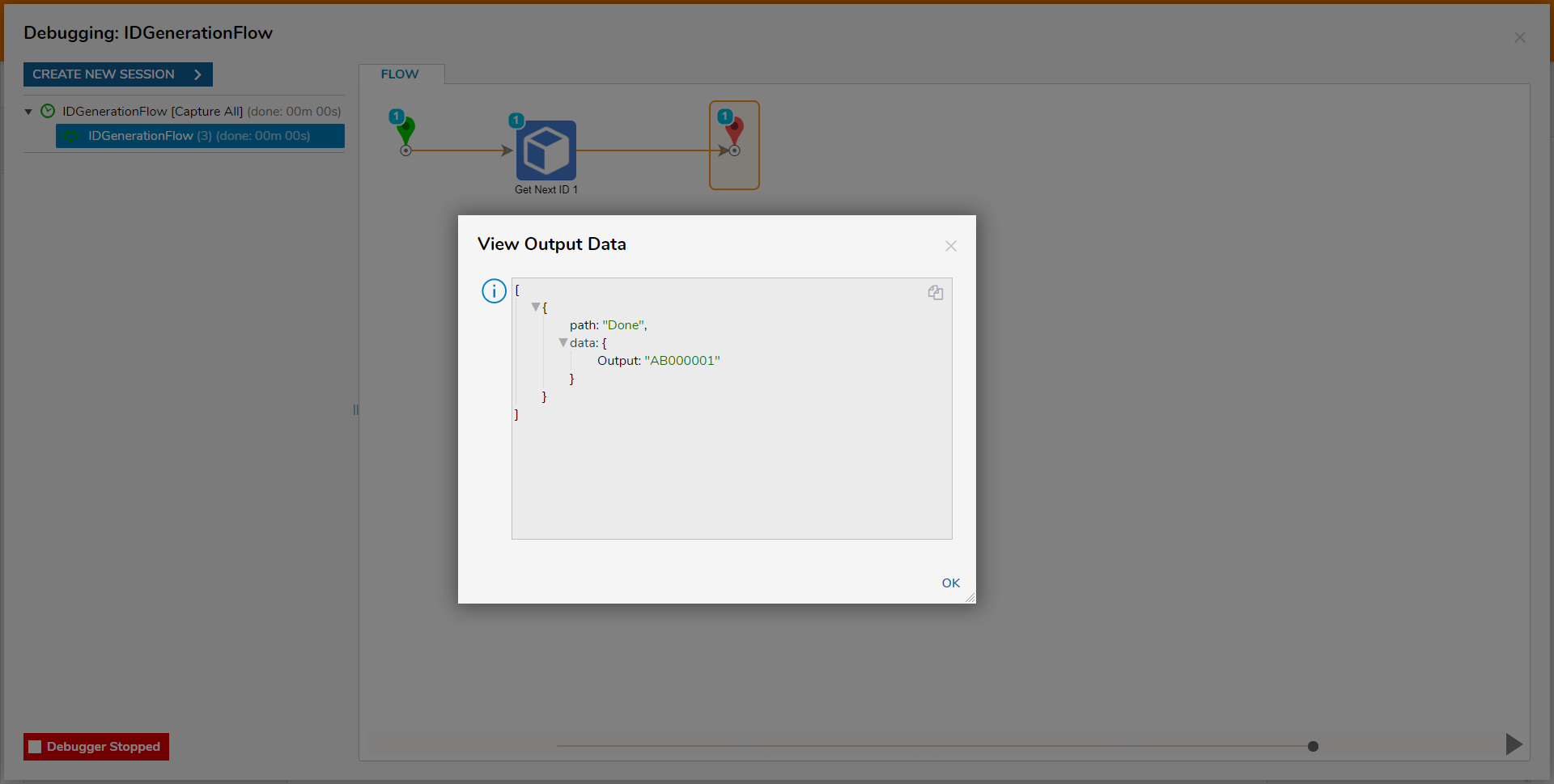
Get Next ID Fill With Pad Char
Glossary Entry
| Step Name | Description | Location | Inputs/Outputs |
|---|---|---|---|
| Get Next IDFill With Pad Char | Generates a Key based on three INPUTS, length, pad Char, and prefix. | INTEGRATION > INTERNAL SERVICES > IDGENERATION |
Use Case: Can be used to generate a unique User ID containing numerical values, a padding character, and a specified prefix.
Example
- From the Properties tab, define the length, pad Char, and prefix.About Inputs
- The length Input is used to determine the number of characters in the Key.
- The pad Char is the character that appears between the prefix and the final character.
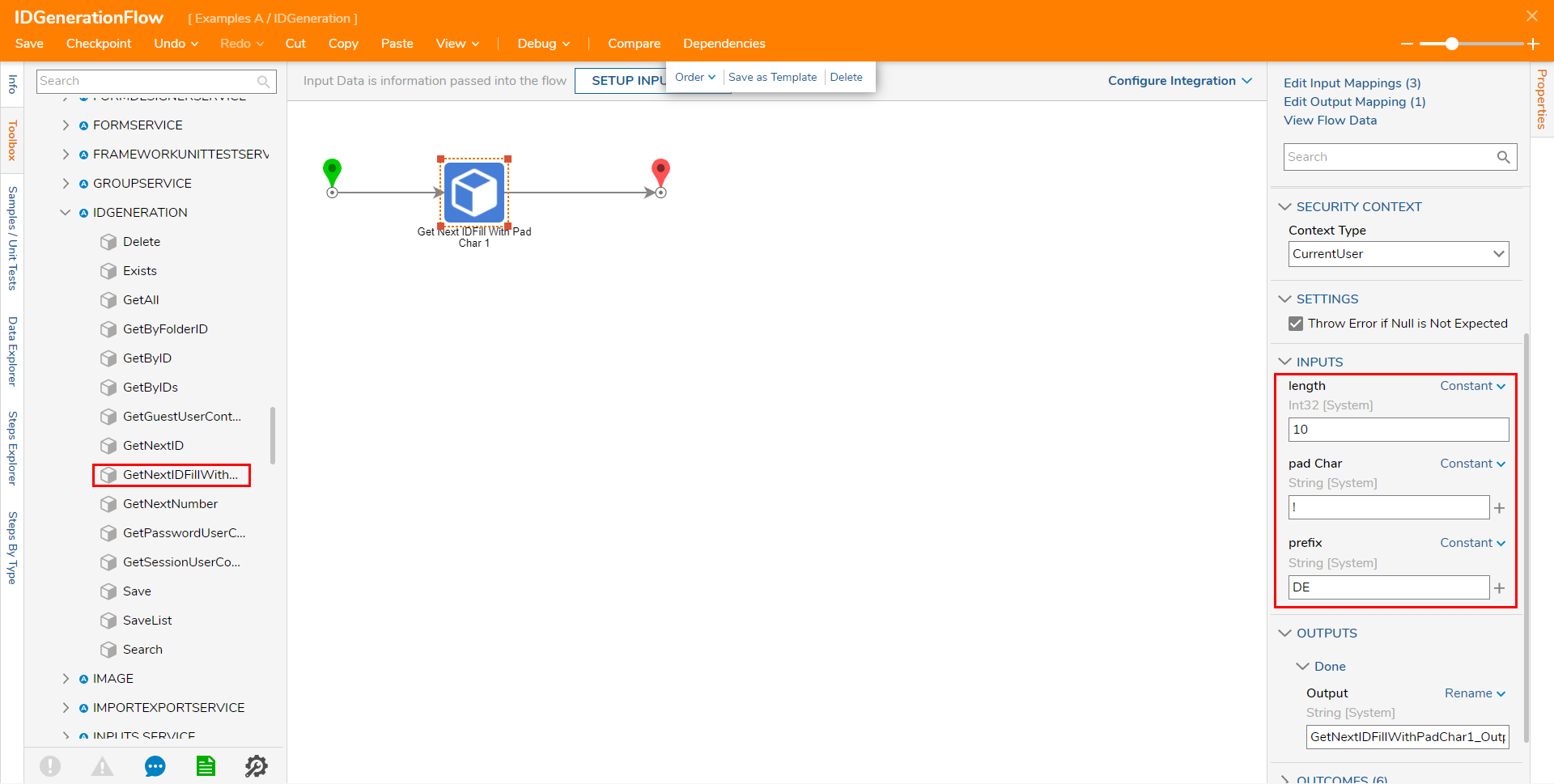
Debug the Flow.
About Debug ResultsThe Flow will output a Key starting the prefix, with as many characters as is defined by the length Input.
The remaining characters in the Key consist of the pad Char and a number.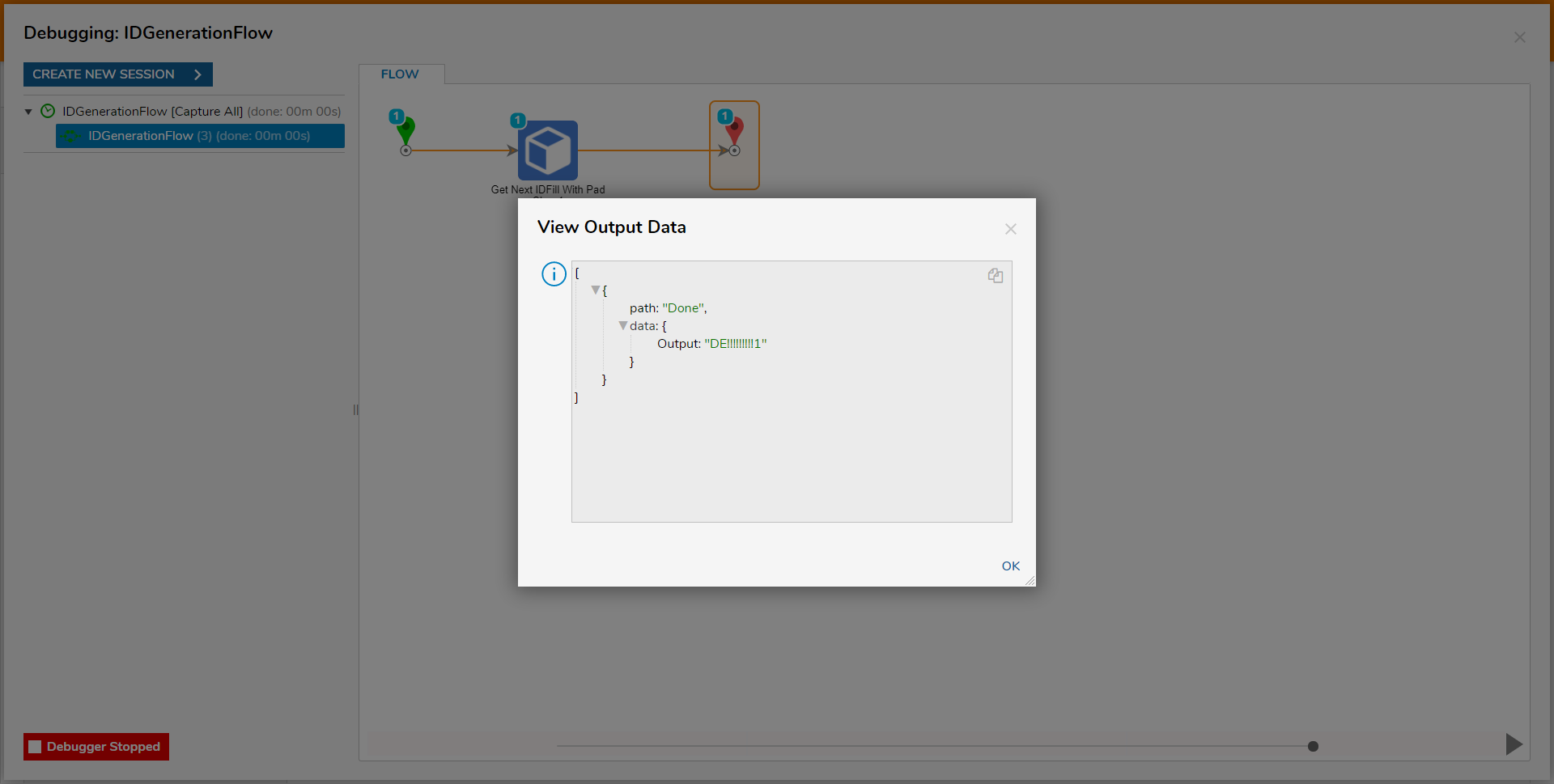
Get Next Number
Alternatively to the Get Next ID step, users may utilize the Get Next Number step. This step operates by generating a sequence for the user-defined prefix in SQL Server.
The step interacts with SQL Server by increasing the prefix sequence's value each time the step is ran. The step's interaction with SQL Server helps prevent the possibility of duplicate IDs from being generated.
Glossary Entry
| Step Name | Description | Location | Inputs/Outputs |
|---|---|---|---|
| Get Next Number | Generates an increase numerical value (Int32) for the user input prefix. Interacts with SQL Server to prevent duplicate Output. | INTEGRATION > INTERNAL SERVICES > IDGENERATION | Inputs: prefix [String] Outputs: Output [Int32] |
Use Case: Used to generate numerical ID variables. Can be useful for assigning a Unique ID to a user within an environment.
Example
To use and configure the Get Next Number step:
- From the Flow Designer, navigate to Toolbox > INTEGRATION > INTERNAL SERVICES > IDGENERATION.
- Attach a Get Next Number step to the Start and End steps.
- From the Properties of the Get Next Number step, provide a String value under the prefix Input.
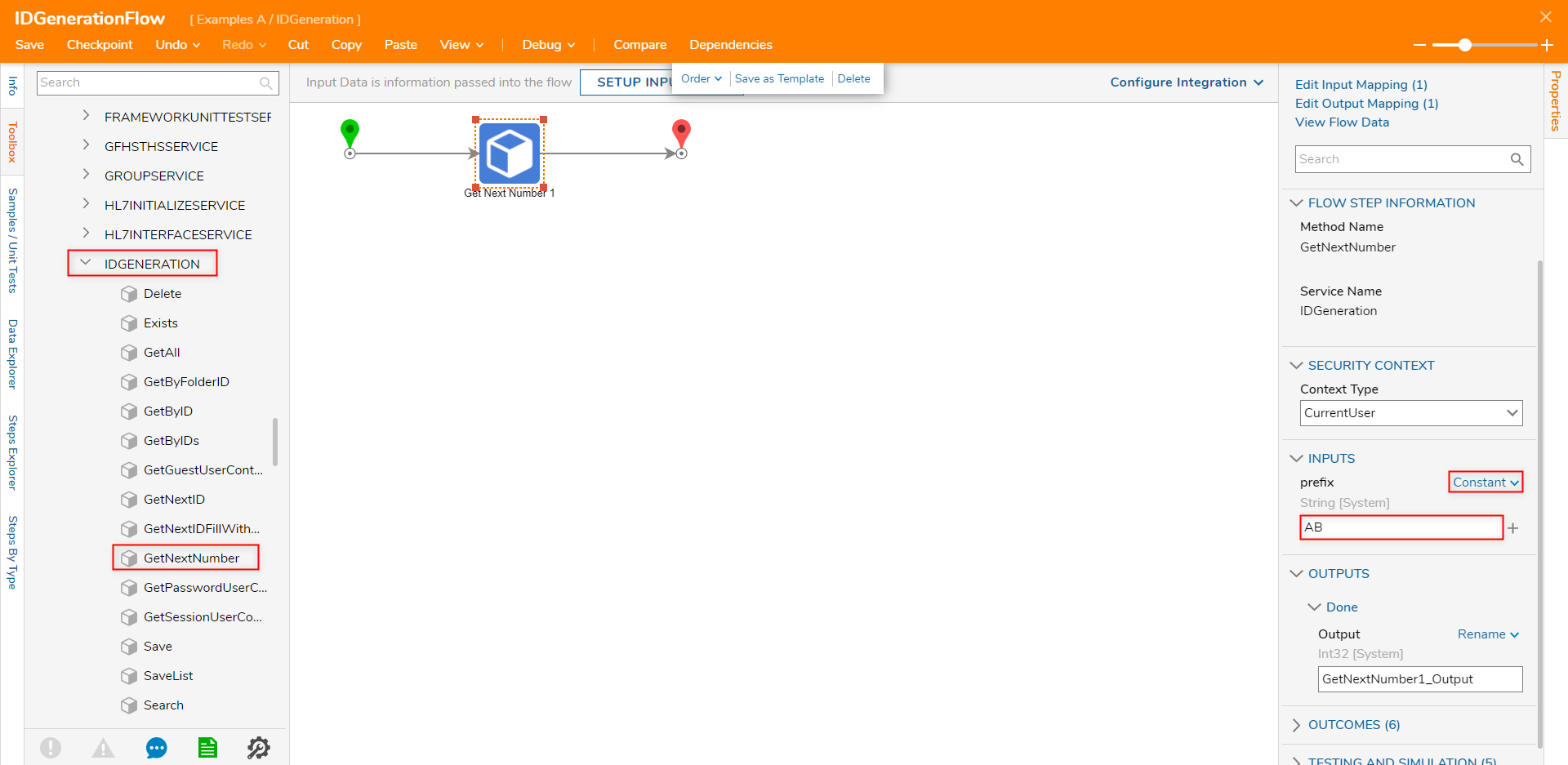
- Save the Flow, then click Debug on the Top Action Bar.
- From the Debugger, select Get Next Number > View Input/Output Data; verify that the step has Output an Int32 value.