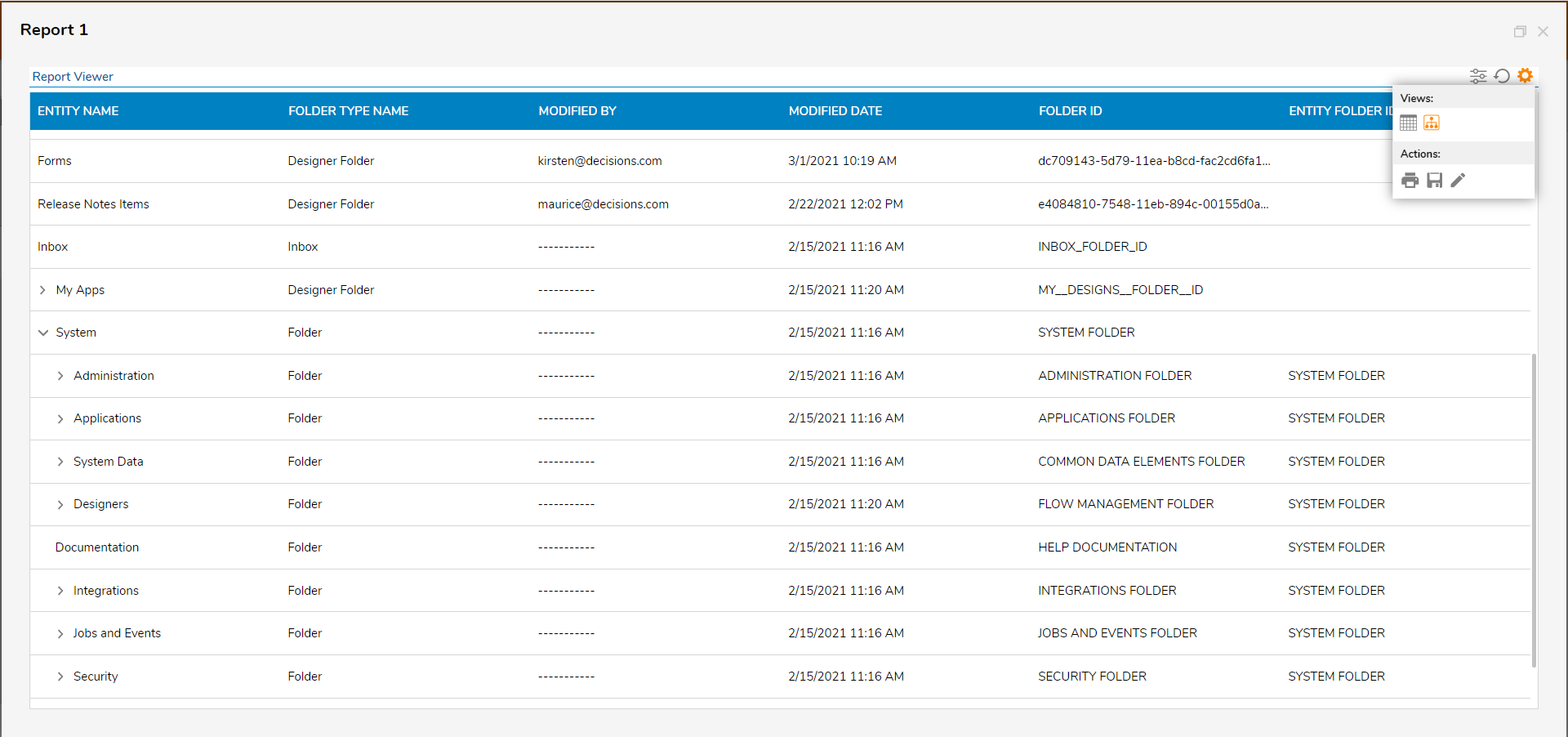Overview
A Hierarchy View is a visual that shows nested objects within a report. To create that view, a DataStructure will need to have one field declared as a parent. This field is usually a data member that contains the same data value. For example, an employee data structure with a firstname, lastname, role, and manager, could have multiple records with the same value in the manager column. Those types of Data Members can often be used as the 'Parent Field' in the 'Hierarchy View.' The second part to consider is the 'Child Field.' This field will be the one column that the user clicks on to expand and collapse the Hierarchical view.
Example
- Create a Report that uses the Folder Data Source and has "Entity Name, Folder Type Name, Modified By, Modified Date, Folder ID, and Entity Folder ID "as Data Fields.
- In the Views Column, select 'Add,' and select Hierarchical View.
- When the Hierarchical View is added, navigate to the Properties panel and expand the Hierarchical View section. For the Parent Field, choose Entity Folder Id in the drop-down menu. For Child Field, choose Folder Id.
- In the top action panel, select Run Report.
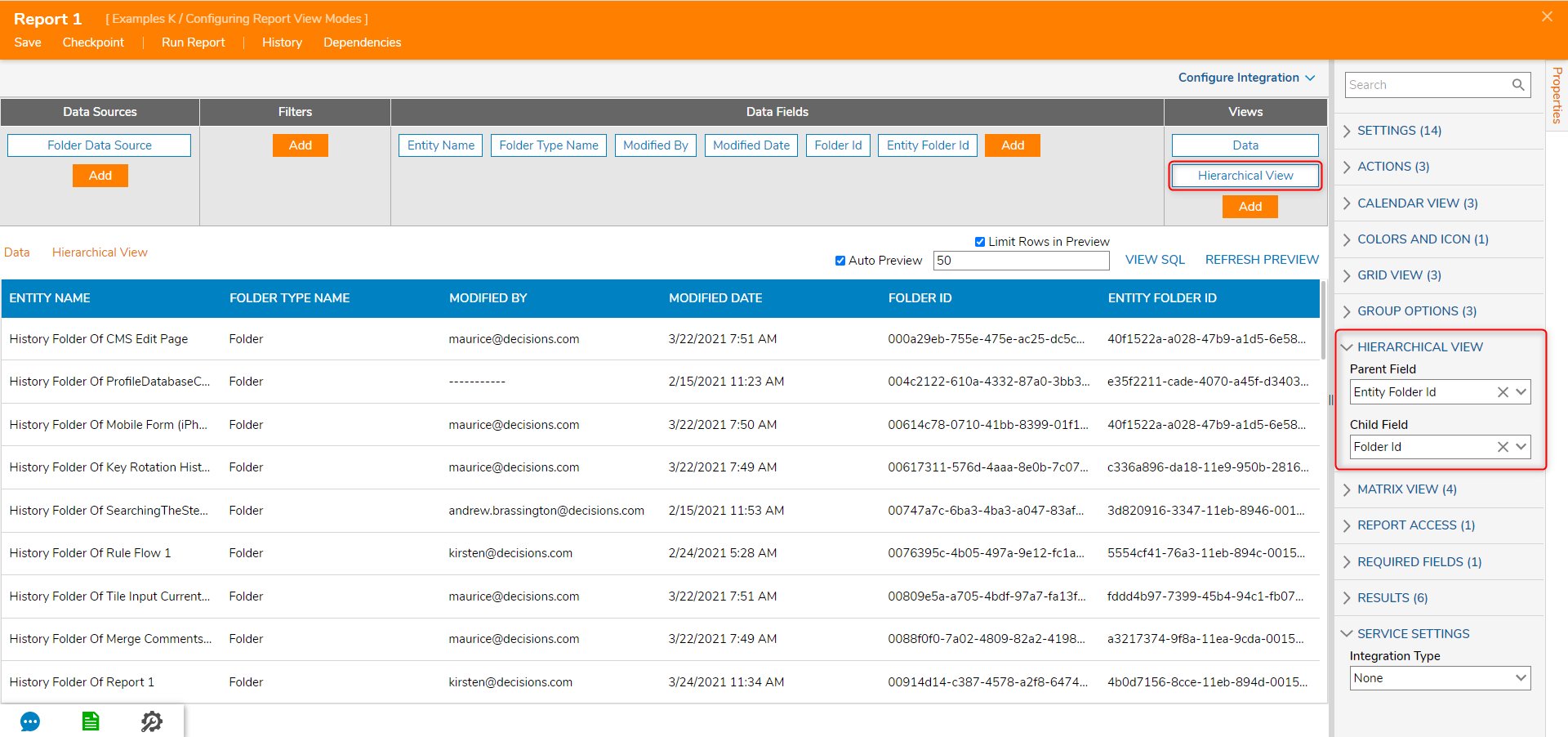
- In the Report, select the Settings icon; under Views, choose the Hierarchical View icon.
- The Hierarchy Report shows. Notice the ability to expand some data rows to show the nested entities.