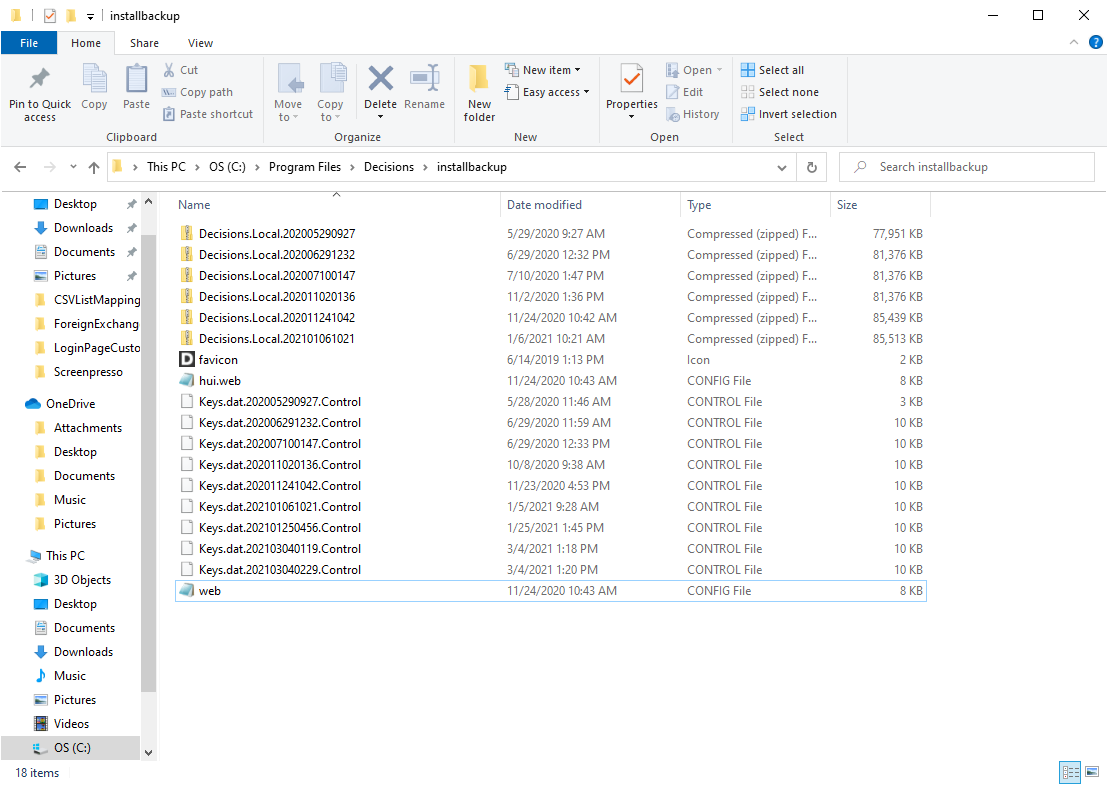Overview
The Decisions File System is held within a Folder in the Program Files section of the PC File Explorer that becomes available once Decisions is installed.
Similar to other Program File Systems, this Folder contains other Folders that are responsible for helping Decisions operate. These Folders hold helpful tools such as Log and Settings files, that can be configured to meet the needs of an organization.
File System Folders
The Decisions File System contains 5 Folders by default; MSI, Server, FileStorage, Images, and installbackup. These Folders are used to move data in Decisions, provide data for default Composite Types in the environment, alter the environment Settings via .XML, view Logging details, and much more.
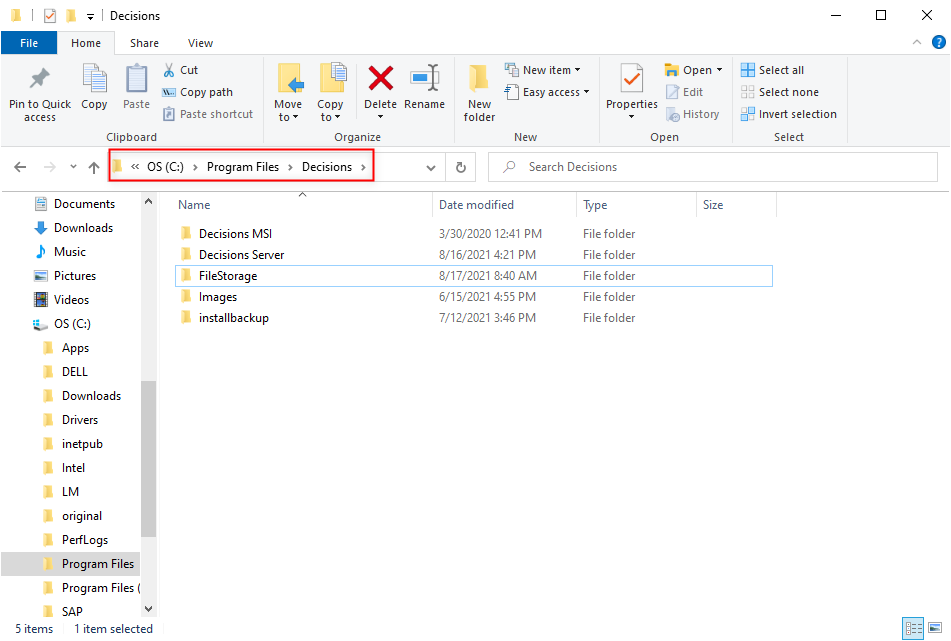
Decisions MSI
This Folder contains the default Decisions MSI file called Decisions.Services.x64.
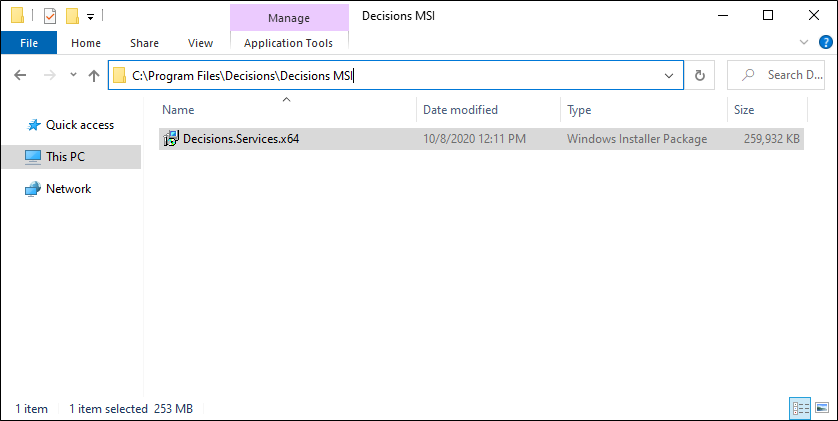
Decisions Server
The Decisions Server Folder is home to several files and Folders that pertain to the function of Decisions' Services, such as the Studio environment.
Each of these Folders either contains Core Decisions files or can contain files that modify the functions of different aspects in the Decisions environment.
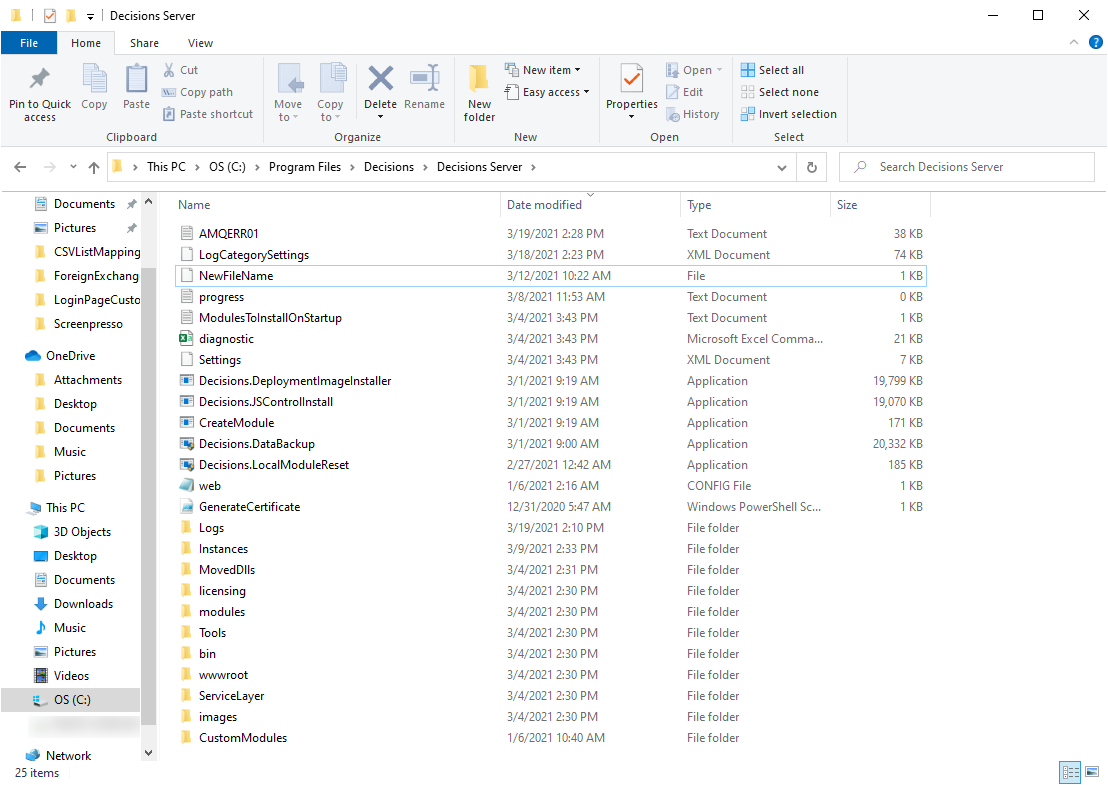
The function of the Application files in this Folder range from creating a Custom Module to importing custom JavaScript controls, and more. These Applications are used with the Decisions Software Developer Kit (SDK).
| Folder Name | Description |
|---|---|
| bin | Contains most of the core Decisions .dll files. These files are compiled code written in C# and are application dependencies for the Decisions platform. |
| CustomModules | This Folder does not contain any files by default. It is used to hold .dll files implemented with the Decisions SDK for access to customized modules within the environment. |
| images | Contains images found within the Decisions environment. |
| Instances | Contains all of the Folders for maintaining multi-tenant instance environments. The Host Folder contains Service information about the Host Machine of the Multi-Tenant environment. The Control Folder contains .dll files that comprise the "controlling" Decisions instance environment build. |
| licensing | Contains the Licensing Utility which is used to properly license the Decisions environment in accordance with the type of license acquired. Also contains a text file of Open Source Software (OSS) project copyrights. |
| Logs | Contains all of the recorded logs from the Decisions environment and from the Service Host, which manages Decisions as an application. These logs are often referenced for issues with installing, connecting to integrated services, using Designer Elements in the product, and more. |
| modules | Contains all of the files that are used or unpacked when a Module is installed in the Decisions environment. Decisions comes with several Module options that can be installed to add Designer Elements in the environment that help with integrating third-party services. |
| MovedDlls | This Folder does not contain any files by default. It is used to store any moved .dll files if needed. |
| wwwroot | Contains files and Folders relating to the root of the Decisions Server. This Folder includes the following additional Folders:
|
Decisions Backup
The Decisions.DataBackup application is a tool that assists with the backup or restore of Decisions application data, like environment settings.
Settings.XML File
One of the most often used files in the Decisions File System is the Settings XML Document file, it is located at the root of the Decisions Services Manager Folder. This file contains all of the Decisions settings in XML format, which can be modified with a text editor. Some of these settings include enabling a Hosted environment, changing recorded log types, configuring the mail settings, Port settings, and more.
FileStorage
This Folder serves as the default storage location for objects on the Decisions Server.
These files are saved as CONNECTED Files.
Files stored in installations v.6.15+ exist under a named-based Directory Structure. Files are stored based on the first 2 characters of the file name, which in almost all cases will start with a GUID. For example: 5a4154e9-c0ce-49bb-83ed-1db7524c8d61_test.txt. This is expressed as the \5\a in \temp\5\a in the examples below.
Such changes in the naming convention allow the following:
- Create a new indexed Directory Structure.
- Move existing files to the new Directory Structure, and attach them to entities.
- Clean up temporary files and archive files no longer being used.
- Put new files in the appropriate place, attach them to entities as they become used, and move them as needed instead of duplicating them.
- A new File Archiving strategy tied to the existing Archiving Process.
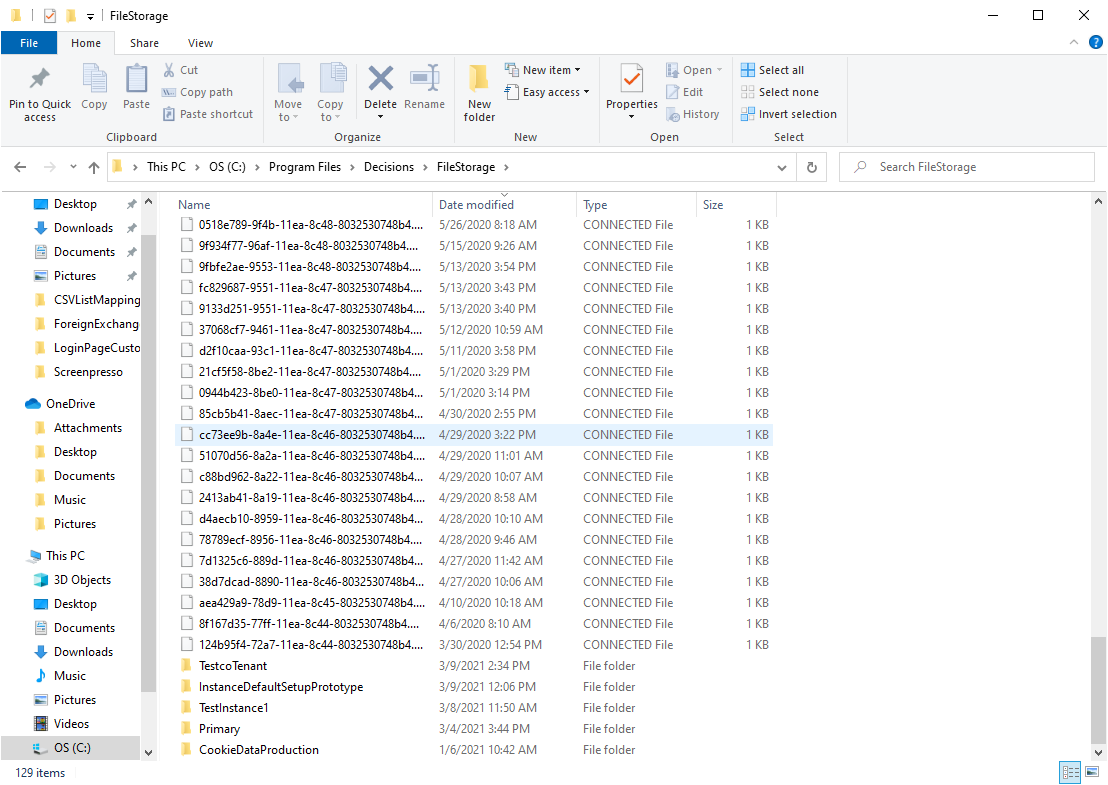
Archive Folder
By default, Files contained within the FileStorage Folder are archived daily after a set amount of time. Upon archival, they are stored at C:\\Program Files\Decisions\FileStorage\Primary\archive. 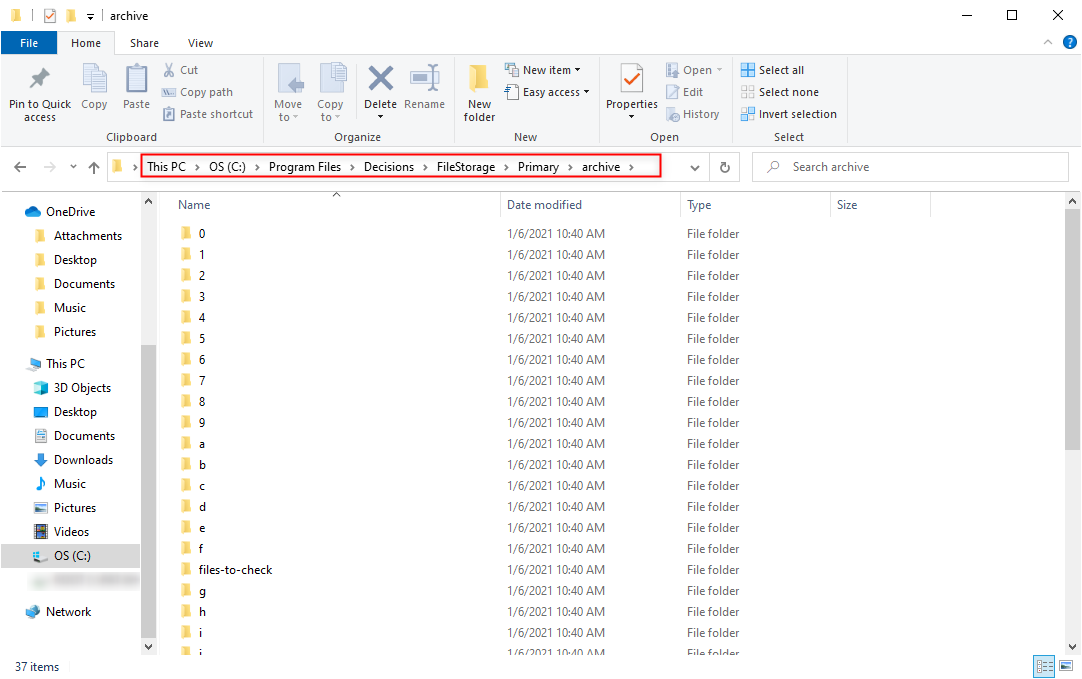
However, these Files are not cleared without additional configuration.
Clearing Archived Files
To configure the Archive Folder to clear after set period, users must adjust the Archive Settings under System > Settings in the Decisions Studio.
Upon opening the Archive Settings, users must select ADD under ARCHIVE SETTINGS FOR TYPES, search for DecisionsFramework.Design.Flow.Service.Execution.FlowStateStorageData under Type Name, define the desired number of Days, click OK, and SAVE. 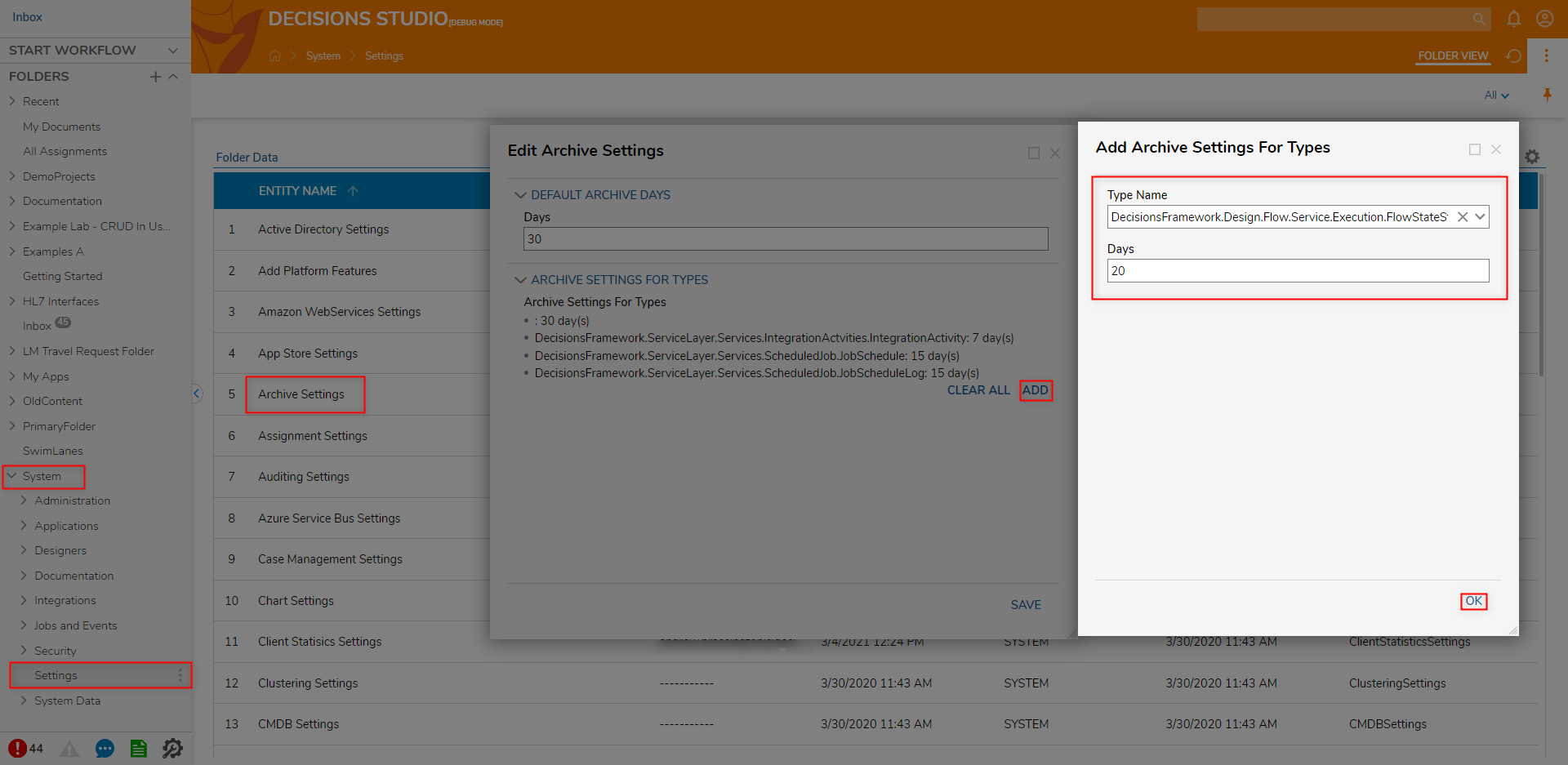
Images
The Images Folder contains the various SVG (vector) files and icons pertaining to the Decisions environment.
These files are used both in the Decisions Studio as navigational tools and as Designer Elements within the various Designers found throughout the Studio.
This folder in localhost instances under C:\Program Files\Decisions\Decisions Server\images. If wishing to upload a server hosted by Decisions, please contact support@decisions.com.
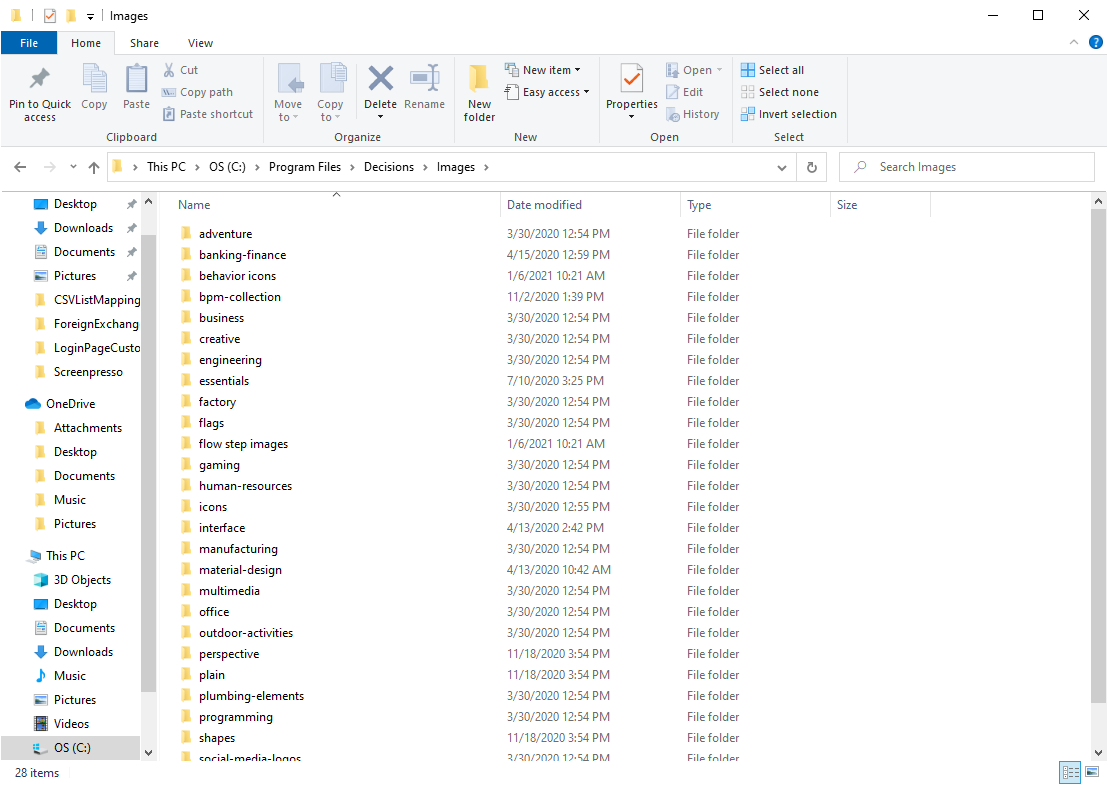
installbackup
The installbackup folder serves as the storage location for any Decisions System Backup files.
These files include:
- Zipped files of the backups
- Encryption Keys that are used to decrypt any encrypted Database values.
- Web.config file