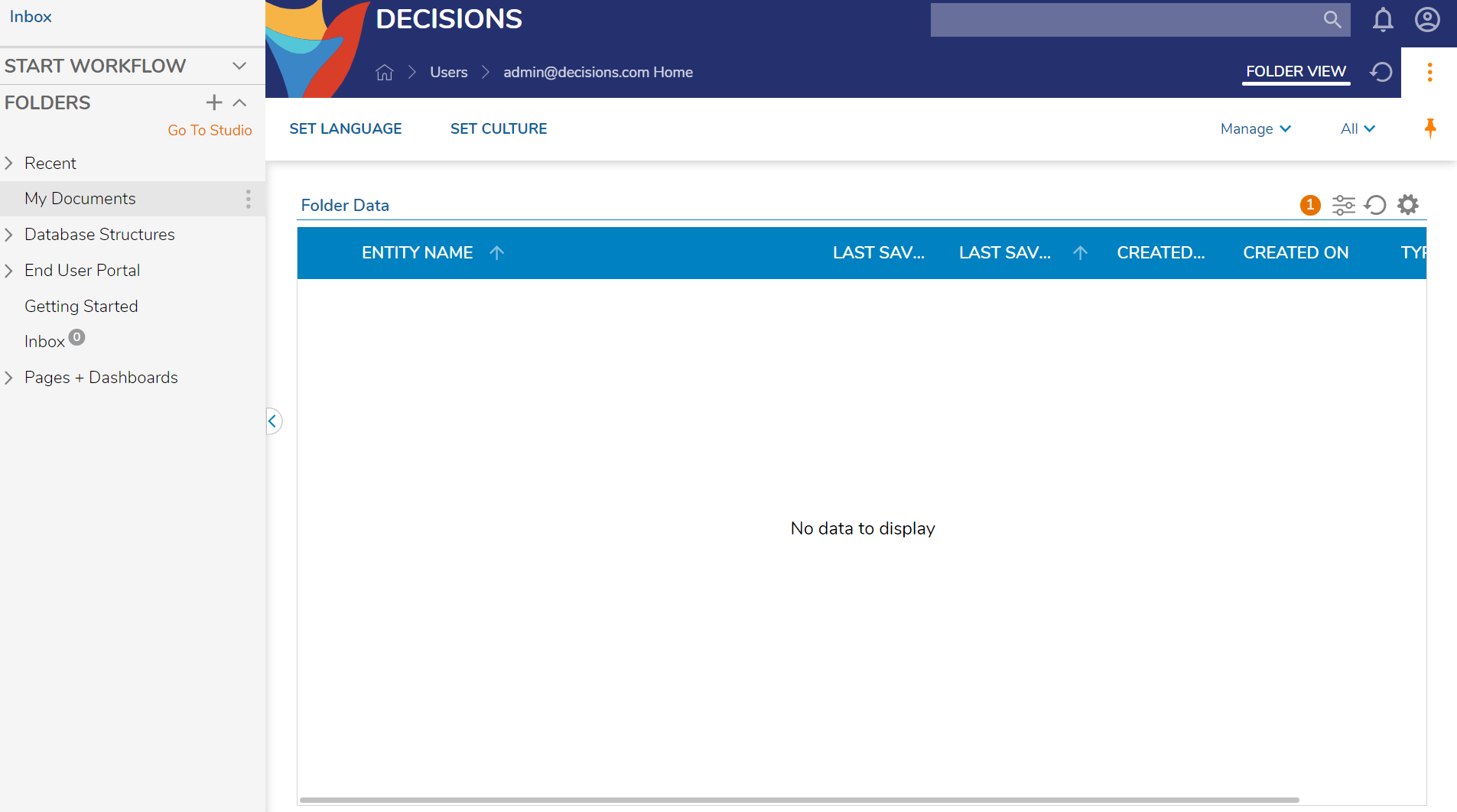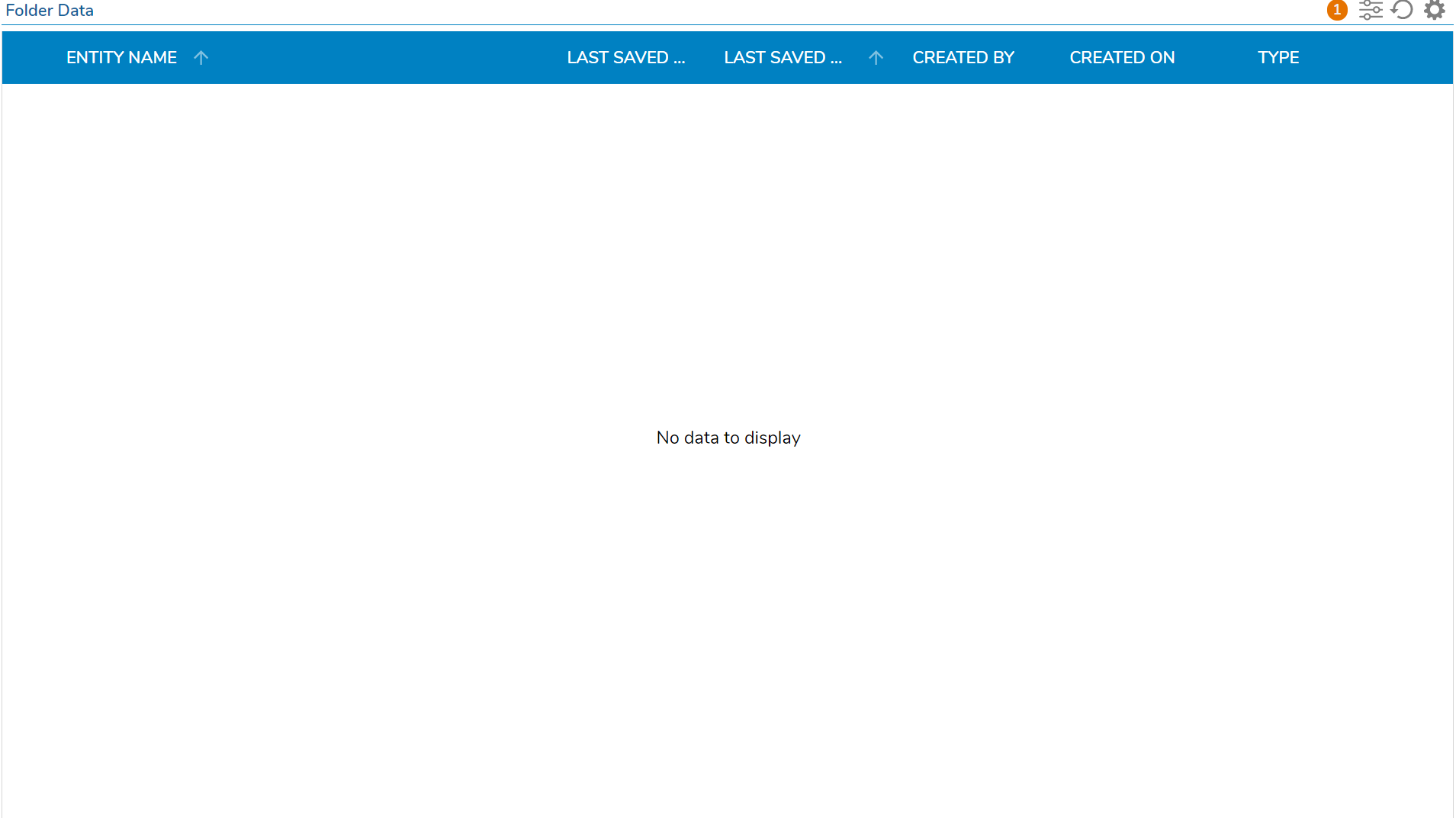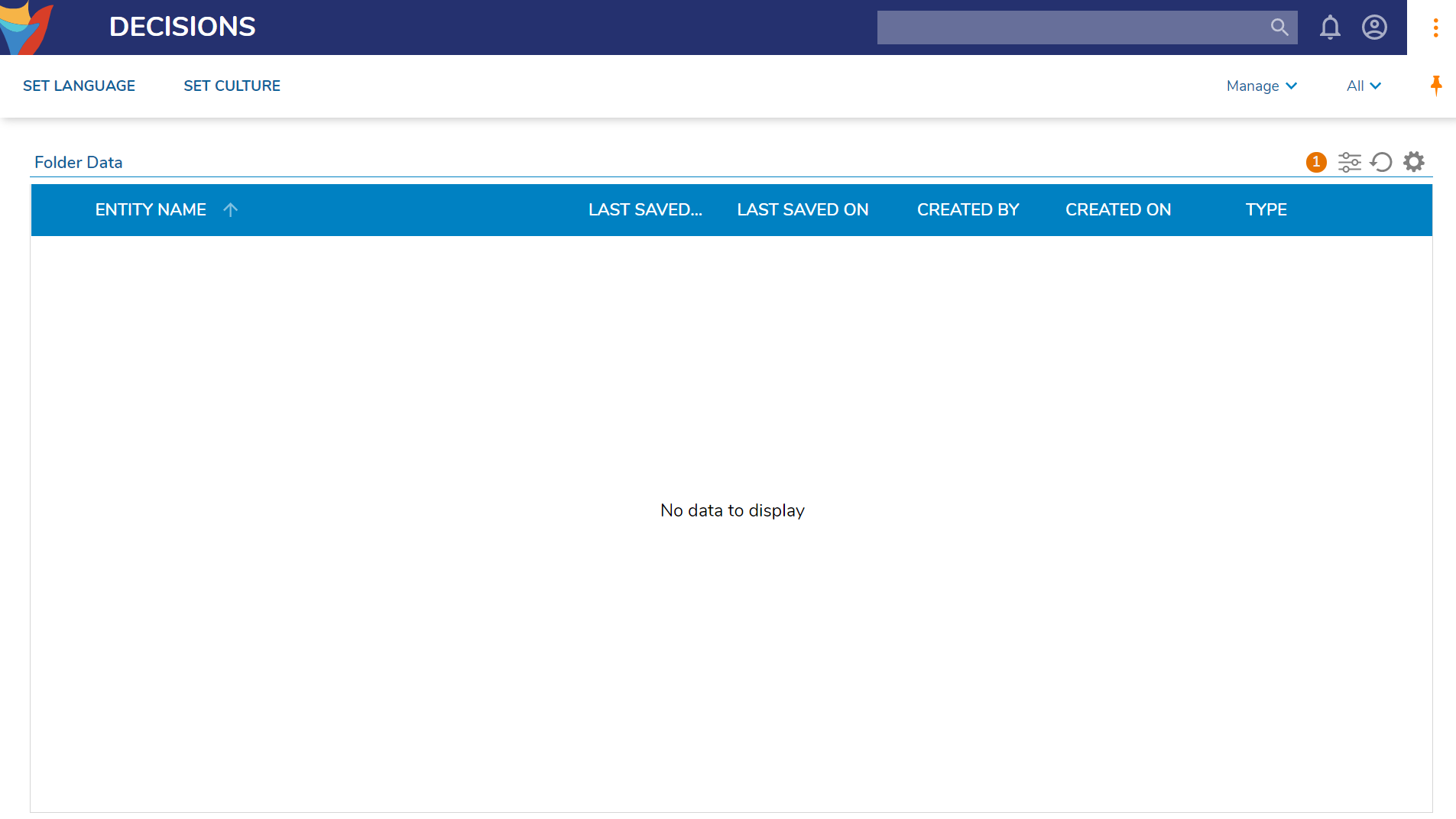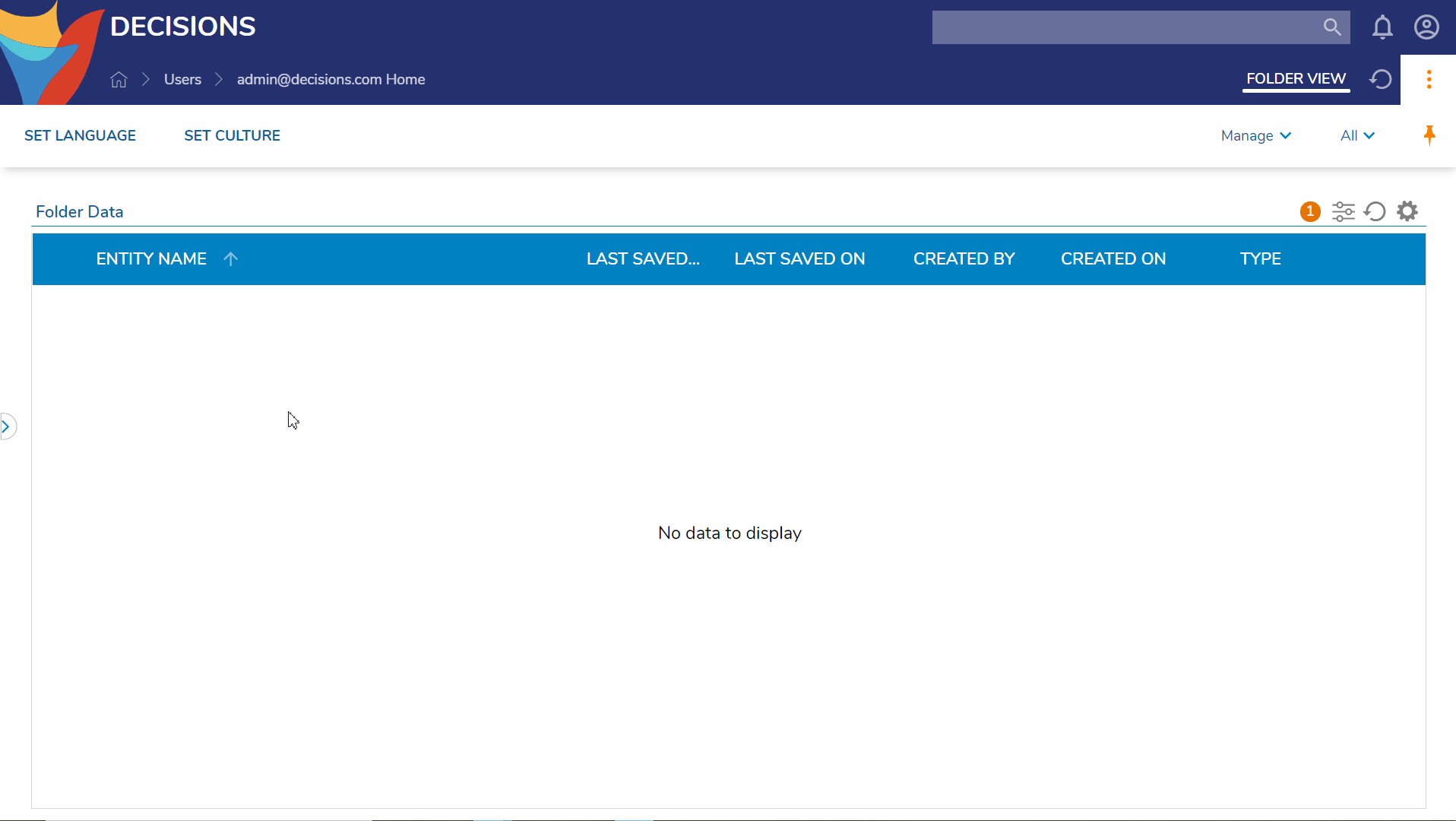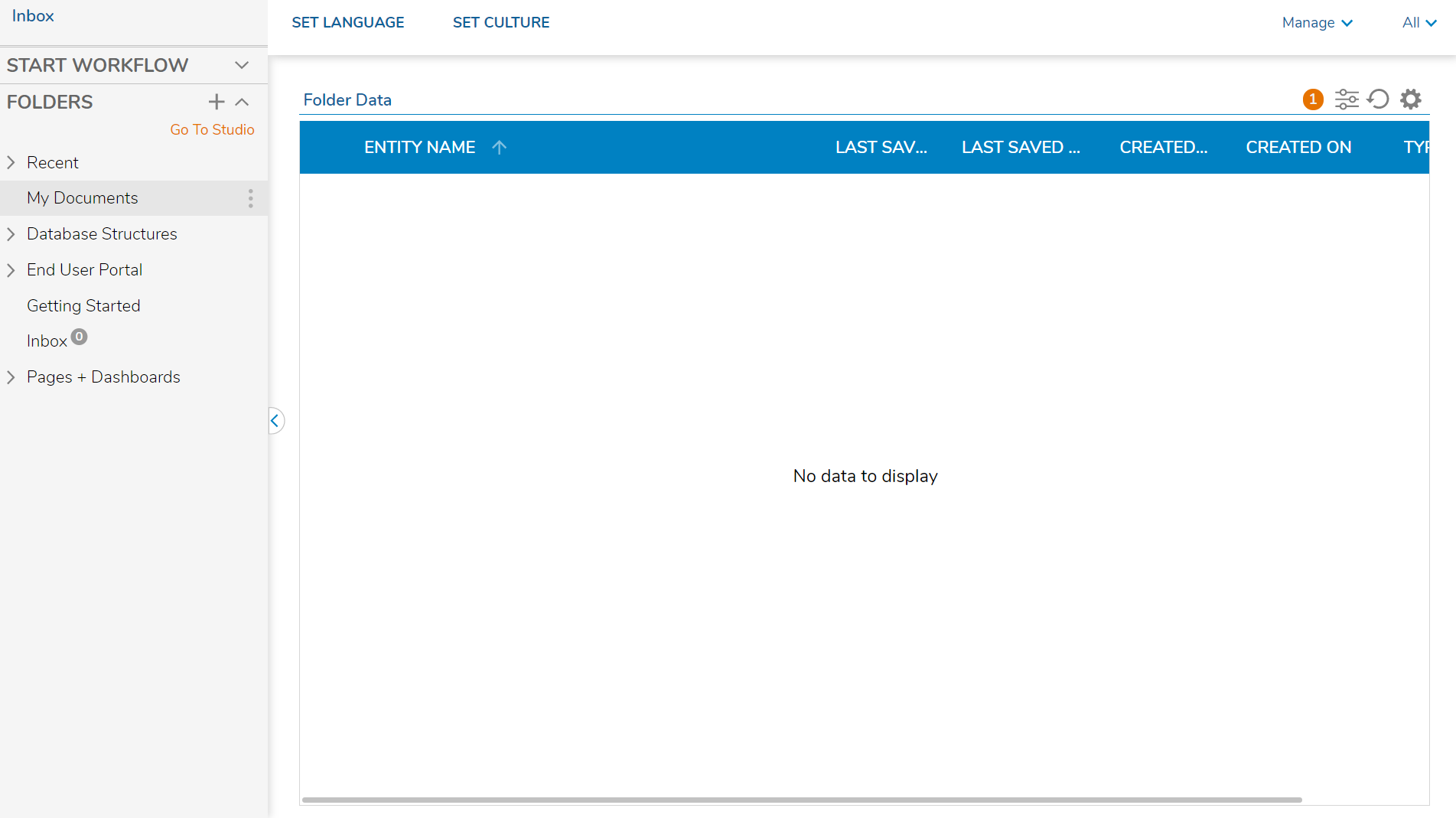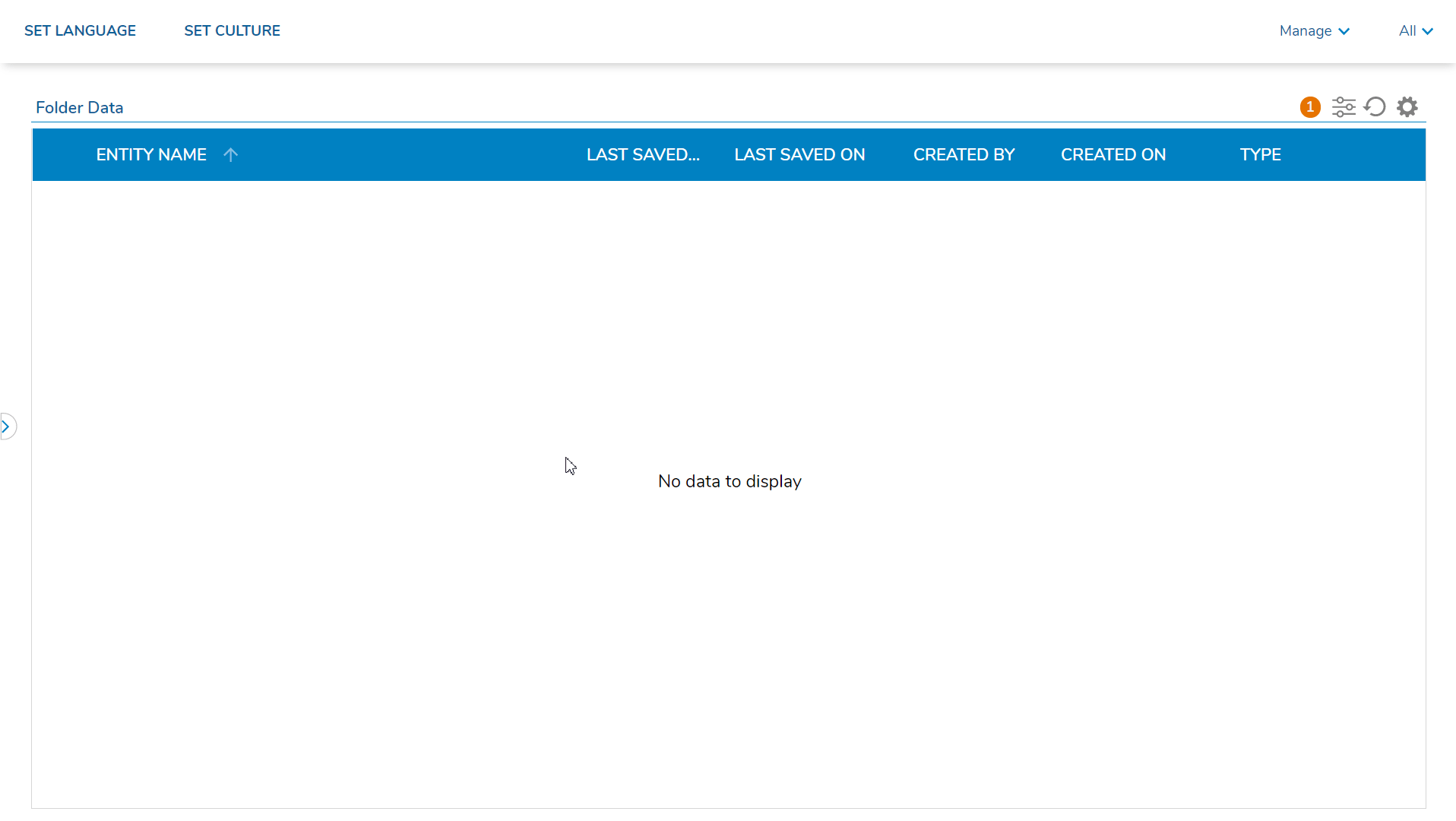Portal Chrome Options In URL Paths
- 23 Apr 2021
- 1 Minute to read
- Print
- DarkLight
This documentation version is deprecated, please click here for the latest version.
Portal Chrome Options In URL Paths
- Updated on 23 Apr 2021
- 1 Minute to read
- Print
- DarkLight
Article summary
Did you find this summary helpful?
Thank you for your feedback!
Overview
Decisions' URL path system was designed to provide the user with powerful navigation control within the Decisions System; navigation can be done between Folders, Flows, Rules, Pages, Reports, Forms, and much more by using a variety of additional options including Security and View. The following article will demonstrate the several options used to change the Portal's appearance using Chrome Parameters in the Decisions URL path.
Portal Chrome Options
- By Default, the Portal is distinguishable by its blue color scheme as opposed to the Studio's orange color scheme. The Portal can be seen below.
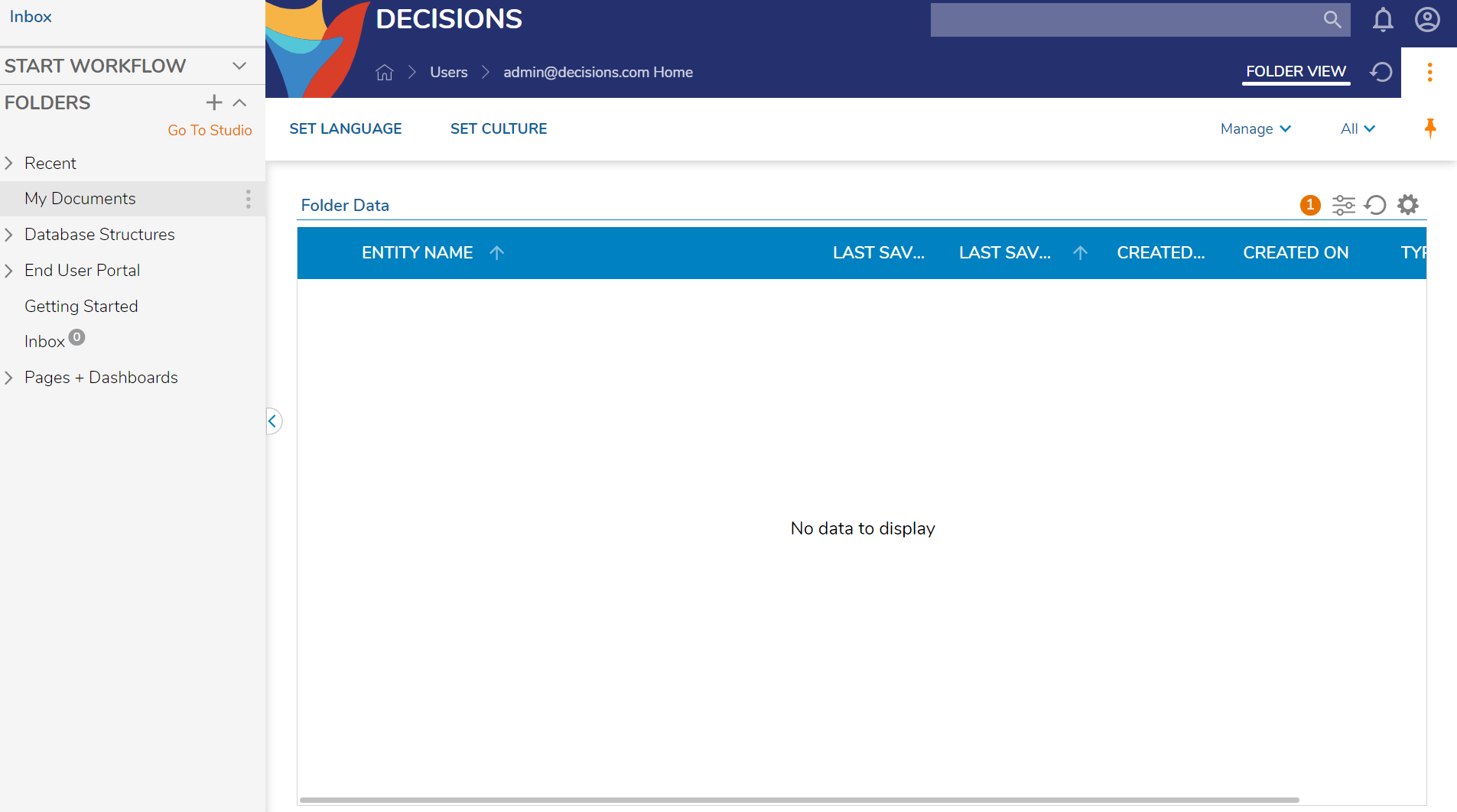
- Next, the first Chrome Parameter option is the Chrome=Off parameter; by adding &Chrome=Off at the end of the URL, the Portal will not display the main Folder Tree to the left, the Top Bar, or the Global Action Bar.
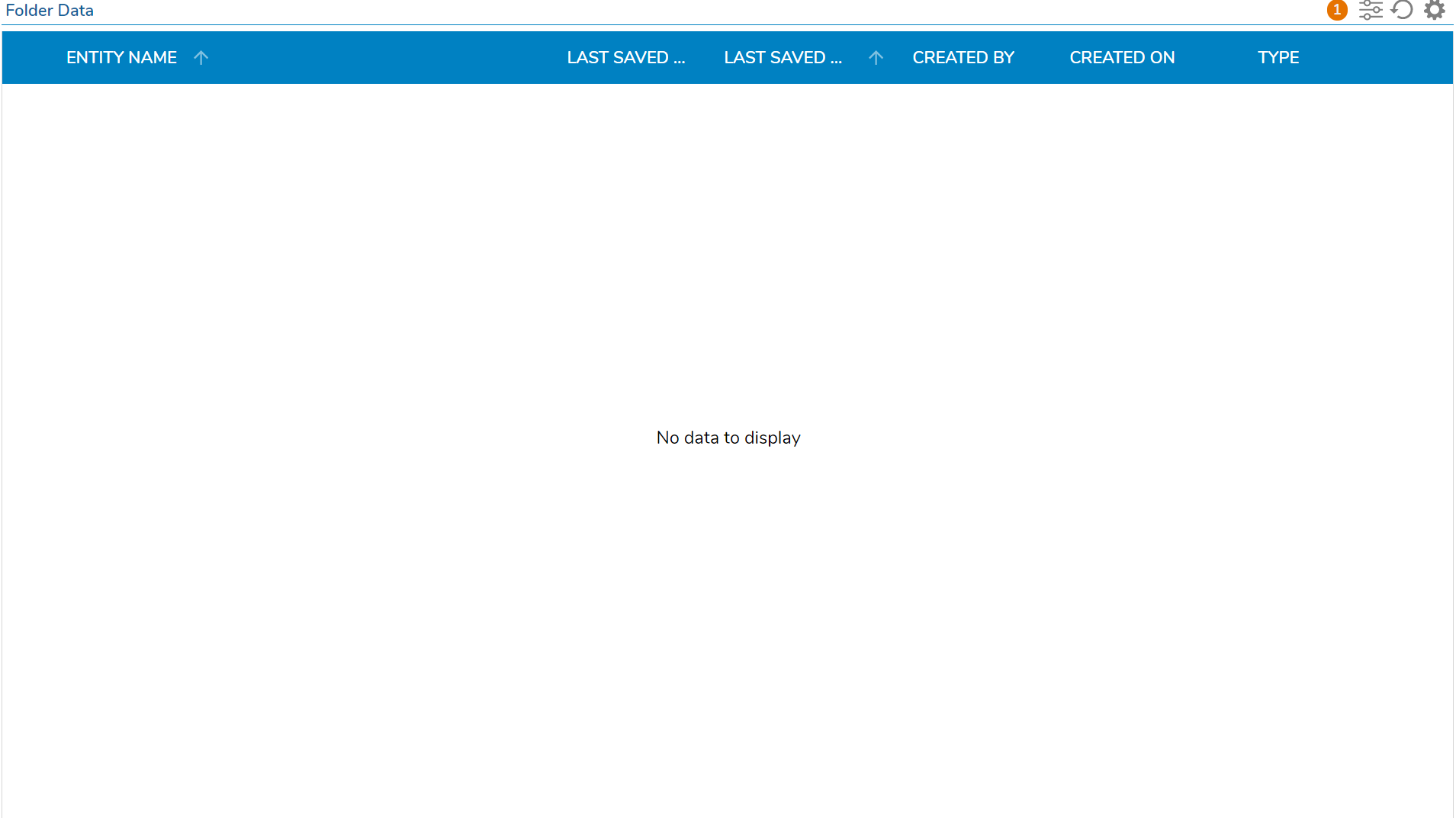
- The Chrome=Small parameter, when added to the end of the URL as &Chrome=Small, will display a cropped Top Bar and the Global Action Bar in the Portal, but not the Folder Tree to the left.
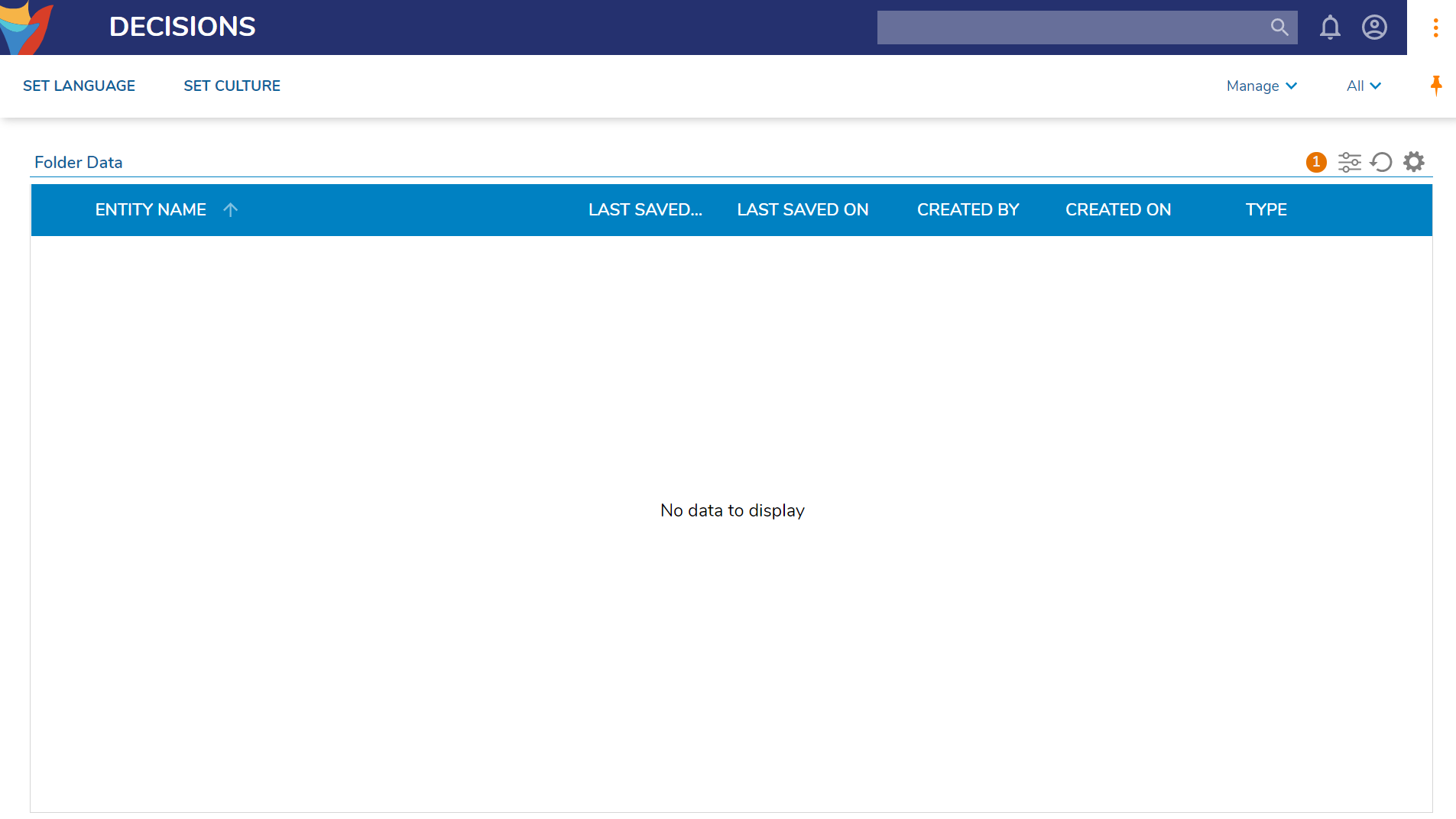
- The Chrome=TopBarOnly parameter, when added to the end of the URL as &Chrome=TopBarOnly, will display the full Top Bar and the Global Action Bar in the Portal, but not the Folder Tree to the left.

- The Chrome=TopBarFolderTreeCollapsed parameter, when added to the end of the URL as &Chrome=TopBarFolderTreeCollapsed, the default view of the Portal is seen with a collapsed Folder Tree option to the left.
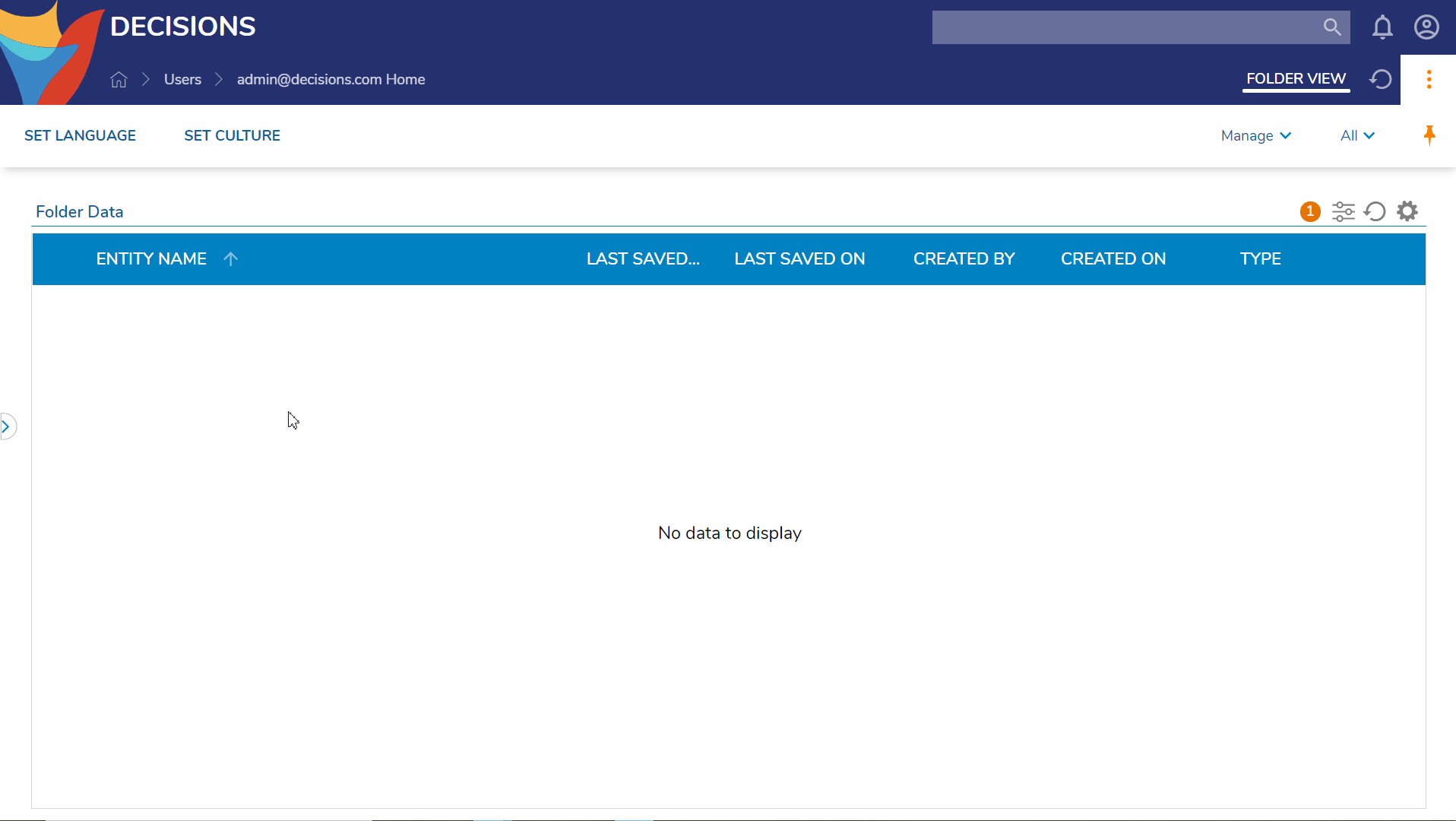
- The Chrome=NoTopBarHasFolderTree parameter, when added to the URL as &Chrome=NoTopBarHasFolderTree, will display the expanded Folder Tree to the left and the Global Action Bar in the Portal, but the Top Bar has been removed.
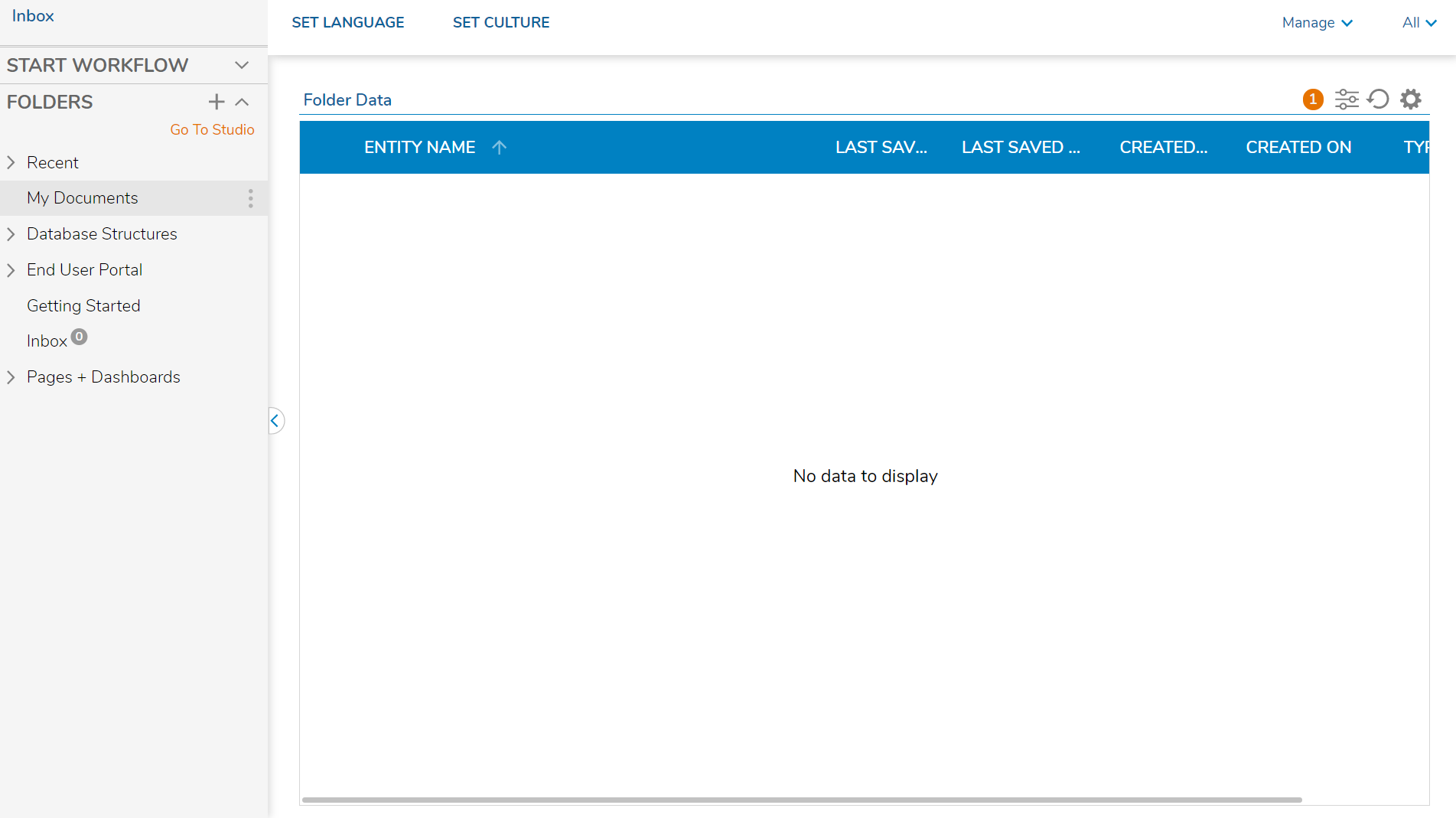
- Lastly, the Chrome=NoTopBarFolderTreeCollapsed parameter, when added to the URL as &Chrome=NoTopBarFolderTreeCollapsed, will display the Global Action Bar and a collapsed Folder Tree to the left in the Portal, but not the Top Bar.
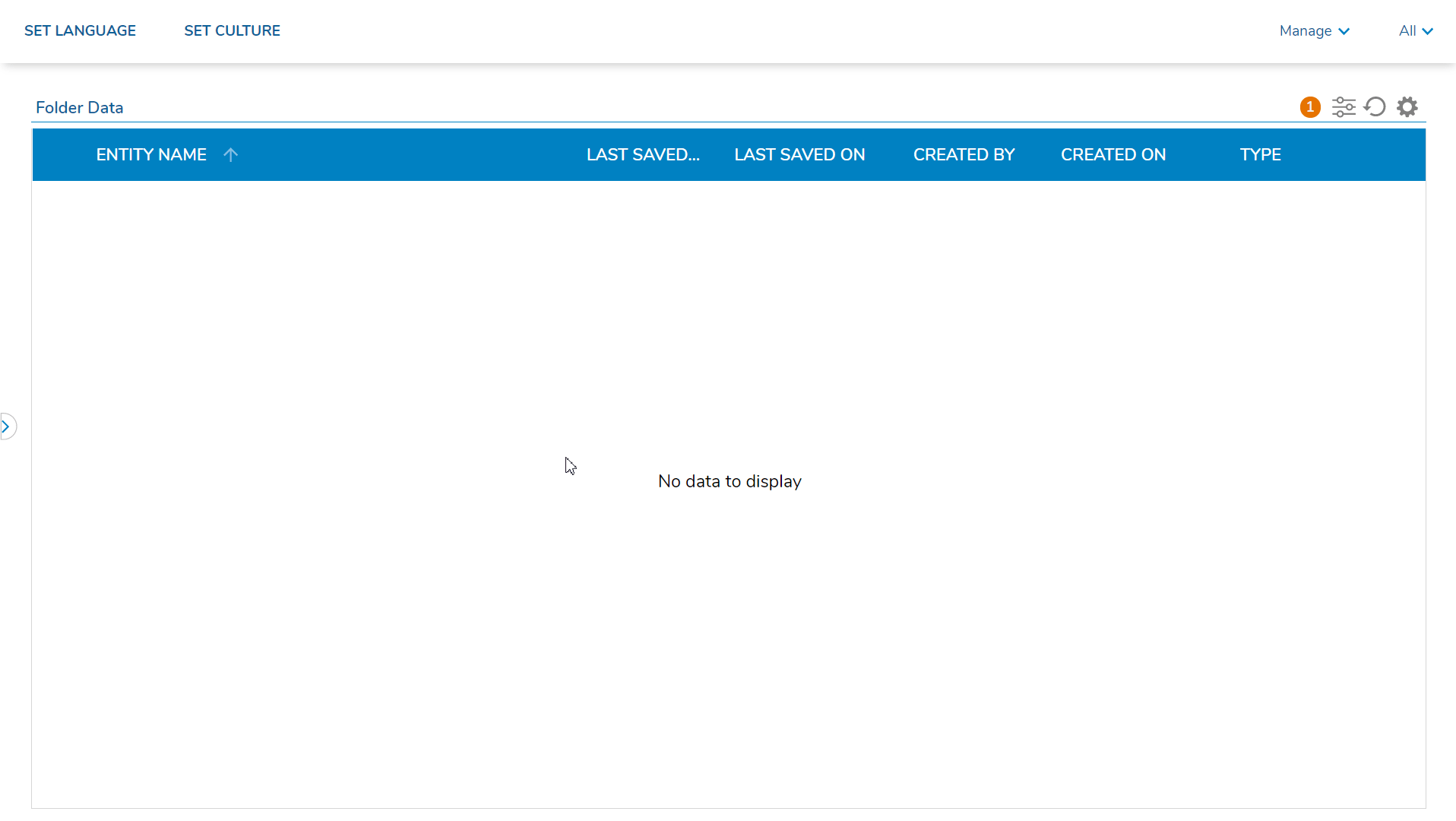
Was this article helpful?