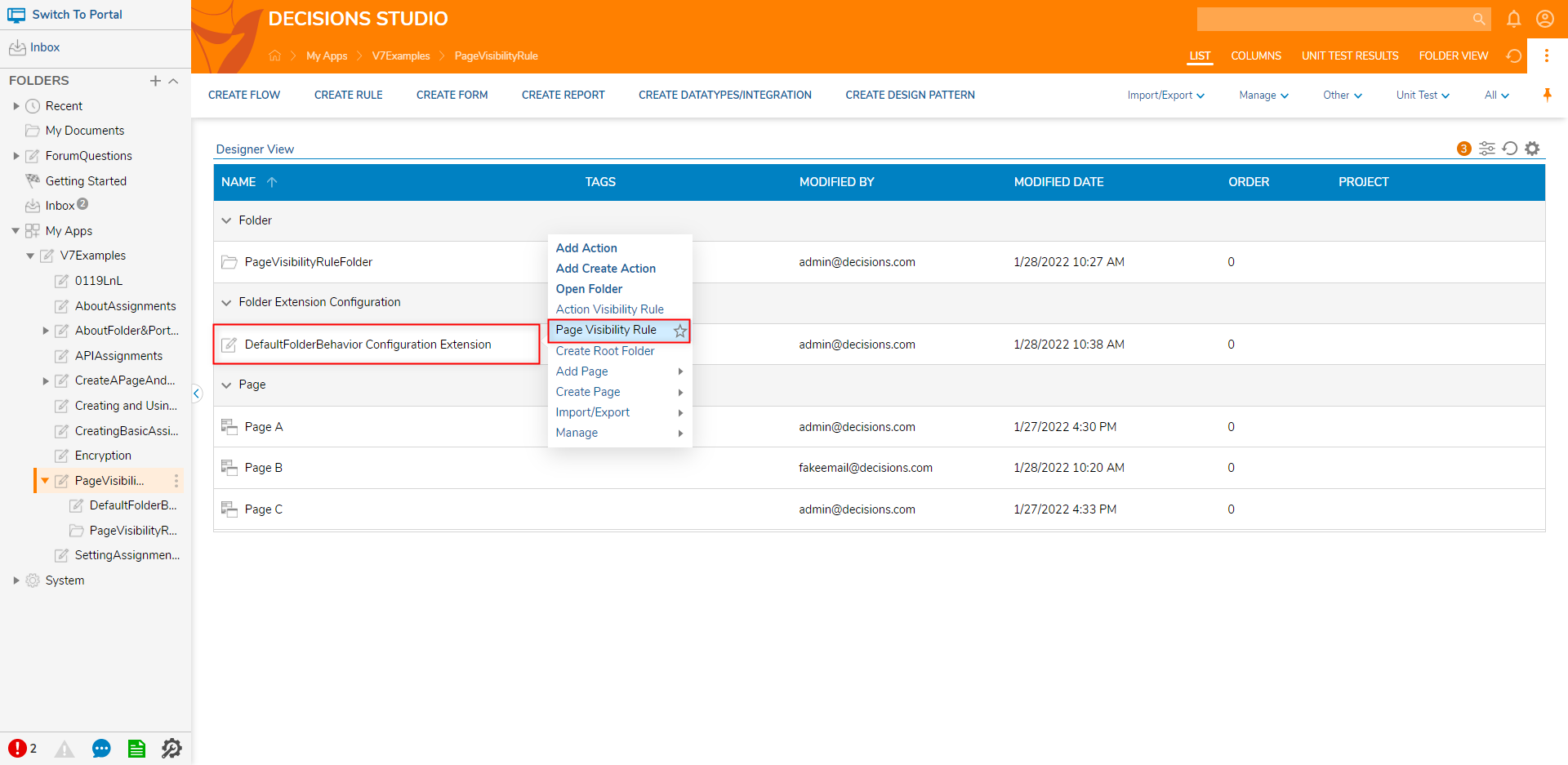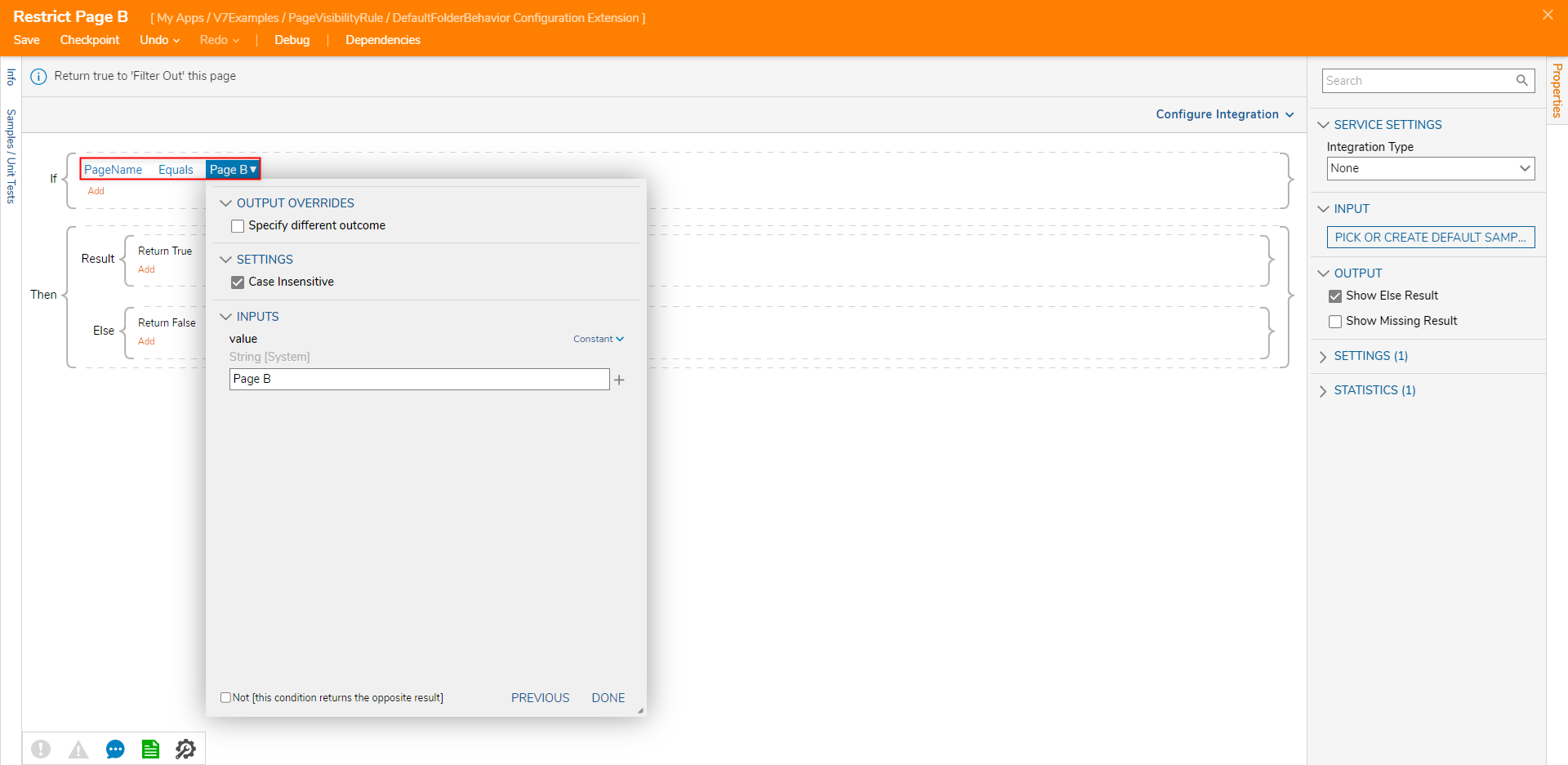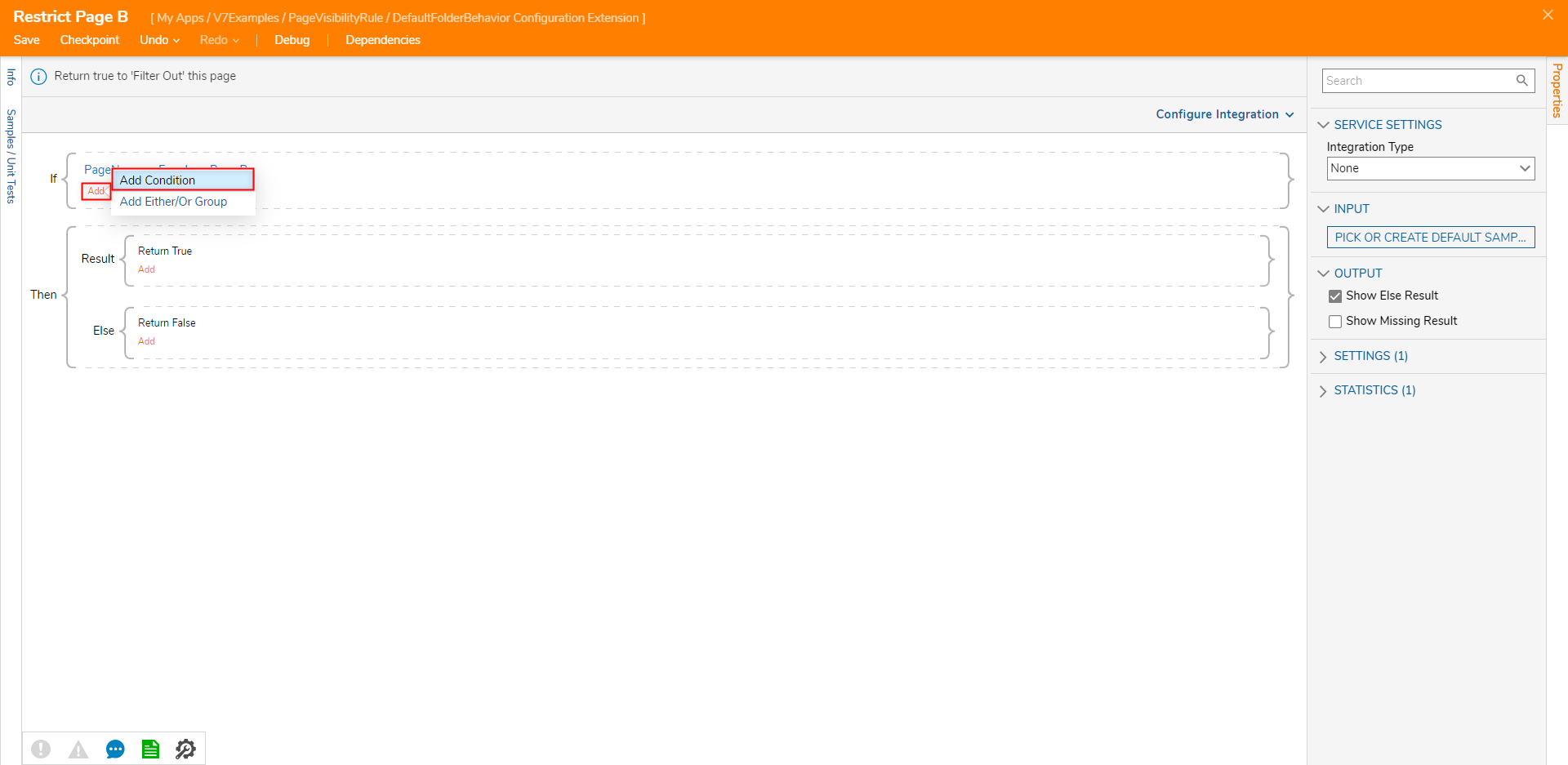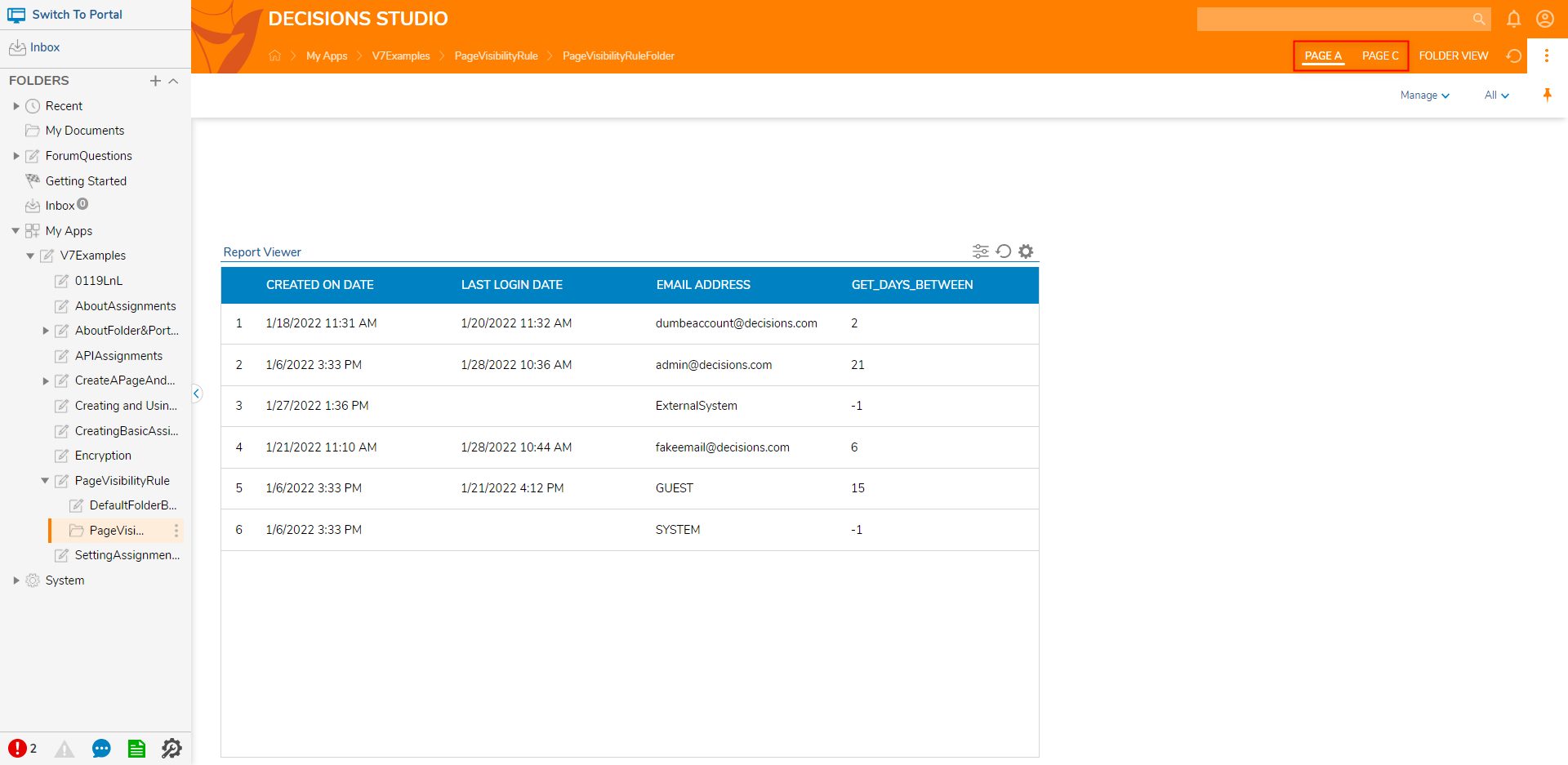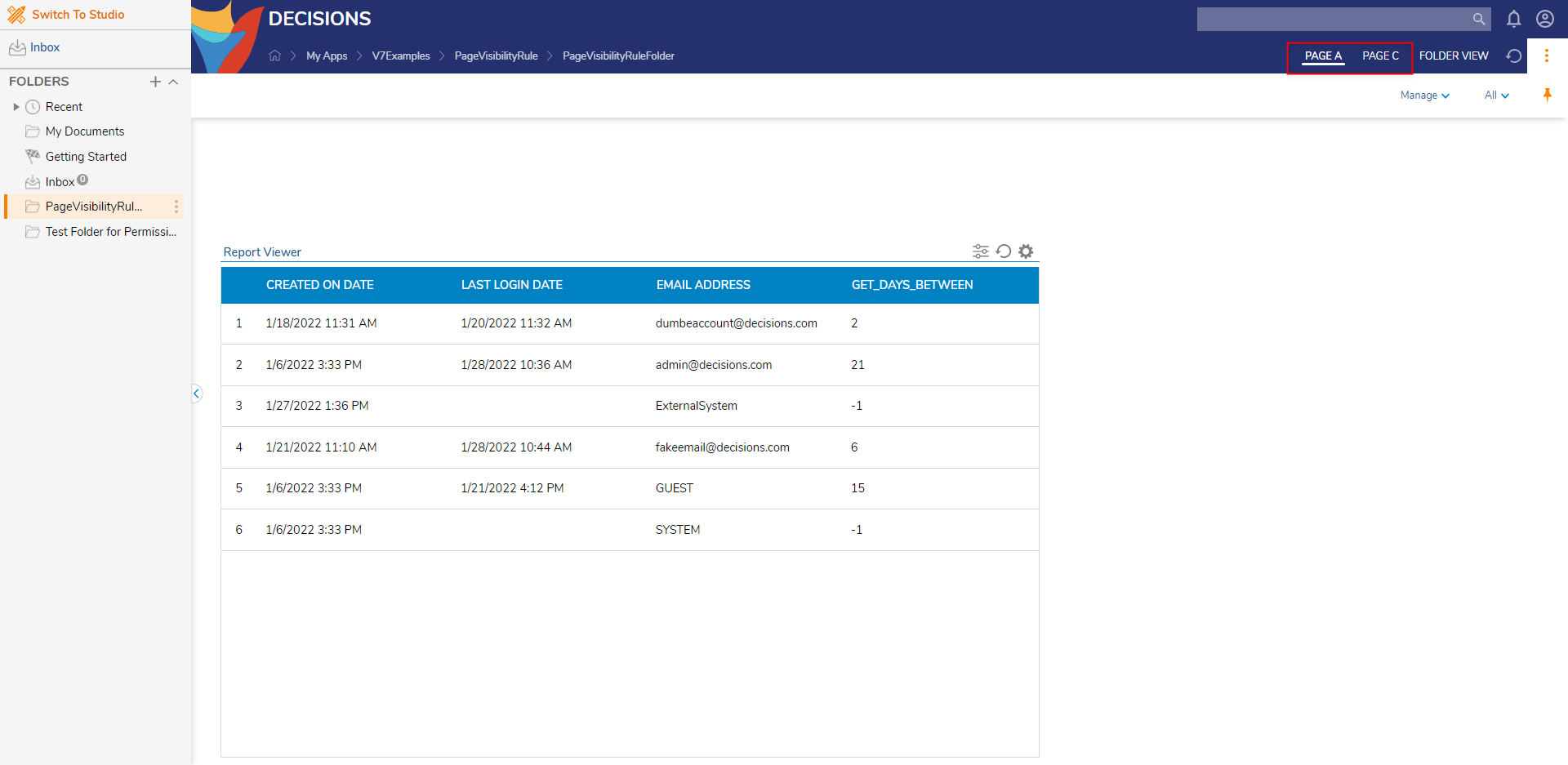- 27 Jul 2022
- 1 Minute to read
- Print
- DarkLight
Page Visibility Rule
- Updated on 27 Jul 2022
- 1 Minute to read
- Print
- DarkLight
Overview
A Page Visibility Rule is a Configuration Extension that uses Rule logic that is based upon set criteria (such as the accessing Account's Email Address) to hide specific Pages in the Decisions Studio/Portal. This can be helpful in instances where an organization wishes to keep a Page with sensitive information (i.e., customer personal information) from specific Groups or individuals within a Decisions-based environment.
This Rule is configured by first specifying which Page the Designer wishes to hide and then defining the expected criteria that exclude the Page from view. The following document demonstrates how to create and utilize a Page Visibility Rule.
Example
The example below demonstrates the implementation of a Page Visibility Rule used to hide a Page ("Page B") that is part of a three Page series applied to a Folder from a specified Account Email.
To recreate this example:
- From a Designer Project, select the CREATE DATATYPES/INTEGRATION button from the Global Action Bar.
- Select the Configuration Extension category on the left, then choose the Add Folder Actions And Configuration option.
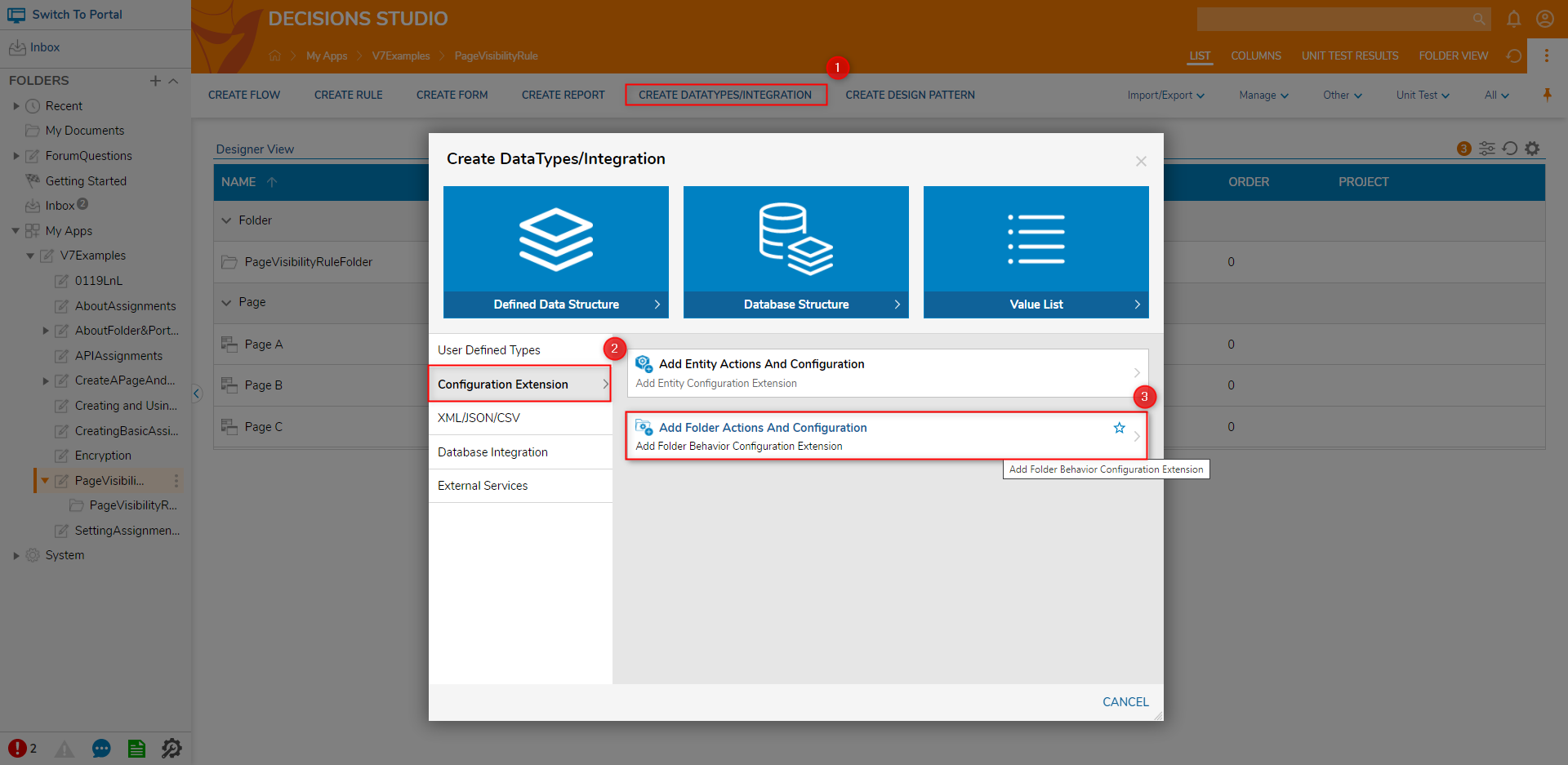
- Enter "Default", then select DefaultFolderBehavior [DecisionsFramework], in the Type Name box. Then, click SAVE.
.png)
- Right-click the DefaultFolderBehavior Configuration Extension Folder and select Page Visibility Rule. In the resulting window, define a Name for the Page Visibility Rule then click CREATE.
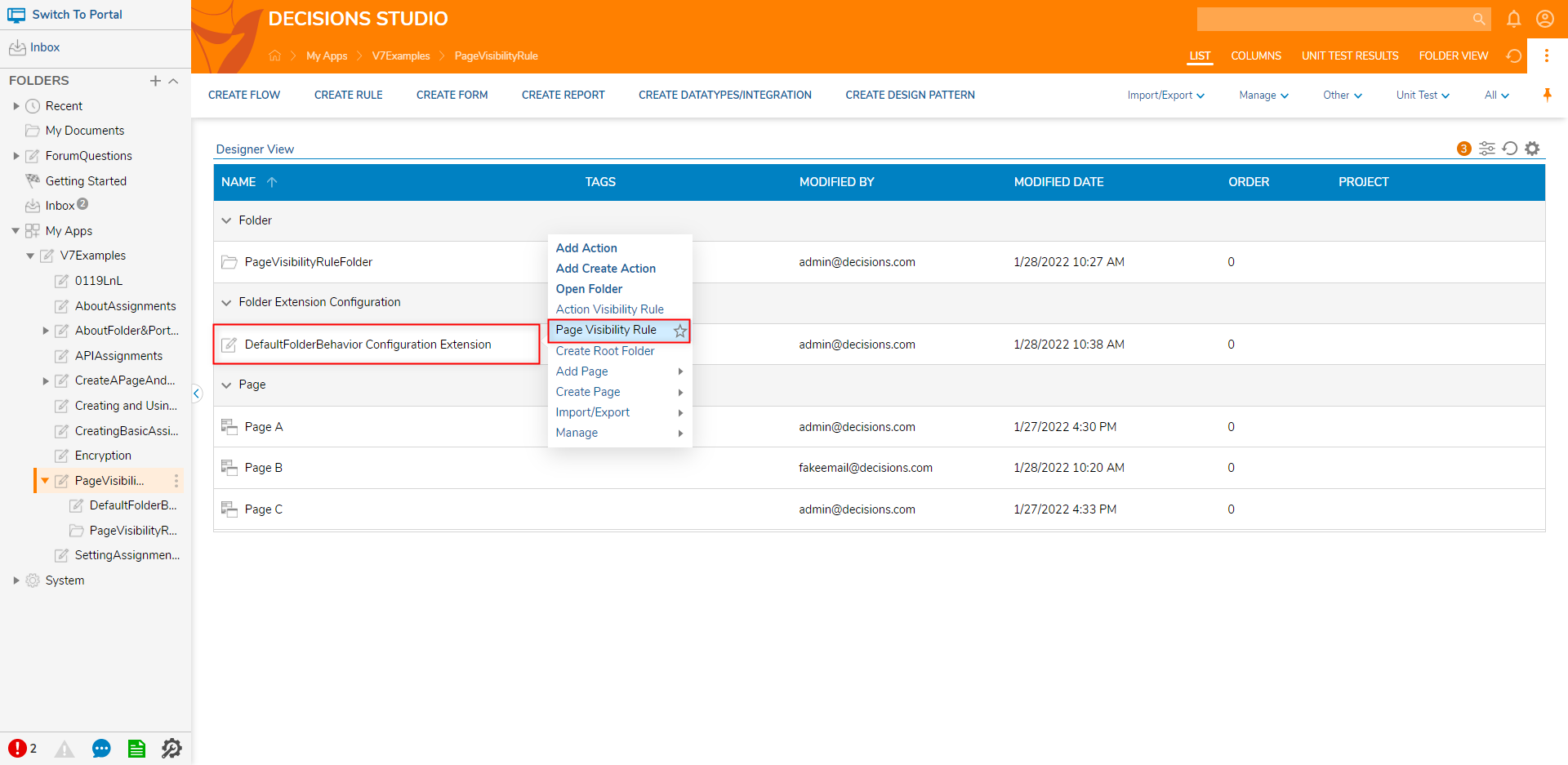
- In the resulting Page Visibility Rule Designer, build the If statement in a way that defines which Page will be hidden (for example "PageName Equals [Page Name]").
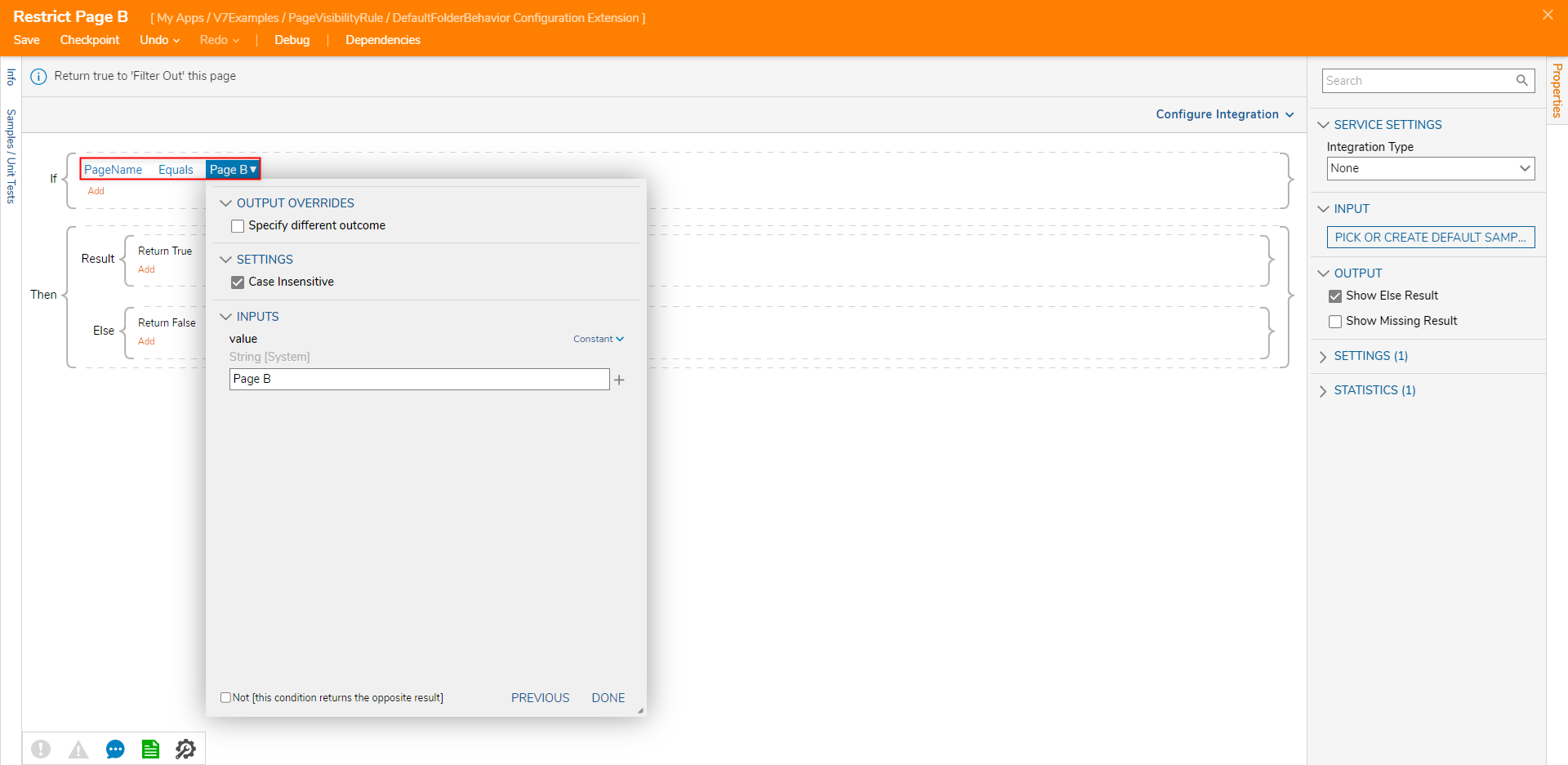
- While still in the If statement, click Add > Add Condition.
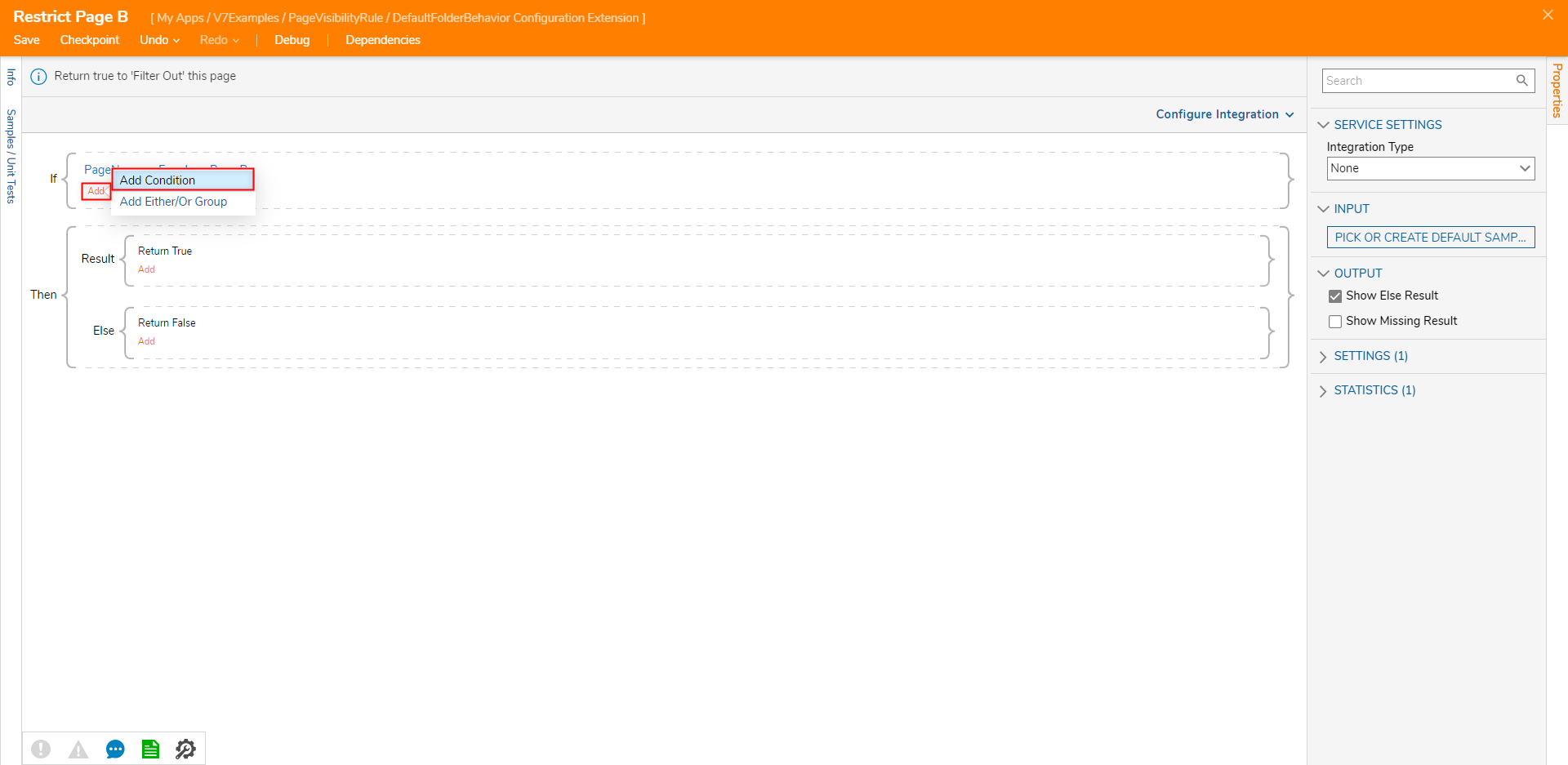
- Click Select Data Element and select Flow Data > InitiatingUserEmail. Under the Verb, select Equals, and then under [empty string], Constant map the Email for the desired Account that will be hidden. Rule LogicWriting this Rule establishes that the Page with the corresponding PageName will be hidden from the Account that logs into the Decisions Studio with the defined Email Address.

- Save and close the Page Visibility Rule.
Debug
To verify that the Rule was successfully configured:
- Logout of the Admin Account and into the restricted Account defined in the Page Visibility Rule.
- Navigate to the Folder with the applied series of Pages and attempt to navigate to the restricted Page. Note that the Page should not appear in the navigable tabs at the top of the Folder.
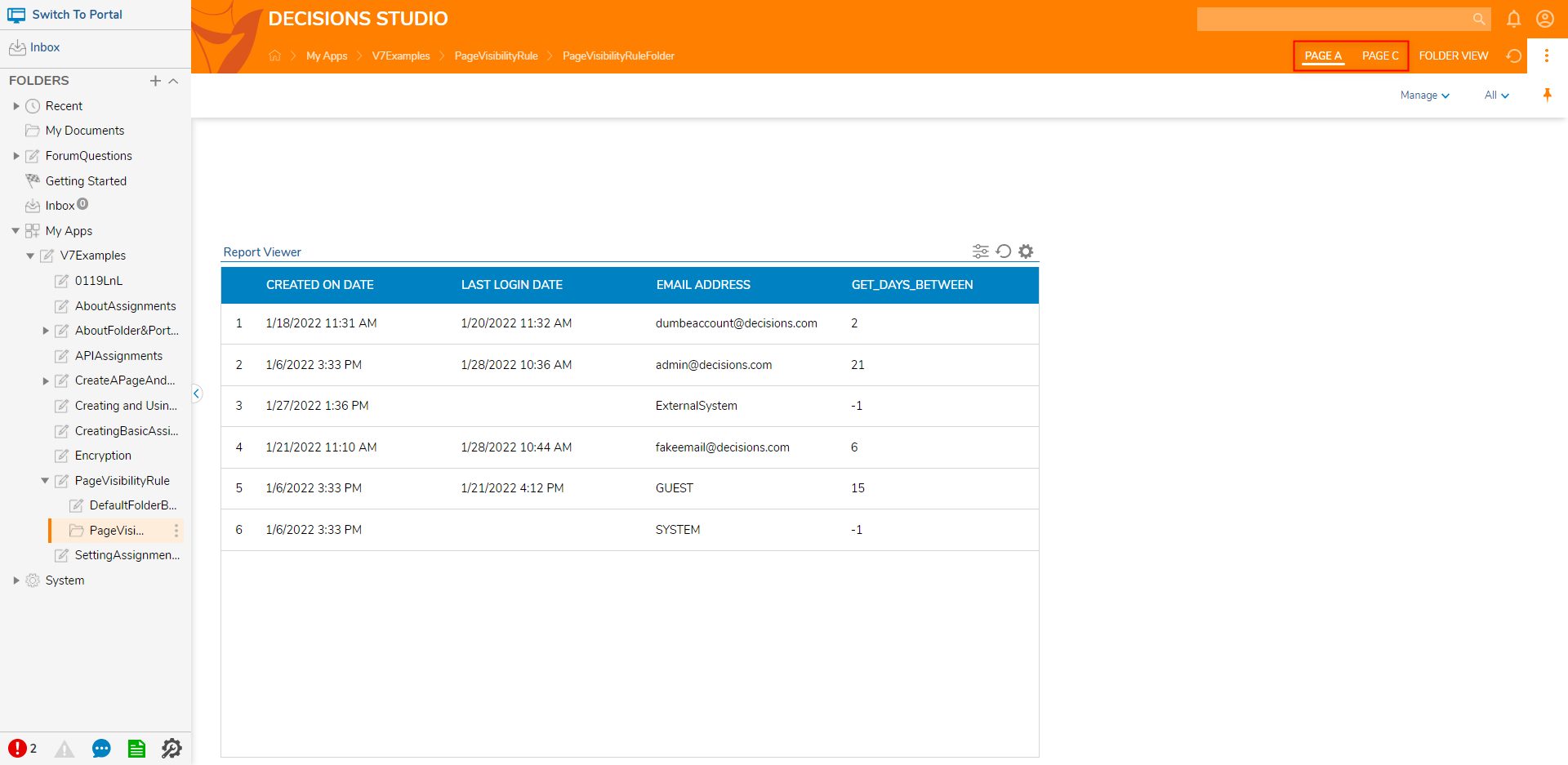
- As an extra means of verification, attempt to access the Folder in the Portal from the restricted Account.
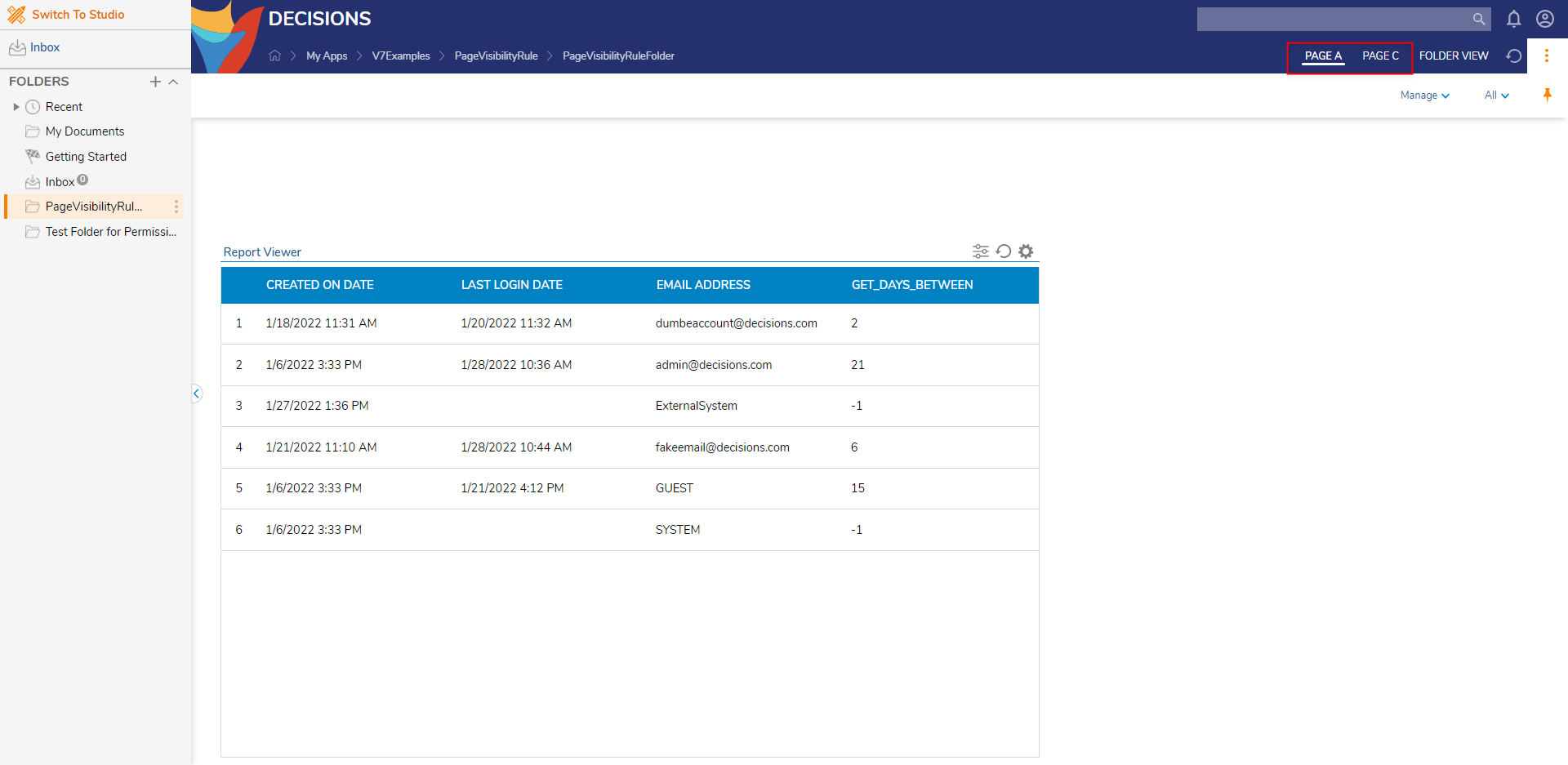

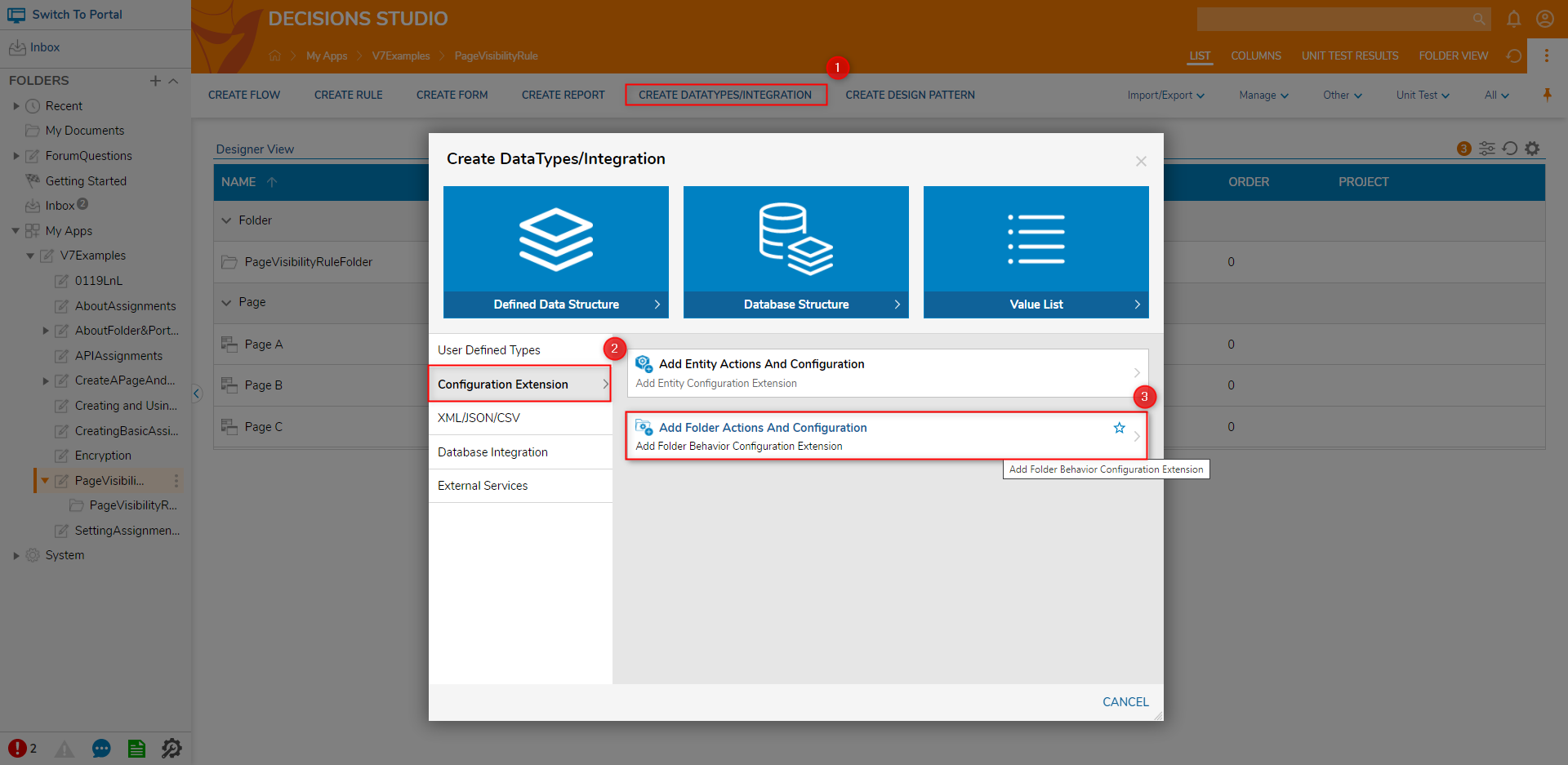
.png)