Upgrading from v6 to v7?
Please review the Upgrading Decisions (v6 to v7) article for IMPORTANT CONSIDERATIONS.
By default, v7 installs on port 80. If a pre-existing service is utilizing this port, v7 can be set to run on an alternate port. This is accomplished by changing the PortalBaseURL and HttpPortal either during or after installation.
The following content demonstrates how to change the port for a Self-Hosted installation, as well as one that was installed using IIS.
Self-Hosted
During Installation
Change the port number at the Specify Portal Base URL dialog during installation; this window should appear after the Hosting Options window.12_19_2020.png)
After Installation
- After installation, run the DecisionsServerInstaller.exe again and click EDIT SETTINGS; these settings can also be found in the Settings.xml file in C:\Program Files\Decisions\Decisions Server.
- Locate the property called HttpPort and set the port to a different number.
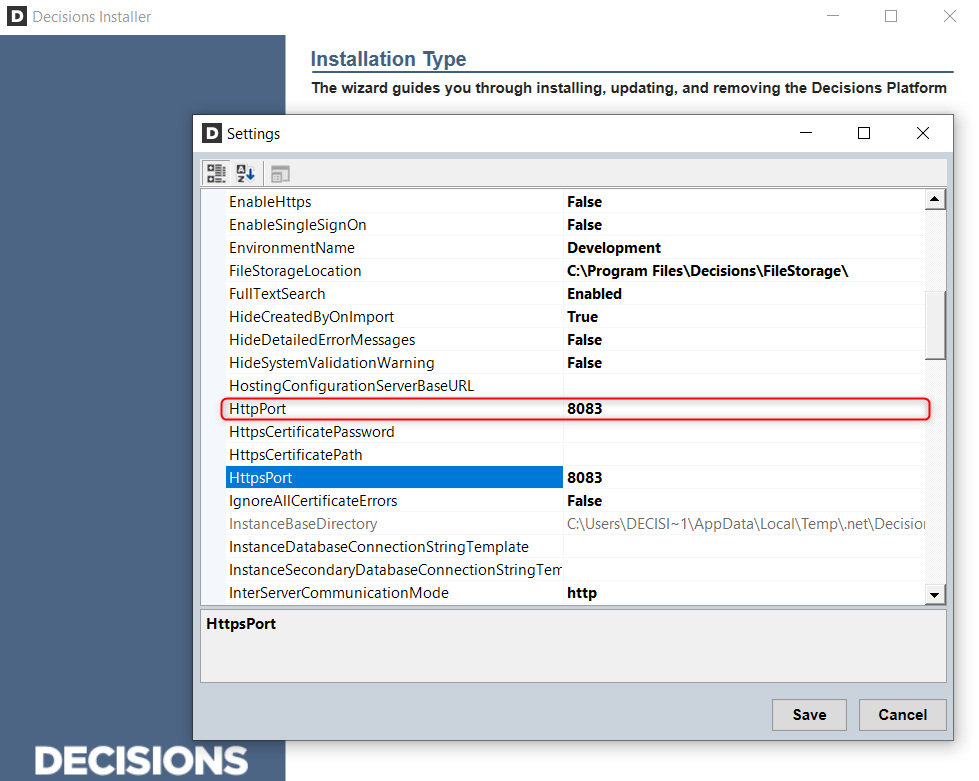
- Locate PortalBaseURL and edit it to include the updated port number. Then click Save.
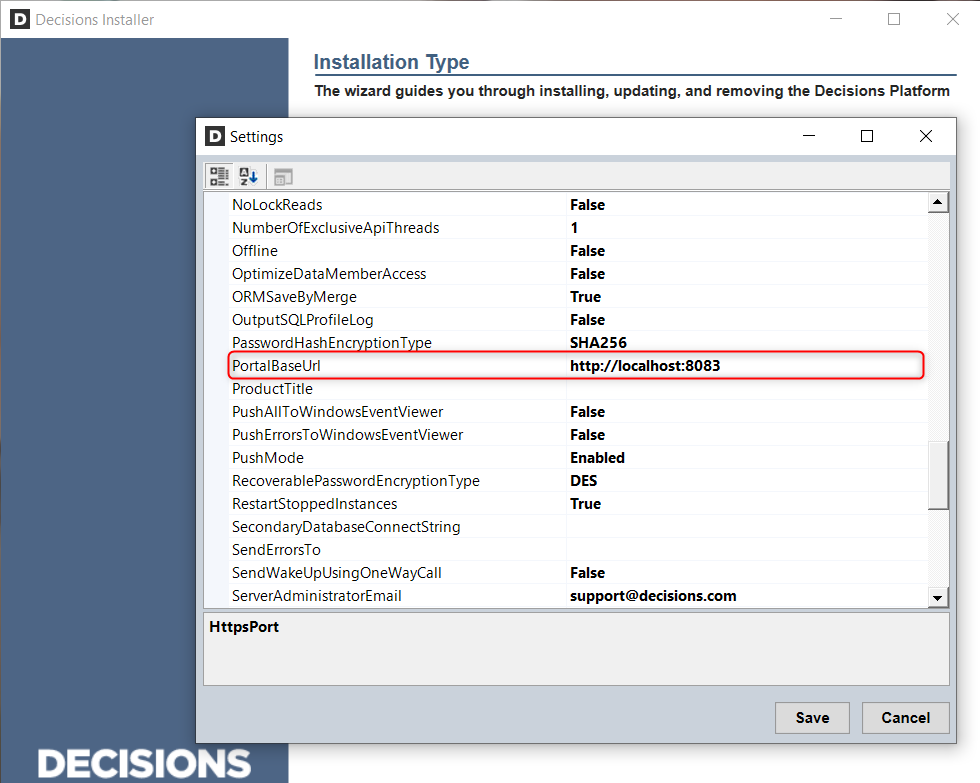
- Then, click RESTART SERVICE.
%20Restart%20Service.png)
- Finally, navigate to the newly configured BasePortalURL.
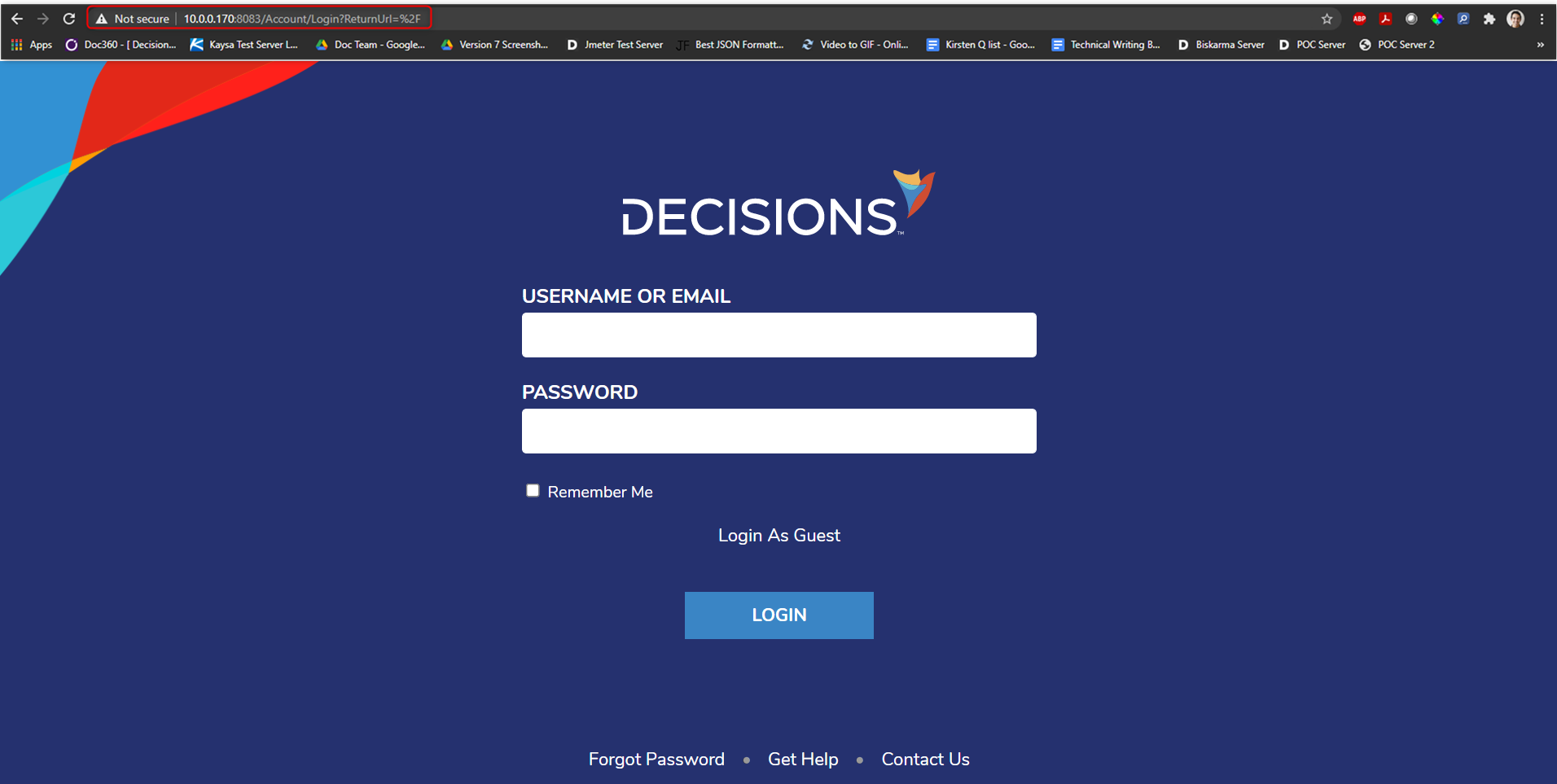
IIS Hosted
After Installation
- In the local file system, navigate to C:\Program Files\Decisions\Decisions Server and open the Settings.XML file in a text editor.
- Locate the property called ControlInstanceEndpoints and set the current values for each Port definition to the desired port number (in this case, "8080").
Do NOT change the Port value to 443; this is the HTTPS protocol port..png)
- Locate PortalBaseURLand include the desired port (for example, "htttp://localhost:8080").
- Ensure LocallyAddressableIISOrDNSName does not include the port. Then, Save and close Settings.xml.
- Open IIS and set the Port Binding for the website used (by default Default Web Site). Then, Save and close IIS.
.png)
For further information on Installation, visit the Decisions Forum.