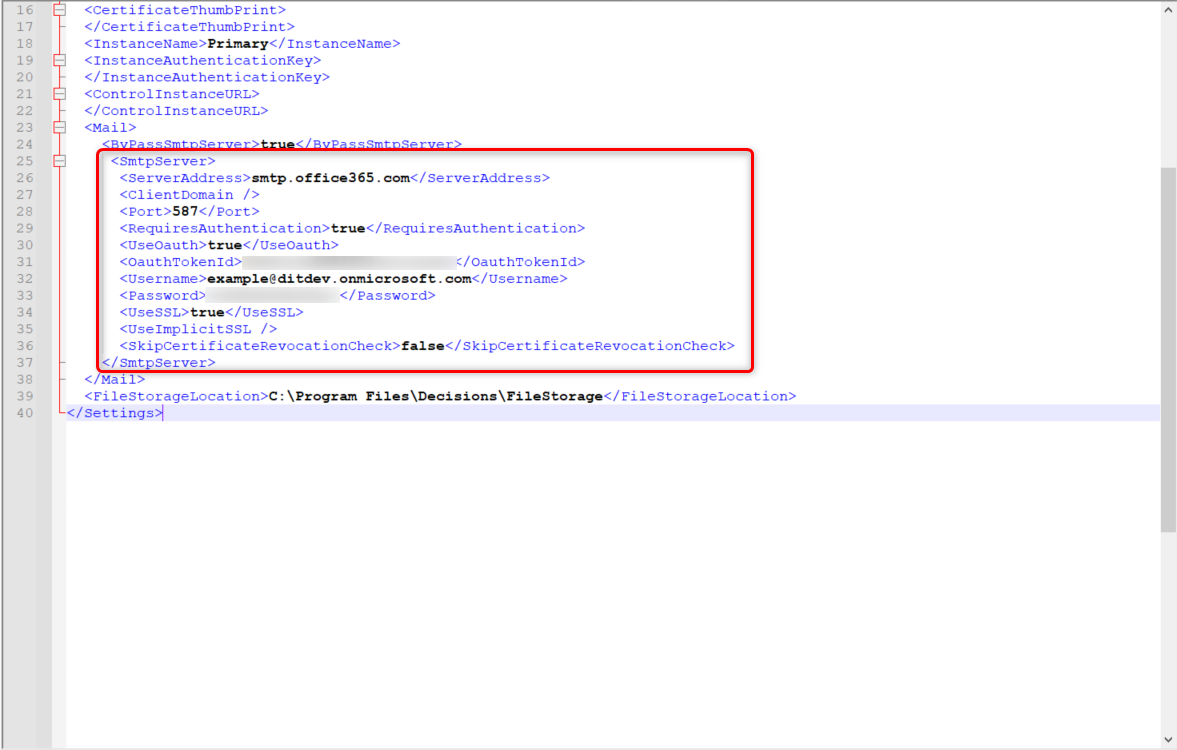Enabling OAuth Authentication for Microsoft Office 365 Email Accounts
- 03 Oct 2022
- 1 Minute to read
- Print
- DarkLight
This documentation version is deprecated, please click here for the latest version.
Enabling OAuth Authentication for Microsoft Office 365 Email Accounts
- Updated on 03 Oct 2022
- 1 Minute to read
- Print
- DarkLight
Article summary
Did you find this summary helpful?
Thank you for your feedback!
Due to Microsoft's depreciation of basic authentication for Office 365 accounts, in v7.14+, users with Office 365 accounts will need additional configuration to ensure the accounts will work with email steps.
Prerequisites:
Configuration
- Navigate to C:\Program Files\Decisions\Decisions Server and open the Settings.xml file.
- Locate <Mail> and add the below code. Ensure to update the necessary elements with the appropriate information/credentials.
<SmtpServer> <ServerAddress>smtp.office365.com</ServerAddress> <ClientDomain /> <Port>587</Port> <RequiresAuthentication>true</RequiresAuthentication> <UseOauth>true</UseOauth> <OauthTokenId>YOURTOKENHERE</OauthTokenId> <Username>MICROSOFTACCOUNTUSEDFORTOKENHERE</Username> <Password /> <UseSSL>true</UseSSL> <UseImplicitSSL /> <SkipCertificateRevocationCheck>false</SkipCertificateRevocationCheck> </SmtpServer>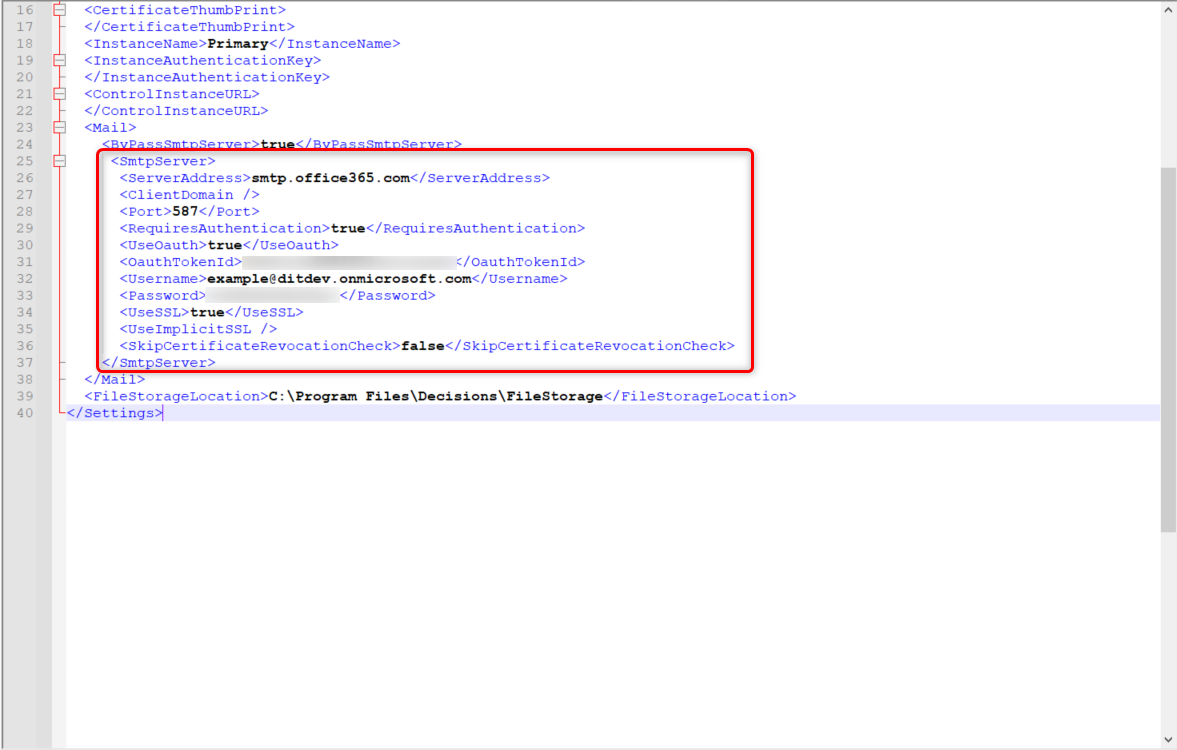
- Click Save to save the file.
For further information on Administration, visit the Decisions Forum.
Was this article helpful?