- 20 May 2022
- 5 Minutes to read
- Print
- DarkLight
Configuration Folder
- Updated on 20 May 2022
- 5 Minutes to read
- Print
- DarkLight
Configuration Folder Overview
The Configuration Folder is a Designer Folder that allows users to create additional configurations on Data Structures. The types of configurations could be Entity Actions, Visibility Rules, Access Patterns, and others. The only Data Structures that can use Configuration Folders are:
- Database Structures (must be enabled)
- Entities (Internal and External)
- Flow Execution Extensions
- Case Entities
Configuration Folder Actions
Configuration Folders are Designer Folders that have different User Actions within them. This article will review the purposes of those actions, and how to create custom pages from a Configuration Folder.

| Action Name | Purpose |
| Add Access Pattern | Generates a custom step to retrieve data based on a criteria |
| User Actions | Creates custom right-clickable User Actions |
| Validation Rule | Allows for Rules to ensure created data is valid |
| Entity Events | Flows created for notification on the deletion or creation of an Entity |
| State Triggers | Flows that run when an object enters a particular state |
| Generate Descriptions | A defined message description to generate from a Flow |
| Action Visibility Rule | Rules created to hide user entity actions |
| Create Reporting Data Flow | Used to create Flows that can be used as report data sources |
Add Access Pattern
Add Access Patterns are similar to querying a database. They retrieve a list of results that fulfill user-specified criteria.
To set up the add access pattern, click the Folder action button, ADD ACCESS PATTERN. A dialog will display requesting the user to configure which field to filter on and the step name. Access step names cannot contain Spaces or Special Characters. Use pascal or camel casing when naming access pattern steps.
Access patterns can only be used with Primitive Types such as Int32, String, DateTime, Decimals, and Boolean types. User composite types cannot have access patterns created for them because they are serialized in the database.

Once this Access Pattern is saved, a new step will be created under User Defined Types and under the specific user-created Data Structure. For this example, an entity Data Structure was used, and the GetSecondString Flow step was found under User Define Types > ExampleEntities > GetSecondString.

Two main inputs need to be configured to use Access Pattern steps. They are the 'Match Type' and the data field value.

User Actions
User Actions are Flows that are developed in the Configuration Folder. These Flow's input steps cannot be configured, and they have the user selected 'Entity' and 'FolderId' available to the user in Flow Data. When User Action Flows are created, their font will appear in bold to distinguish between Default Actions.

User Action Flows have additional settings that can be configured by selecting 'Set Classification Info.' This setting can be found by right-clicking a Flow in an Entity's Configuration Folder.
This is the summary of the 'Set Classification Info' settings.
| Setting | Function |
| Action Name | This is the name of the right-clickable entity action |
| Category Name | A named category list where User Action Flows will reside in |
| Order | A number that determines where the User Action will be positioned in the User Action list |
| Display Type | Changes the User Action name font to primary bold font type, or secondary un-bolded font |
| Is Default Grid Action | Sets a user action to be the default left-click action |
| Show Loading Indicator Outside Dialog | Loading Indicator is shown outside of the Decisions Portal |
| Permissions For Actions | Configures the level of permissions a user needs to have to use those actions |
| Valid In States | Configures the User Actions to be available only in certain Entity or Folder states |
Validation Rule
A Folder Entity can have Validation Rules applied to them, Folder Entities that fail the Validation Rule evaluation will not be created. They can be set up by utilizing Rules or Flows created in the Entity's Configuration Folder. Similar to User Action Flows, the Rule Designer of a Validation Rule will have an 'Entity' as its variable input. This allows the users to easily choose which parts of the Data Structure they want to evaluate. The Rules are designed to validate created Entities of this type and make them conform to specific criteria. If an Entity does not meet the criteria, then the Entity will not be created. If more complex Rules are needed, they can be set up in a Flow by using the Advanced Validation Rule, Validation Flow, or the Validation Rule options.
Entity Events
Entity Events are Flows configured in the Configuration Folder primarily to send notifications to a user or a group before or after creation or deletion of an Entity. One significant difference between Entity Event Flows and User Action Flows; User Action Flows can have Asynchronous steps while Entity Event Flows cannot. There are four Entity Event options:
| Option Name | Function |
| After Delete Flow | User created Flow will run after a deletion of an entity has occurred |
| After Save Flow | User created Flow will run after a creation or update to an entity has occurred |
| Before Delete Flow | User created Flow will run before a deletion of an entity has occurred |
| Before Save Flow | User created Flow will run before a creation or update to an has occurred |

State Triggers
State Triggers are Flows that are triggered automatically when a specific state is in place. When something moves from one state to a specified state, a Flow can be triggered to run as soon as that application or assignment moves to a specific stage.
- Create Auto Trigger Flow: Runs a Flow when a specific state is in place.
- Use Shared Auto Trigger Flow: A Flow that runs and is in use for multiple specified states.

Generate Descriptions
These actions create a Flow or Text Merge that generate pre-defined Descriptions. This can be added for Custom and Text Merge, Custom Long and Short Descriptions, a Flow for Entity Description, and a Text Merge for Entity Description.
Action Visibility Rule
The Action Visibility Rule filters out Actions that are created in a Configuration Folder or are by default a part of the Action Menu. The designer has the ability to Create and Hide Custom and Default Actions. Actions are visible by navigating to an Entity and then right-clicking to view available Actions.
Adding Custom Pages
Custom Pages can be created from a Configuration Folder after creating a Flow Execution Extension, Case Entity, or Folder Extension.
- Create a Flow Execution Extension.
- Navigate to the Configuration Folder.
- Click LEGACY CREATE REPORT/PAGE.
- Insert a value into the Name field for the Page.
- Click CREATE.
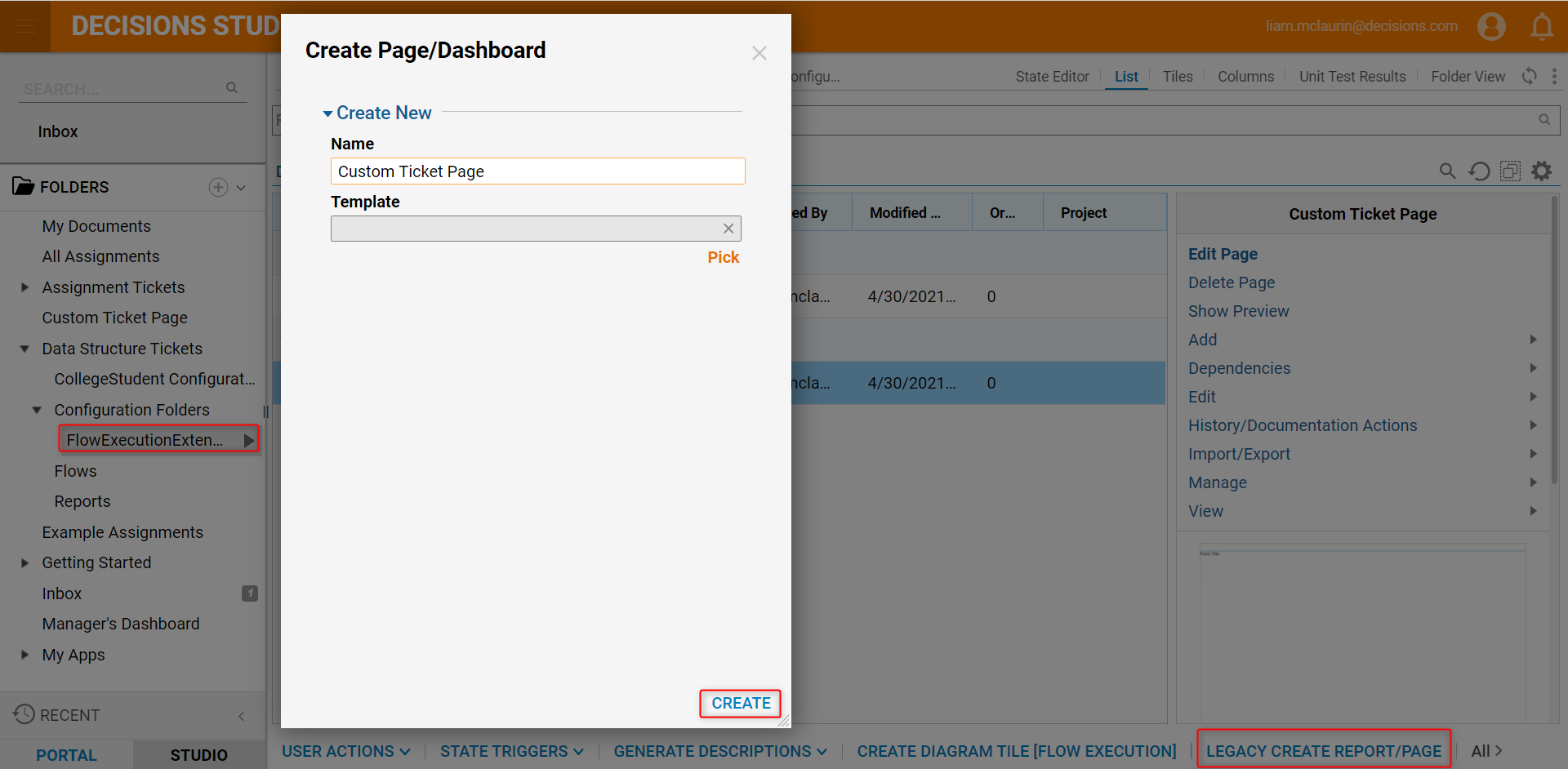
Now create the desired Page. When finished, save the Page and Close. To make sure that the Page can be viewed: - Click the arrow next to the Parent Folder.
- Navigate to Add > Folder [Root].
- Name the Folder.
- Click ADD FOLDER.
.png)
- Click the arrow next to the new Folder.
- Navigate to Manage > Page/Dashboard > Add Page/Dashboard.
- In the new menu, click Pick and select the Custom Page.
- Click OK.

The Custom Ticket Page will be visible in the Folder.



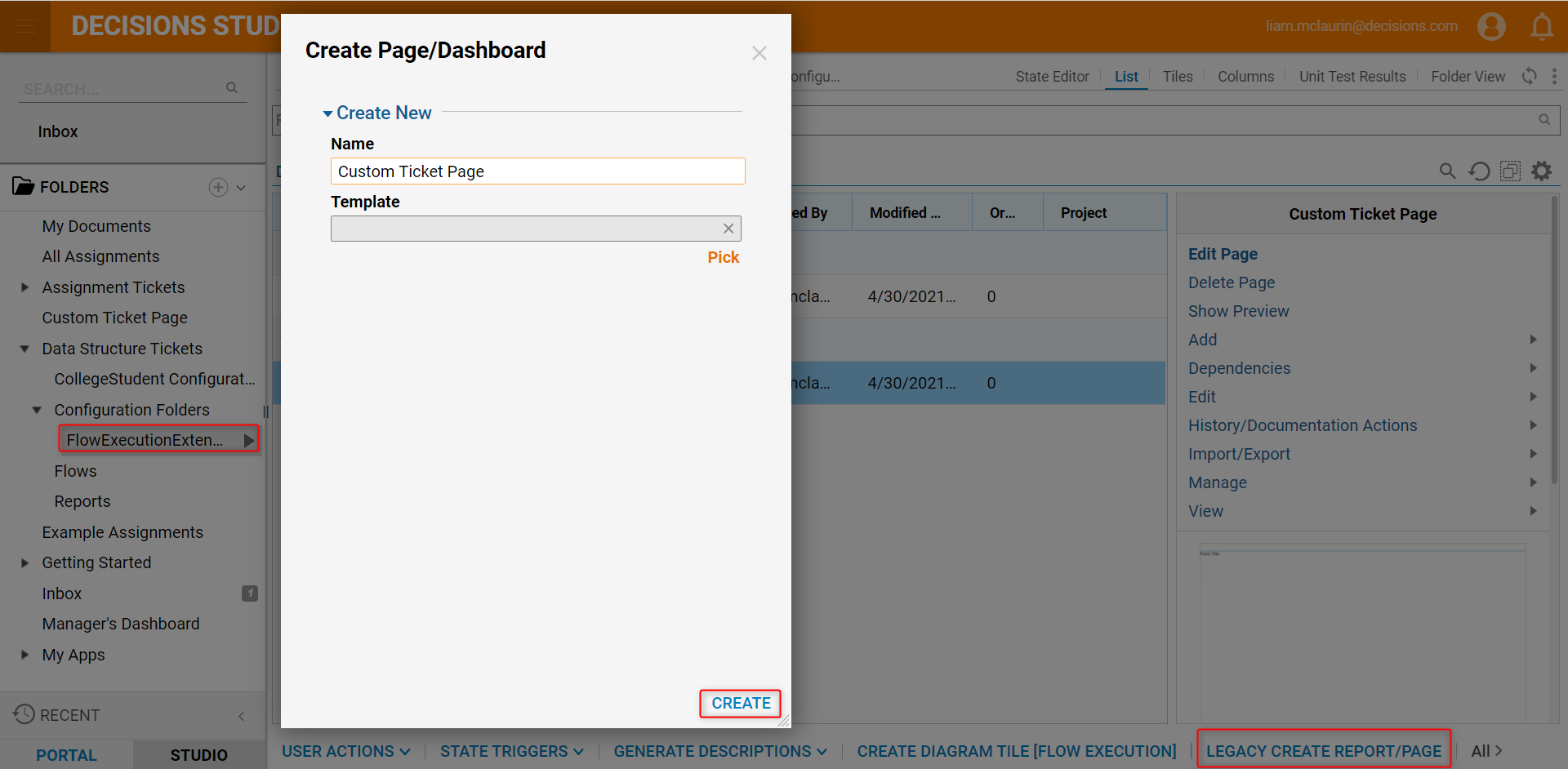
.png)
