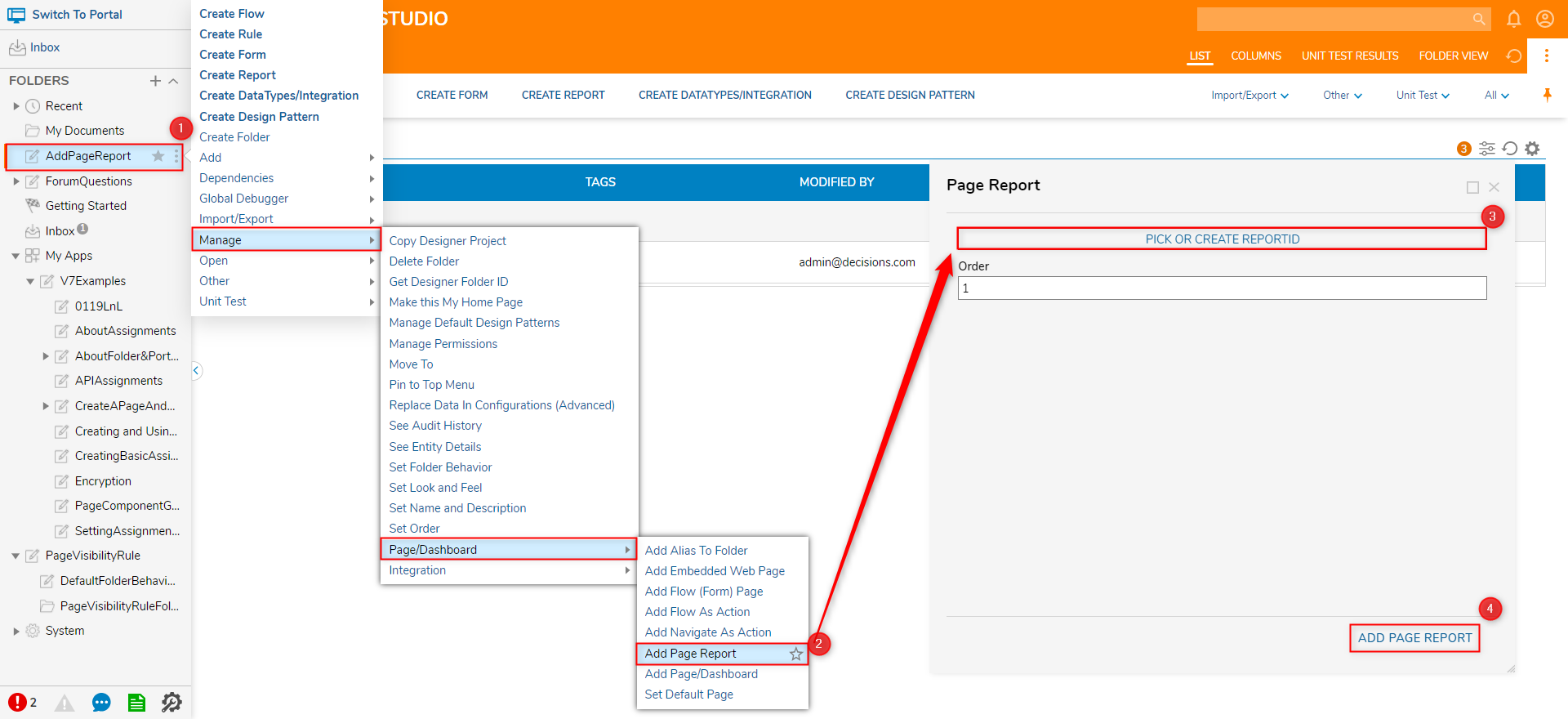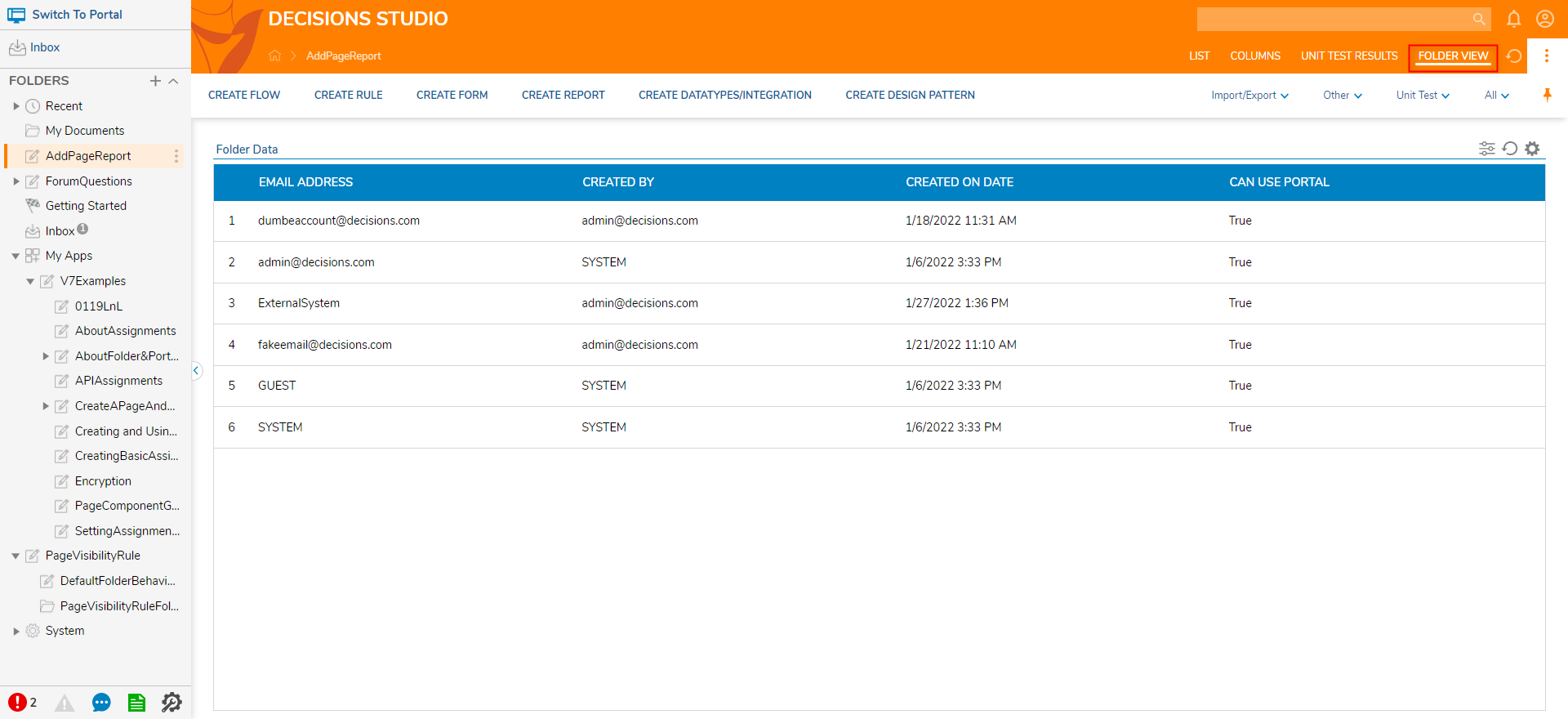Add Page Report
- 12 Aug 2022
- 1 Minute to read
- Print
- DarkLight
This documentation version is deprecated, please click here for the latest version.
Add Page Report
- Updated on 12 Aug 2022
- 1 Minute to read
- Print
- DarkLight
Article summary
Did you find this summary helpful?
Thank you for your feedback!
Overview
As a method of expediting Page creation, if a user wishes to create a Page containing a Report Viewer, they may use the Add Page Report Action.
As this Page is created through Report Data and only contains a Report Viewer component, this feature does not require its author to make any additional Page/Dashboard configurations or design choices. The following document demonstrates how to create a Page Report using a previously made Report.
Example
Page Report Source
The example Page Report below uses a Report that utilizes the Account Data Source and contains the following Data Fields:
- Email Address
- Created By
- Created On Date
- Can Use Portal
To create a Page Report:
- From the desired Folder or Designer Project, access the Action Menu and select Manage > Page/Dashboard > Add Page Report.
- From the resulting Page Report window, select PICK OR CREATE REPORTID, then either CREATE a new Report or PICK a preexisting one.
- Once a Report is selected, click ADD PAGE REPORT.
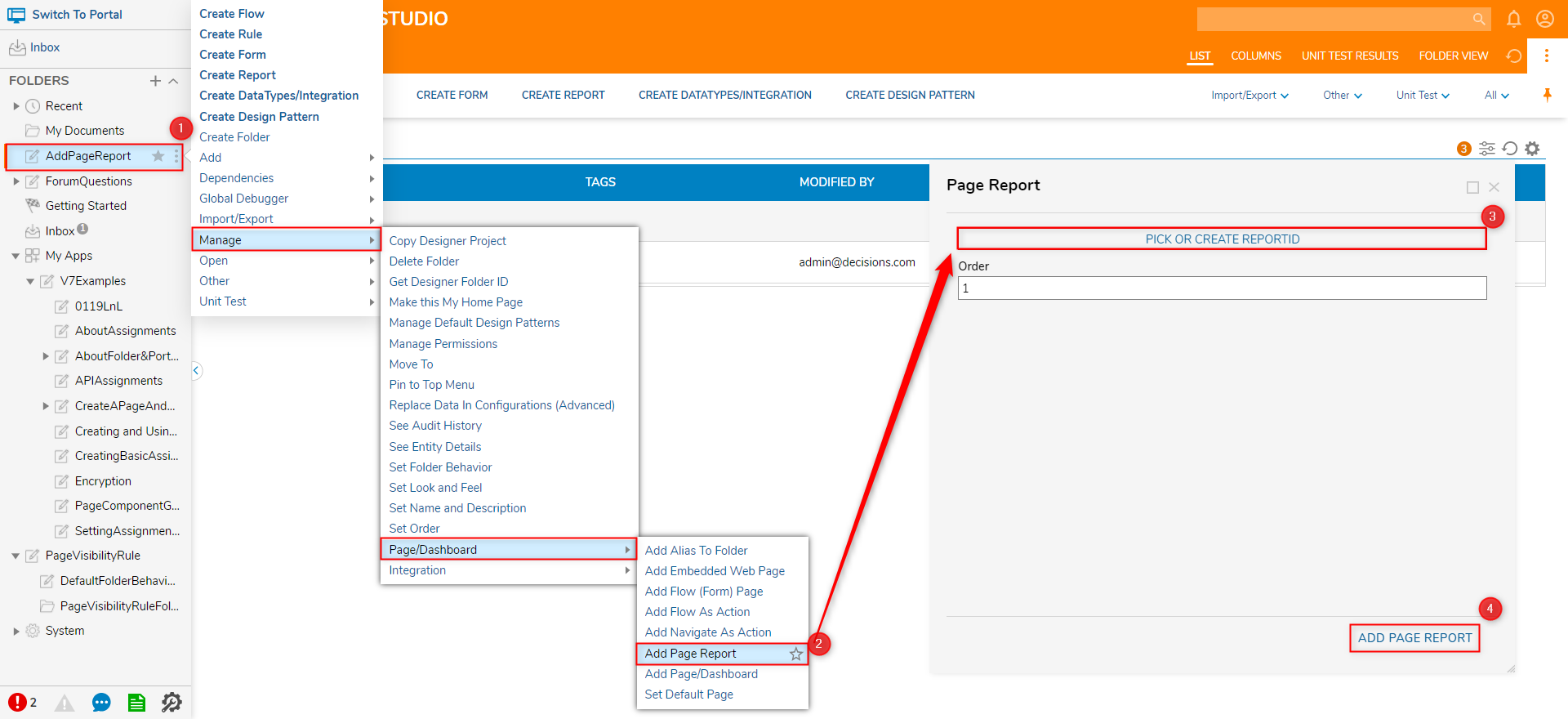
- After the window exists, open the FOLDER VIEW for the Folder to verify that the Page Report was successfully added and displayed as expected.
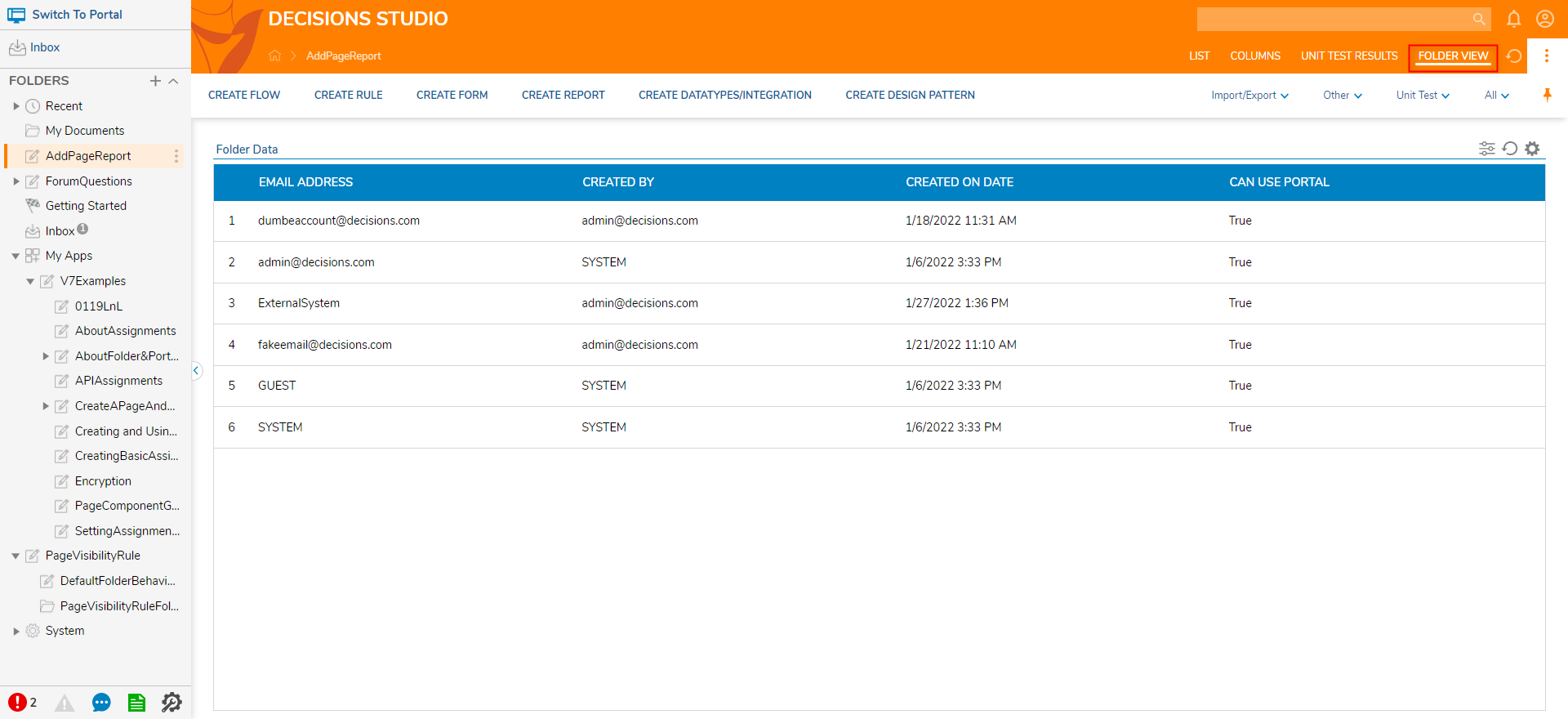
Was this article helpful?