Overview
Links can be embedded in a Report in Decisions by adding an OpenURLInlineField calculated column to the Report. Next, this column should be connected to the desired field. This column can also use the current field value as an input for a URL query or text for a link. This tutorial explains how to configure the OpenURLInlineField calculated column to open a web page or run a Flow using a field value from the Report as an input in the URL query.
Example
- In a Designer Folder, select CREATE REPORT from the Global Action Bar.
- In the resulting Create Report Dialog, select the default Report and name it Embedded Links. Click CREATE to enter the Report Designer.
- In the Report Designer, click Add and navigate to Account Data Source from the Common category.
- In the Data Fields section, click Add and navigate to and select Account Id and Created on Date.
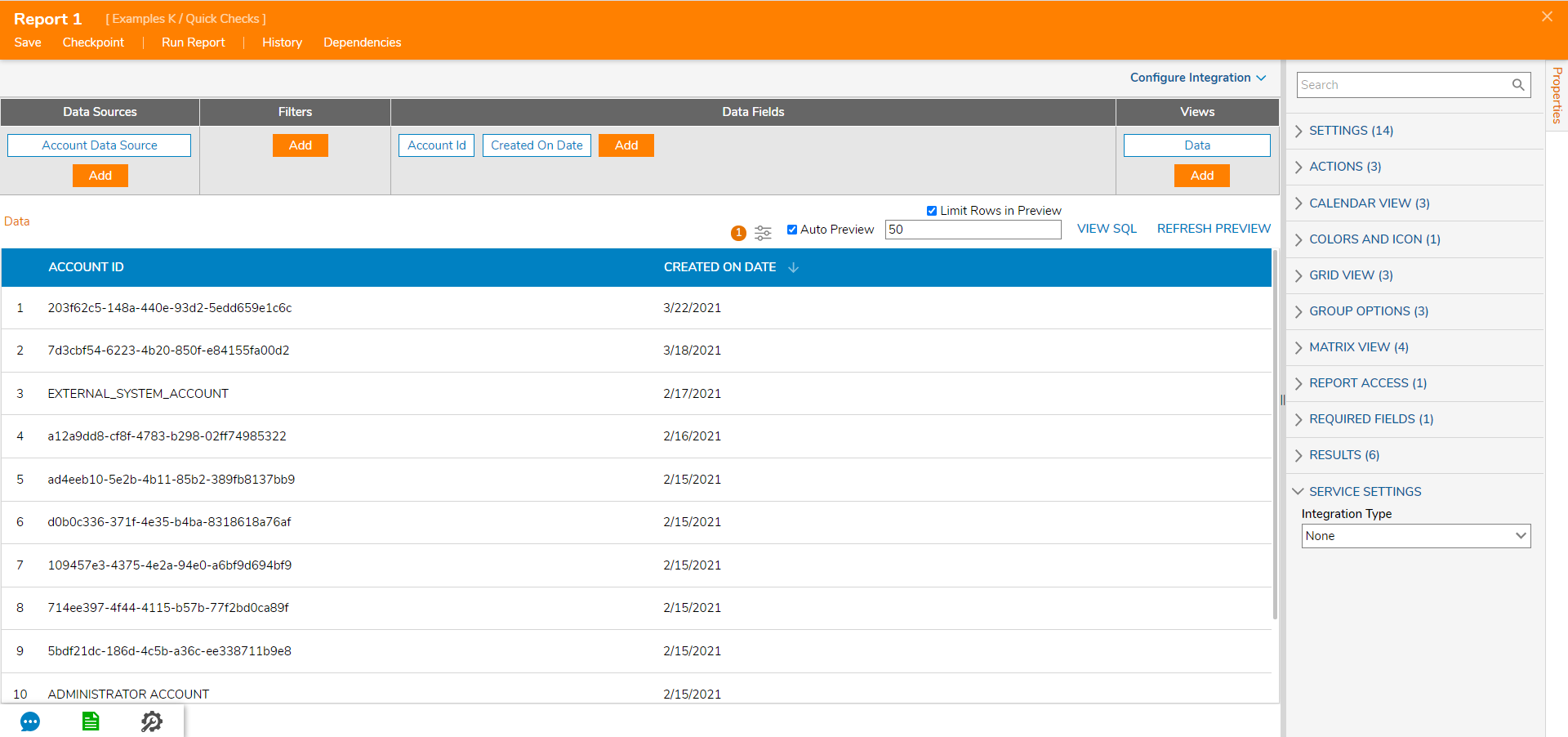
- Next, expand the Calculated Columns category within Data Fields and select OpenURLInlineField to add the report column.
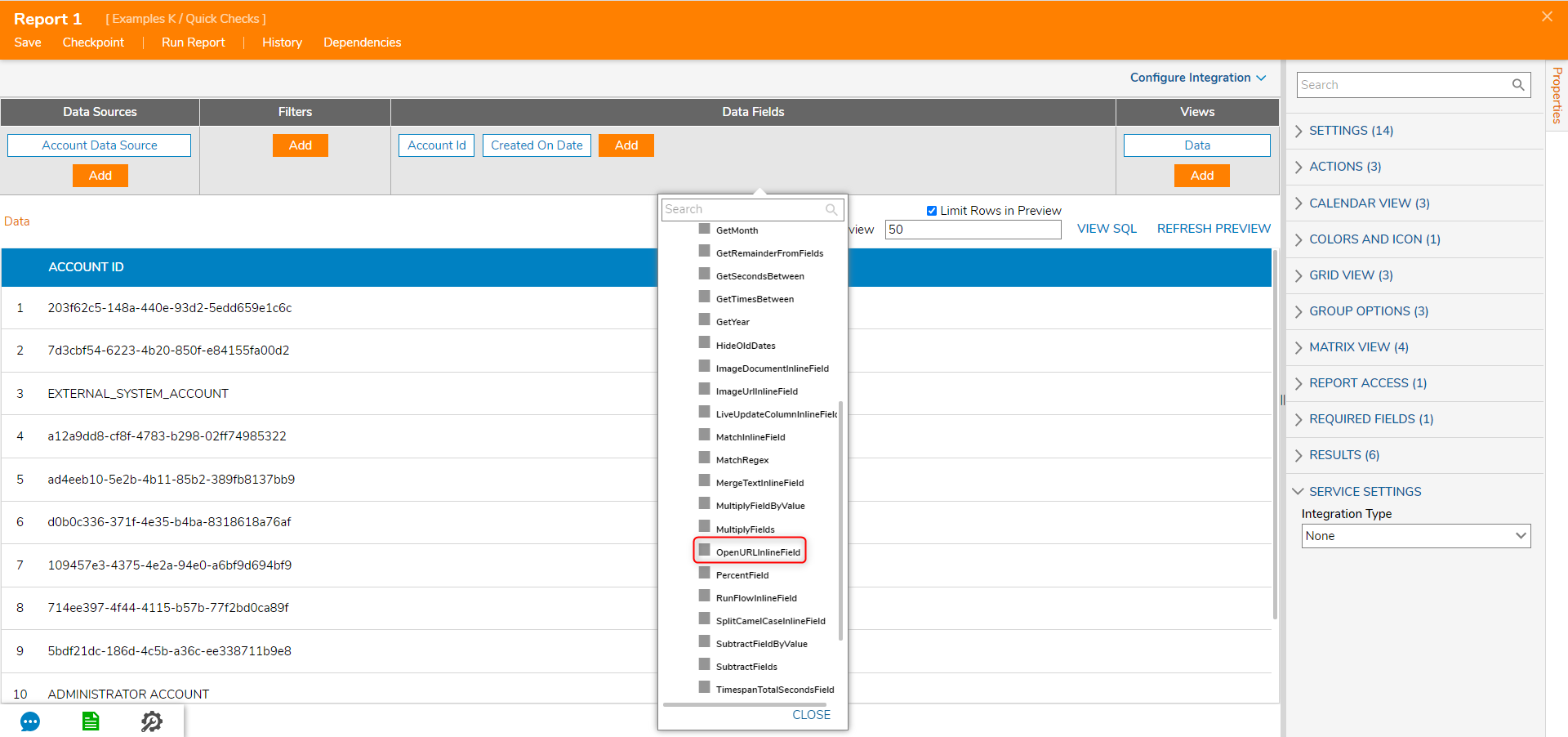
- In the resulting Add Calculated Column dialog, configure the URL column by selecting SHOW EDITOR.
- In the resulting dialog, configure the URL column. In the Merge Text Editor, type the desired URL (in this example, use the URL with query parameter for google search), and as a value for the search parameter, use the Created on Date field from the Report Data Source.

- Next, define the text for the URL. Use the Created on Date field from Account Data Source.
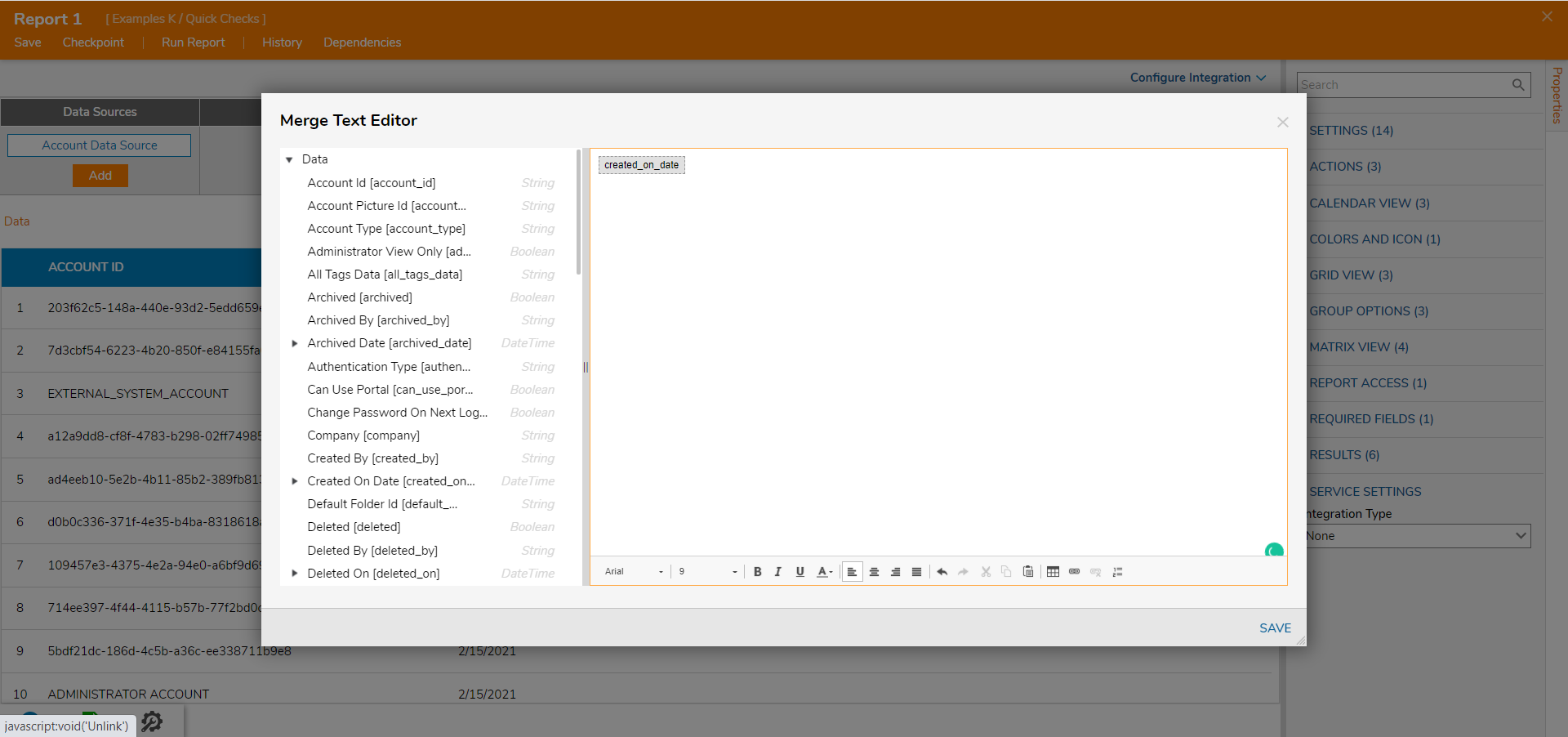
- Select Run Report in the top action panel.
- The Report opens, select the URL in the specified column.
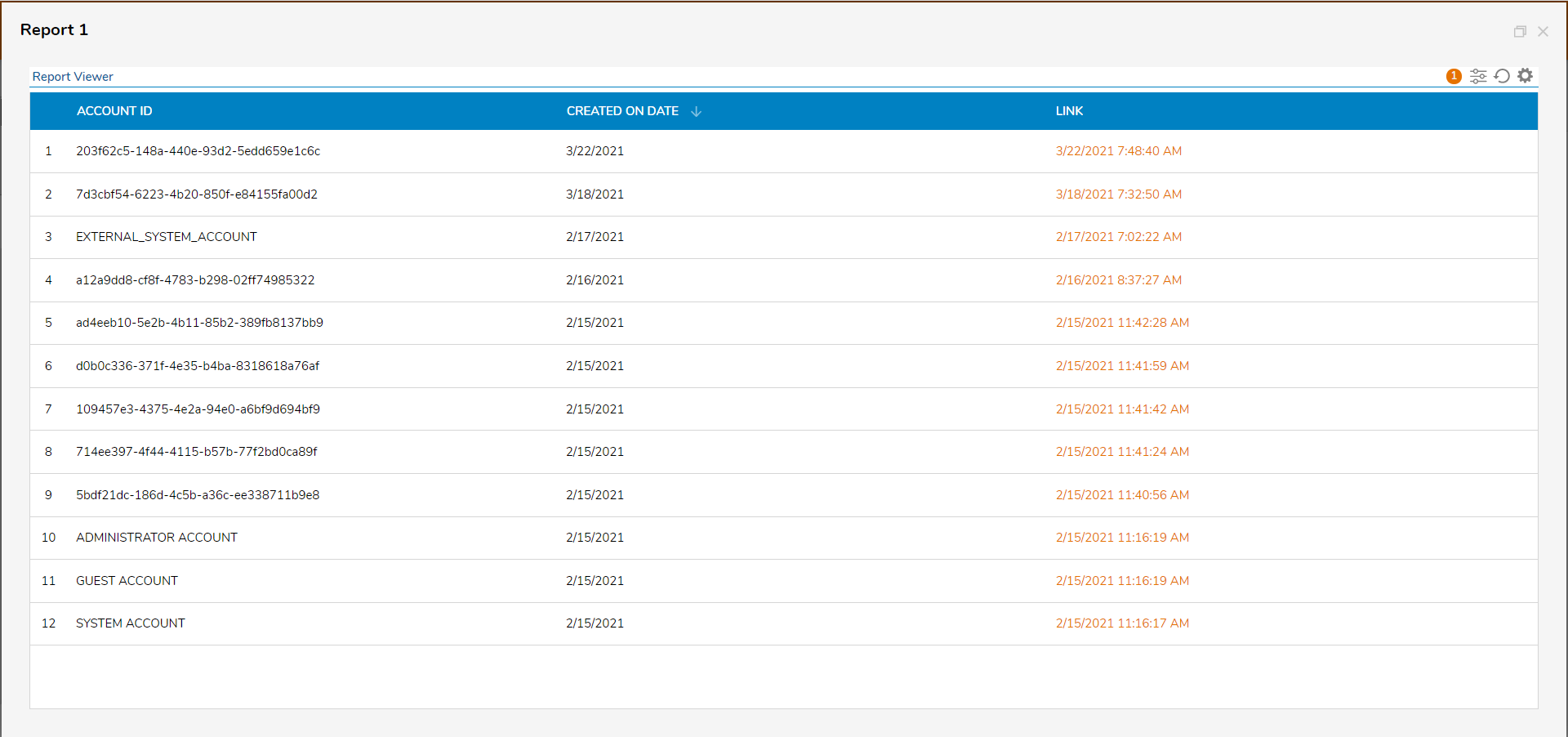
- See that the Google search engine opens with the search results.
