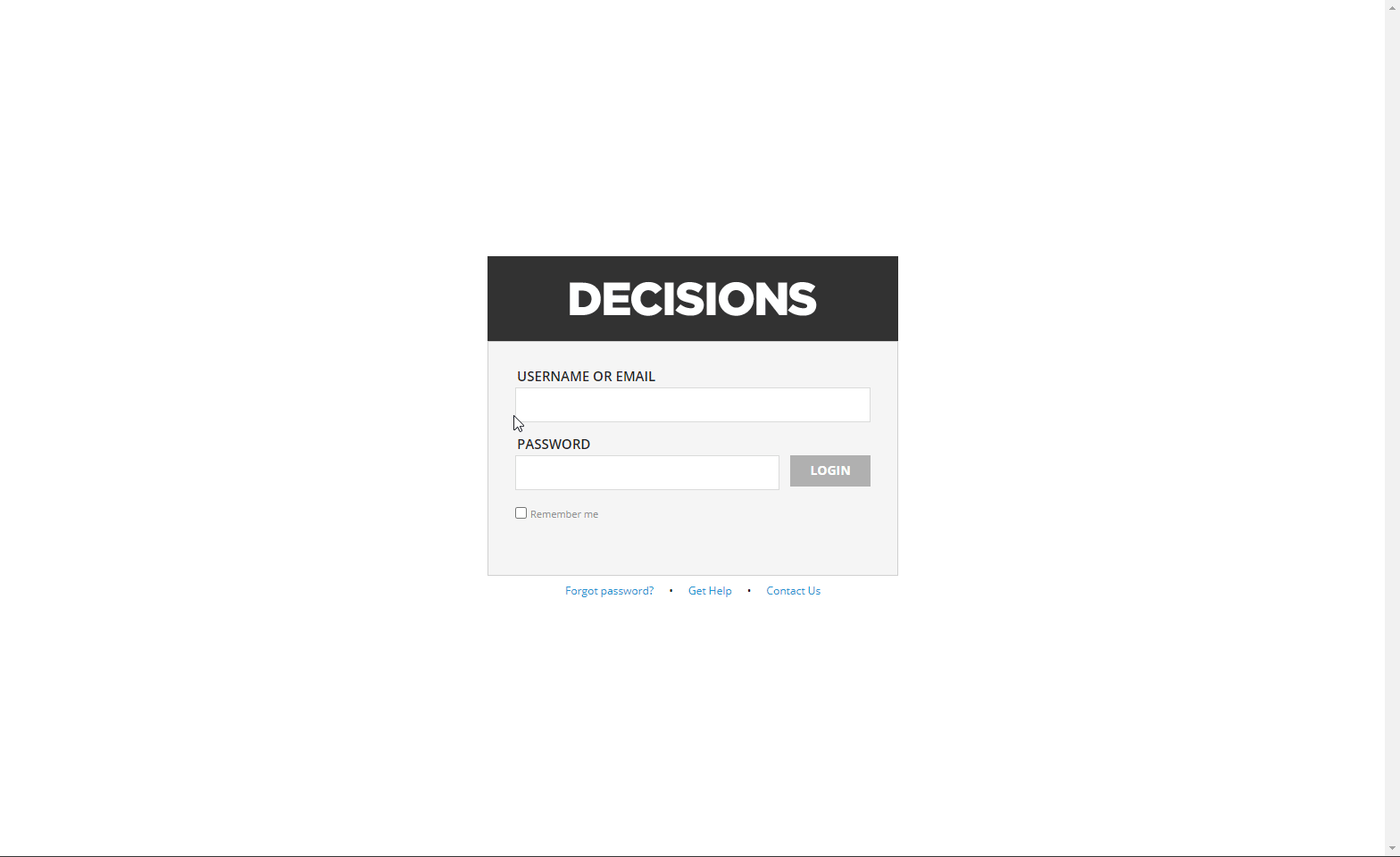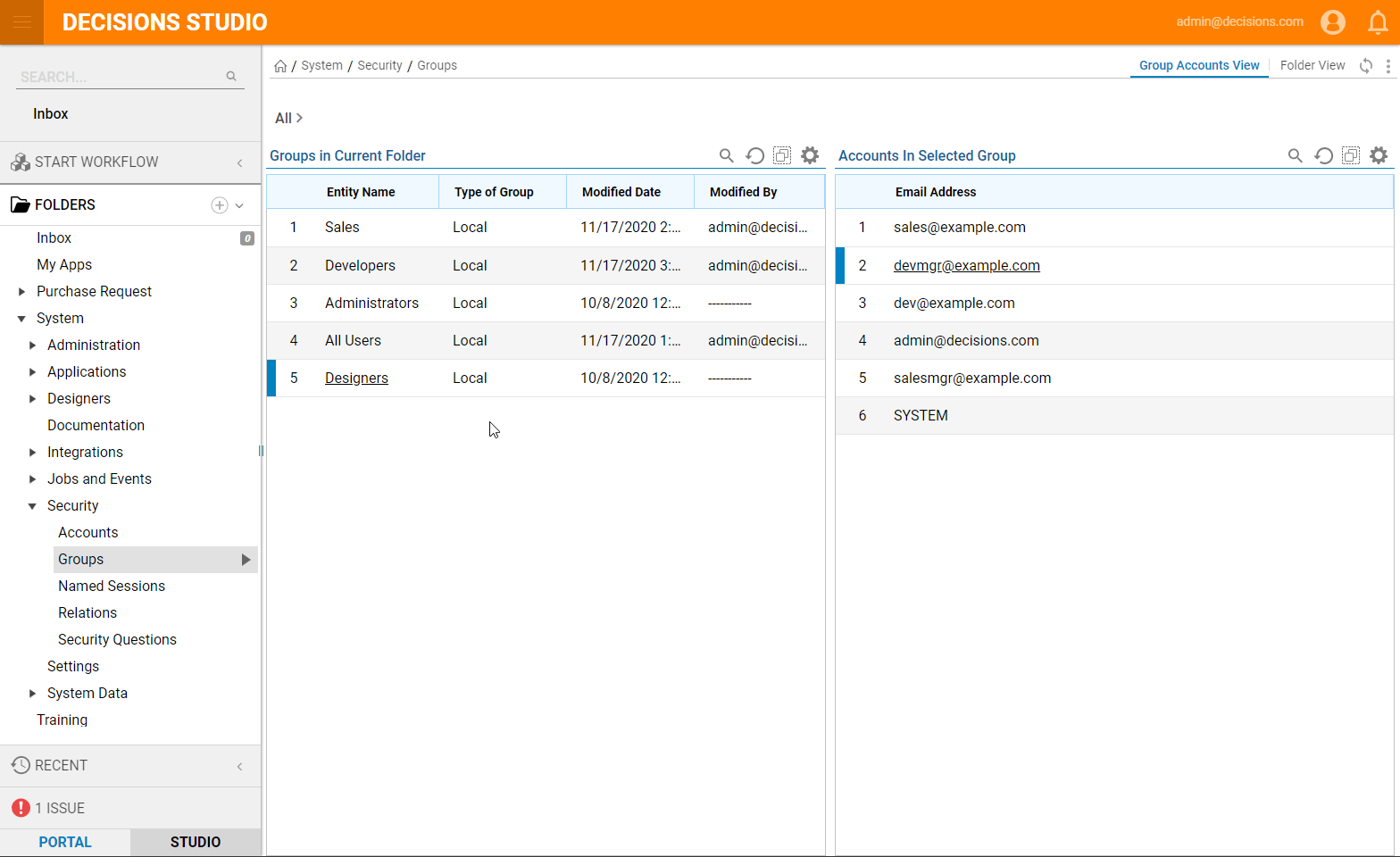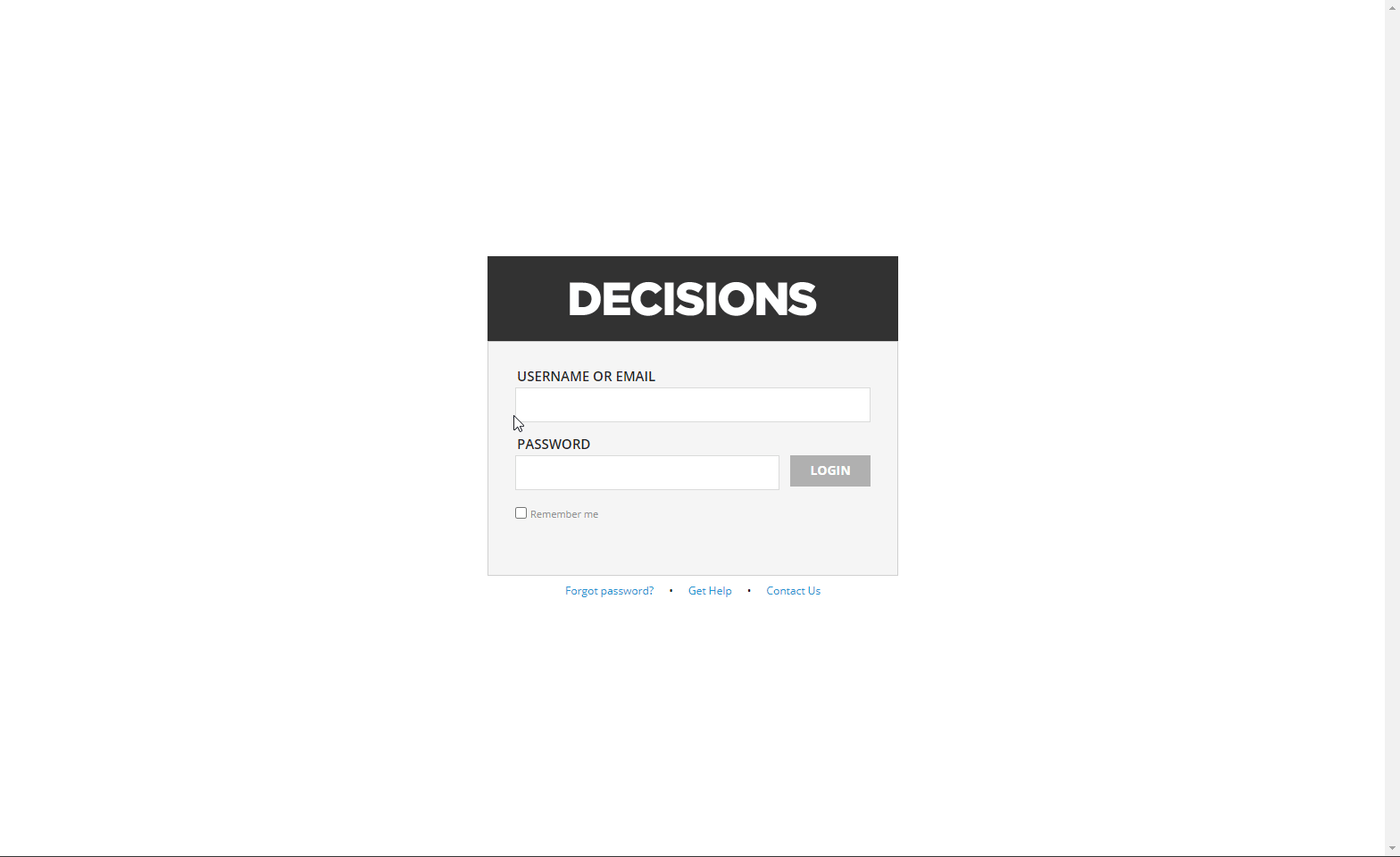- 27 Jul 2022
- 2 Minutes to read
- Print
- DarkLight
Adding Accounts to the Designer Group and Other Groups
- Updated on 27 Jul 2022
- 2 Minutes to read
- Print
- DarkLight
Overview
To make an account in the Decisions environment a Designer user, the account must be added to the Designer group. Accounts added to the Designer group will have access to the Studio. The accounts in the Designer group can be added to other groups as well; the user will then have Studio access, but only to the folders with the other group permissions. The default groups in Decisions are All Users, Administrators, and Designers. To learn more about the default user groups, please visit the Default Groups article.
Adding an Account to the Designer Group
When an account is created in Decisions, it is automatically added to the "All Users" group. In order to designate a user account as a Designer or Administrator, the account would need to be added to the corresponding group.
- While logged into the Decisions environment as the default admin user, navigate to System > Security > Groups.
- Use the Groups in Current Folder list and right-click the name of a group, then select the Add/Remove Accounts option from the Action Menu.
- From there, use the ADD or REMOVE button to pick or clear an account associated with this group.

Adding a Designer Group User to Another Group
- In a use case where an organization may need several Designer Accounts without all of them accessing the same objects in Decisions, separate groups can be created with permission levels specific to the newly created groups. Designer Folders are accessible by user accounts only if the account has the appropriate permissions. A user account in the Designer group can access the Studio, but Designer Folder permission levels may also require that the account is both in the Designer group and in another permissible group. The example accounts, all of which are in the Designers group, have been separated into two new groups; Sales and Developers.
To learn more about creating a new group, please visit the Adding a Group article.
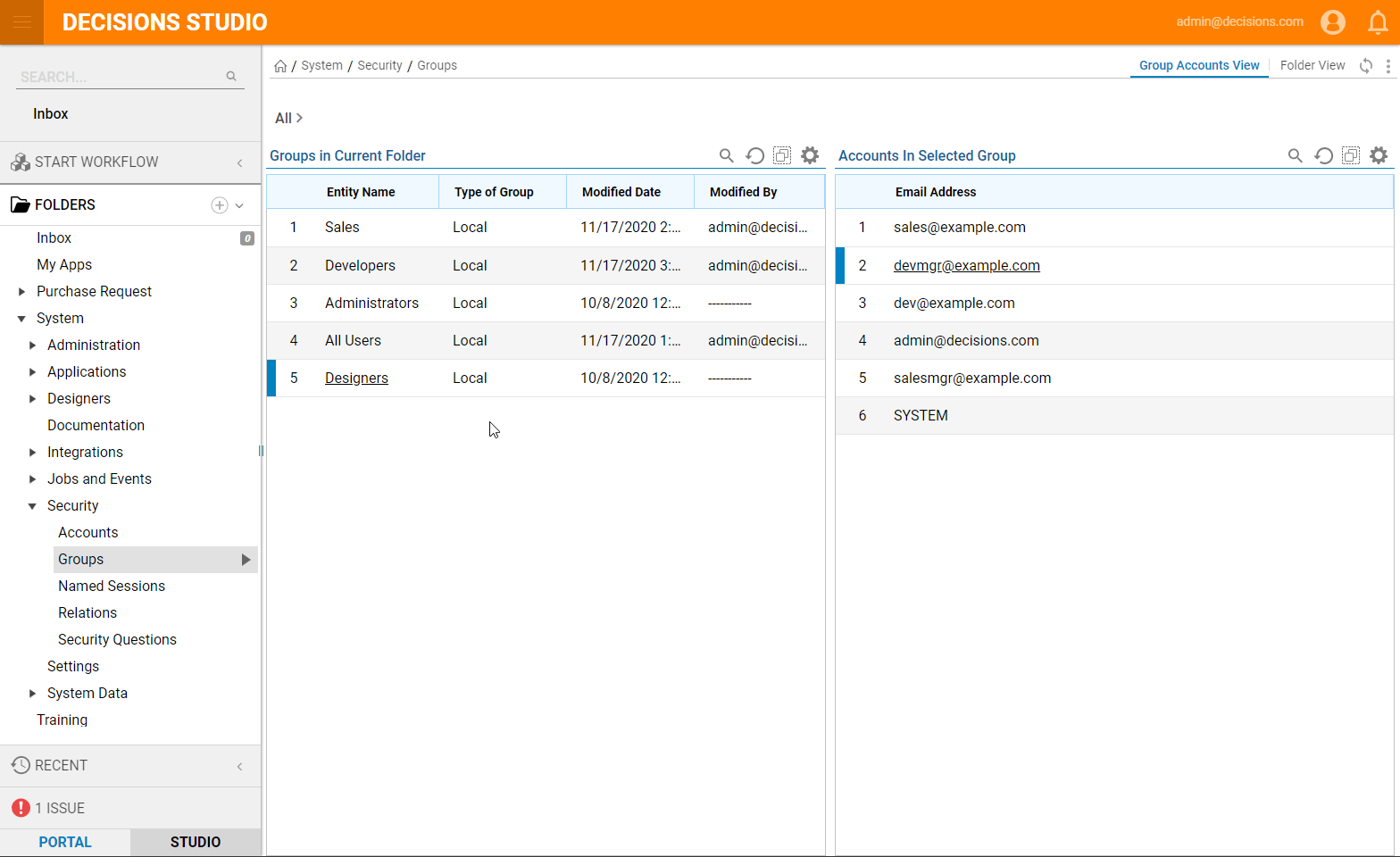
- Two new Designer Folders were added at root in the Decisions environment; Sales Apps and App Builds. For this example, only accounts in the Sales group should have access to the Sales Apps Folder, while accounts in the Developers group should have access to the App Builds Folder.
- Right-click the name of a Folder and navigate to Manage > Manage Permissions in the Action Menu to change which user accounts or groups should have access to the Folder.
To learn more about Folder permissions, please visit the About Folder Permissions article.
- In the GIF below, the sales@example.com account logs into the environment with Studio access because the account is in the Designers group. In the Decisions Studio, the account only has access to the Sales App Folder. The dev@example.comaccount logs into the environment with Studio access and only the App Builds Folder, as the permissions have been configured to allow.