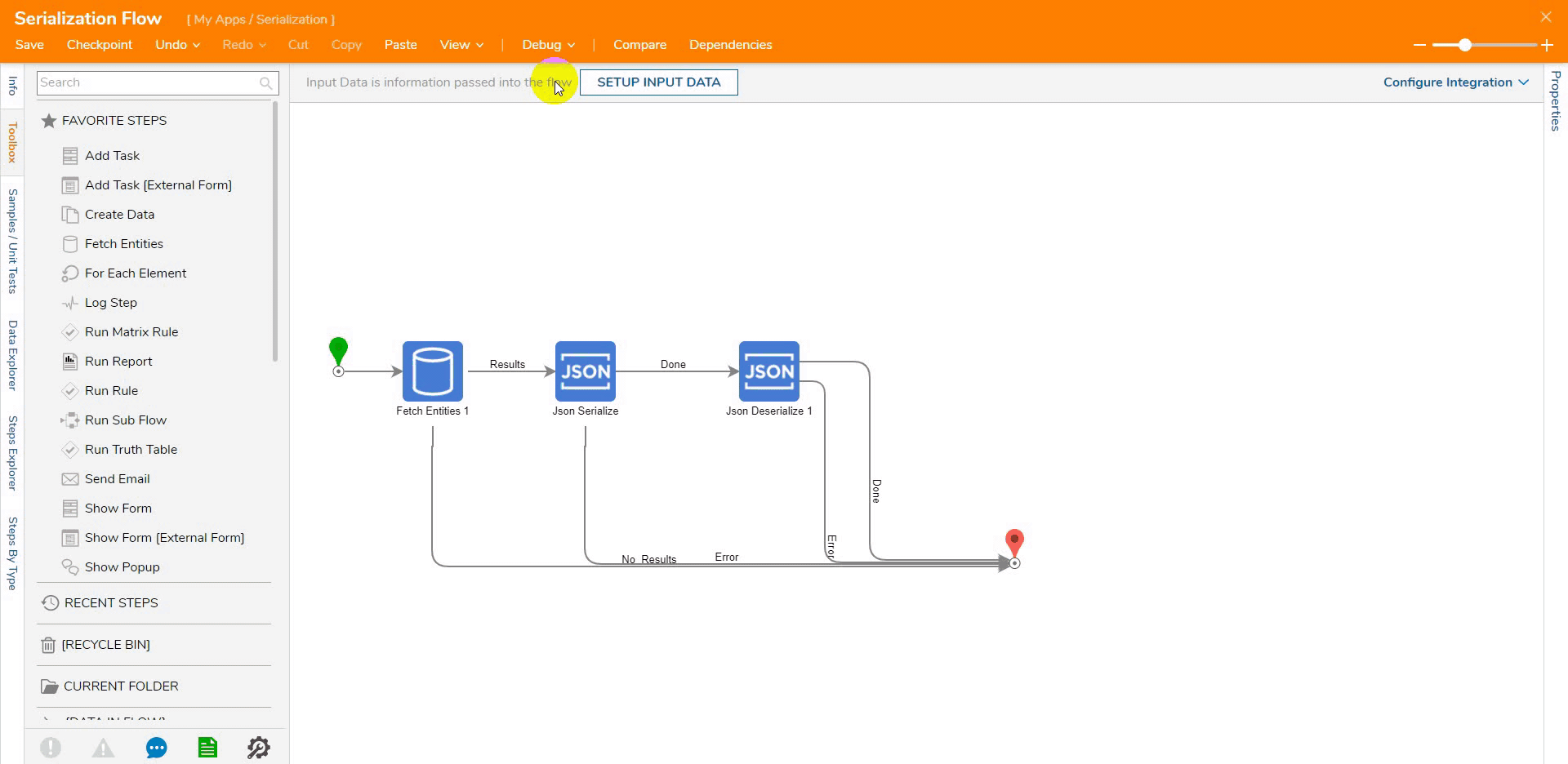Overview
Deserialization is the process of reversing a string from a serialized format. The Serialized String becomes transformed into a format to allow its Data Structure properties to be accessible to manipulation.
JSON Deserialize Step
| Setting Category | Name | Description |
|---|---|---|
| Parameter | Show Only User Defined JSON Types | Limits the type dropdown list to only show user-defined JSON Data Types |
| Parameter | IsOutputArray | Changes the step output to be a list of a type instead of a single type |
| Parameter | JSON Type or Type | Type of string that the step will Deserialize |
| Inputs | String to Deserialization | The Deserialization step input variable name |
| Output | JsonDeserialize1_Output | The Deserialization step output variable that can be a list if the IsOuputArray checkbox is set to true |
| Output | Error Message | Error message output variable |
XML Deserialize Step
| Setting Category | Name | Description |
|---|---|---|
| Parameter | Show Only User Defined XML Types | Limits the type dropdown list to only show user-defined XML Data Types |
| Parameter | XML Type or Type | Type of string that the step will Deserialize |
| Inputs | String to Deserialize | The Deserialization step input variable name |
| Output | XmlDeserialize1_Output | The Deserialization step output variable |
| Output | Error Message | Error message output variable |
XSD Deserialize Step
| Setting Category | Name | Description |
|---|---|---|
| Parameter | Show Only User Defined XML Types | Limits the type dropdown list to only show user-defined XML Data Types |
| Parameter | XML Type or Type | Type of string that the step will Deserialize |
| Inputs | String to Deserialize | The Deserialization step input variable name |
| Output | XsdDeserialize1_Output | The Deserialization step output variable |
| Output | Error Message | Error message output variable |
Example
Pre-Setup Serialization
Before creating this example, create the serialization example from the Serialization document before proceeding.
- Hover over the Done path and click the plus icon.
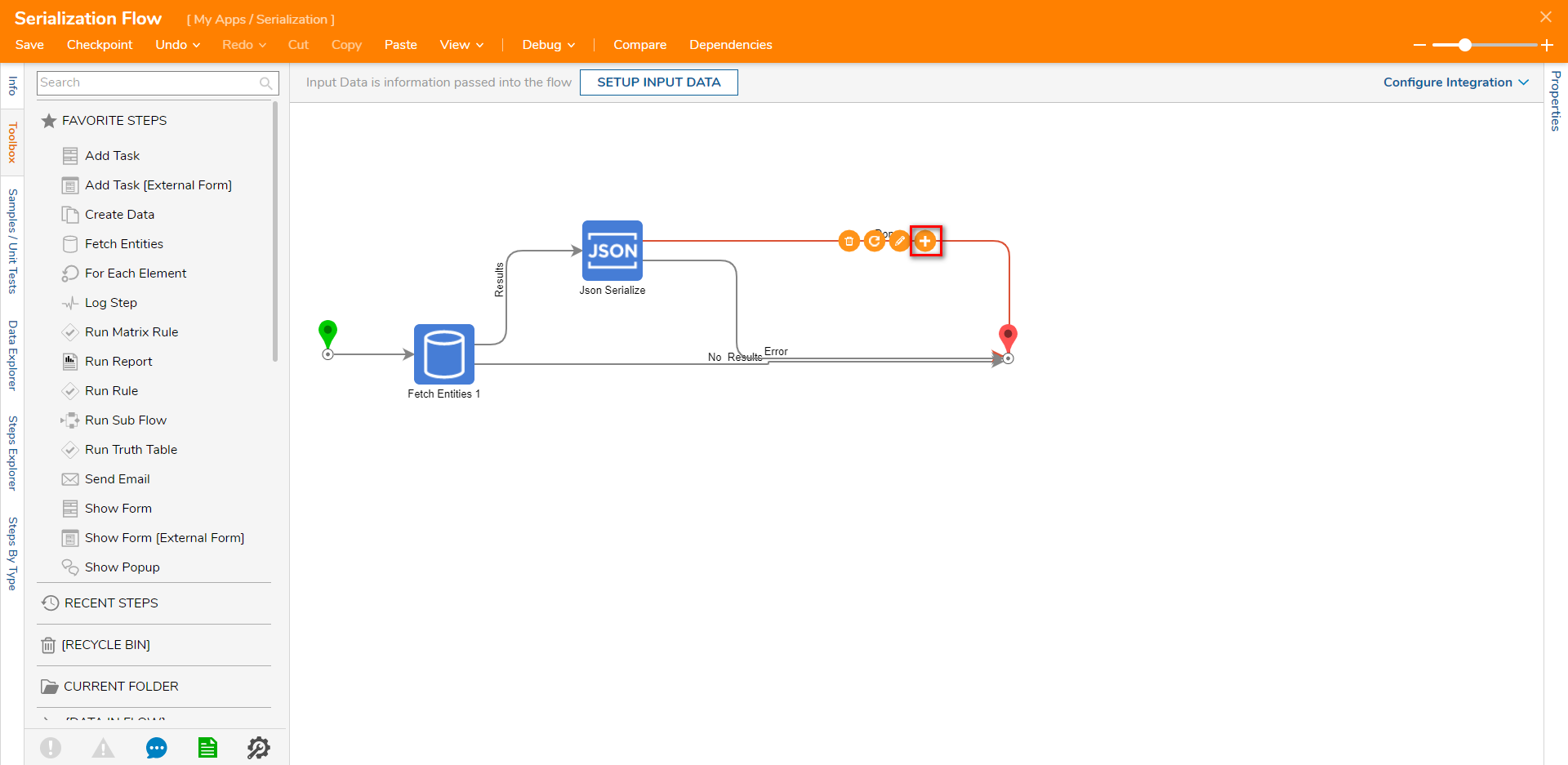
- Navigate to All Steps [Catalog] > Data > Json. Select Json Deserialize and click ADD.XML and XSD can also be done with the Xml Deserialize and Xsd Deserialize step.
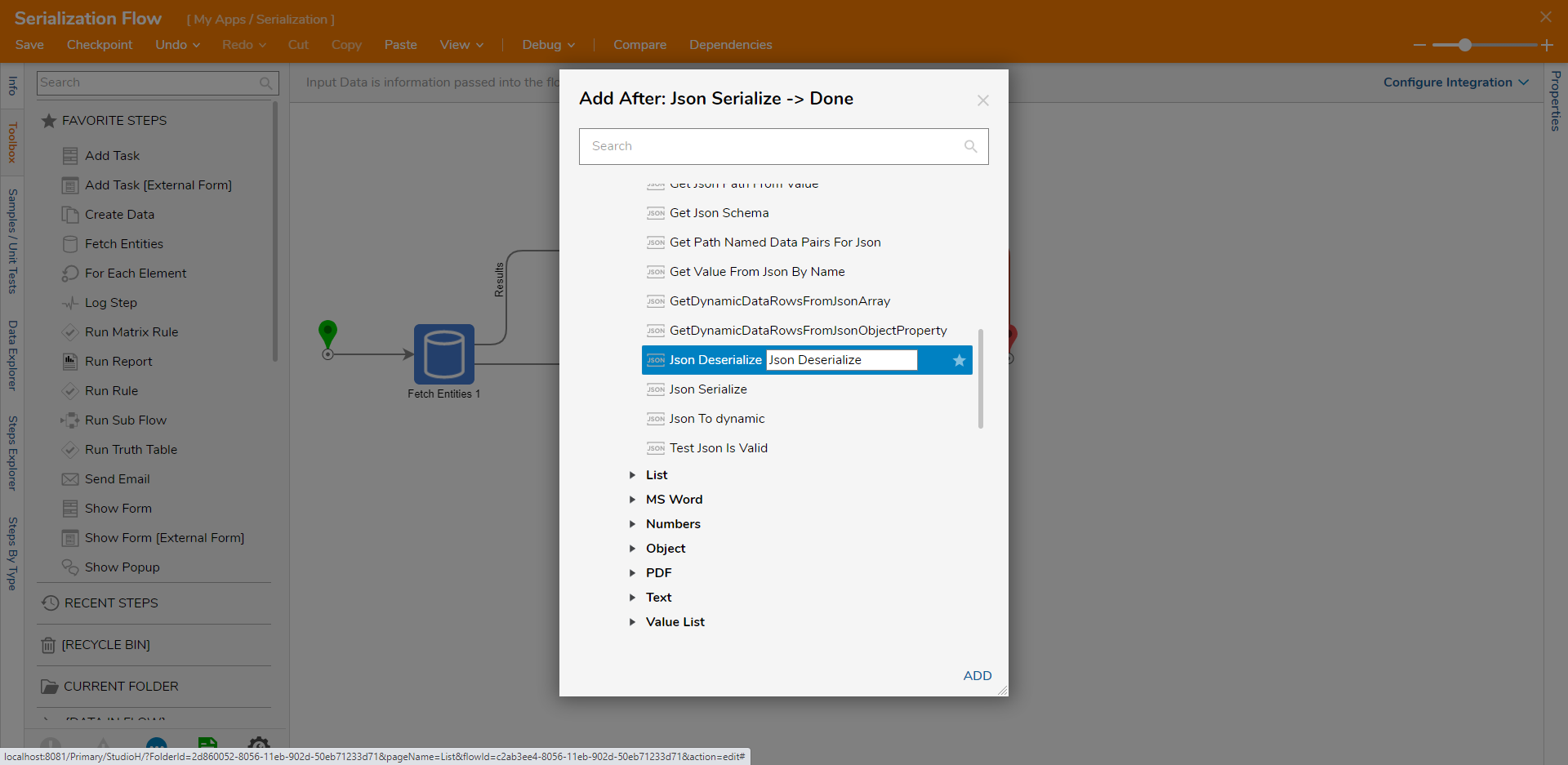
- With the Json Deserialize step selected, click Unknown under the INPUTS category next to String to Deserialize and select Select From Flow. Select Json Serialize_ Output and click DONE.
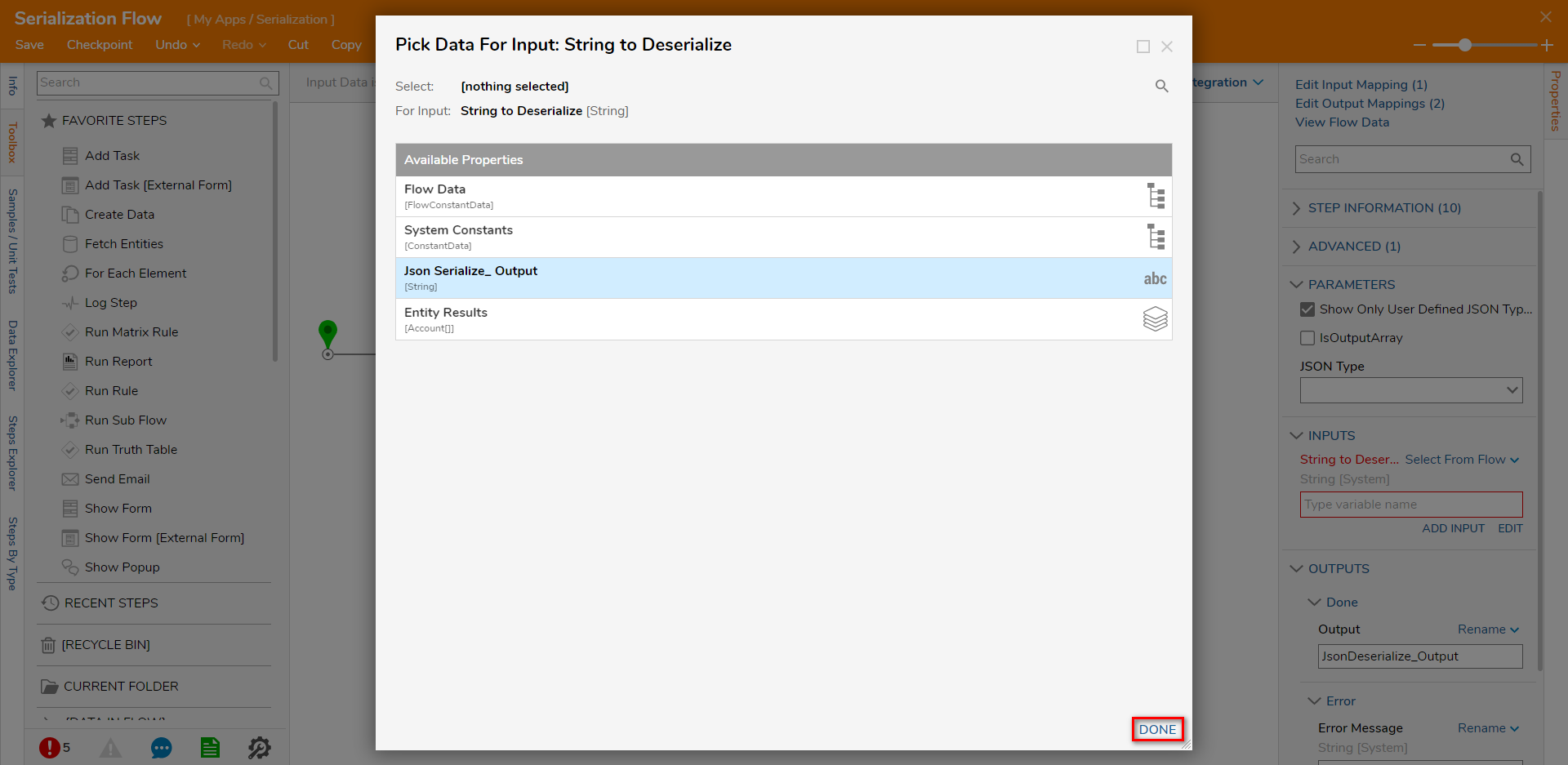
- Uncheck Show Only User Defined JSON Type under PARAMETERS. Under the Type field, enter "account" in the text box and select Account [DecisionsFramework ].
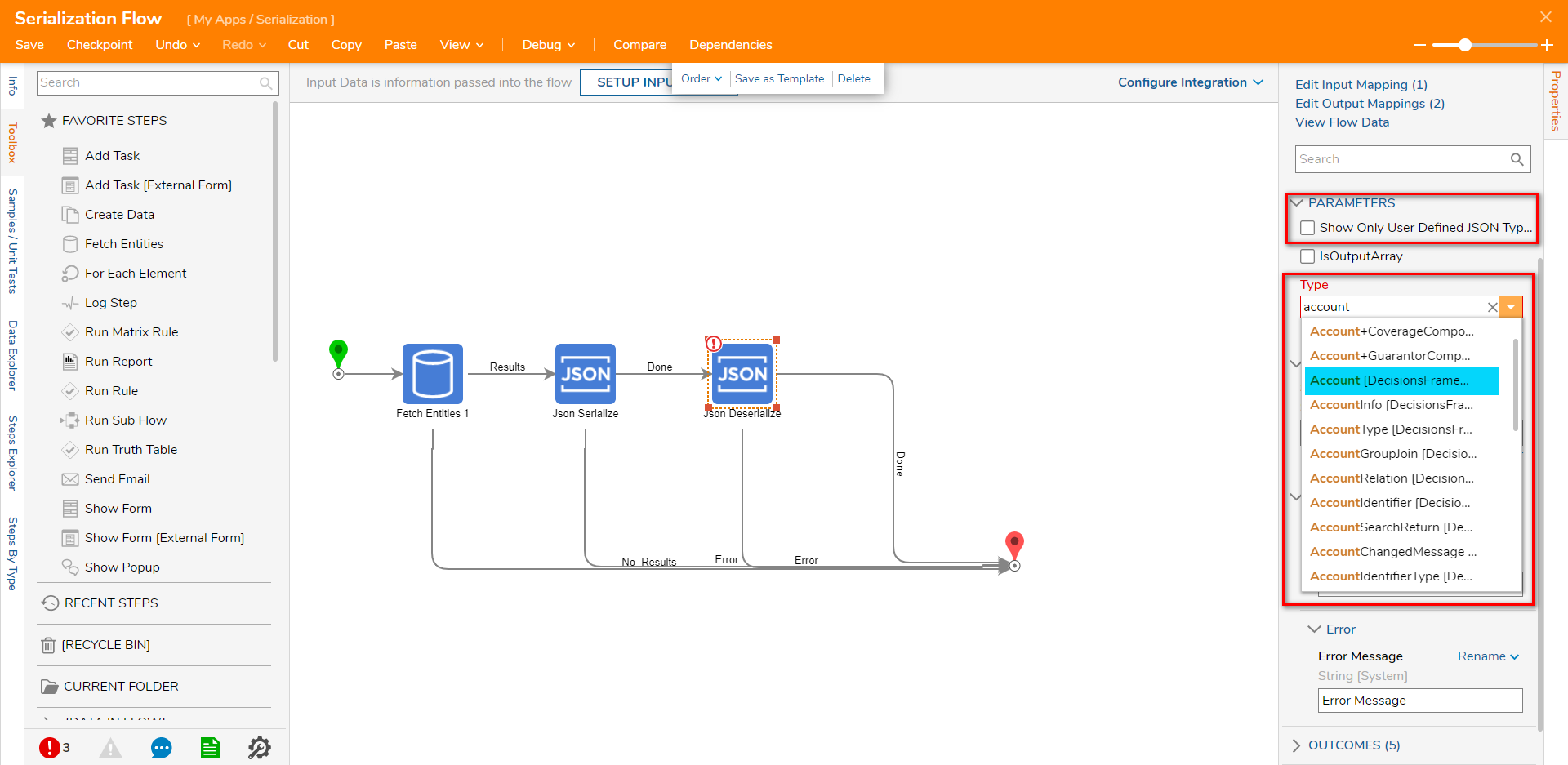
- In the OUTPUTS category, select Unknown next to Output and select Rename. Then, enter "JSonDeserialize_Output" in the text box. Then, click Save on the top action bar.
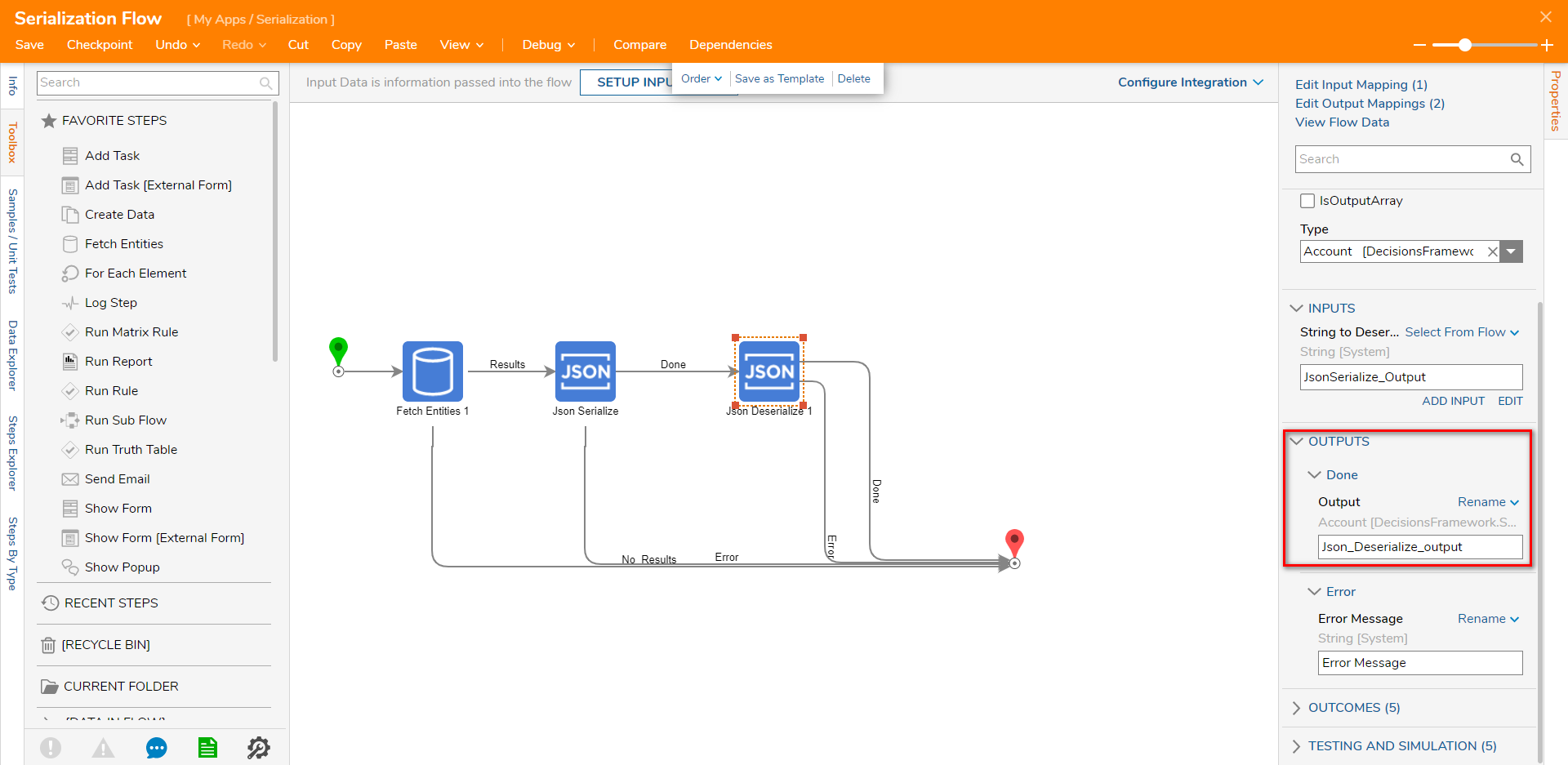
Debug
- On the top action panel, click Debug. Then, click START DEBUGGING.
- Click the Json Deserialize step. Click Execution 1 and select View Output Data.The output is not a single Serialized String but is instead a collection of data members that make up the Account Data Type.