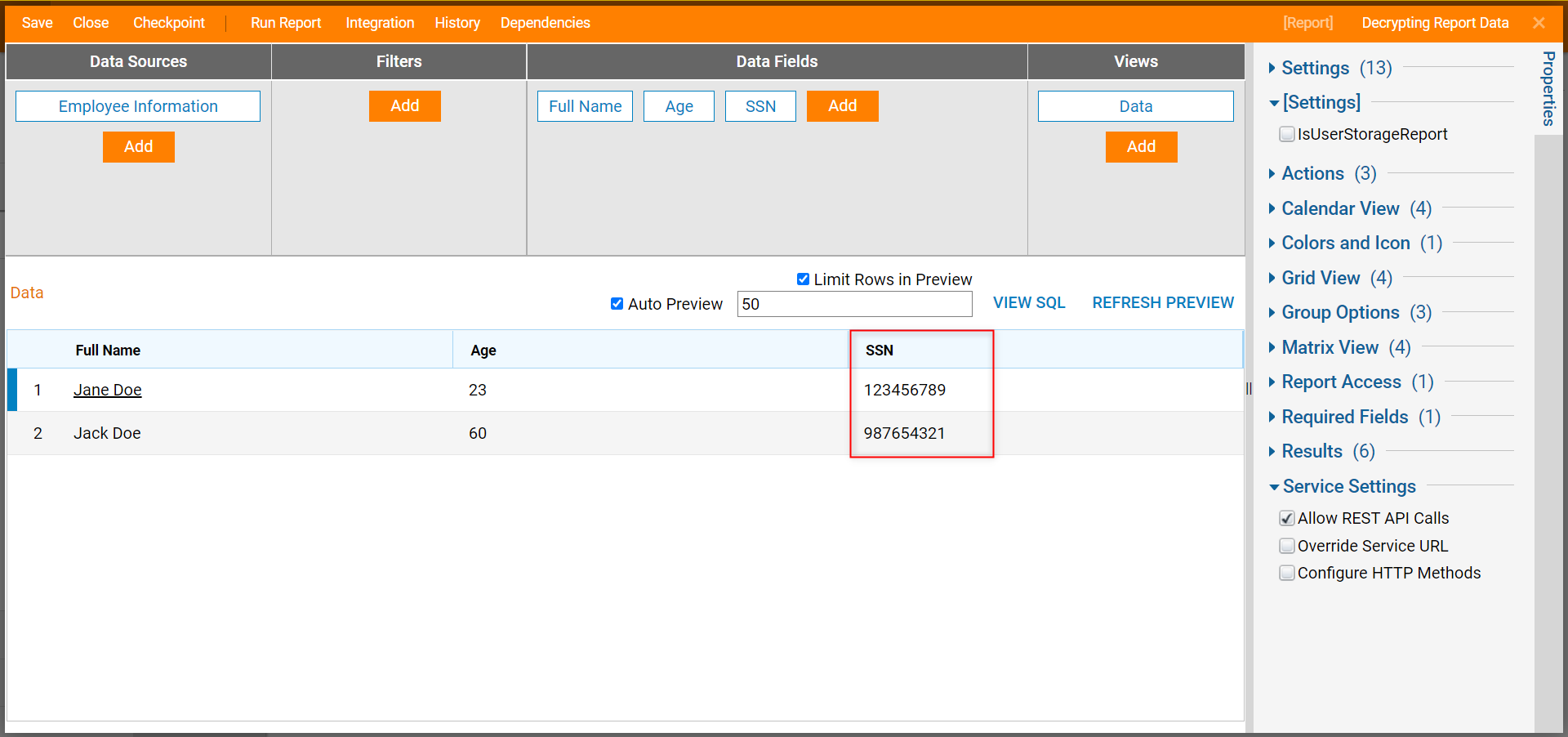Overview
When creating a Data Structure, Designers may encrypt their data fields to hide PII (Personal Identifiable Information) such as an SSN from accidental viewing. If wishing to display information within PII fields, a Report may decode encrypted data stored in the databased through use of a calculated column.
Example
The following tutorial demonstrates how to decrypt sensitive Report data.
- Begin in a Designer Folder, select CREATE DATATYPES/INTEGRATION from the bottom Action Bar.
- In the Create DataTypes/Integration window, select the Entity Data Structure.

- Next, name the Entity [EmployeeInformation] and input the following data members: FullName [String], SSN [Int32], and Age [Int32].
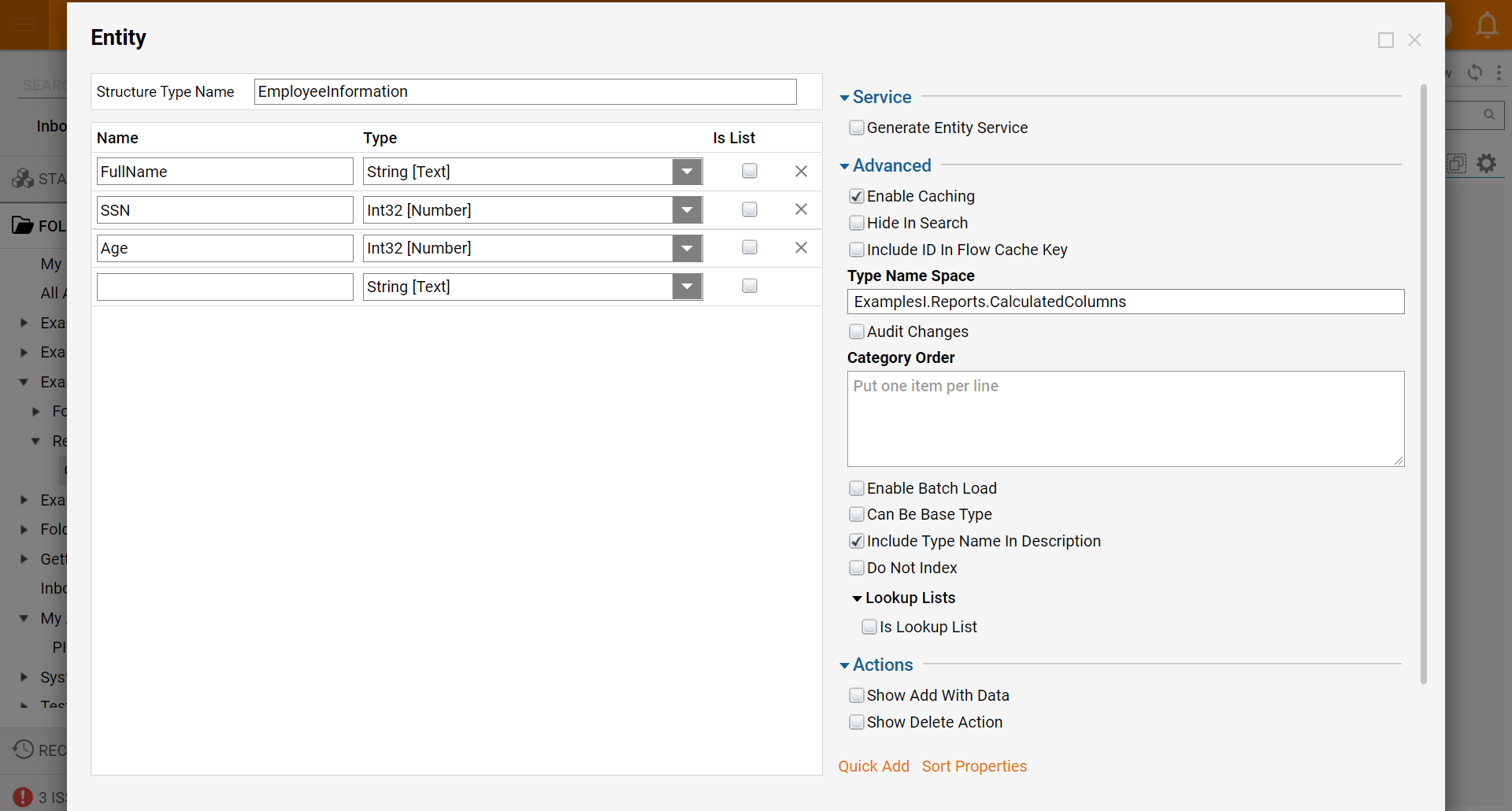
- With the SSN [Int32] data member selected, locate and enable the Advanced > Contains PII Boolean; PII stands for Personal Identifying Information.
- Click SAVE to close and create the Entity.
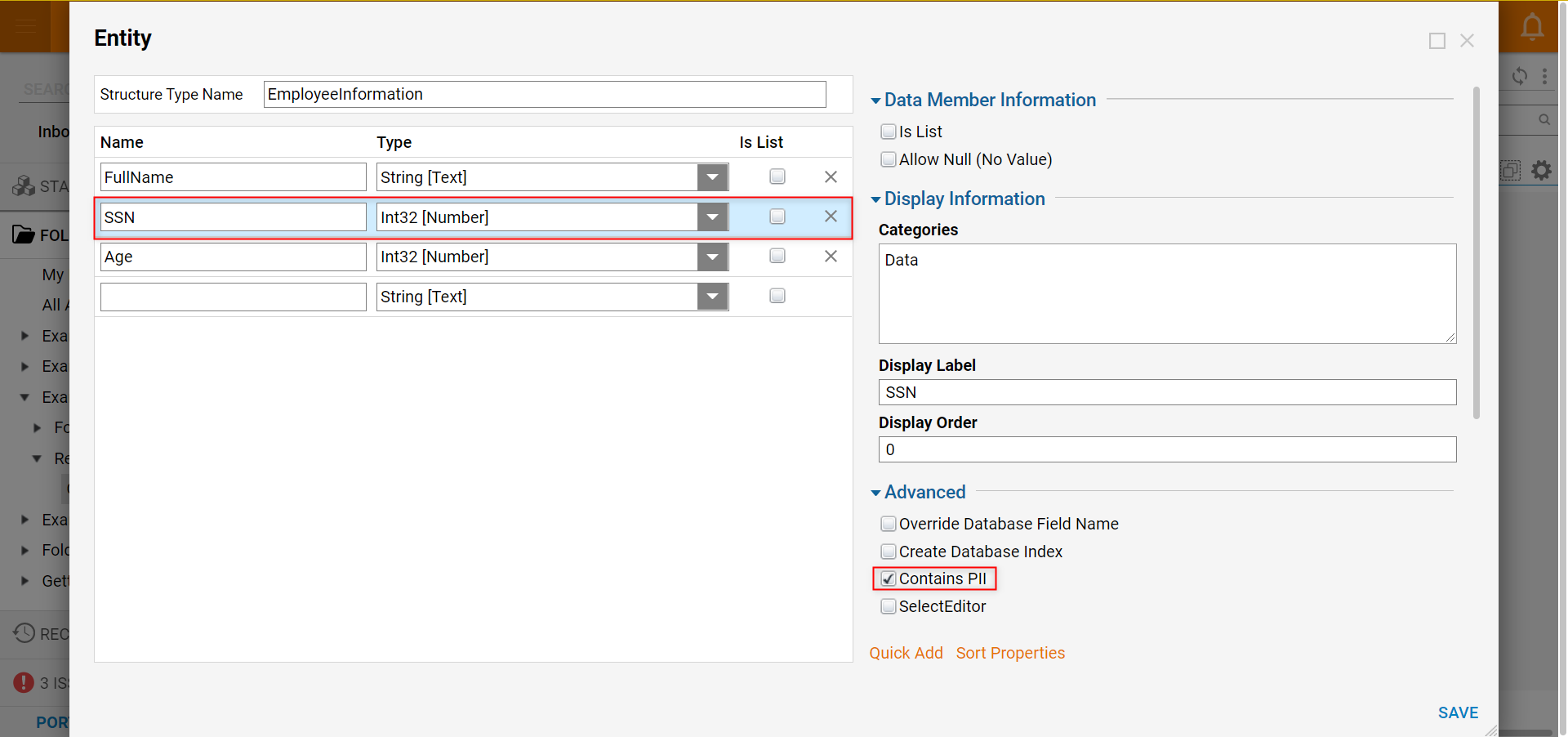 After creating the Entity Data Structure, data entries were created to successfully build a Report including encrypted data. Please navigate to the Entity Structure CRUD Actions for more information on how to create using a Data Structure.
After creating the Entity Data Structure, data entries were created to successfully build a Report including encrypted data. Please navigate to the Entity Structure CRUD Actions for more information on how to create using a Data Structure. - Next, locate and select CREATE REPORT from the bottom Action Bar.
- In the Create Report window, select and name the default Report [Decrypting Report Data]. Click CREATE.
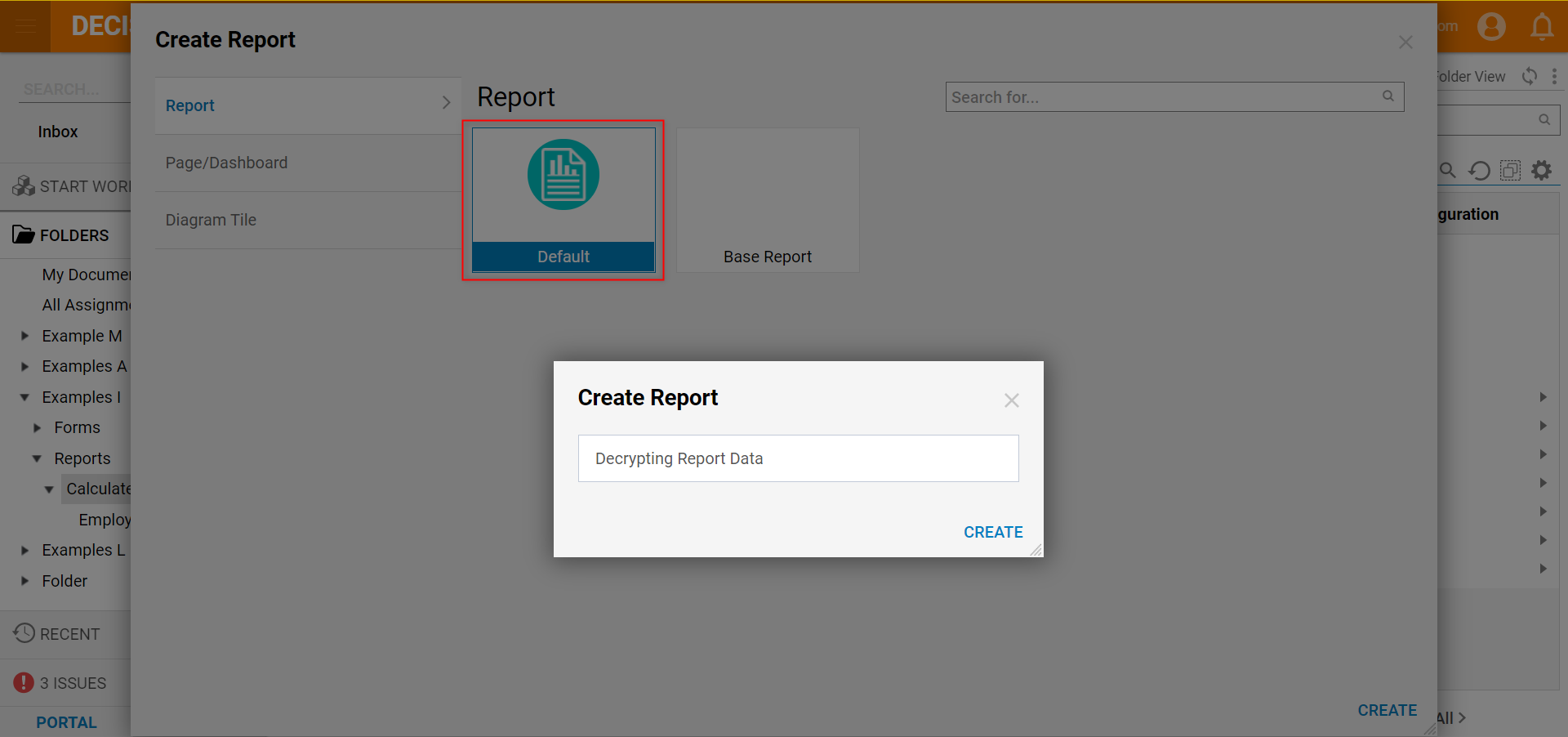
- In the Report Designer, under Data Sources, click Add to select Employee Information under User Defined Types > Entities.
- Navigate to Data Fields, click Add to select Full Name and Age.
- Next, select Add, then navigate to Calculated Columns and select EncryptedOrPIIDataField.
- In the resulting Add Calculated Column window, navigate to Data > Field and select Ssn.
- Rename the field appropriately in the Settings > Title field. Click OK.The EncryptedOrPIIField Calculated Column will decode any encrypted data included from the selected field and show it on the Report. If the user desires information from a certain field to stay encrypted or hidden from the Report, do not use the EncryptedOrPIIField Calculated Column.
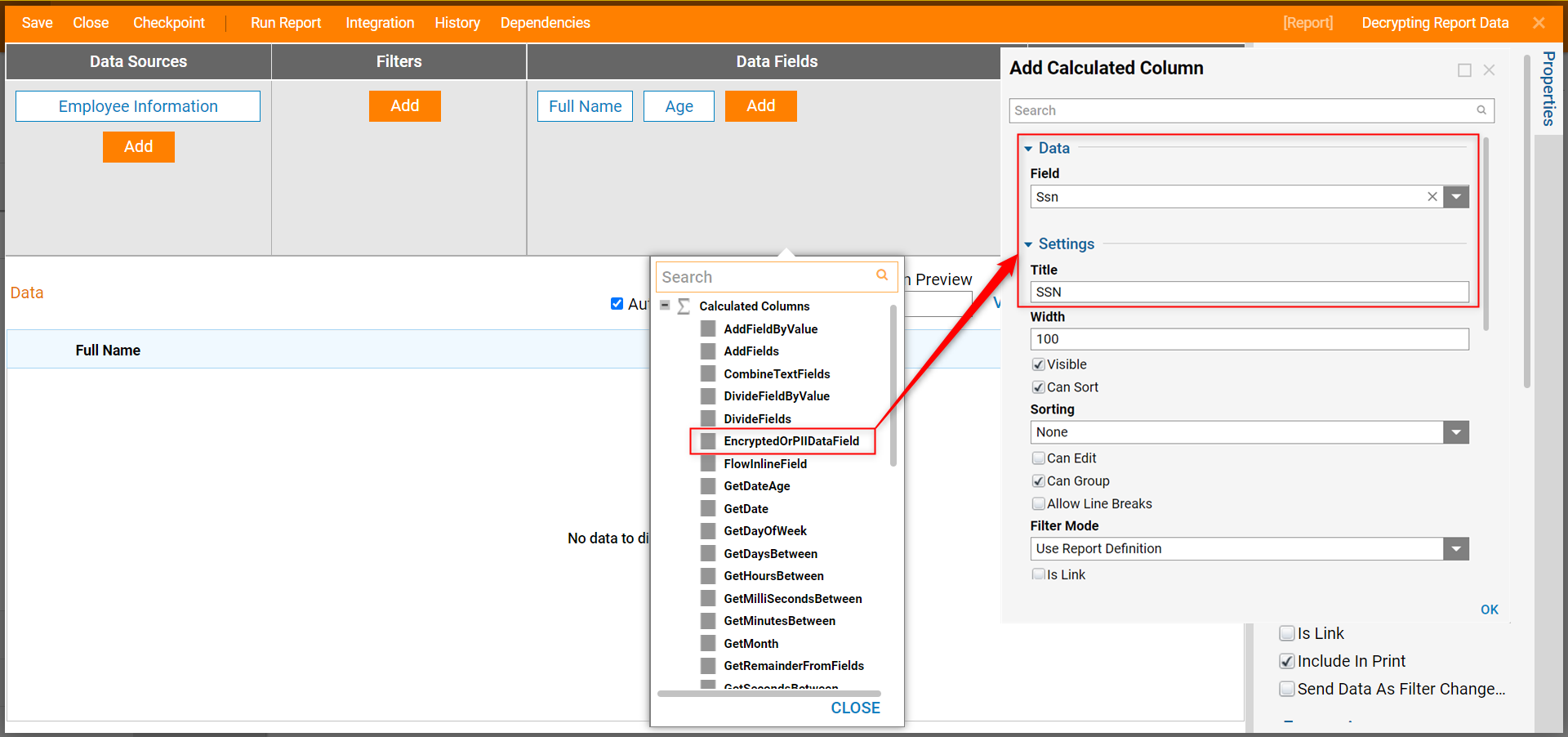
- In the Report Designer, notice that the Report Viewer displays the SSN information as unencrypted data.
- Save and Close when complete.