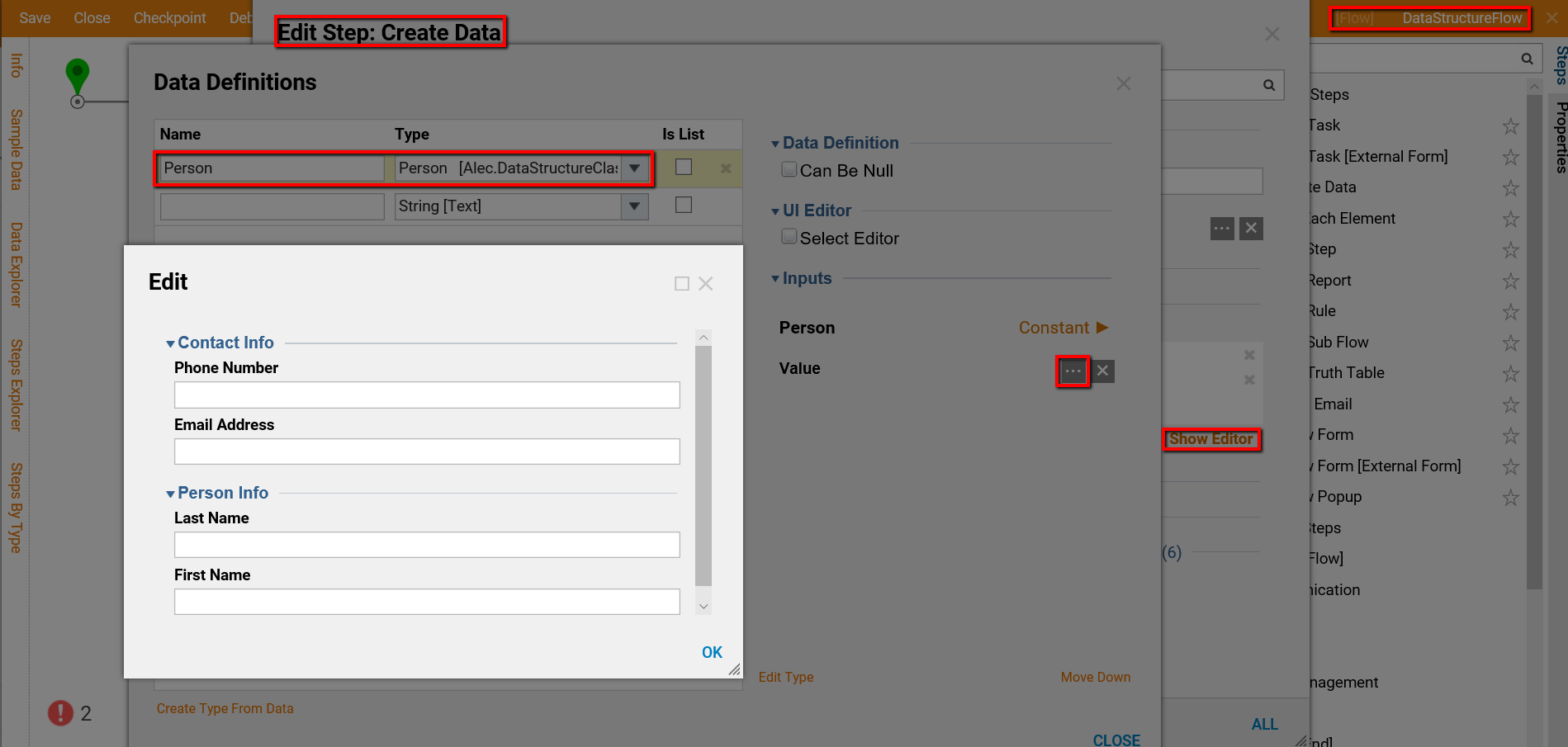Overview
When creating Data Structures there is the potential to group data fields by desirable Classifications and in a custom order.
Example
- Begin in the Designer Folder in the Folder Action Panel.
- Select CREATE DATATYPES/INTEGRATIONS, and choose Flow Structure in the User Defined Types category.
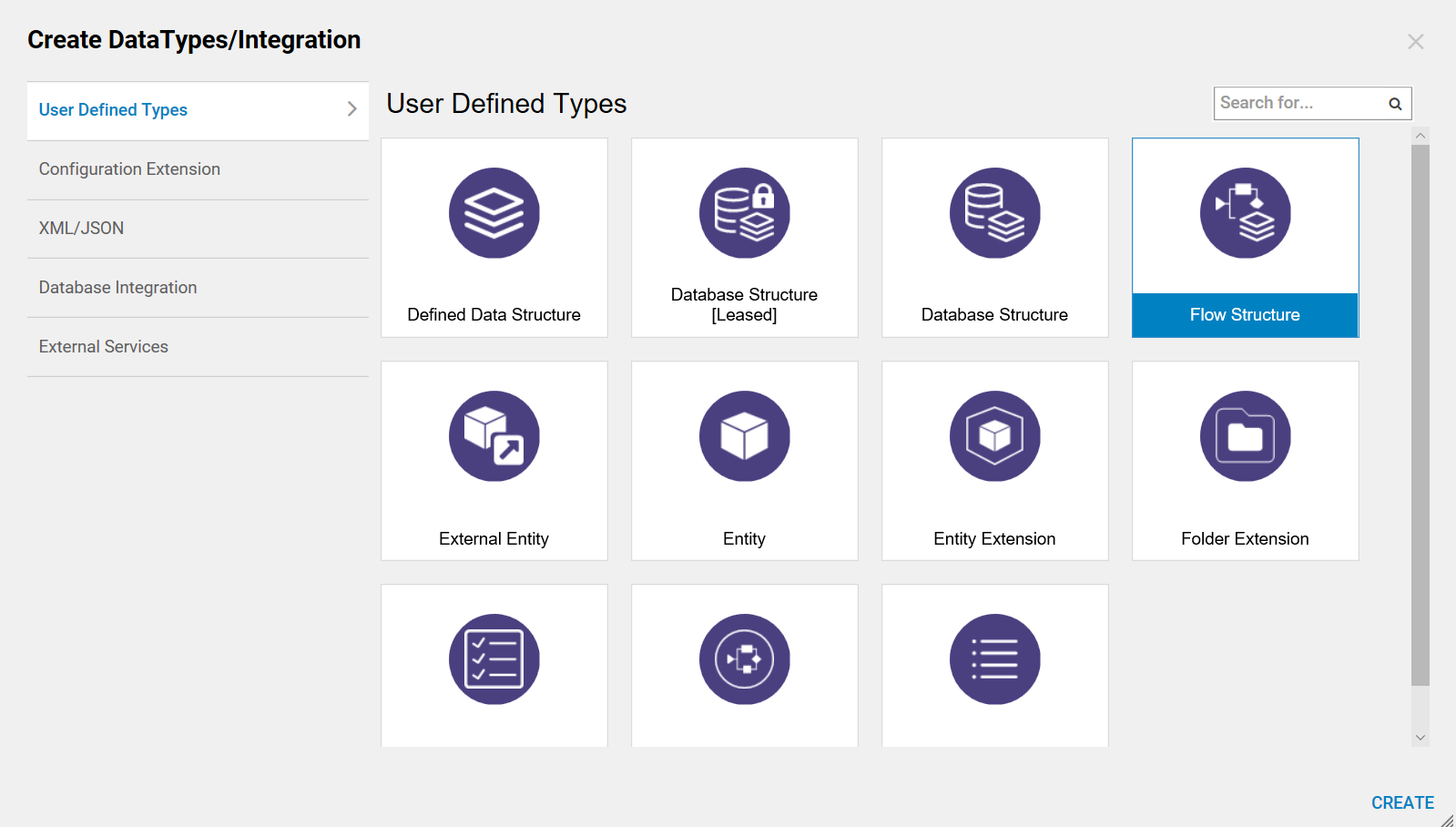
- In the Flow Structure definition window, name the Structure and add a data field named 'First.'
- Locate data field options on the right-hand side of the window. In the Display Information section, define Categories, Display Order, and Display Label.
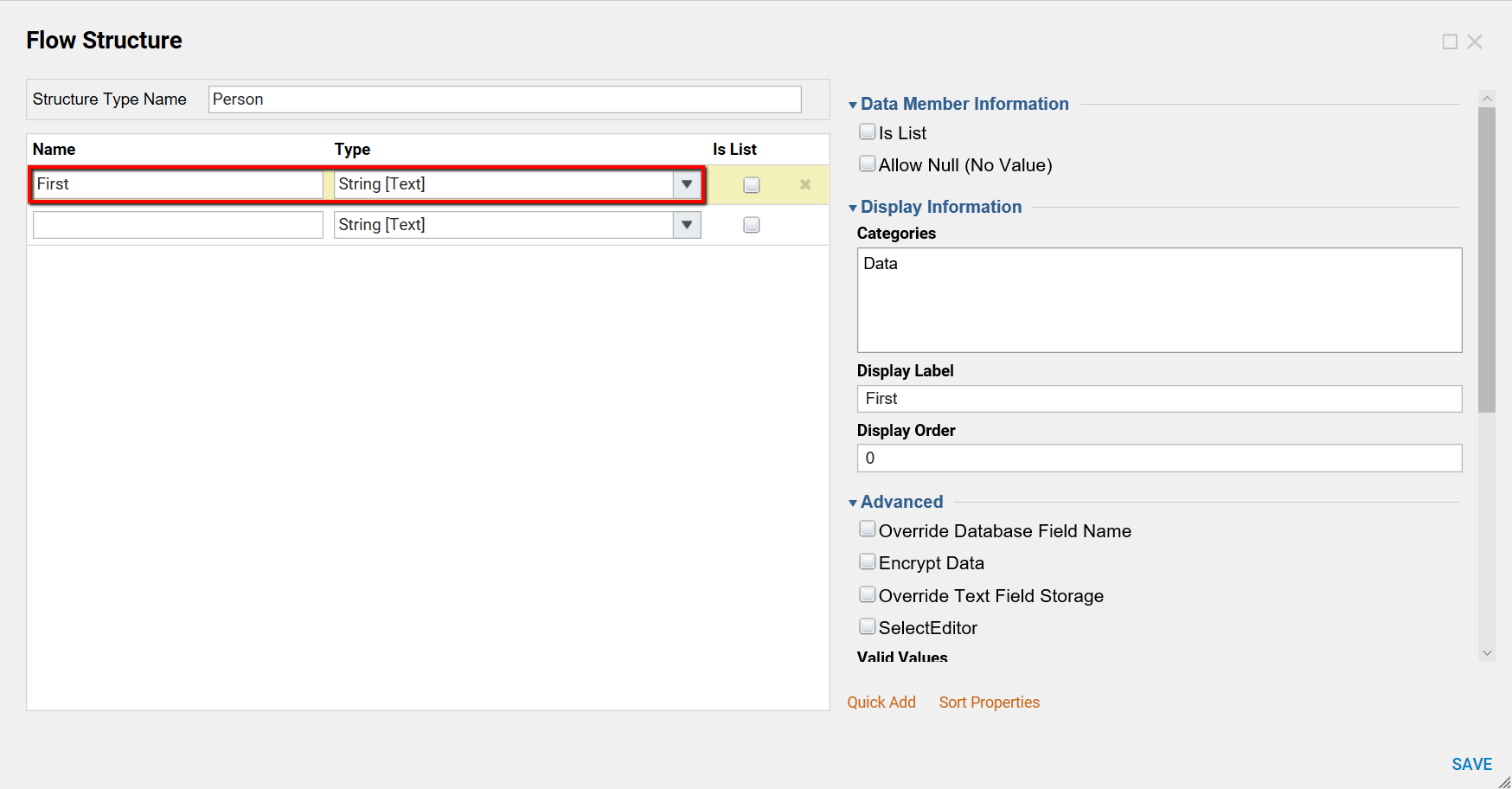
- Next, set the following options for the ‘First’ data field:
Name: Explanation: Categories ‘Person Info’ Developers can define more than one category here. These are the groups for data fields. Display Label ‘First Name’ The data field is ‘First’ but this section will define a Label to display this data field in property editors. Display Order ‘1’ Order to display this data field (0 indexed). 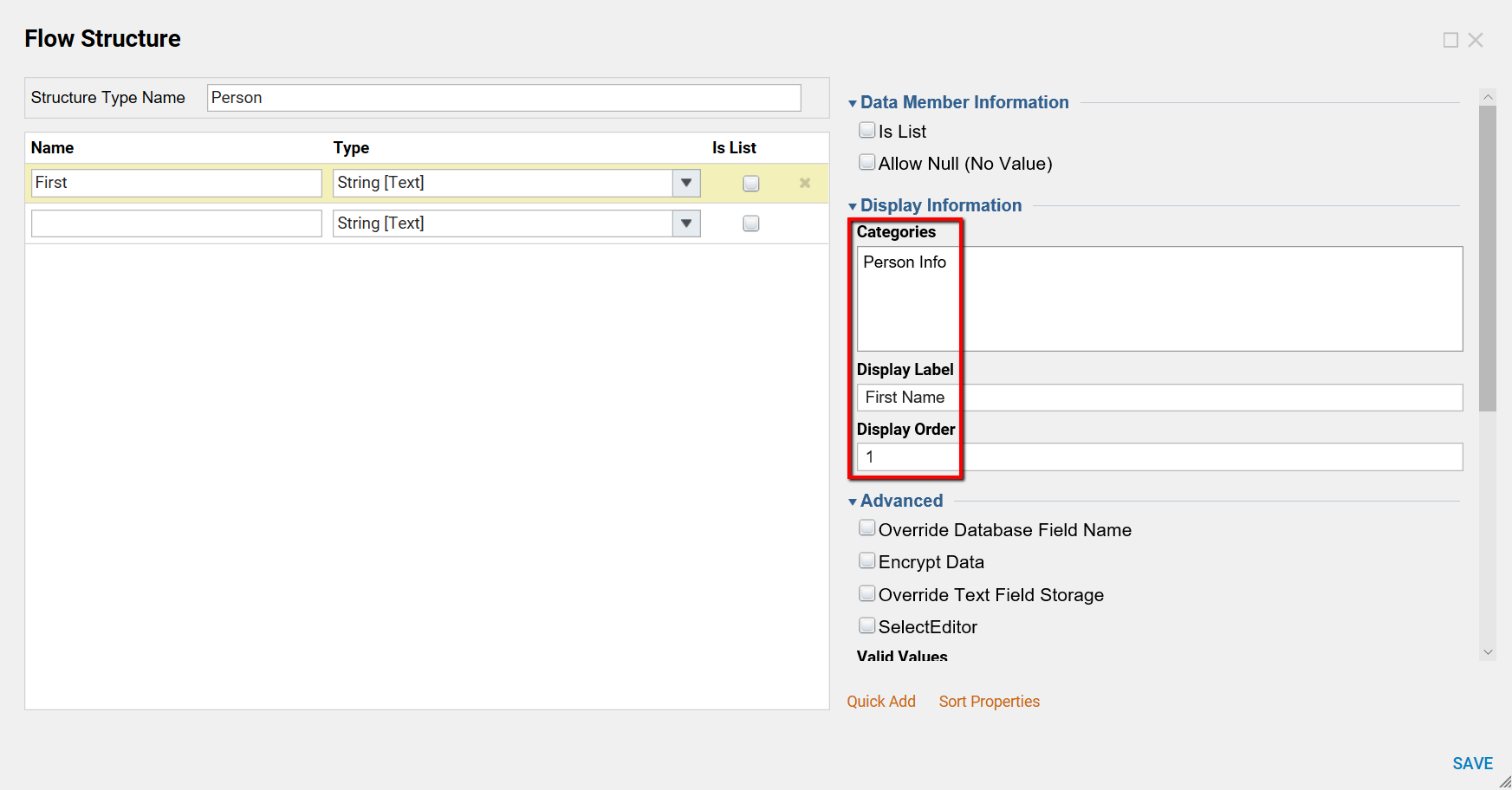
- Define the data field ‘Last.'
- Provide the same category ‘Person Info.'
- Define the Display Label ‘Last Name.'
- Set display Order ‘0’ (this data field will be displayed before ‘First Name’ in the ‘Person Info’ category).
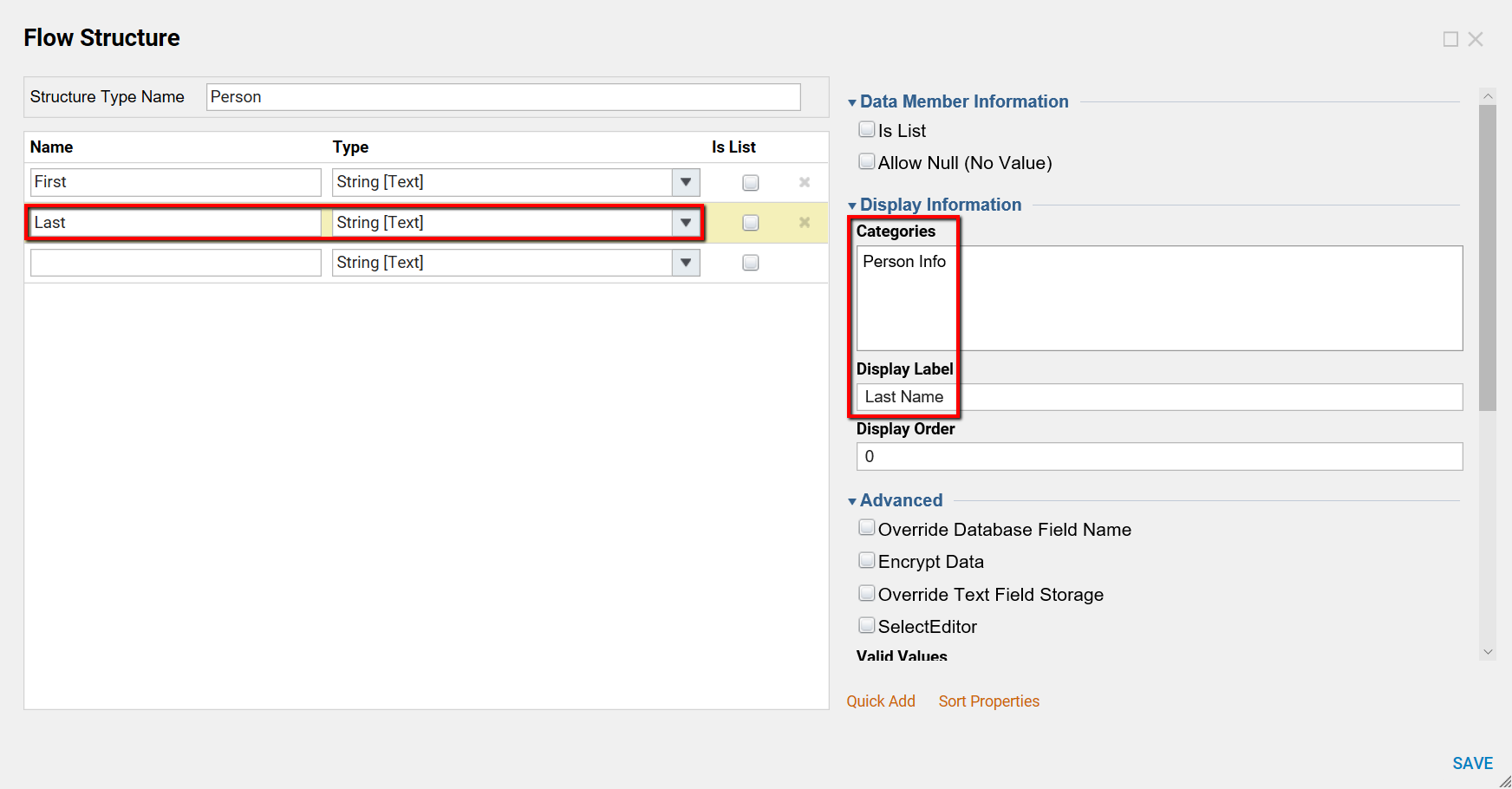
- Define the ‘Email’ data field. For this data field, create the Category ‘Contact Info.'
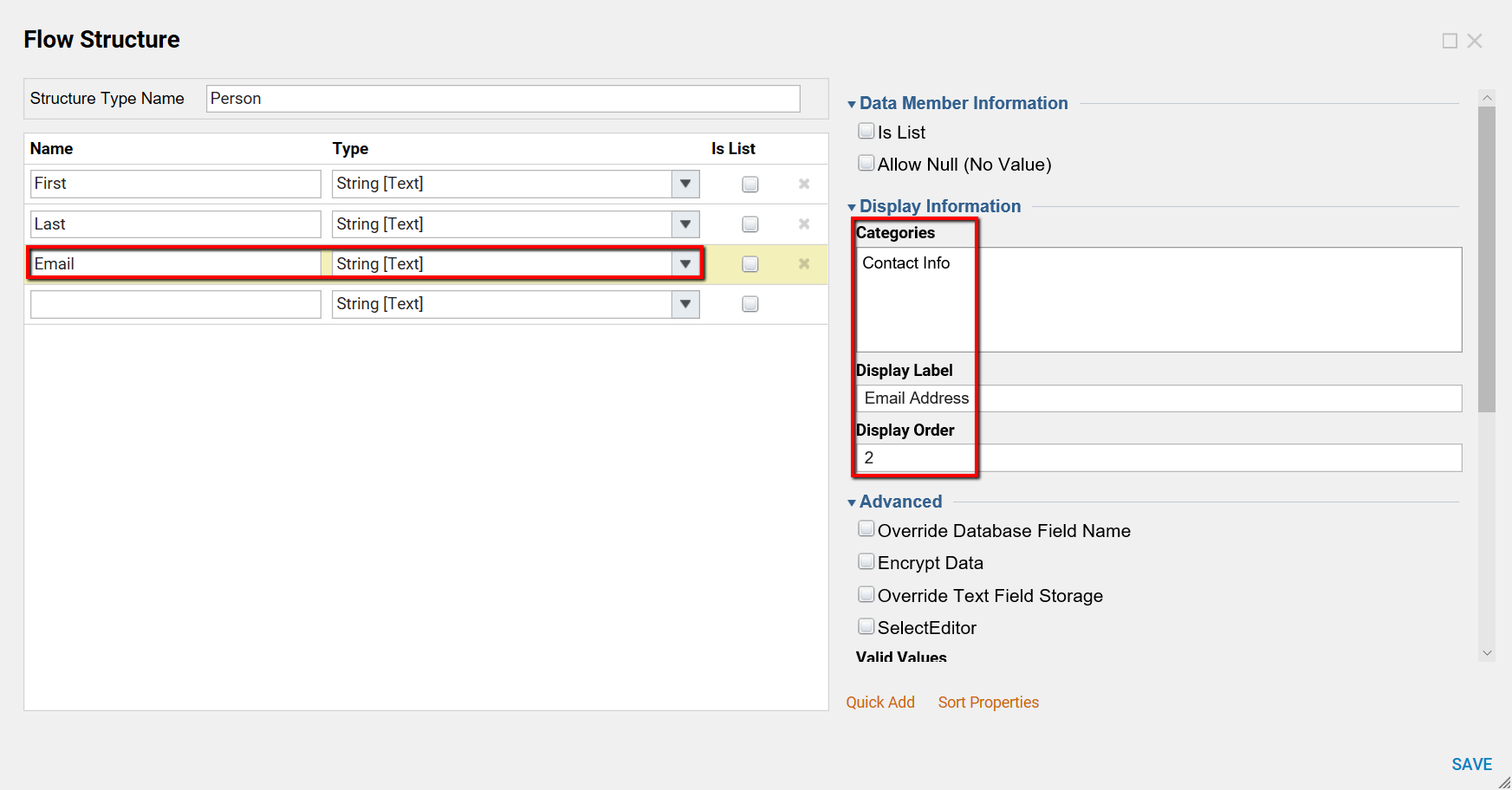
- Finally, add the data field ‘Phone’ to the ‘Contact Info’ Category.
- Select SAVE to save the Data Structure.
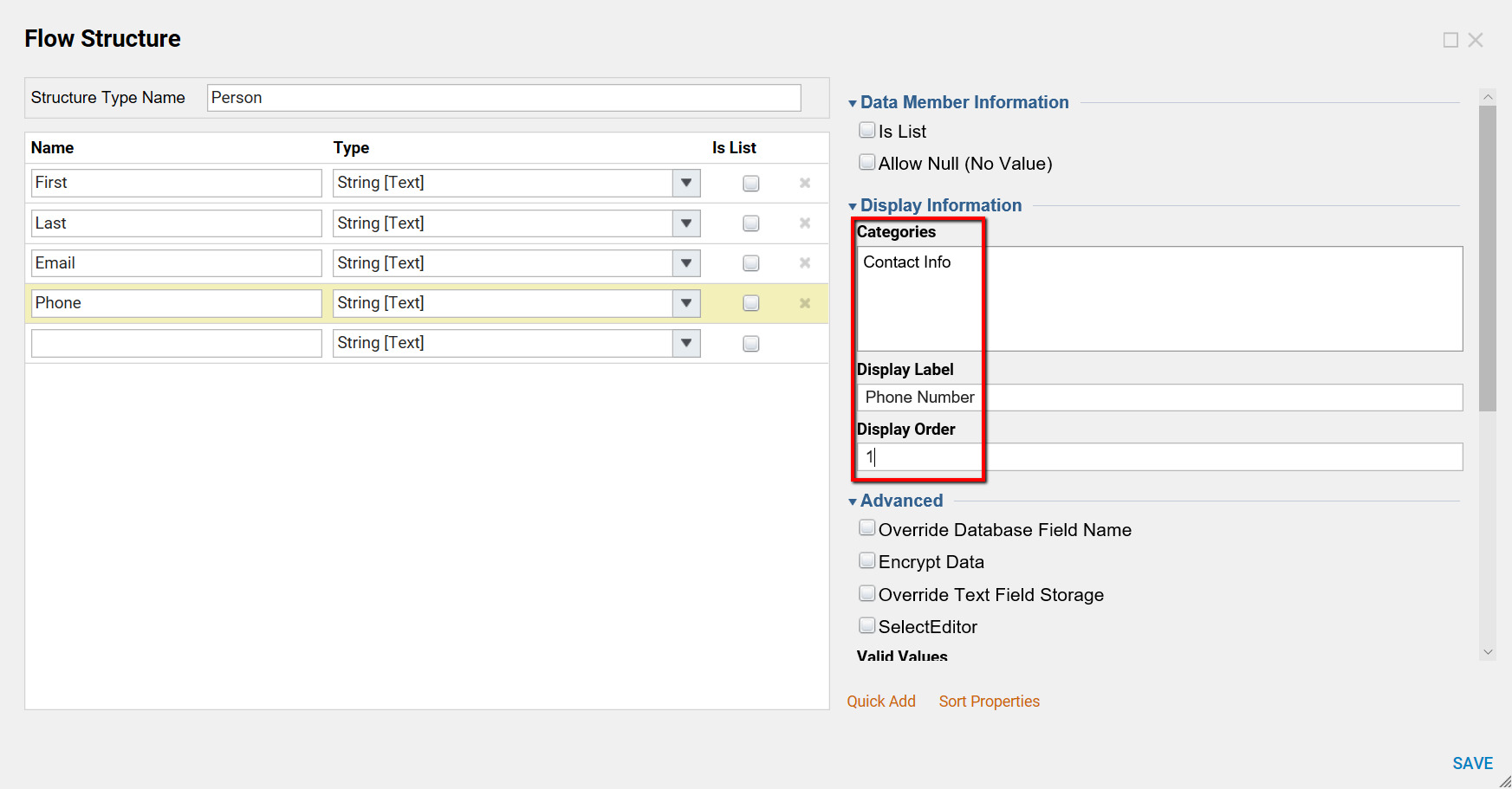
- When an instance is created using this Flow Structure, notice that the data fields are categorized and displayed in the custom order in the Property Editor.