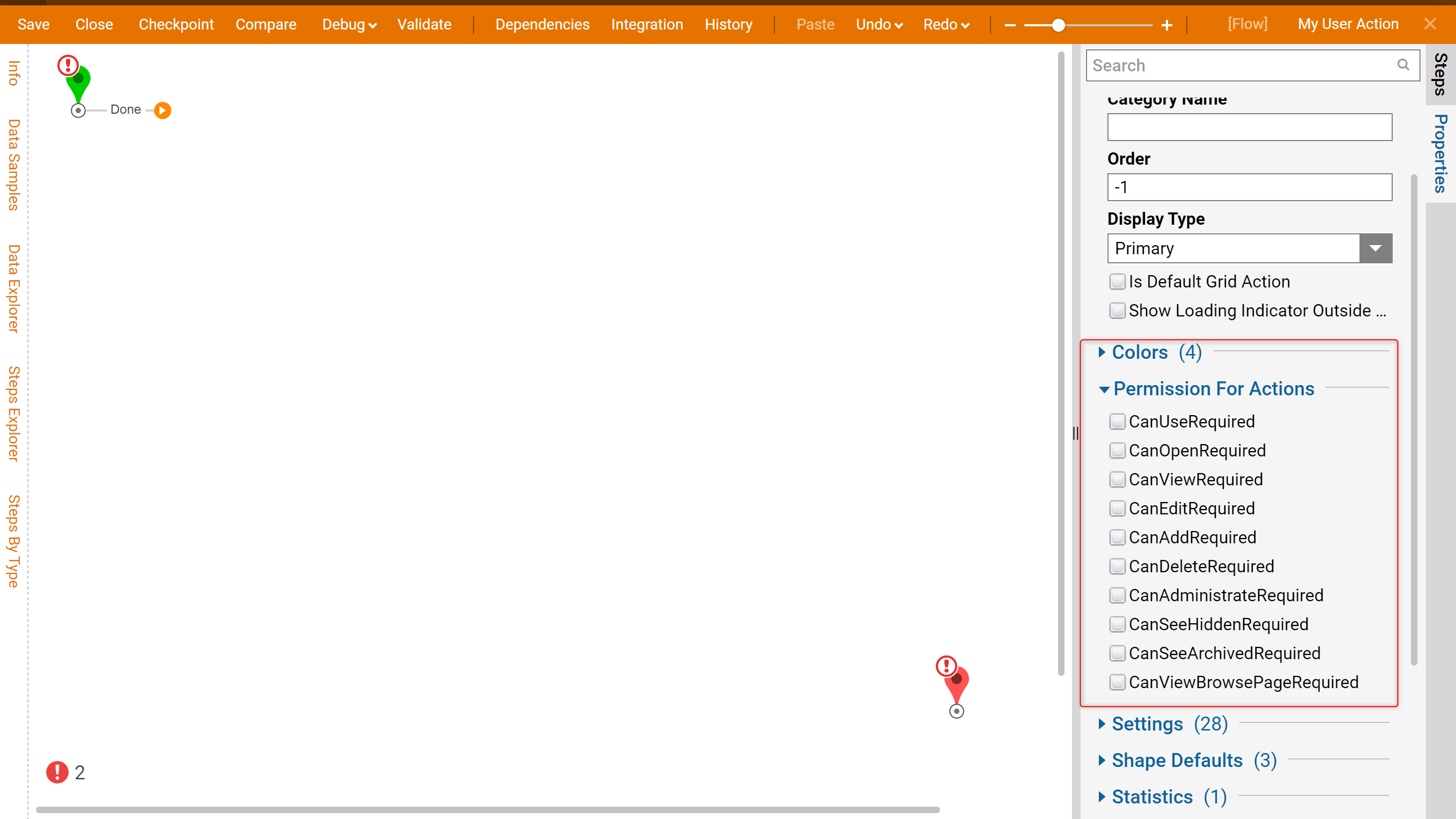Overview
Decisions ships with 10 default permission settings that govern access and actions on folders and objects. An administrator can create Custom Permissions for organizational purposes when managing account permissions or to group the default permissions.
Example
This example will demonstrate how to create a Custom Permission, where to assign it, and how to access Internal Services Steps to maintain it.
1. In the Decisions Studio, navigate to System > Settings and select Custom Permissions Setting.
2. Use the edit window that appears to enter the name(s) of the new custom permission(s), then select SAVE.

3. Right-click the name of a folder and navigate to Manage > Manage Permissions; the newly defined permission should be available in this list.
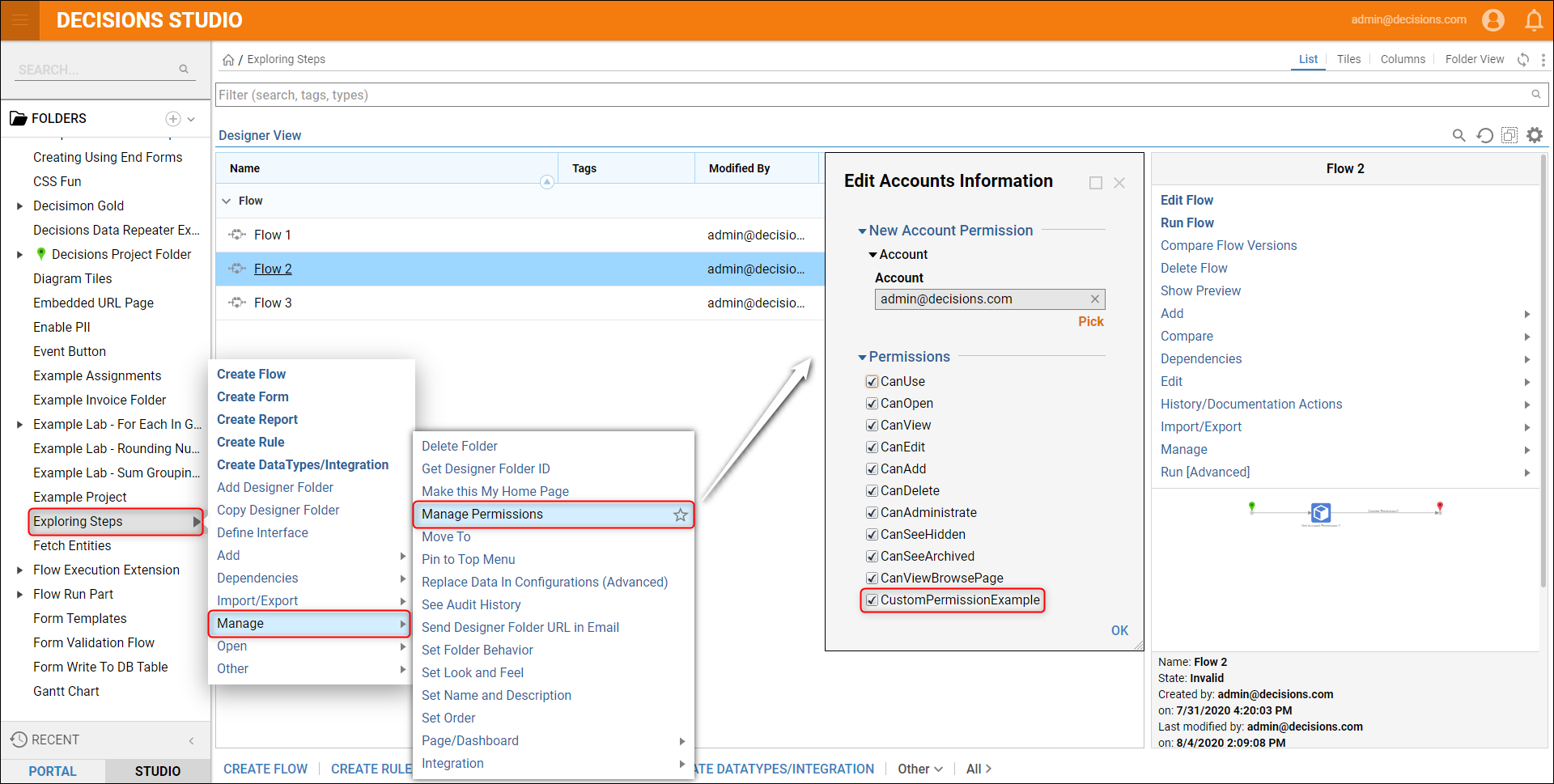
4. To reference the custom permissions that were created, navigate to Integrations > Internal Services > FolderService in the Flow Designer Steps tab. These steps can be used to reference custom permissions based on Folder and Account ID.
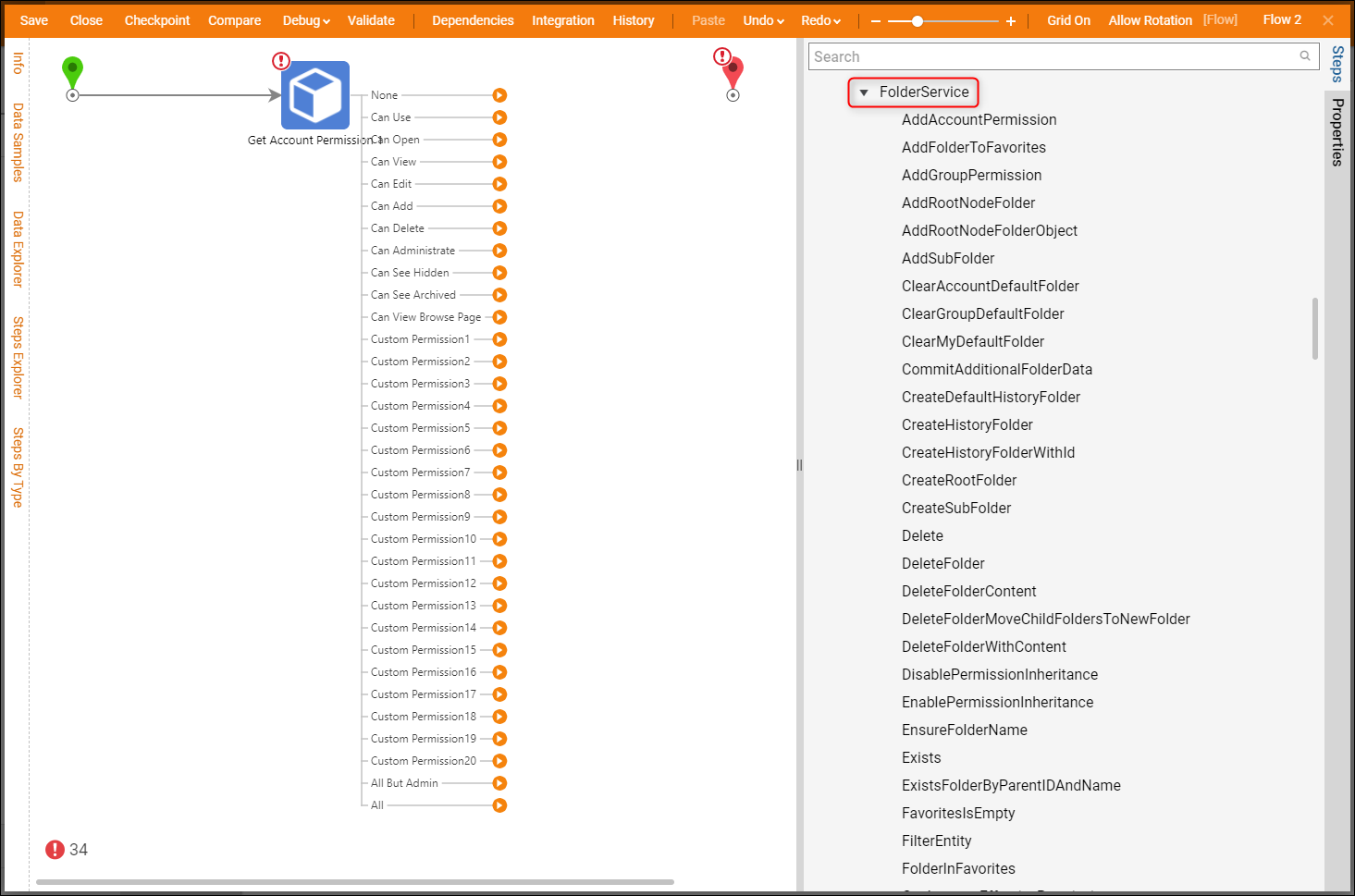
Application
To apply those custom actions, users can navigate to the Configuration Folder of a Data Structure, create a User Action, and check the permission needed to use that Action within the Flow Designer.