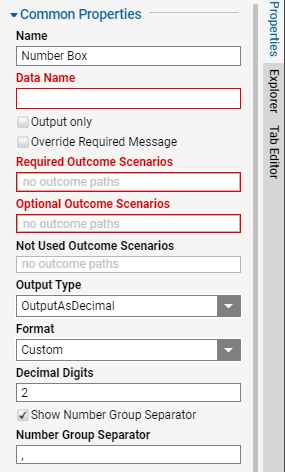Overview
This article demonstrates how to configure the Currency Box, Number Box, and Number Spinner controls in a Form.
These controls allow Designers to display and/or prompt integer inputs from the end user while supporting different formatting and customization options. Often used in data entry and organization processes, familiarity with these controls are foundational to a Designer's knowledge of the platform.
While these controls accept the Double data type as an input, both Currency and Number Boxes can be configured to output their data as either Double, Int, or Decimal data types. However, the Number Spinner control only outputs the Double data type.
Configuration
Common Properties
The following Common Properties settings are available between Currency Boxes, Number Boxes, and Number Spinners.
| Setting Name | Default Value | Description | |
|---|---|---|---|
| Name | [Control Name] | Prompts input for name of control within Form i.e. not its data. When using multiples of a single control, it is best practice to rename these for improved organization. | |
| Data Name | blank | Prompts input for the name of the control's data. This name then shows in the Form's parent Flow as either inputs or outputs and is then used for mapping. | |
| Output Only | Disabled | Toggles if control's data displays as a output only. If so, this disables direct end user editing instead displaying the mapped output value as static. | |
| Override Required Message | Disabled | Toggles appearance of a unique validation error message for the control. | |
| Required Message | blank | Prompts input for a validation error message if one were to occur for the control | |
| Required Outcome Scenarios | blank | Allows selection of which outcome(s) data within this control is required before submitting the Form. | |
| Optional Outcome Scenarios | blank | Allows selection of which outcome(s) data within this control is optional. The Form may be submitted with data present or not. | |
| Not Used Outcome Scenarios | blank | Allows selection of which outcome(s) data within this control is not used. Any data entered in this control for the outcome path will not be saved upon submission. | |
| Output Type | [Control Specific] | Allows selection of control's output data type | |
| OutputAsDecimal | - | Outputs the control's data as a Decimal data type | |
| OutputAsDouble | - | Outputs the control's data as a Double data type | |
| OutputAsInt | - | Outputs the control's data as an Int data type | |
| Format | Portal Settings | Allows selection of the format for the control's data. It is best practice to ensure all controls prompting/displaying the same data types to adhere to the same format unless required otherwise. | |
| Decimal Digits | 2 | Prompts appearance of the number of decimal places within the control. | |
| Show Number Group Separator | Enabled | Toggles appearance of a number group separator within the control's data. The most common example of this is the use of a "," in numbers such as 3,200 to differentiate between the hundred and thousand values. | |
| Number Group Separator | , | Prompts which value acts as the number group separator within the control's data | |
Setup Data
The table below defines settings shared within the Setup Data section within the Currency Box, Number Box, and Number Spinner controls' Properties tab. While generally shared, not every setting listed appears in each control; for example, the AutoPopulate setting is omitted in Number Spinners.
Settings only occurring in a specific control are denoted with the following symbols before the setting's name: (*) for Currency Boxes and (✝) for Number Spinners.
| Setting Name | Default Value | Description | |
|---|---|---|---|
| Define Max and Min | Disabled | Toggles prompts for maximum and minimum integer values. | |
| Get Min and Max From DataName | Disabled | Toggles prompts for separate data names for minimum and maximum integer values. This may be useful in processes where these limits change depending on the data i.e. are not static for all processes. | |
| Minimum DataName | blank | Prompts input for the data name of the minimum integer value for the control. This may be used in mapping Flow logic. | |
| Maximum DataName | blank | Prompts input for the the data name of the maximum integer value for the control. This may be used in mapping Flow logic. | |
| Minimum | 0 | Prompts for minimum integer value. | |
| Maximum | 2147483647 | Prompts for maximum integer value. | |
| * Currency Symbol | [Culture Dependent] | Prompts for displayed currency symbol shown at the left of the control. | |
| Increment | 1 | Prompts for integer value to increase/decrease the control's data. For Number Spinners, the up and down arrows add/subtract the data according to this value. | |
| ✝ Decimal Places | 2 | Prompts for number of visible decimal places. | |
| Do Not Format Whole Number | Disabled | Toggles if formatting occurs on a whole number within the control. When enabled, this removes decimal spaces if an inputted number contains no decimal values. | |
| Is Editable | [Control Specific] | Toggles ability for the end user to edit data within this control. For controls displaying automated math logic such as sum or displaying a fixed amount, it is best practice to disable this to prevent human error. | |
| Allow Null Value | Disabled | Toggles ability for the control to accept no data values. If disabled, a zero will display in place of a null value. | |
| AutoPopulate | Enabled | Toggles appearance of a default value within the control. | |
| Initial Value | 0 | Prompts for a default integer value upon initializing the control. | |
| Auto Select on Focus | [Control Specific] | Toggles whether data within the control is selected upon focusing on the control. When disabled and focusing on a control, the data within is not selected by default. | |