Overview
The Entity Extension is used to add additional fields or functionality to existing entities. For example, adding fields or functionality to the Assignment data type.
Example
- In a Designer Project, click CREATE DATATYPES/INTEGRATION, select User Defined Types, and click Entity Extension.
- In the Entity Extension window, enter a name for the Entity Extension in the Structure Type Name and add data field names and the types.
- Select the Entity Extension Name to view the Entity Extension's settings. Under [SETTINGS] > Extension For Type, select the Entity the Extension will pair with.
Click SAVE.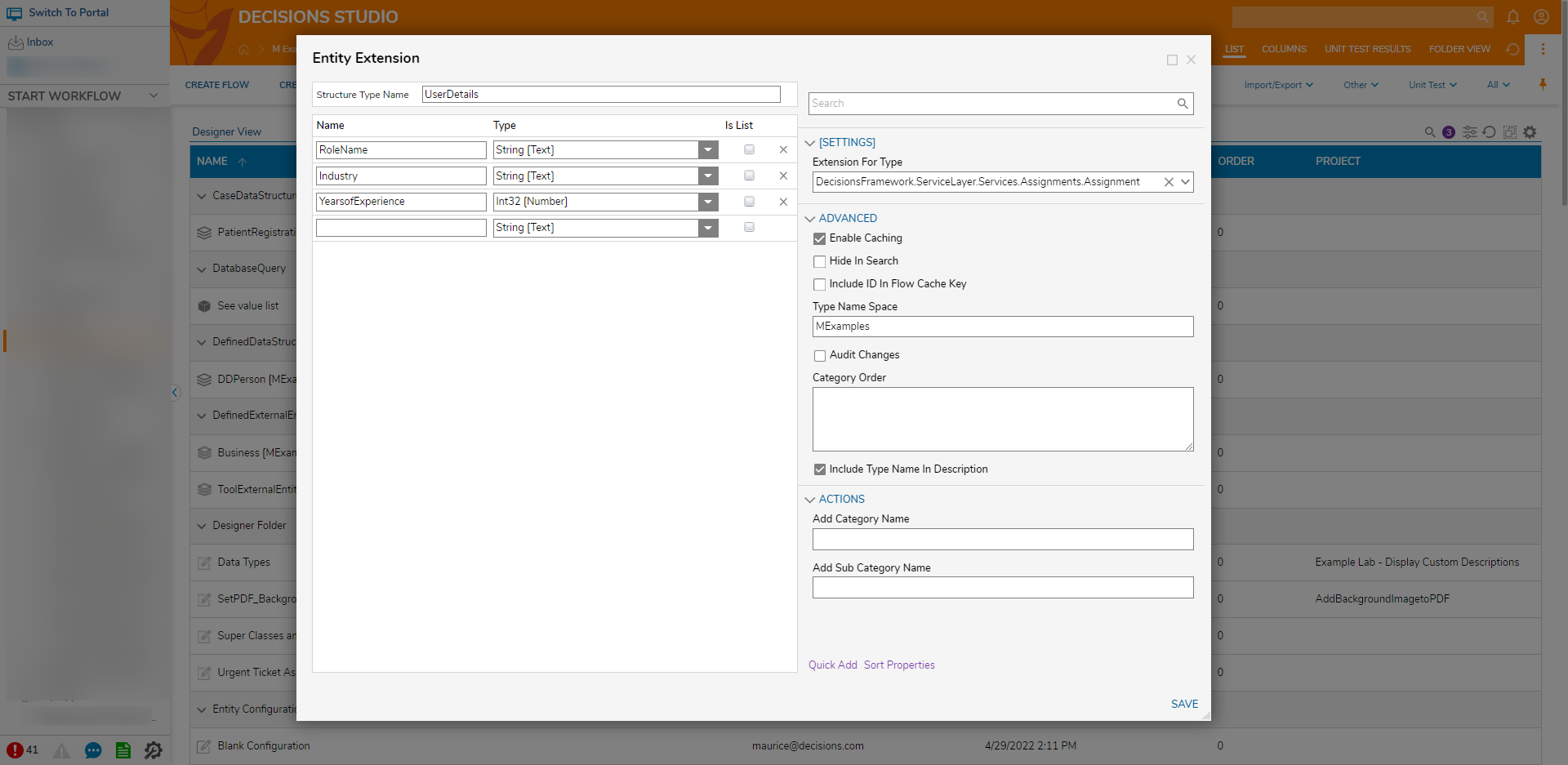 Upon creating the Entity Extension, it will reside in its parent Designer Folder alongside a Configuration Folder.
Upon creating the Entity Extension, it will reside in its parent Designer Folder alongside a Configuration Folder.
Entity Extension Creation Settings
| Setting Name | Description | |
|---|---|---|
| [SETTINGS] | ||
| Extension For Type | Specifies the data type for the entity extension | |
| ADVANCED | ||
| Enable Caching | Enables the Entity to be loaded into the cache | |
| Hide In Search | Hides the data type from appearing when being searched | |
| Include ID In Flow Cache Key | Adds the GUID to the Cache Step Key for easier searching | |
| Type Name Space | Creates the unique identifier for the Entity (namespace.typename) to generate the SQL table name for the Entity (namespace_typename) | |
| Audit Changes | Saves changes to Entity data in the Audited Entities table. This option is used when data monitoring is required for this Entity | |
| Category Order | Allows data field categories to be organized by the Designer | |
| Include Type Name In Description | This enables or disables the visibility of the Type namespace | |
| ACTIONS | ||
| Add Category Name | Allows a Category name to be specified | |
| Add Sub Category Name | Allows a Sub Category Name | |
For further information on Data Structures, visit the Decisions Forum.