Overview
The Create Folder Documentation option is available for any Designer Project in the Studio environment. This action downloads an HTML document called ProjectReport that contains useful information about the Designer Project including details like the number of each Designer Element in the folder, a preview of those elements as they would appear in the Designer, step input/output data, and more.
The Create Project Documentation Folder Action option will appear when Decisions object (.decObj) files are associated with a Project (whether locally or from a Repository server). This produces and downloads a markup document pertaining to that Project file and its included assets.
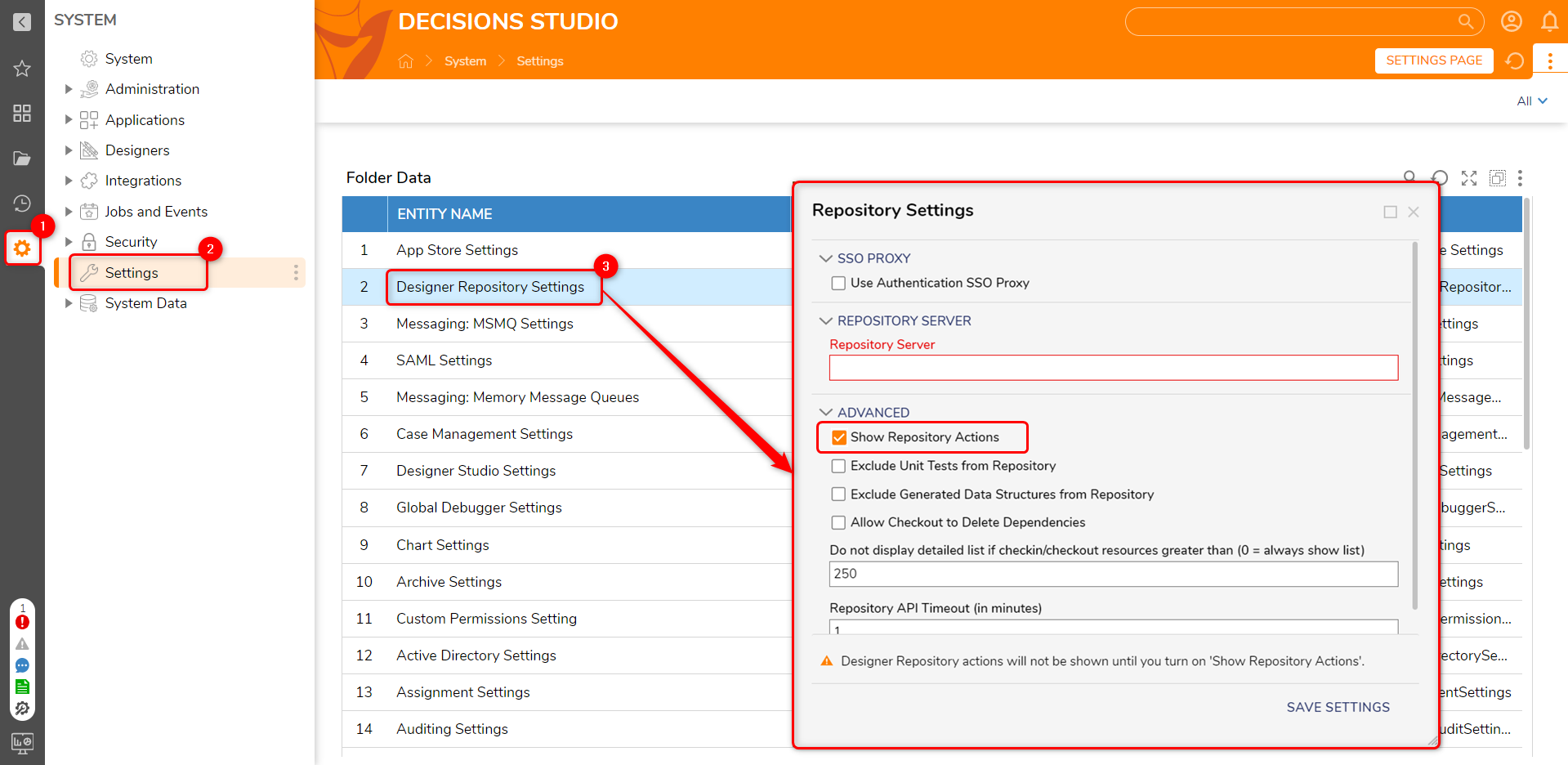
Folder Documentation
This example will cover how to Create Folder Documentation for a Designer Folder with Designer Elements. The Example Project folder contains a very basic, pre-built Flow and Form.
Right-click a Designer Folder that houses Designer Elements to reveal the Action Menu. From the Action Menu, select the Import/Export > Create [Folder Name] Folder Documentation Action from the list. .png)
Once this is selected, the Folder Documentation file can be downloaded and opened in a web browser to view. The downloaded file will appear as a markup document for the web browser called ProjectReport.html.
Open the file in a web browser to show the Folder Documentation. This documentation will be headlined with the name of the Designer Folder. Take a look at the images below to see how much detail is revealed about the Designer Elements themselves. This documentation reports on Steps used, Inputs and Outputs, Data Structures, Rules, Form Previews, and much more
.gif)