Overview
An Account is a combination of credentials and user-provided information, by which individuals access and are represented within their respective environments. At the base level, Accounts for access to the Decisions Studio and/or Portal may consist of just an Email and a user or administrator set Password.
By default, as a means of building out an environment's userbase, Admins are provided the ability to create, update, edit, and delete Accounts, as well as administer a password reset if needed. Additionally, Accounts can be provided specific Permission levels, to access or limit areas in the environment, sorted into Groups to better sort multiple Accounts and to specify a role/position within an organization, and can be used as data through various Designer Elements (Flows, Forms, etc...).
Example
- Test Accounts: Test Accounts can typically be established with any parameters for local development purposes. However using arbitrary configurations to create an Account is not recommended for testing Email or Communications steps.
- Deleting an Account: Deleting an Account via the Decisions Studio only deletes the information from the environment and does not permanently remove it from the Database Tables. If a "hard-delete" is required, contact support@decisions.com for Account deletion queries.
To create an Account:
- From the Decisions Studio, navigate to System > Security > Accounts.
- Select the CREATE ACCOUNT button on the Global Action Bar.
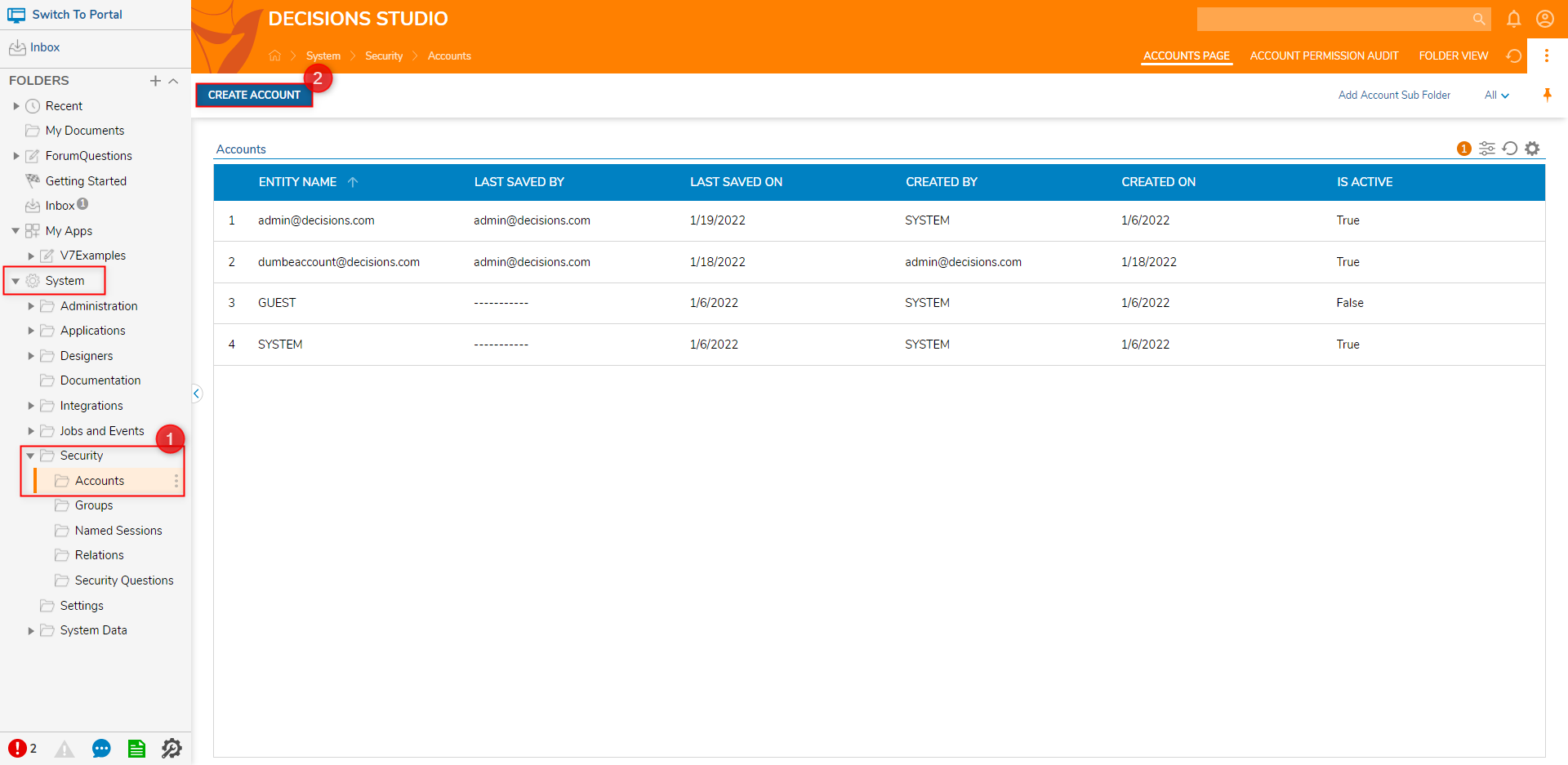
- In the Add Account from the Add Account window, under REQUIRED INFORMATION, provide an Email and Password. Then, retype the Password value in the Confirm Password field.
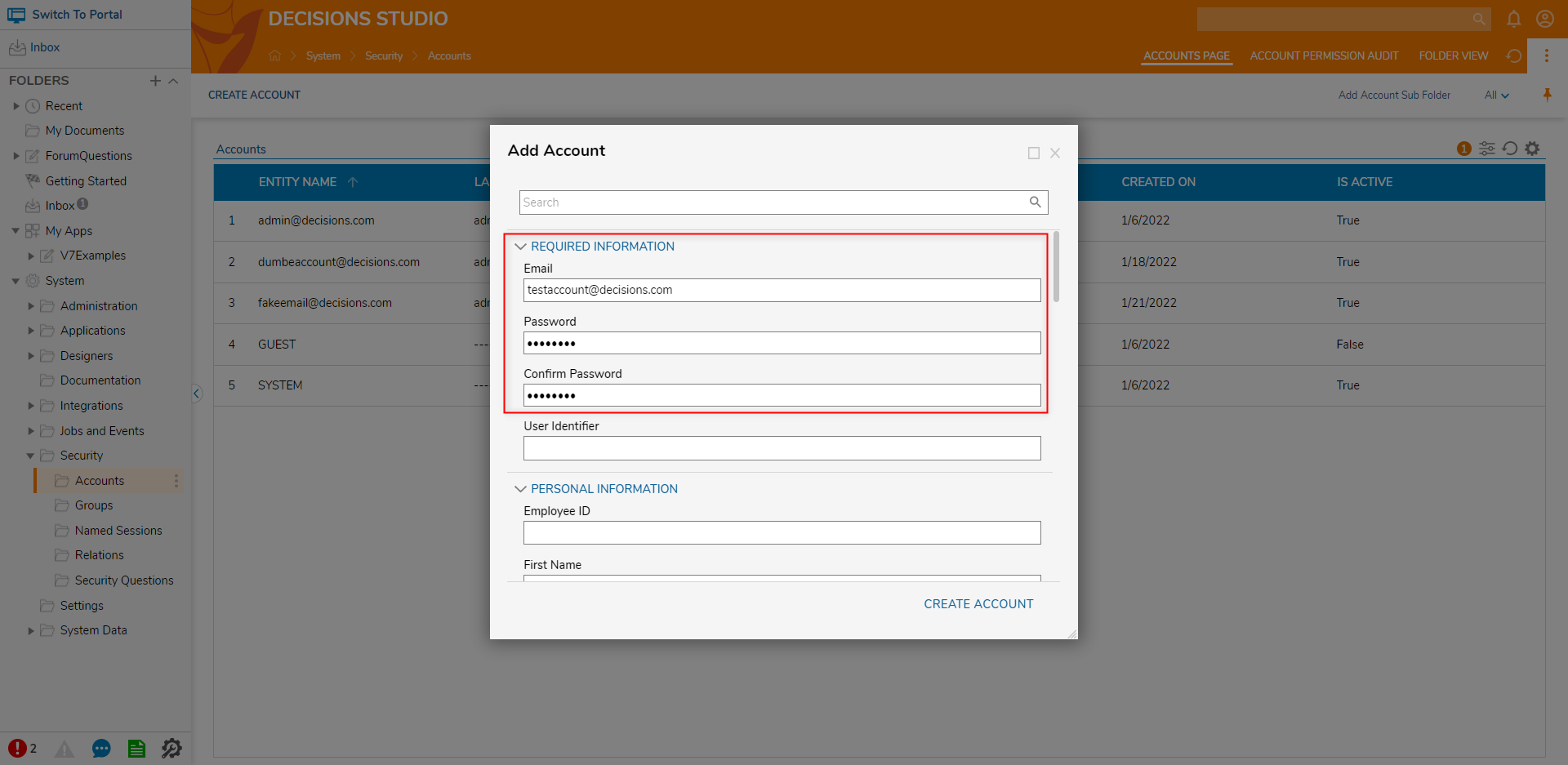
- If desired, provide additional INFORMATION and DETAILS, then navigate to the SELECT GROUP category, and click ADD NEW.
From the Pick Entity screen, select the desired option from the list of Groups, then click PICK; if needed, repeat the process to add the Account to more Groups.
Group AssociationAssociating an Account with a Group will provide that Account the same level of Permissions as the Group. Groups may also be Added or Removed to/from Groups later, if desired.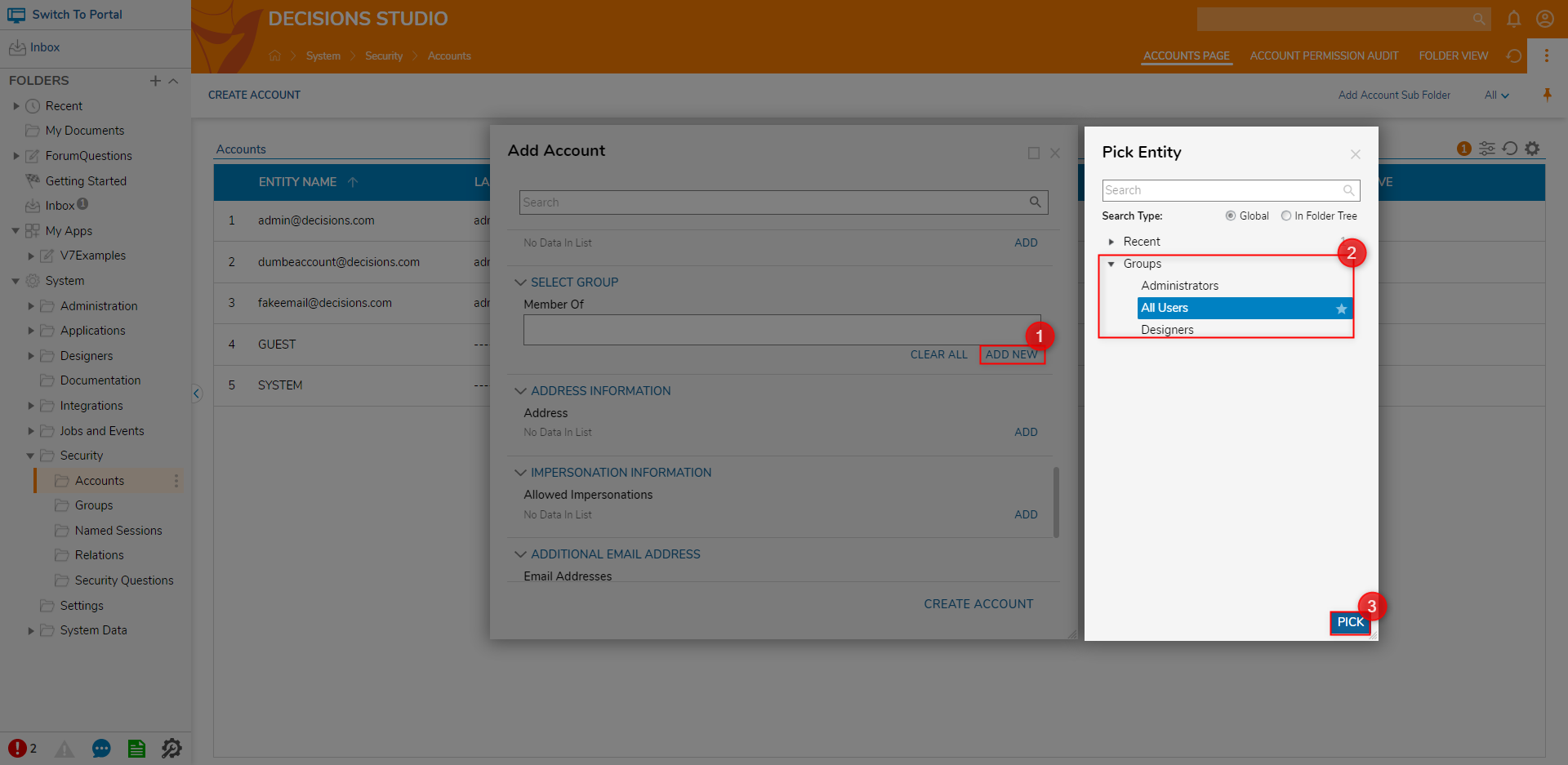
Back in the primary Add Account window, Click CREATE ACCOUNT.
Account ObjectsSelecting CREATE ACCOUNT will then compile the provided data into an Account DataType that can be used throughout the environment.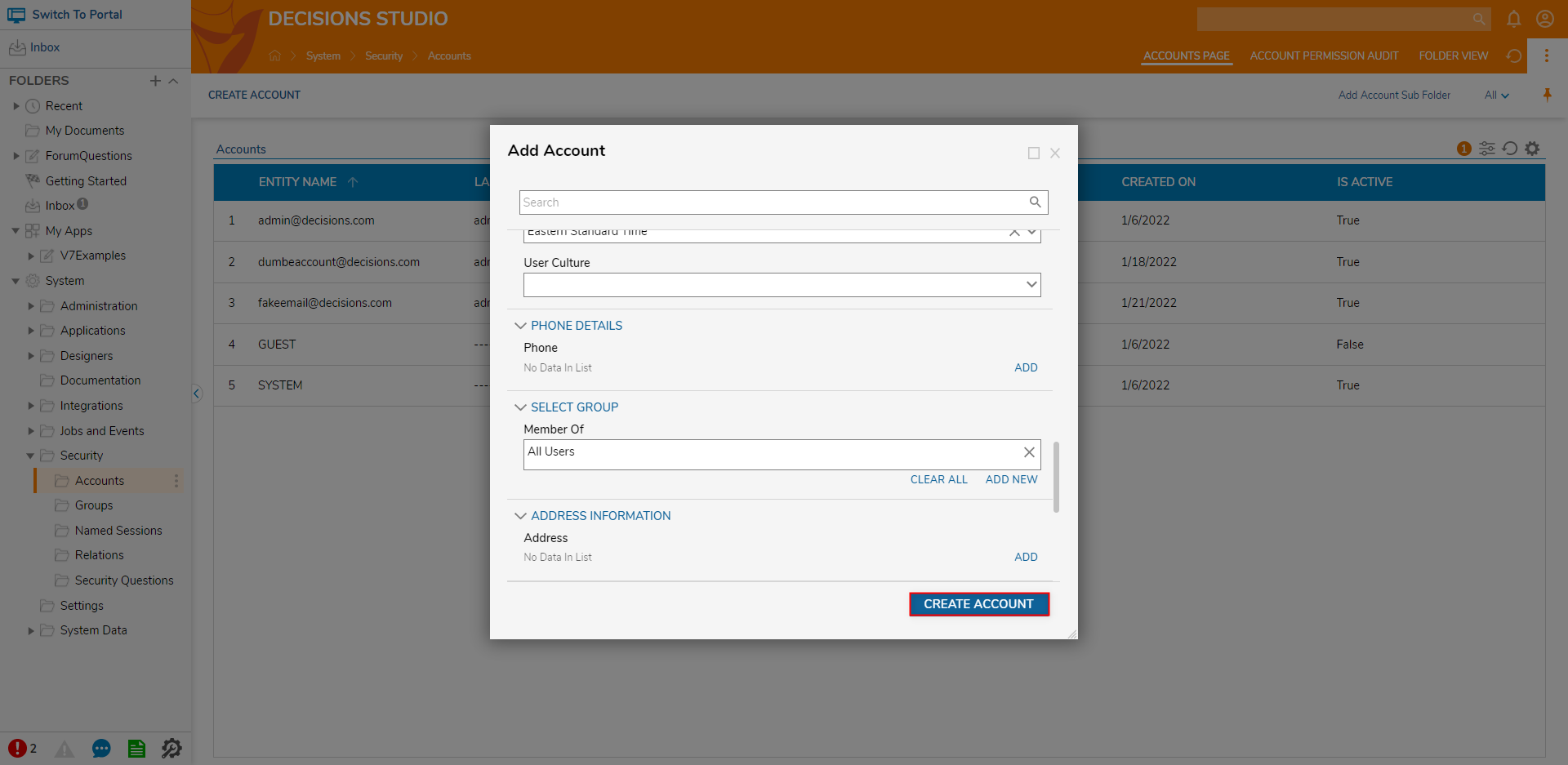
After the Add Account window closes, verify that the new Account is present in the Accounts Folder.
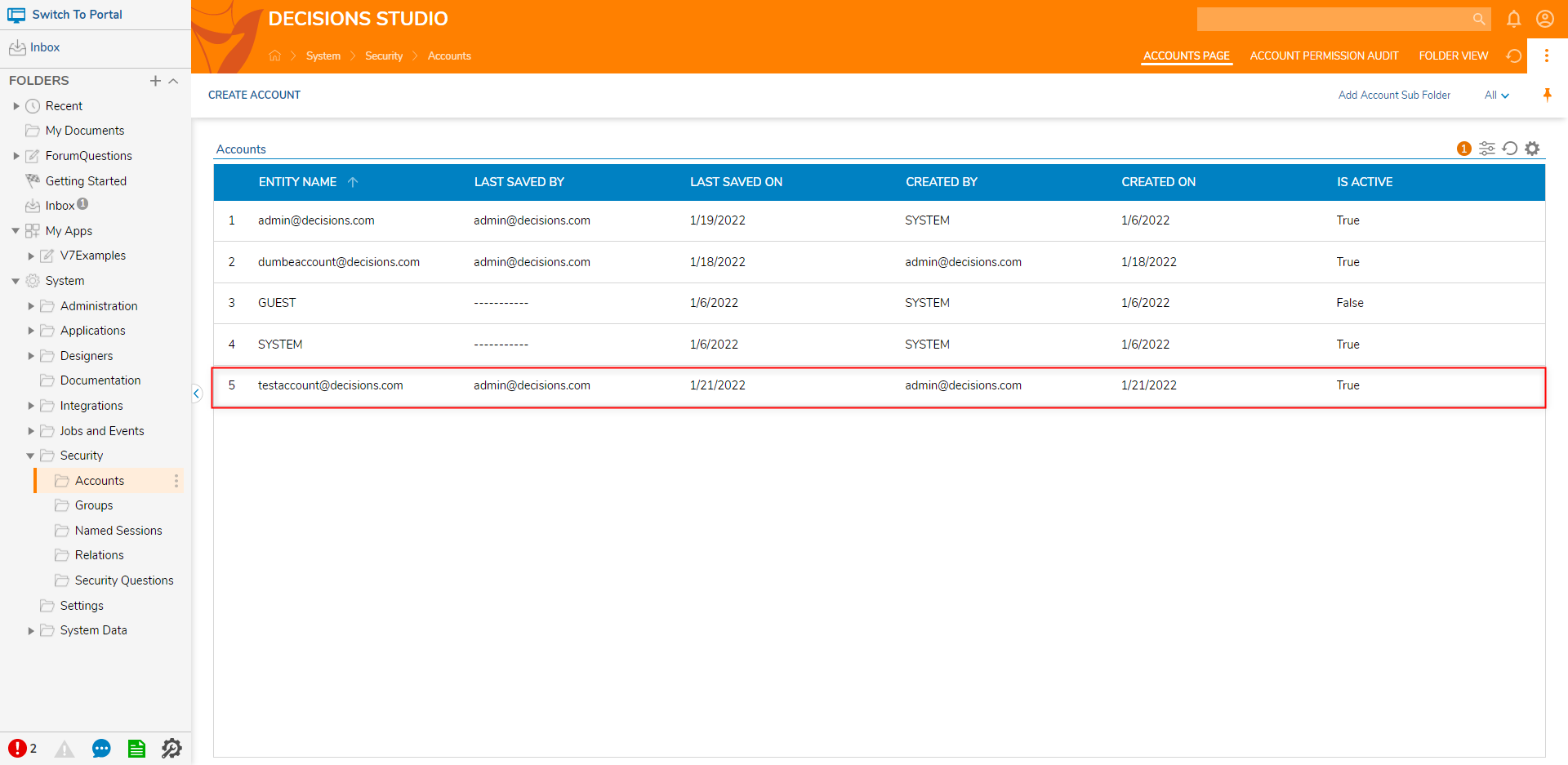
Add Account Properties
| Property Name | Description |
|---|---|
| REQUIRED INFORMATION | |
| Email address of the new account | |
| Password | Password for the new account user to use to log into Decisions |
| Confirm Password | Confirmation of password |
| User Identifier | |
| PERSONAL INFORMATION | |
| Employee ID | Optional employee ID for the new account |
| First Name | User's first name |
| Middle Name | User's middle name |
| Last Name | User's last name |
| Initials | User's initials |
| Department | Department the user works in |
| Job Title | Job title of the user |
| Company | The company name the user works for |
| Manager | Allows the user to pick the account for the manager |
| Location | Allows the user to pick the location of the user |
| Is Active | Sets whether the account will be active in the environment |
| Is Confirmed | Sets whether the account is confirmed |
| Can Use Portal | Sets whether the new user has permission to use the Portal |
| Language | Sets the language of the user account |
| Timezone | Sets the timezone for the user account. For more information, see Setting up a User's Timezone. |
| User Culture | Sets the culture for the user to automate DateTime translation for the user. For more information, see User Culture. |
| PHONE DETAILS | |
| Phone | Defines the phone number(s) for the user account |
| SELECT GROUP | |
| Member Of | Defines what group(s) the user account is a member of |
| ADDRESS INFORMATION | |
| Address | Defines the address(es) for the user account |
| IMPERSONATION INFORMATION | |
| Allowed Impersonations | Sets which accounts the user is allowed for impersonations |
| ADDITIONAL EMAIL ADDRESS | |
| Email Addresses | Defines the email addresses associated with the user account |
| INSTANTMESSENGER INFORMATION | |
| Instant Messenger | Defines the instant messenger information for the user account |
| OTHER CONTACT DETAILS | |
| Other Contact | Defines additional contact details for the user account |