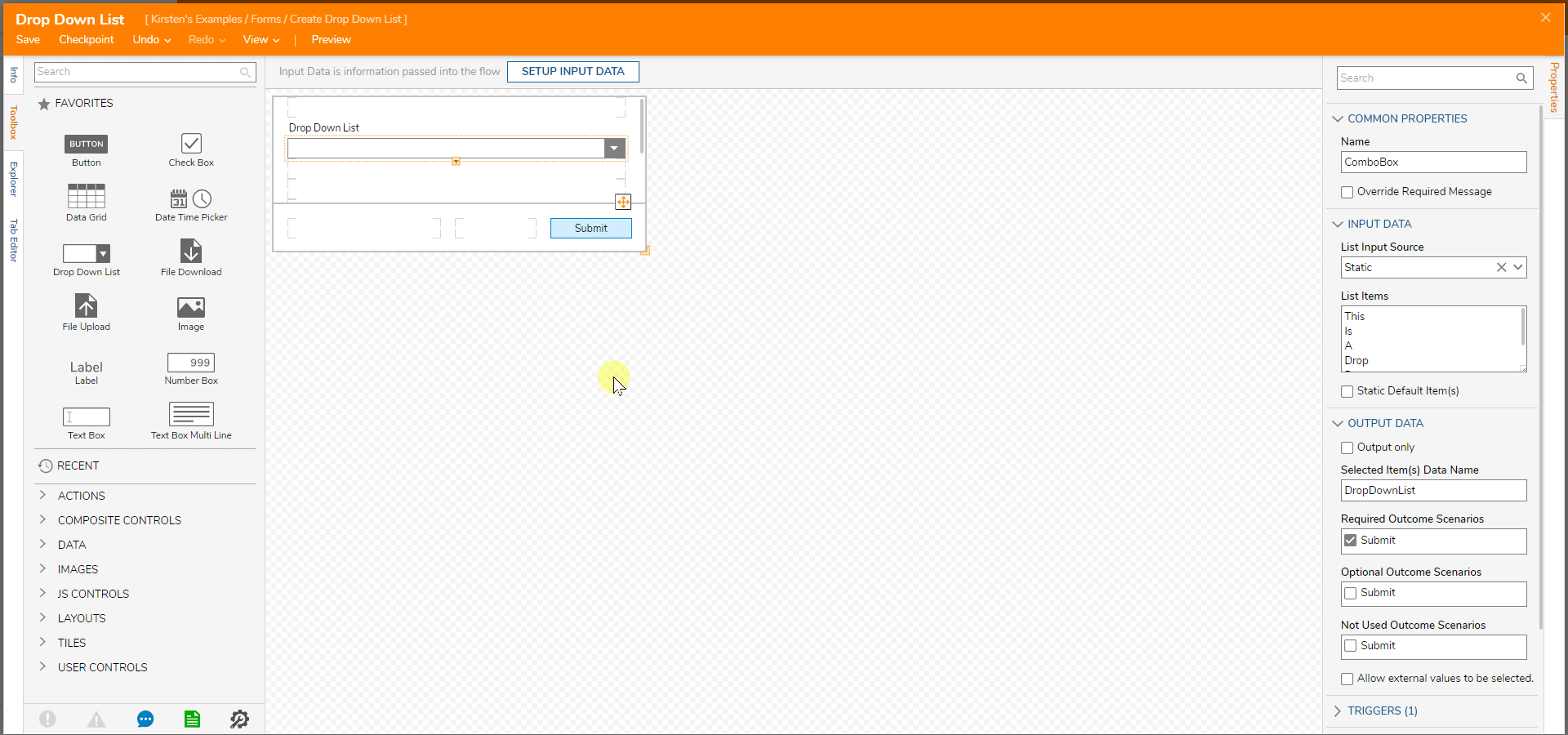Overview
A Drop-down component displays a created list when the Drop Down arrow is selected. Select one item on the created list to display in the given Drop-down field.
Configuration
To configure a Drop-down List, navigate to Properties > Input Data to view its settings.
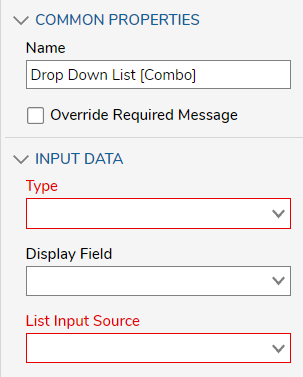
Type refers to the Data Type to populate the Drop-down List such as String, Int32, Account, etc. Mixed Drop-down Lists with multiple Data Types are not supported.
Display Field appears alongside Entity Data Types such as FileData, Accounts, Documents, etc. where one individual data entry comprises of multiple variables. The Display Field allows the Designer to choose which variable represents the item in the Drop-down List. For example, a Drop-Down List of the FileData Type represents lists each item by its FileName by selecting it in this setting.
List Input Source defines where the list items originate. Three options are available with each accompanied by unique settings:
- DataName: Collects list items by DataName allowing for dynamic population.
- Once selected, the List Items DataName setting designates the DataName.
- Flow: A Flow runs inside the Form to generate the list.
- Once selected, the Flow Output DataName setting collects the output of the Flow thus creating the list.
- Static: Creates a static list of specified items for selection.
- Once selected, the List Items setting allows the Designer to type out individual list items separated by hitting ENTER.
- Furthermore, the Static Default Item(s) setting enables if or if there is not a default chosen item in the list.
Example
This example demonstrates how to configure a Drop Down List component.
- In the Form Designer, drag and drop the Drop Down List onto the Form.
- In the Input Data section under the List Input Source select the desired source.
- Choose Static and add List Items.
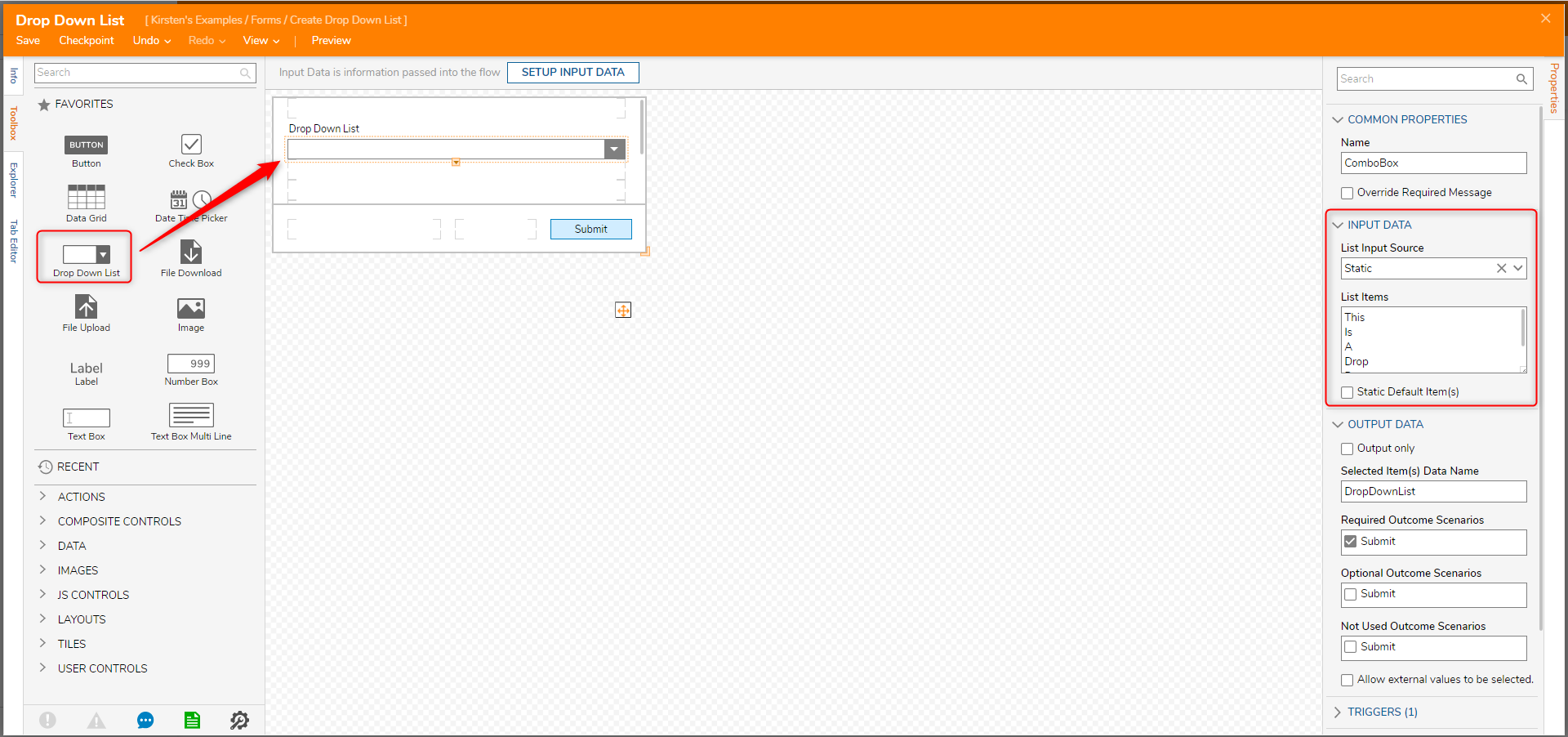
- Select Preview in the top action bar to view the List.