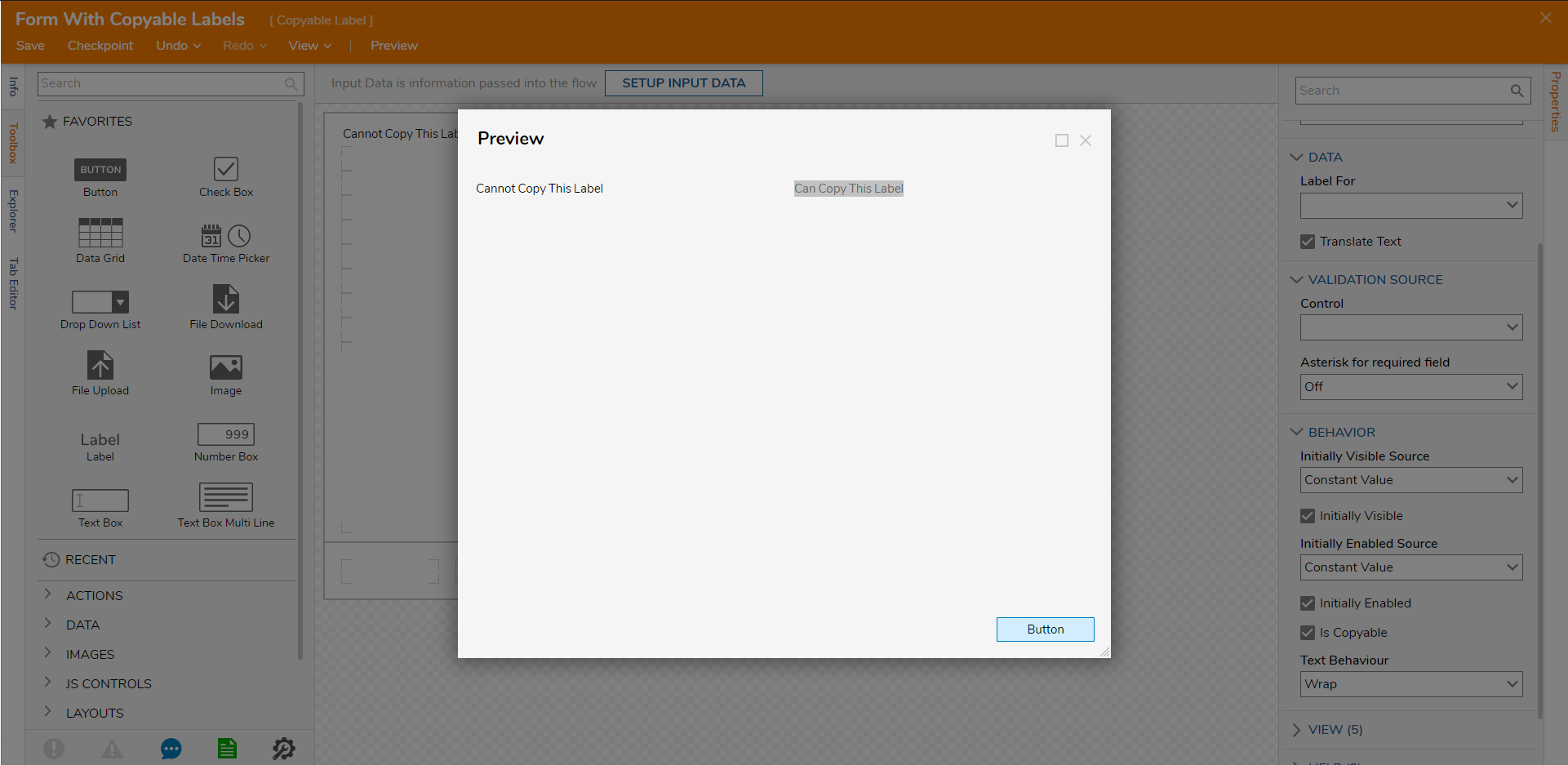Overview
This tutorial demonstrates how to make a Copy-able Label Control on a Form. By default, Label Controls on the Form cannot be copied when the Form is running. In some cases, the Form needs to be specifically designed for users to copy text displayed on the Label.
Example
This example will demonstrate how to create a simple Form with two Label Controls. One will be the default, and another will be set as copy-able.
- Begin in a Designer Project Folder and click the Create Form button located in the Global Action Bar.
- Select 'CREATE' for the default Form template, name the Form on the next screen, then select 'CREATE' again.
- In the Form Designer, click and drag a Label into the template from Toolbox > FAVORITES, then name it Cannot Copy This Label.
- Repeat the previous steps for adding a second label, then name it Can Copy This Label.
- Locate the Properties panel for the Label control on the right side of the screen.
- Expand the Behavior section and check the Is Copyable check-box.
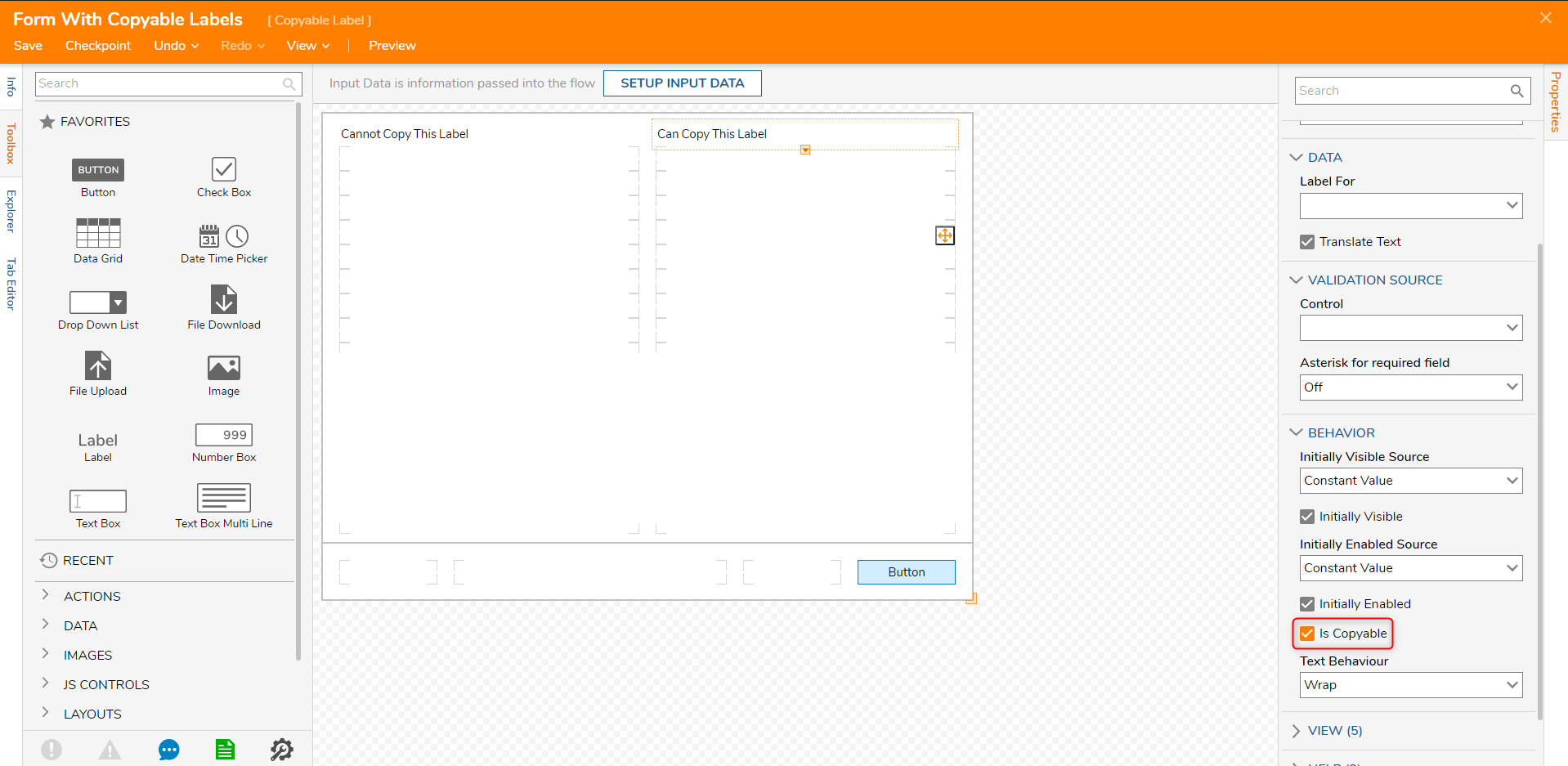
- In the Form Designer, select the Preview button in the top Action Bar and click it.
- The Form preview will show, and it can be seen that the text displayed on the first Label is not able to be selected or copied. The second Label text can be selected and copied/pasted with Ctrl + C and Ctrl + P, respectively.