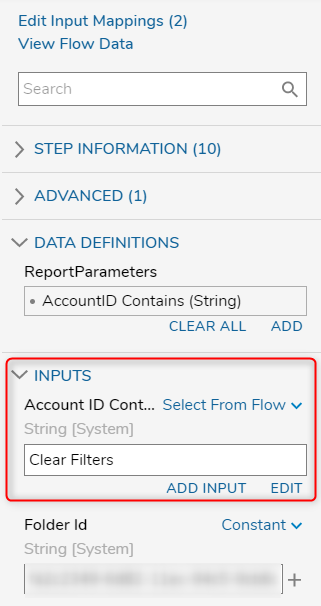Overview
For a Report on a Page, filters can be cleared through a Flow Run Part Page component, where selecting the clear option would reset the applied filters to the Report.
The following example builds upon the knowledge of creating both a Report and a Page, along with using a Flow Run Part Page component to set the filters for the Report. For clearing filters on Page load, please refer to this article: Resetting Report Viewer Settings.
Example
This example uses a Page with both a Report Viewer and a Flow Run Part Page component. With the Flow Run Part selected:
- Under Flow Info, select Pick or Create Flow ID and create a new Flow.
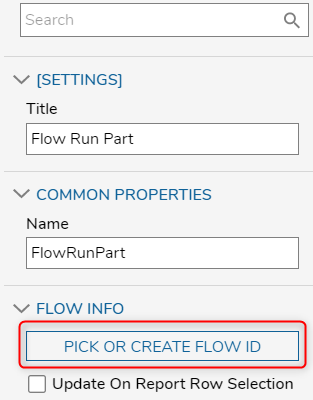
- Add a Form to the Flow. In the Form, add a button as this will be used to provide a way to trigger the remaining steps in the Flow, allowing the Report filters to be cleared.
- Once the Form has been configured, add a Create Data step to the outcome path of the button.
- With the Create Data Step selected:
- In the Properties panel, under Data, select Show Editor. A window should open. Create a new String variable, but leave the input blank. Save and close the window.

- Add a Set Dashboard Report Parameters step.
- Under Data Definitions, select Add, and input a name that matches a filter on the Report. For example, "Account ID contains".
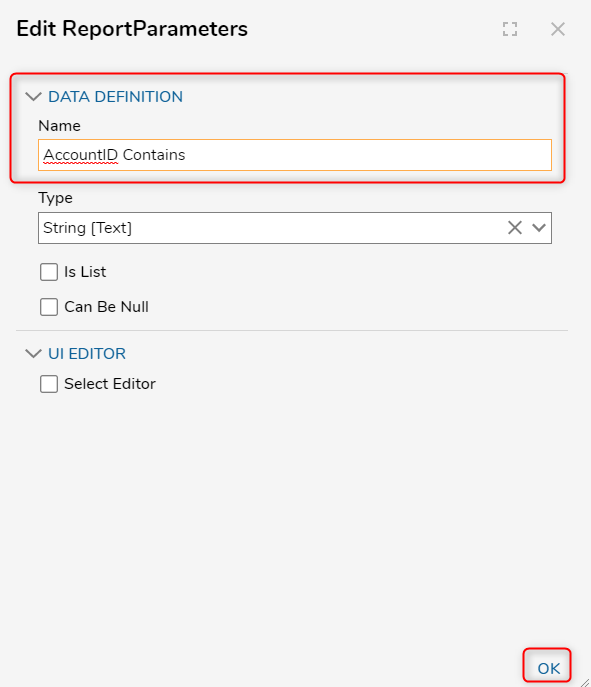
- A new input should be created under the INPUTS section. Here, select the string from the Create Data step and use it as an input to the field. For the Folder ID input, provide the ID of which folder the Page is applied to. Repeat these steps for as many filters as needed.
- Once finished, link the outcome path back to the Form.