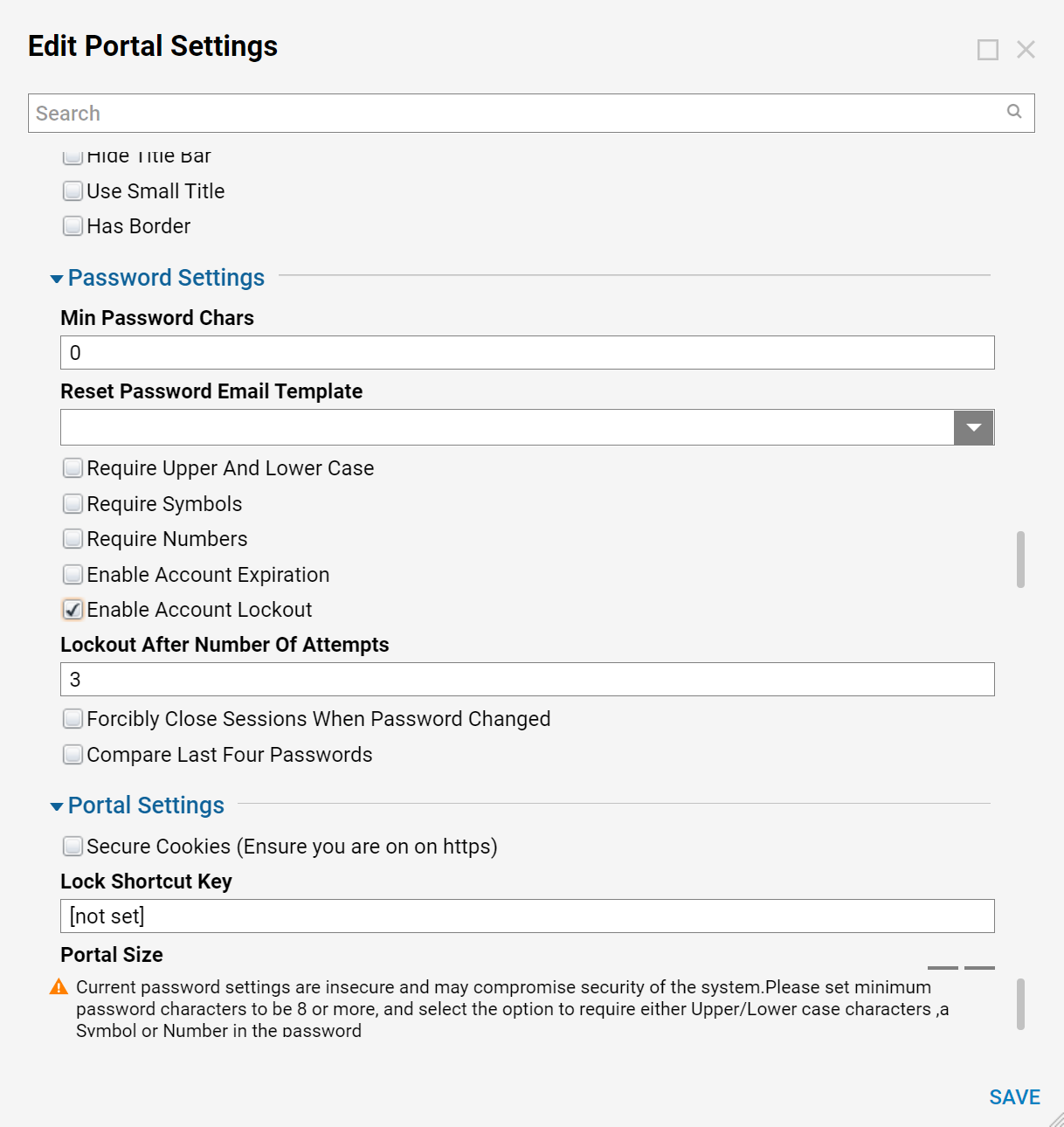Overview
The password policy can be configured by a user in the Administrator group. The Administrator can make the password requirements more or less strict depending on which settings have been selected.
Example
The user account password policy can be configured by an Administrator using six different settings to make stricter password requirements.
- To set up the password policy, navigate to System > Settings.
- From the Folder Data list, select Portal Settings.
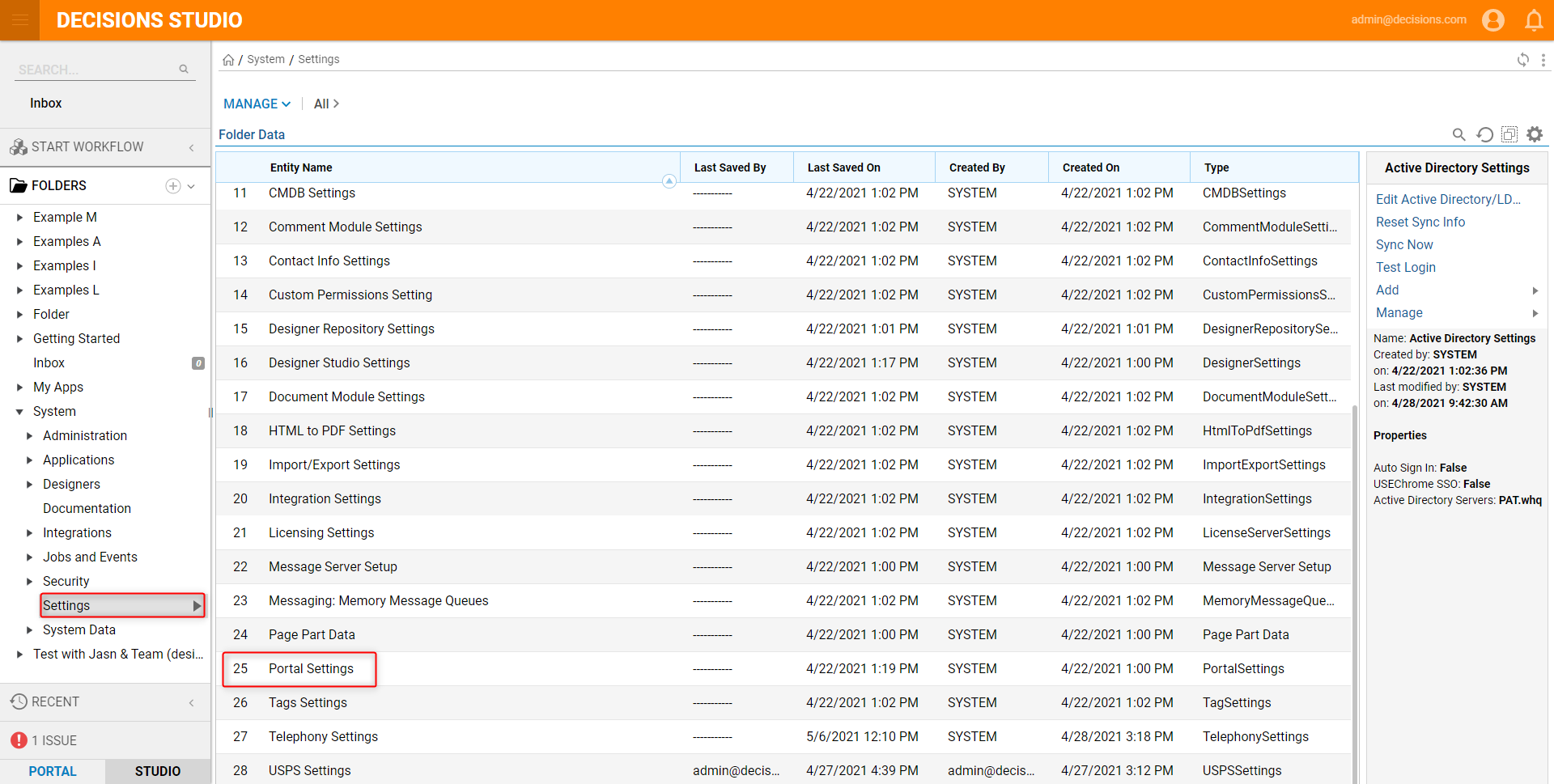
- In the Password Settings category, password requirements can be made more complex by enabling the password settings that are listed.
- Click Save when completed.