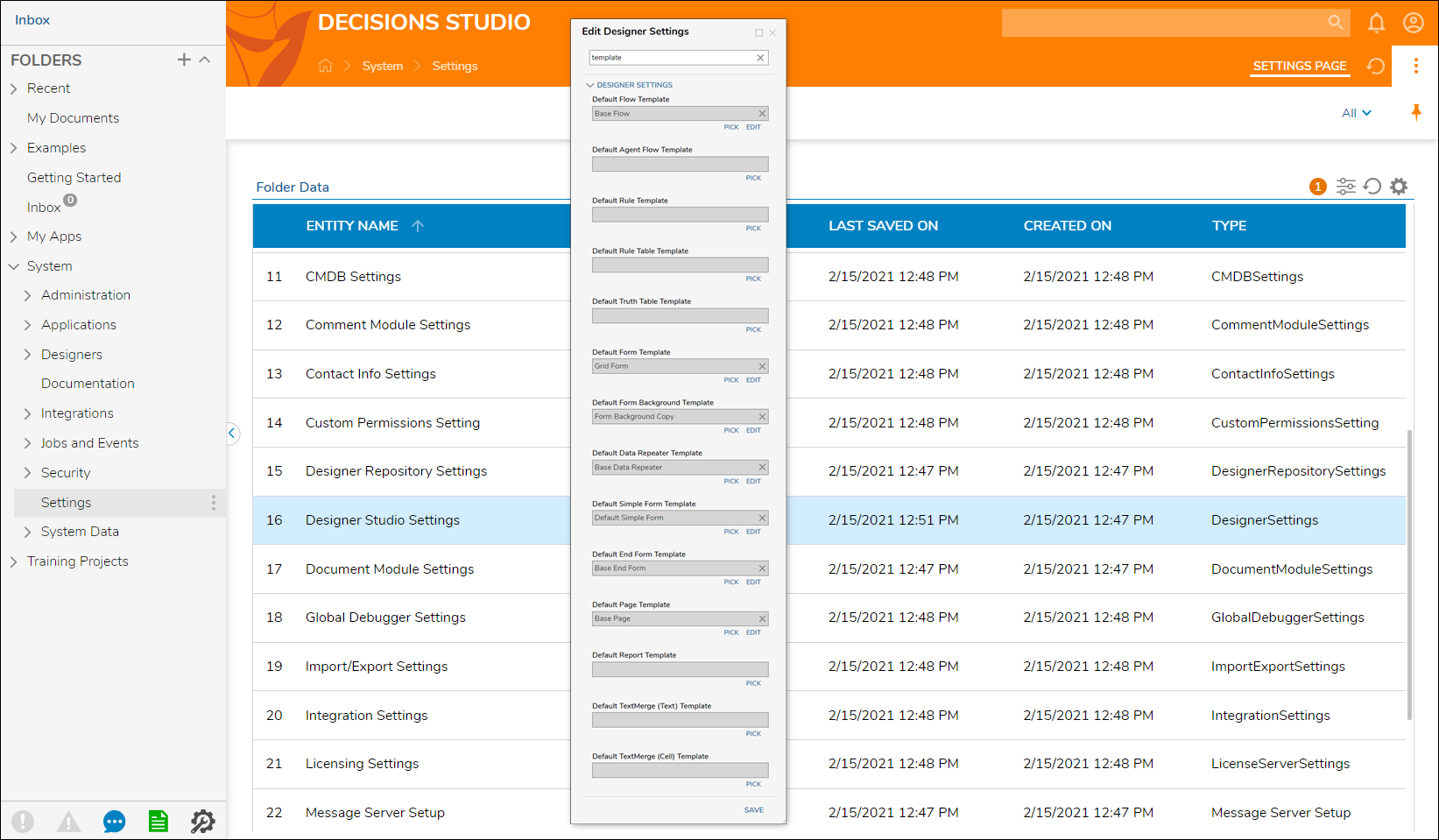Overview
Every Designer Element has a default template that is brought up when a user creates a new Entity. This article discusses where to find a list of the available templates.
Default Designer Templates
- Whenever the CREATE action is used at the top of a Designer Project, the user has the option to pick templates associated with the type of element being built.
- If the CREATE FLOW button is selected and the Flow tile at the top of the window is picked, the user will be redirected to a Flow Designer with the Default Flow Template (Start/End step).
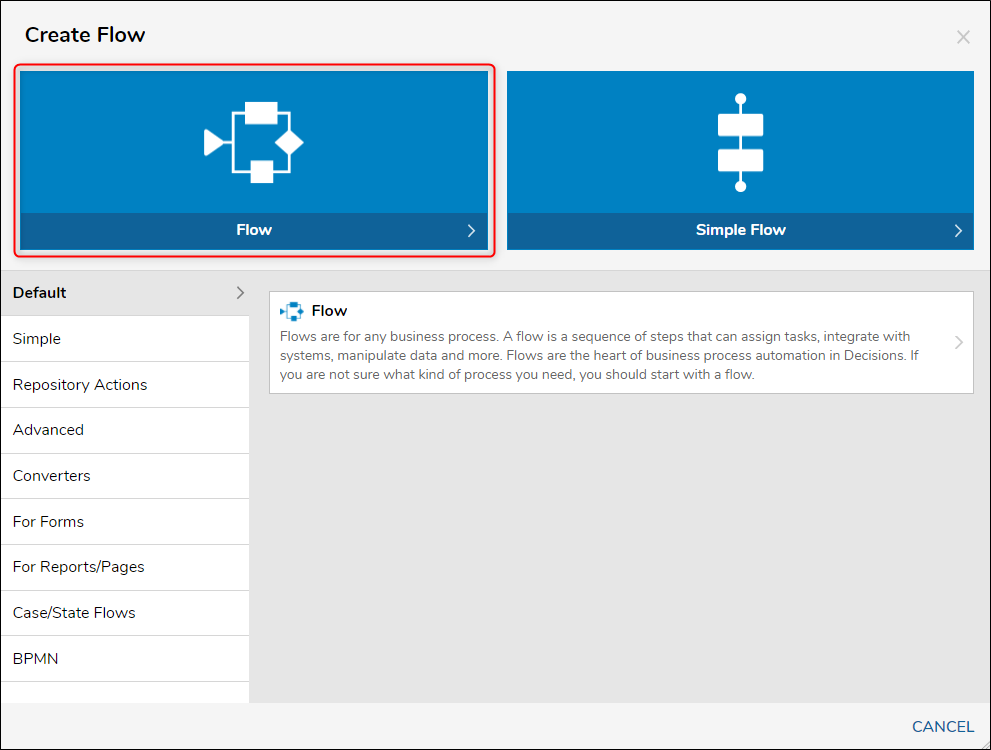
- Every Designer element has a default template, all of which can be changed to something else. The base default template can be modified as well, but this is typically not recommended unless a copy is made and the copied version is edited instead.
- To access the list of Default Templates, navigate to System > Settings > Designer Settings.
- When the window appears, enter "template" into the search box to reveal the available template options under the DESIGNER SETTINGS section.
- The PICK and EDIT buttons can be used to either choose or modify an existing template.
- Select the SAVE button to implement any changes.