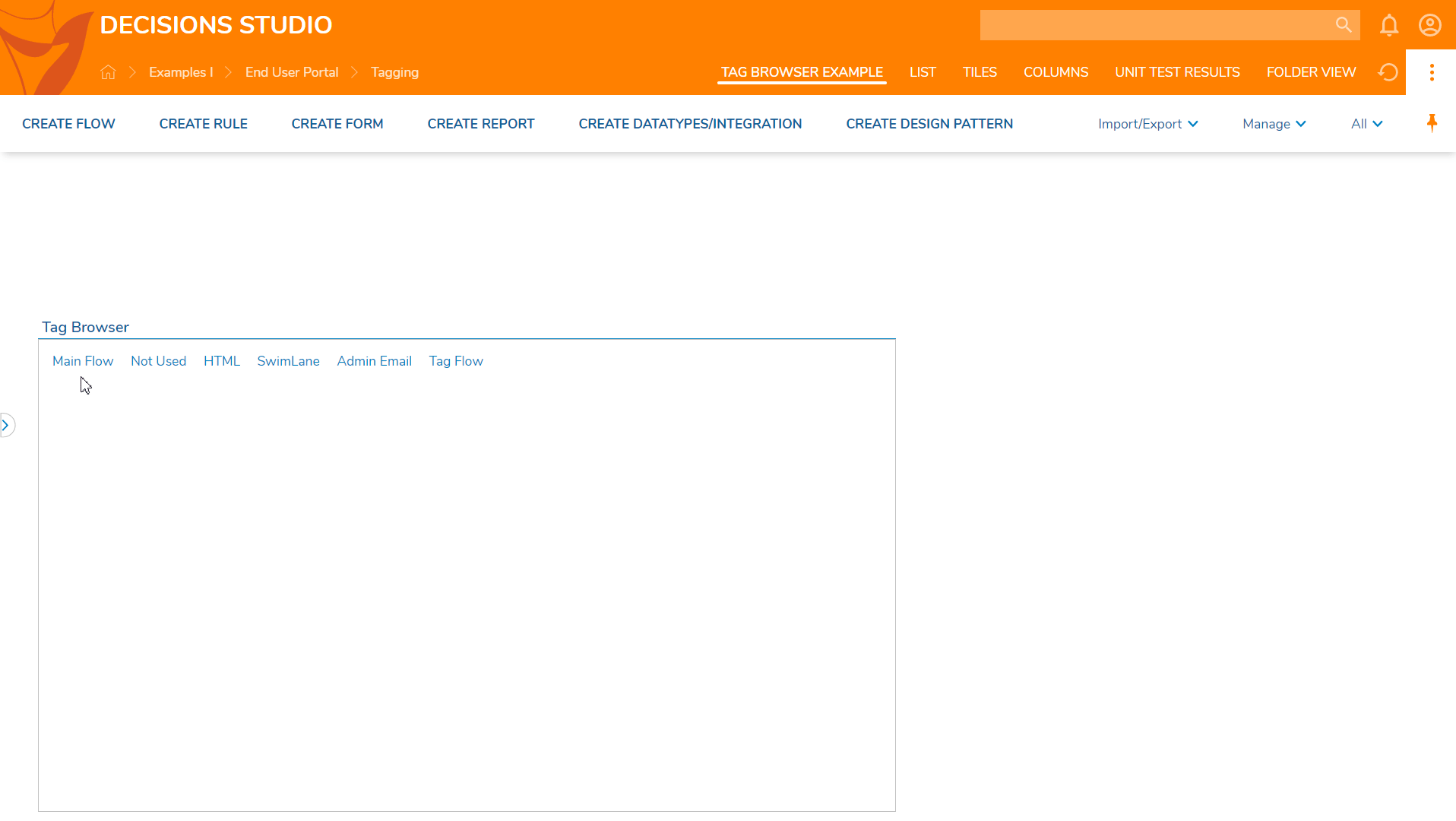Overview
The Tag Browser lists all the Tags created in the system with the documents that have been tagged. The following article will demonstrate how to add the Tag Browser to a Page.
Example
In this example, a Portal Page will be created and a Tag Browser component will be added to it.
Begin in a Designer Folder, right-click to open the Action Menu, and navigate to Manage > Page/Dashboard > Add Page/Dashboard.
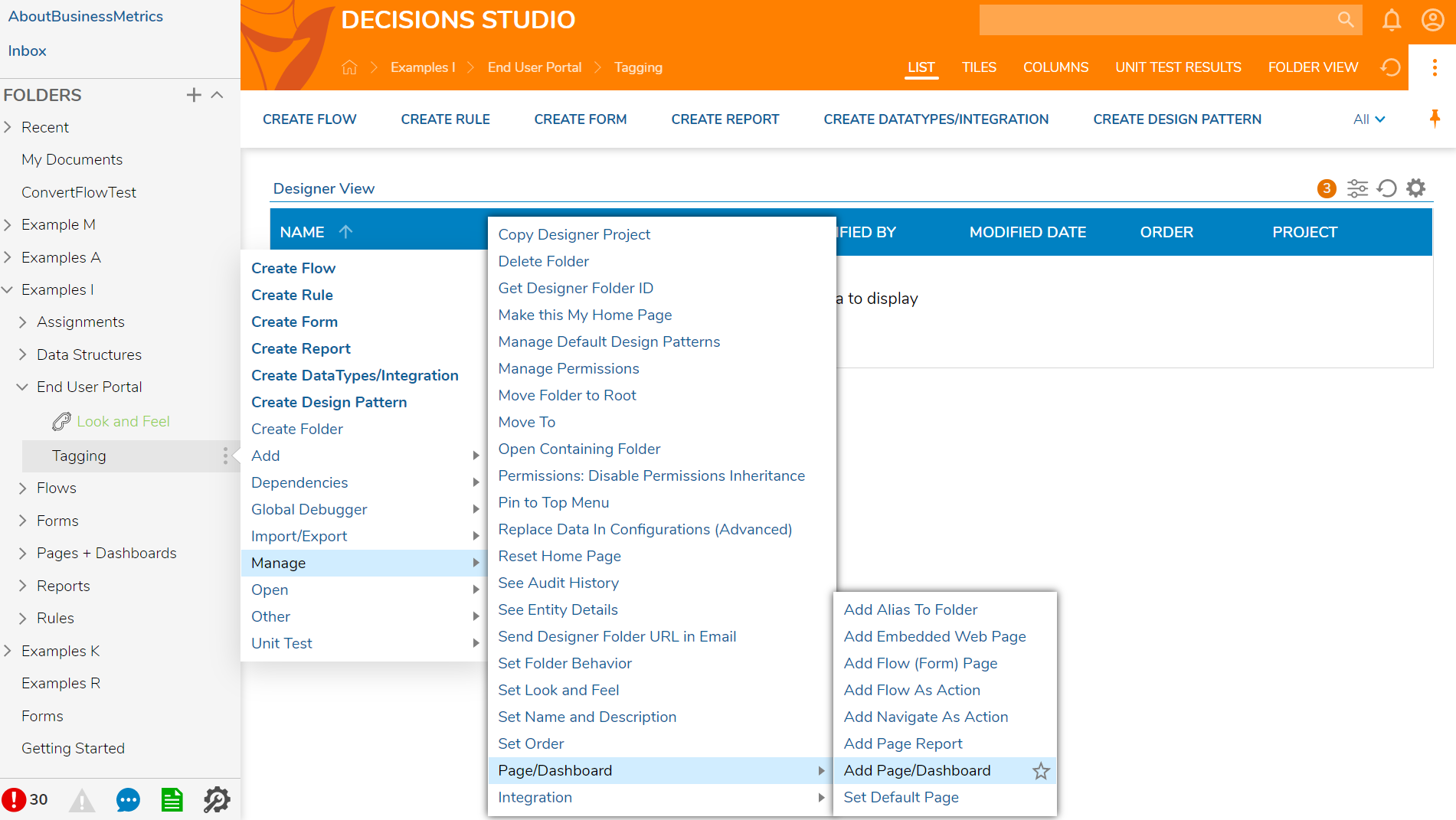
In the Add Page/Dashboard window, under PAGE DATA click PICK PAGE, then select CREATE.
In the resulting Create or Pick Page > Create New window, select and name the default Page [Tag Browser Example]. Click CREATE.
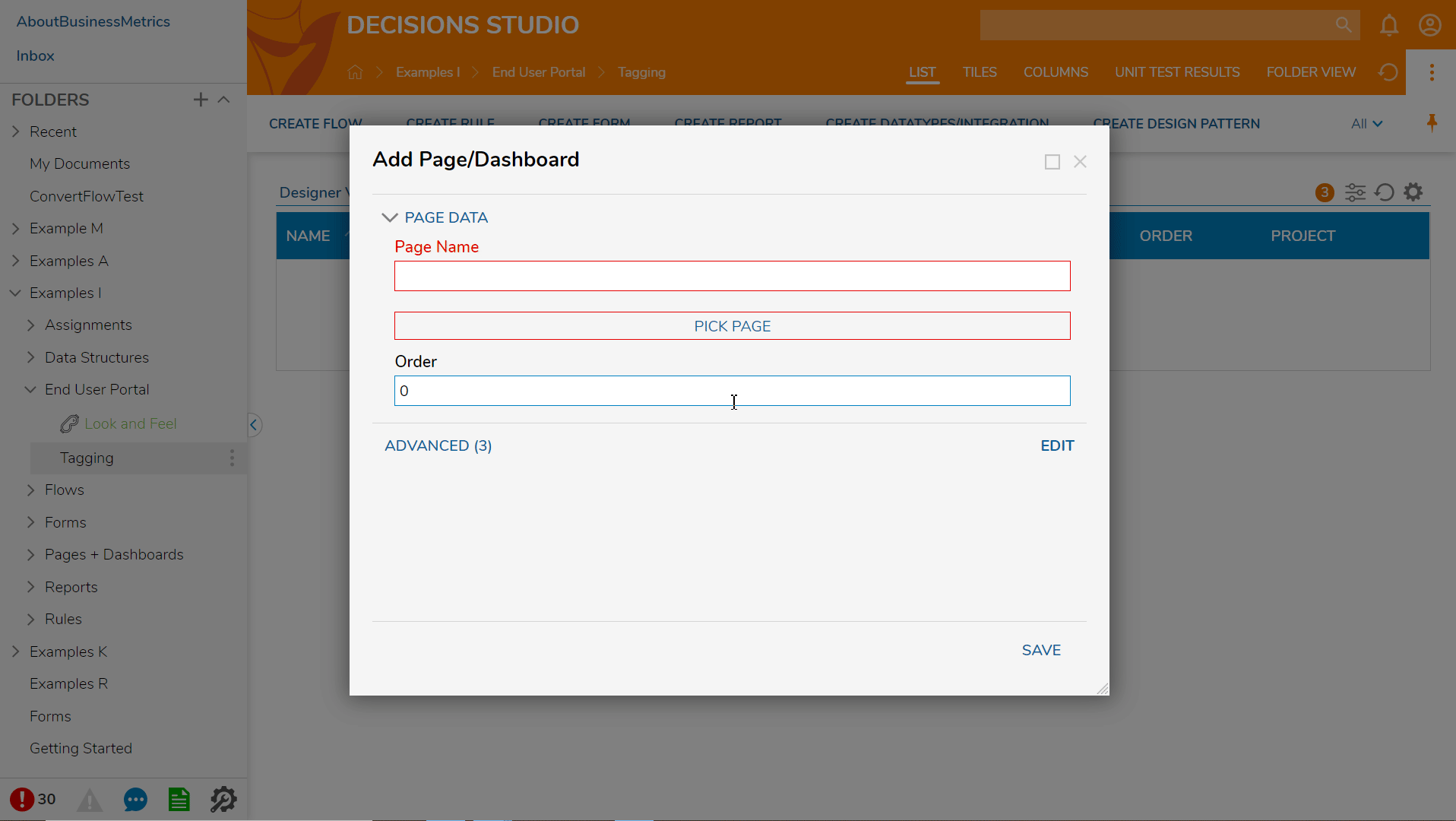
In the Page Designer, navigate to the Toolbox > DATA > FOLDER section and drag a Tag Browser component to the workspace.
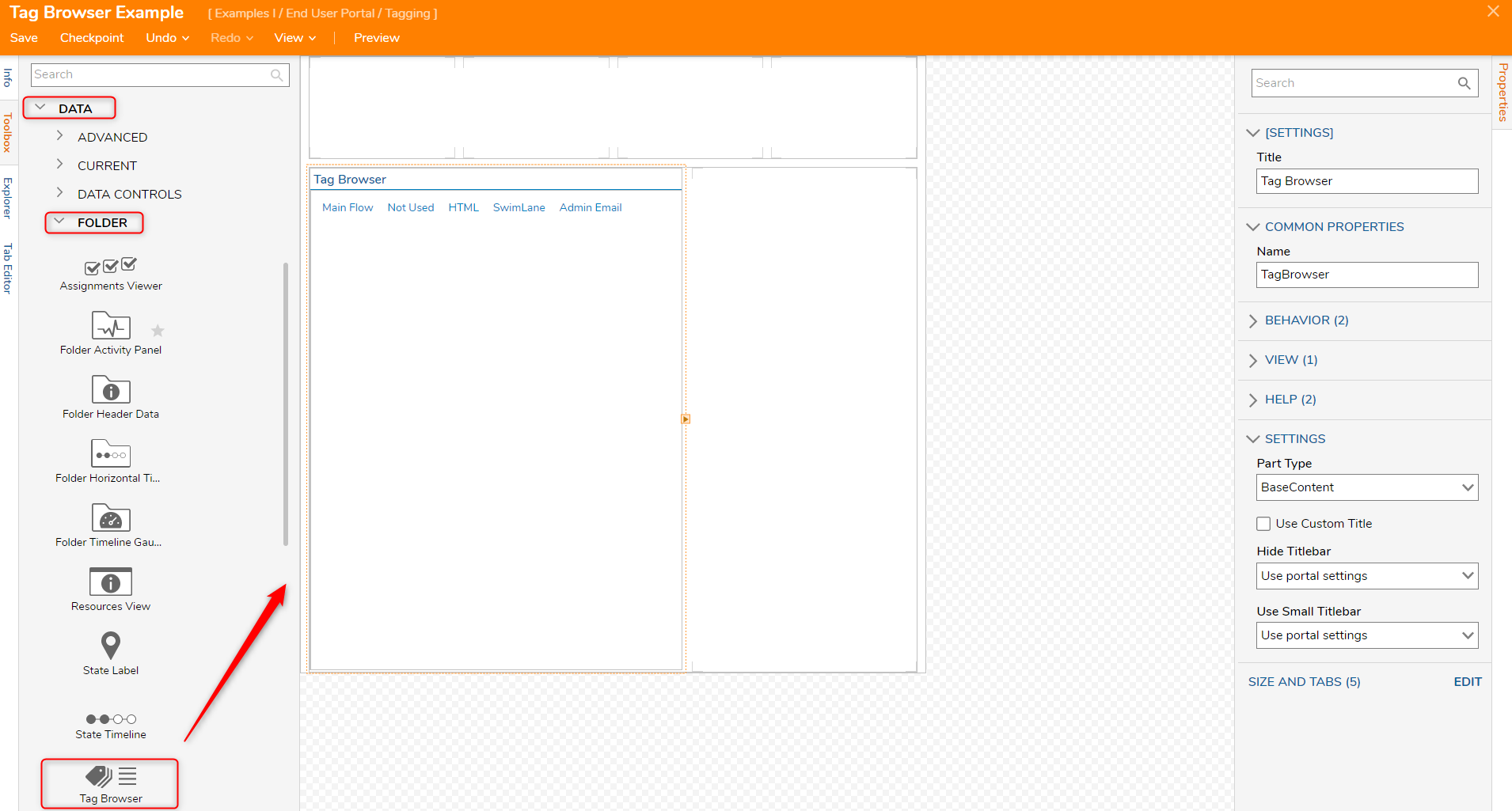
Save and Close the Page Designer.
In the Add Page/Dashboard window, click SAVE.
In the Top Bar, select the Portal Page [TAG BROWSER EXAMPLE] to view the Tag Browser component.
The Tags are displayed in the Tag Browser component, selecting each Tag will show which Decisions object the Tags are used in.