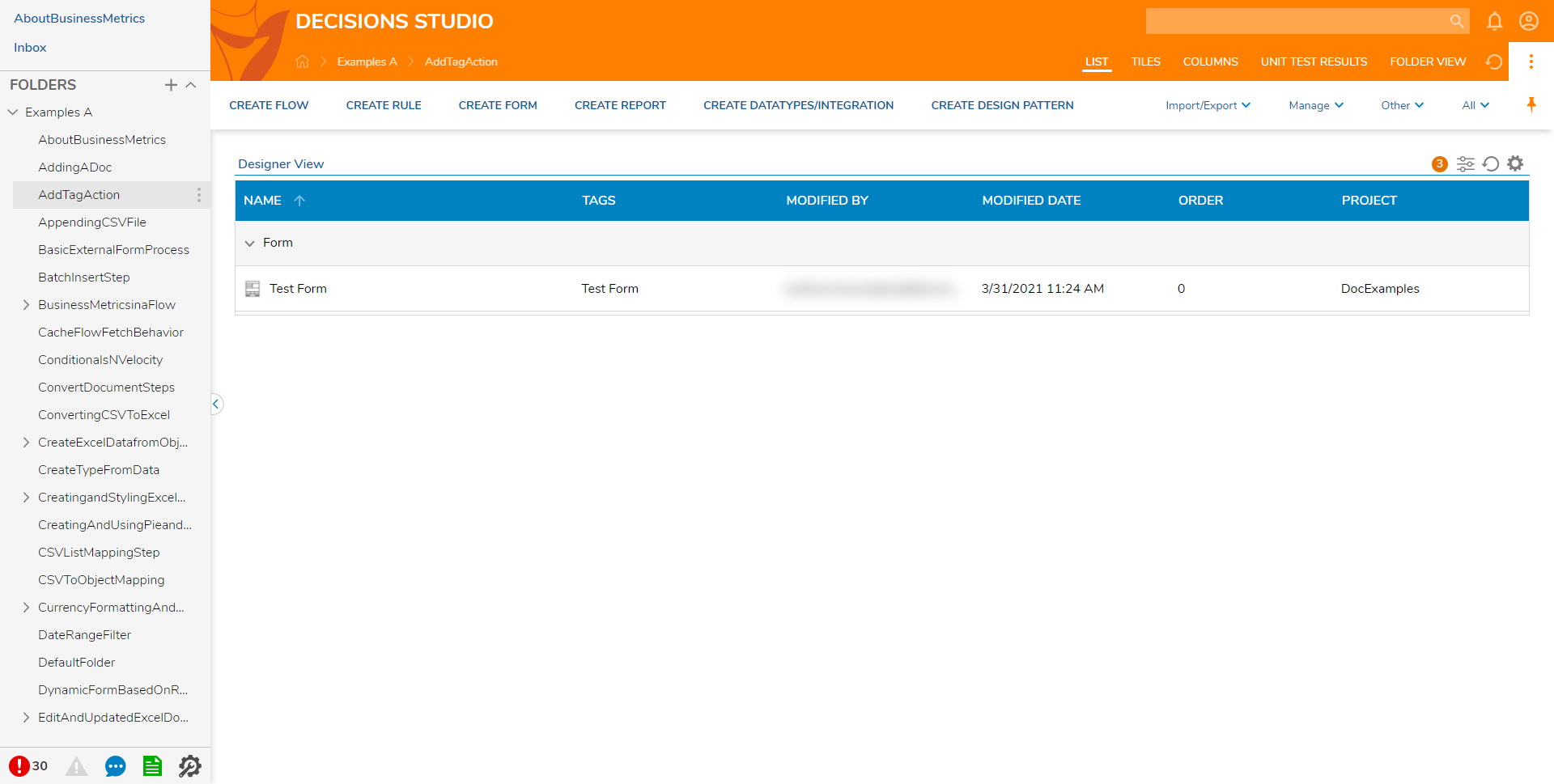Overview
A Tag is a short, easily remembered name, that can be assigned to entities such as Documents, Reports, Forms, and Flows. These Tags can be used by users to search for entities that are associated with the Tag. Entities with the same Tags will appear in searches derived from those Tags, may be grouped together in Reports, and can be filtered in a Designer Project. This can be especially helpful to Filter through Designer Projects that contain many entities.
Example
The following example demonstrates how to add a Tag to an entity in Decisions.
- Navigate to a Designer Project in the Decisions Studio.
- Right-click the desired entity and select Add > Setup > Manage Tags.
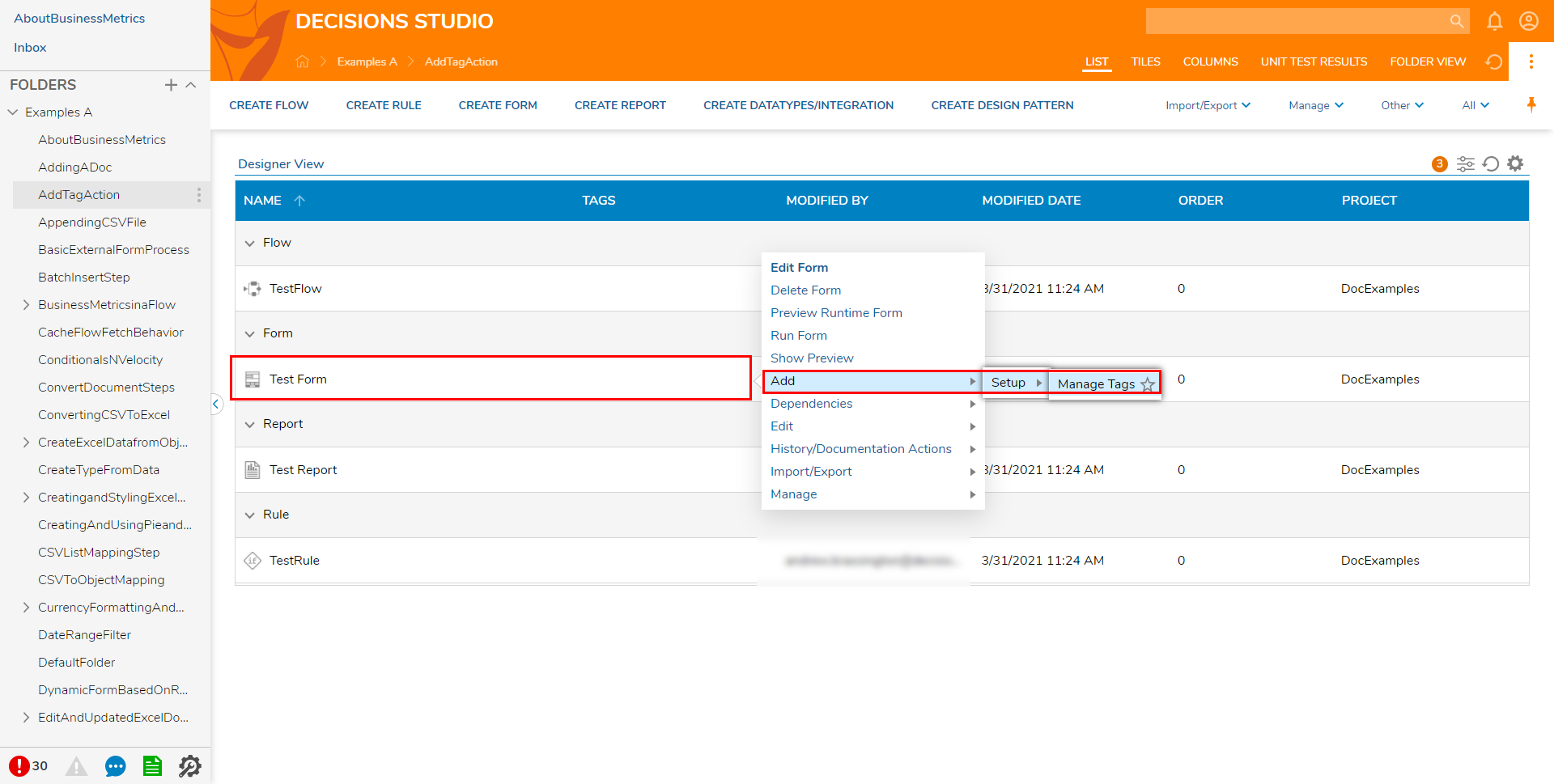
- From the Manage Tags window type in the desired Tag, then press the Enter key. Verify the new Tag by selecting Yes.
- Click DONE to exit the Manage Tags window.
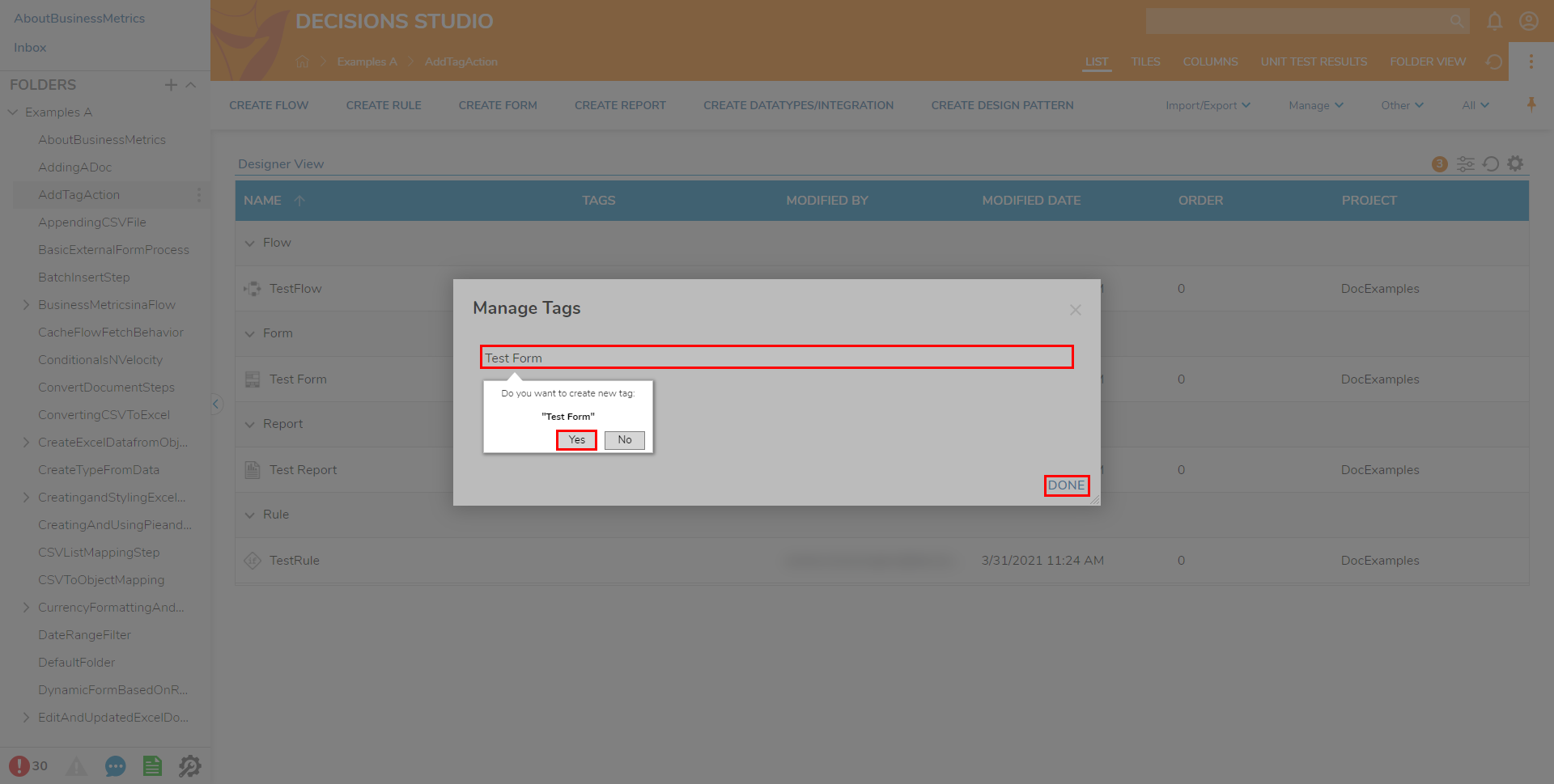
- Refresh the Report then click the Filter button (abacus). Scroll to ALL FILTERS > Tags > Filter By Tags and select the newly added Tag.
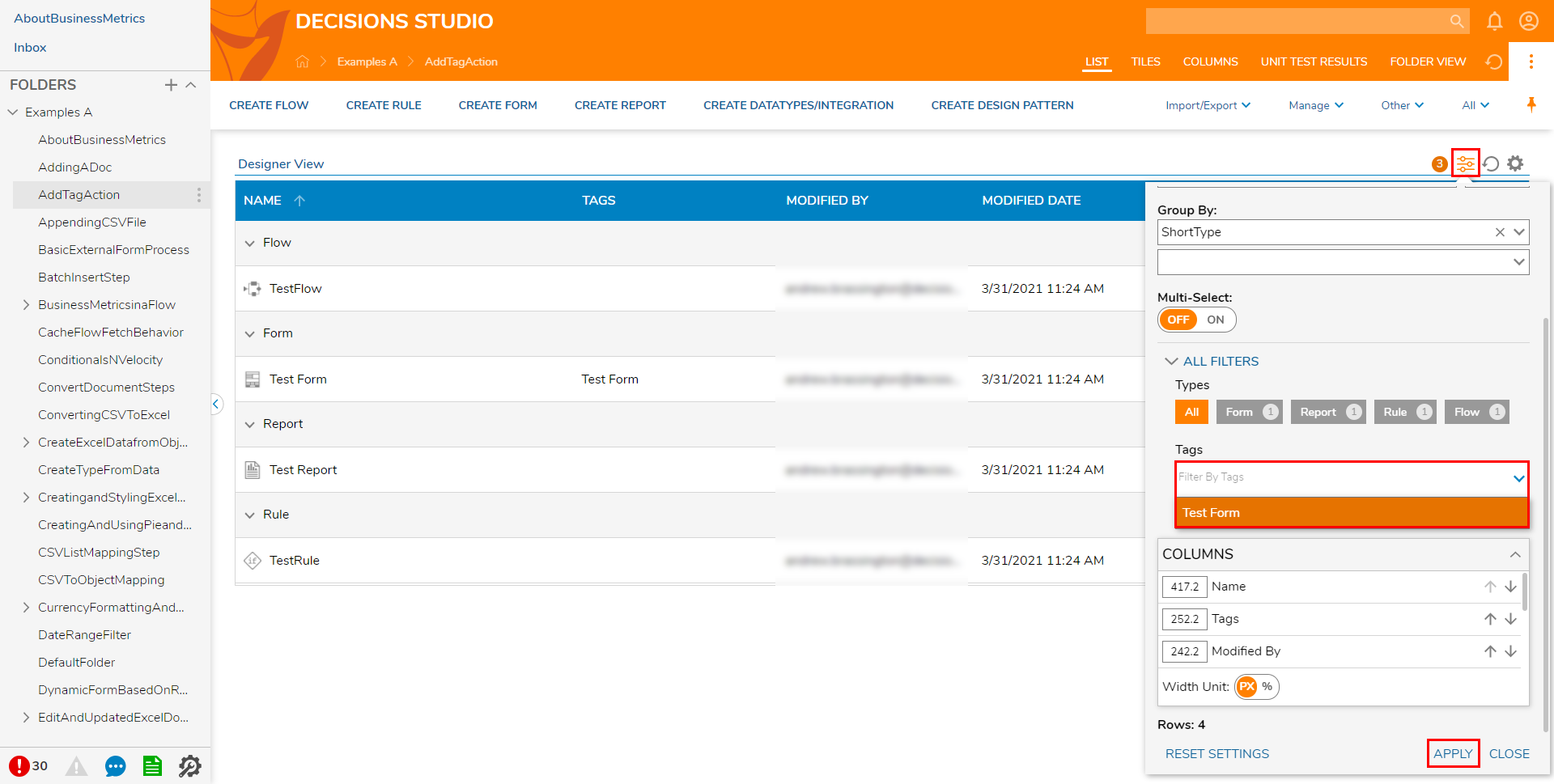
- Click APPLY to Filter the Report.