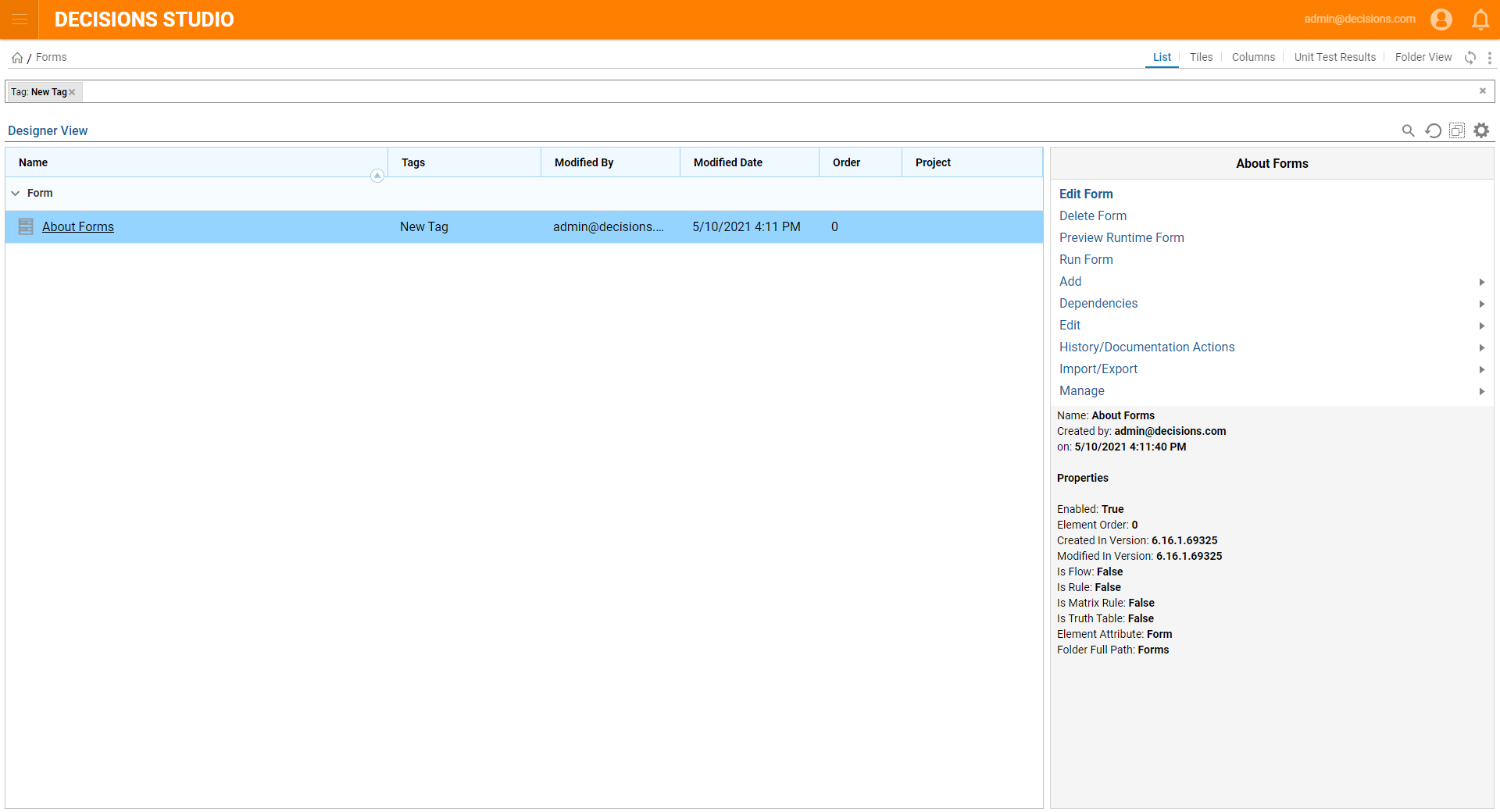Overview
A Tag is a short, easily remembered name that can be assigned to Designer Elements (e.g. Reports, Forms, or Flows). These Tags can be used by users to search for elements that are associated with the Tag. Designer Elements with the same Tags will appear in searches derived from those Tags, may be grouped together in Reports, and can be filtered in a Designer Project. This can be especially helpful to Filter through Designer Projects that contain many Designer Elements. The following example will demonstrate how to add a Tag to a Designer Element.
Example
- Navigate to a Designer Folder in the Decisions Studio.
- Right-click the desired Designer Element and select Add > Setup > Manage Tags.
- From the Manage Tags window type in the desired Tag, then press the Enter key. Verify the new Tag by selecting Yes.
- Click DONE to exit the Manage Tags window.
- Refresh the Report and notice the new Tag; the new Tag can also be searched for or selected in the Filter search bar.
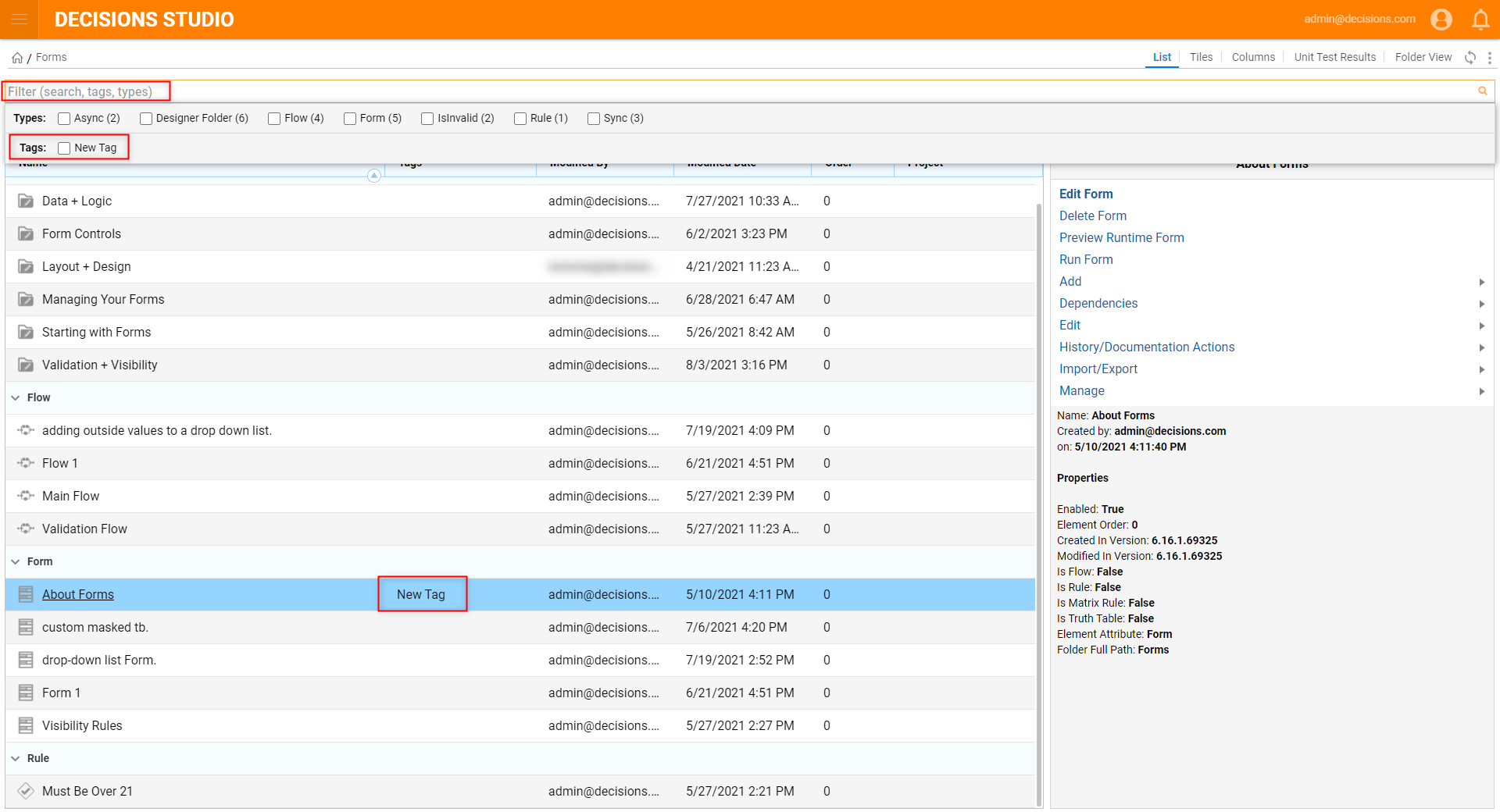
- Apply the Filter to the Report; notice that only Designer Elements assigned the designated filter appear in the filtered Report.