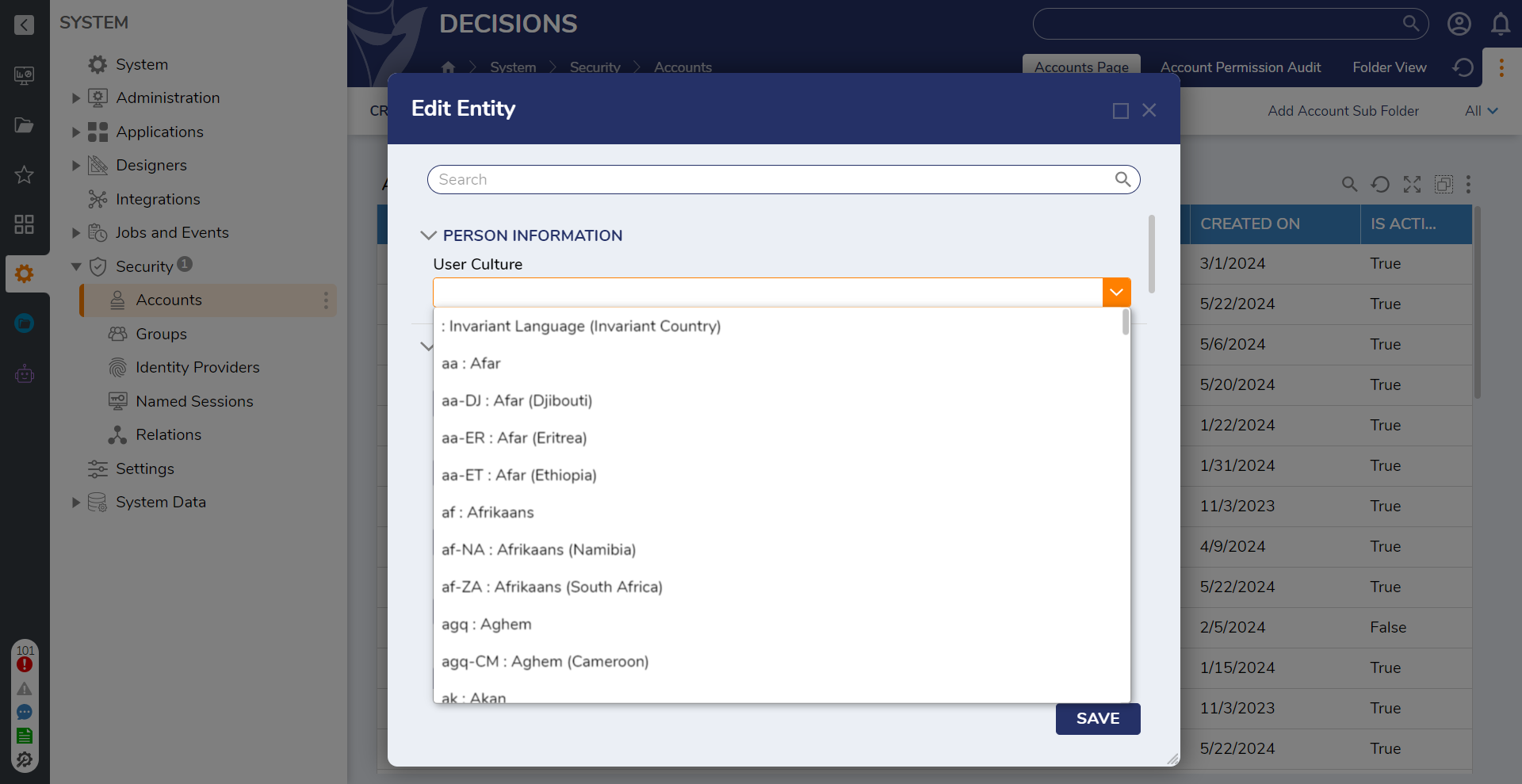Overview
To assist with localization in Decisions, users are provided the option to establish a User Culture via their Account Settings. User Cultures provide users an automatic DateTime translation to reflect their own local values, as opposed to the System's default values. Furthermore, changing the user culture may change the presentation of data in Reports, Pages, and Forms. For example, changing to the en-GB (UK Culture) displays the negative sign for numbers formatted as currency.
Additionally, users may map the values for all User Cultures within an environment into a Flow via the Get List of Cultures step.
The following document details how to establish a User Culture for a User Account and how to return a List of all User Cultures.
Setting User Culture
To establish the User Culture setting for a User Account:
- From the Decisions Studio, navigate to System > Security > Accounts.
- Right-click the desired Account and select Edit Account.
- From the Account Edit Entity window, under PERSON INFORMATION, select the desired User Culture from the drop-down. Then click SAVE.
- Verify that the User Culture was properly set by observing any changes in the DateTime values on a Report (for example, the Accounts Report). Note on User CultureNote that the User Culture should only change for the Account it was established on. If the Culture was set for a different Account, log in to that Account to verify the changes.