Overview
A revision is a copy of a specific version of a project. It helps to keep track of different stages of development, versioning, and backups. It also helps in testing the project at different stages of development. This feature is used to help enrich the overall process of Project maintenance and scalability.
Revisions are created whenever changes are made to the project in the Repository.
Revision Action Menu
Revisions can be found by selecting a Project Folder in a Repository environment. All Revisions will be found under the Commit History Report on the dashboard.
The Action menu for this Revision can be accessed by selecting any Revision Id in the list.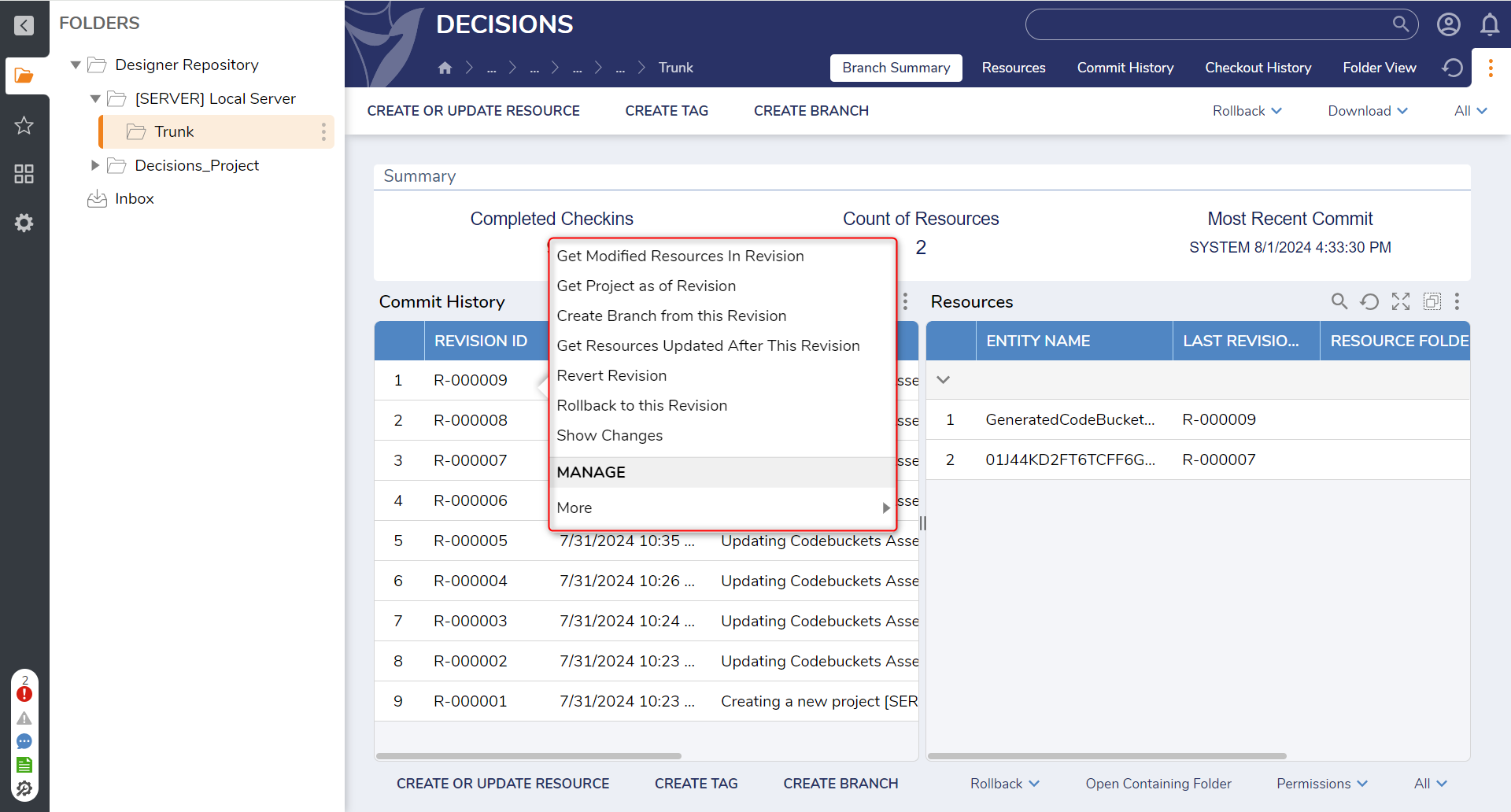
| Action | Description |
|---|---|
| Get Modified Resources In Revision | Starts downloading a .zip file containing the Designer Elements that have been modified in a particular Revision; this can be imported into a Decisions environment to unpack the modified Resources and update an existing Project. |
| Create Branch from this Revision | Creates a new Branch of the Project from the current build state of the Revision at the time of selecting the action. |
| Get Project As Of Revision | Starts downloading a .zip file containing the entire Project as of the selected Revision. This file can be imported into any Decisions environment to move or migrate the Project, or it can be kept on the server as a backup. |
| Get Resources Updated After This Revision | Starts downloading a .zip file of all the Designer Elements that were updated after the selection Revision. This action is useful in development environments to help keep track of any changes made that the current (selected) Revision does not have implemented yet. |
| Revert Revision | When a revision is marked as a revert, it will undo changes made in a specific project version and return the repository to a previous state. Any updates added to this commit will be skipped when determining the latest copy. |
| Rollback To This Revision | The Rollback to Revision action takes the content of the project as it was at the selected revision and makes a new revision with that content. It does not remove any existing revisions. It creates a new one that supersedes them. |
| Show Changes | Opens a window that shows recent changes made to the Project. These changes display in a list with the Account that made the changes and a timestamp of the changes. |
| Add > Tags | Tags are searchable keywords or phrases that can be associated with the project for better naming, descriptions, and project structure conventions. |
| Manage > Add Comment | Add a comment to the project that can be viewed and managed by Project Managers. |
| Manage > Get Repository Checkin ID | Retrieves a unique Repository ID that is used to interact or reference the Repository from within Designer Elements in the Decisions Studio. |
| Manage > See Audit History | Opens a window that shows a complete list of all the audits made to the Project since its creation or first import. |
For further information on Repository, visit the Decisions Forum.