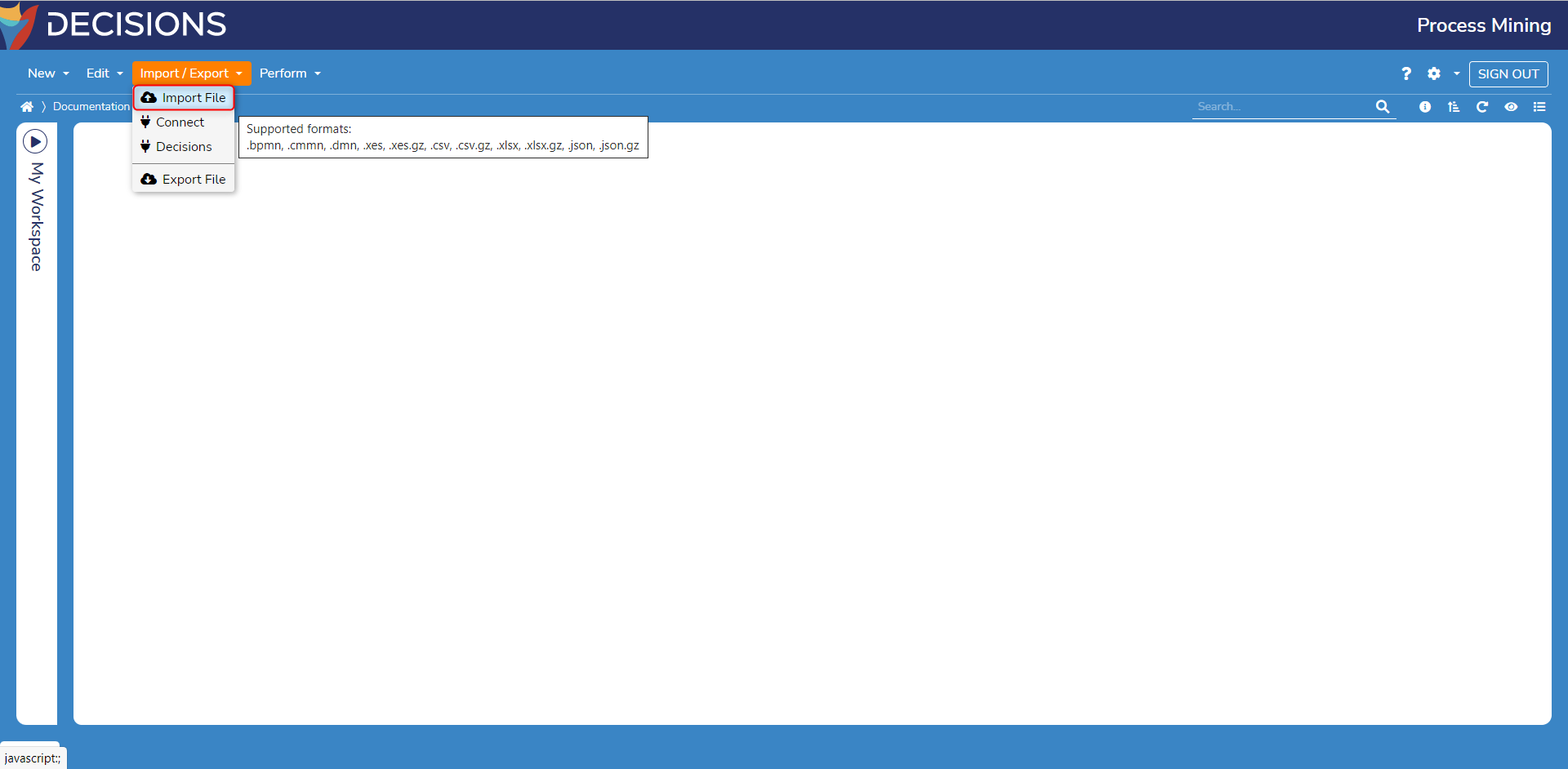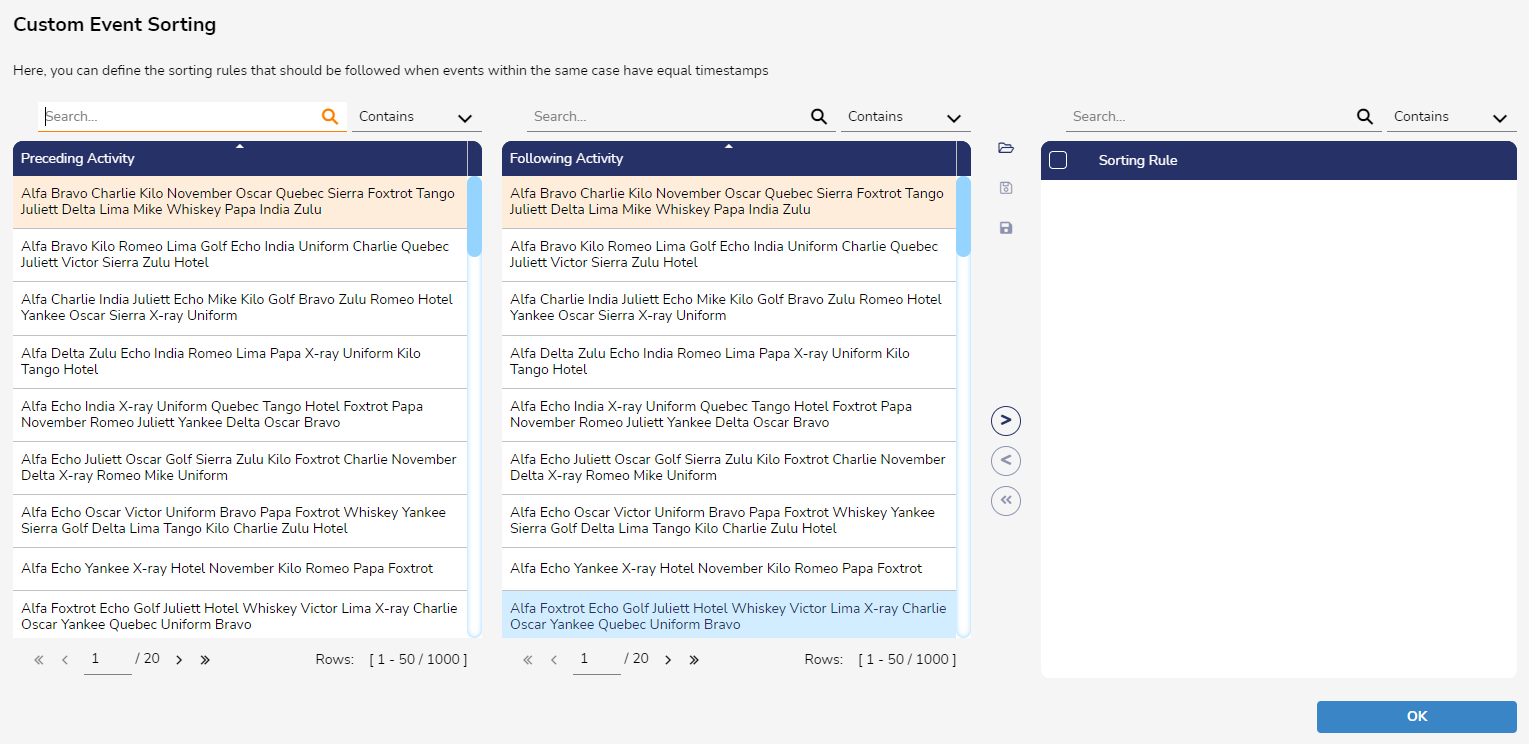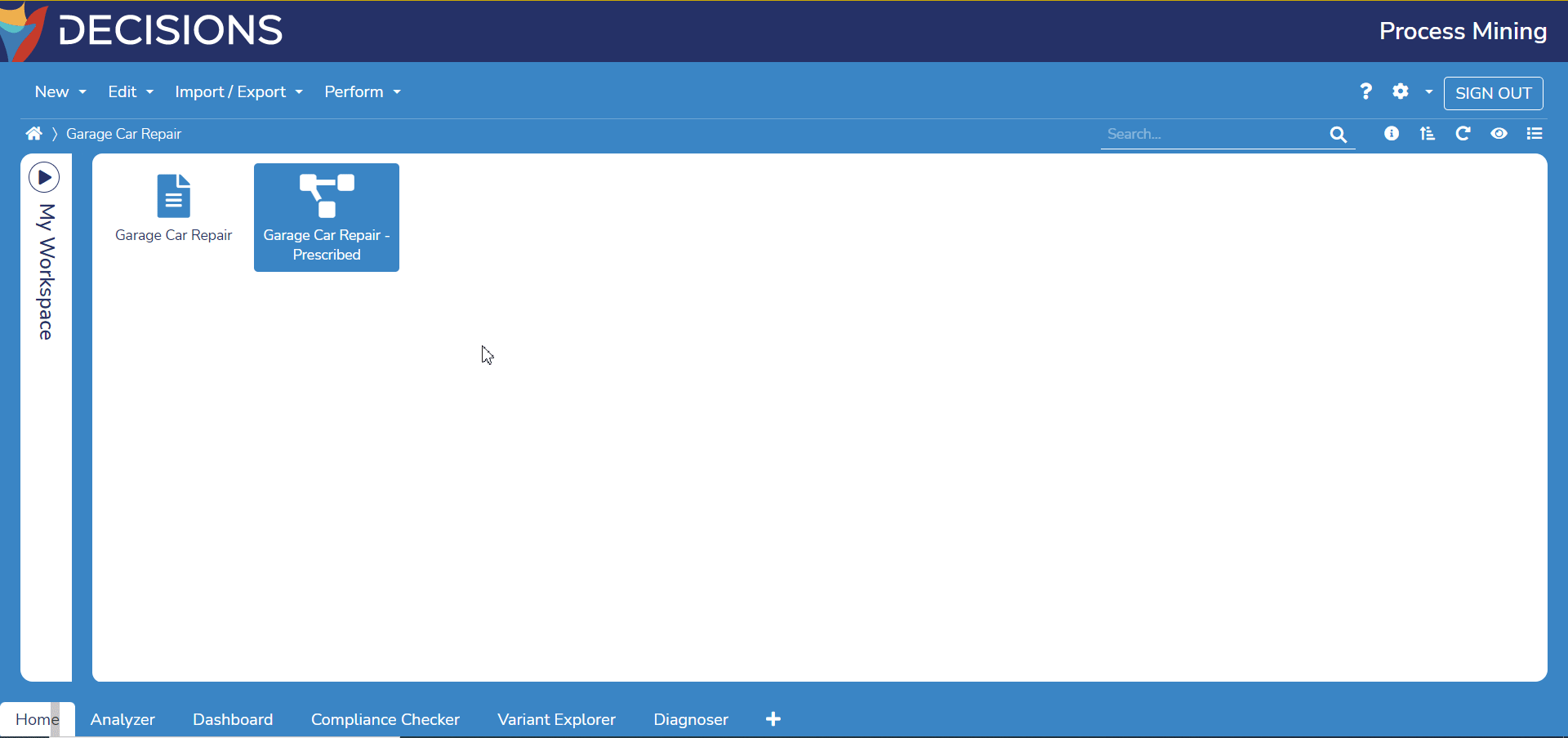Importing/Exporting Process Mining Data
- 05 Dec 2023
- 1 Minute to read
- Print
- DarkLight
Importing/Exporting Process Mining Data
- Updated on 05 Dec 2023
- 1 Minute to read
- Print
- DarkLight
Article summary
Did you find this summary helpful?
Thank you for your feedback
To install Process Mining, contact support@decisions.com
Overview
Event log data may originate either from an internal process-tracking Data Structure such as a Case Entity or Flow Execution Extension or from external software such as Jira, ServiceNow, or Salesforce.
Regardless of its source, all event log data must contain the required data variables. Please check if the data meets these requirements before importing.
Importing External Data
Data from any system such as ERP, CRM, PDM, legacy logs, etc. can be imported via the supported file extensions:
- BPMN
- CMMN
- CSV / CSV.GZ
- DMN
- XES / XES.GZ
- XLSX / XLSX.GZ
- JSON / JZON.GZ
If importing with JSON
Ensure the JSON file includes attributes for each required data variable.
- Log in to the Process Mining instance. On the Process Mining Home page, select Import/Export > Import File.
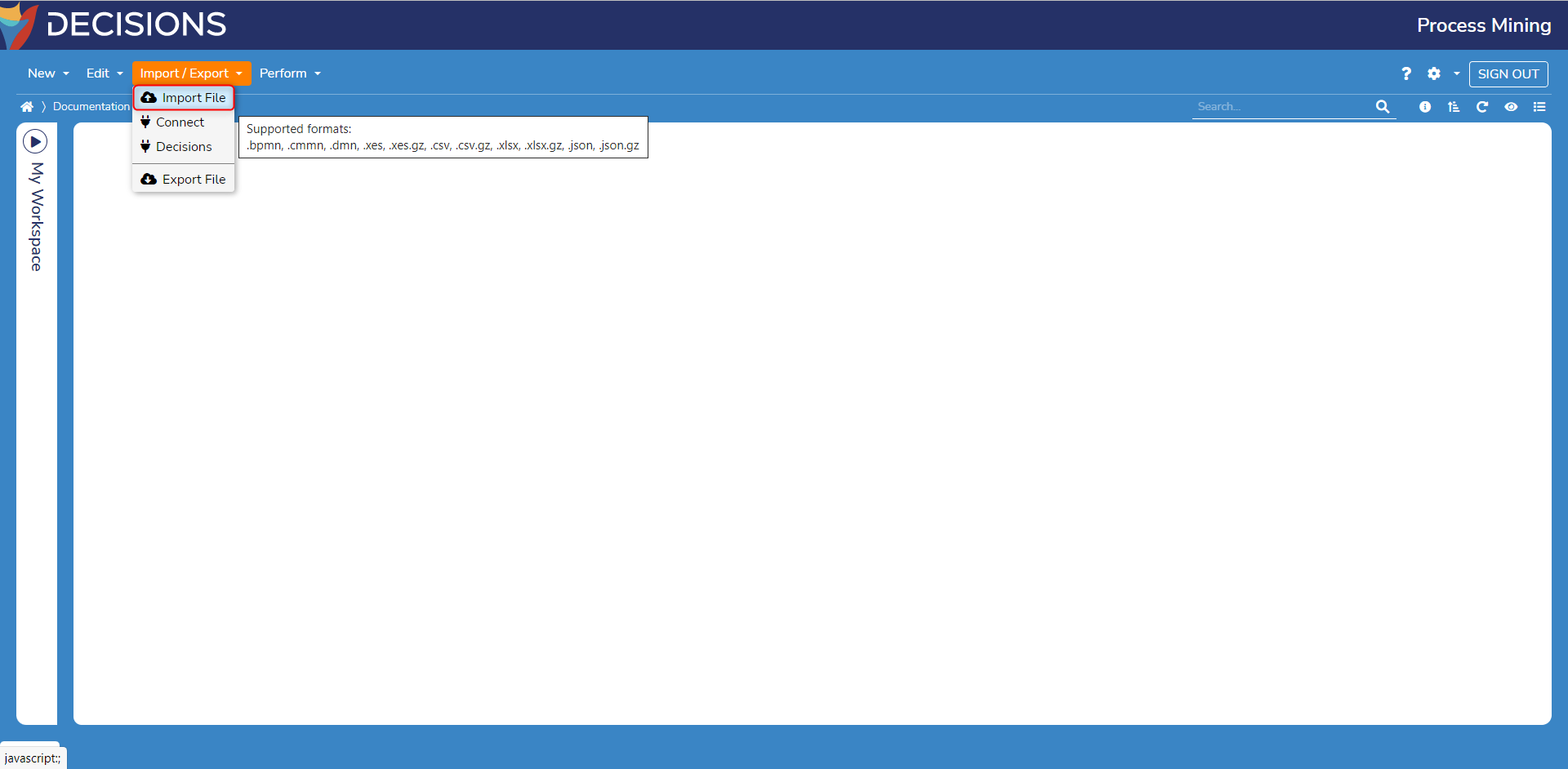
- Select a supported file for import. Upon importing a file, columns may be assigned essential tags to determine how they are treated in the Process Mining.
- Finally, events tagged as the Activity column as shown in the prior video can be manually custom sorted before confirming the import. Multiple tags cannot belong to one column.
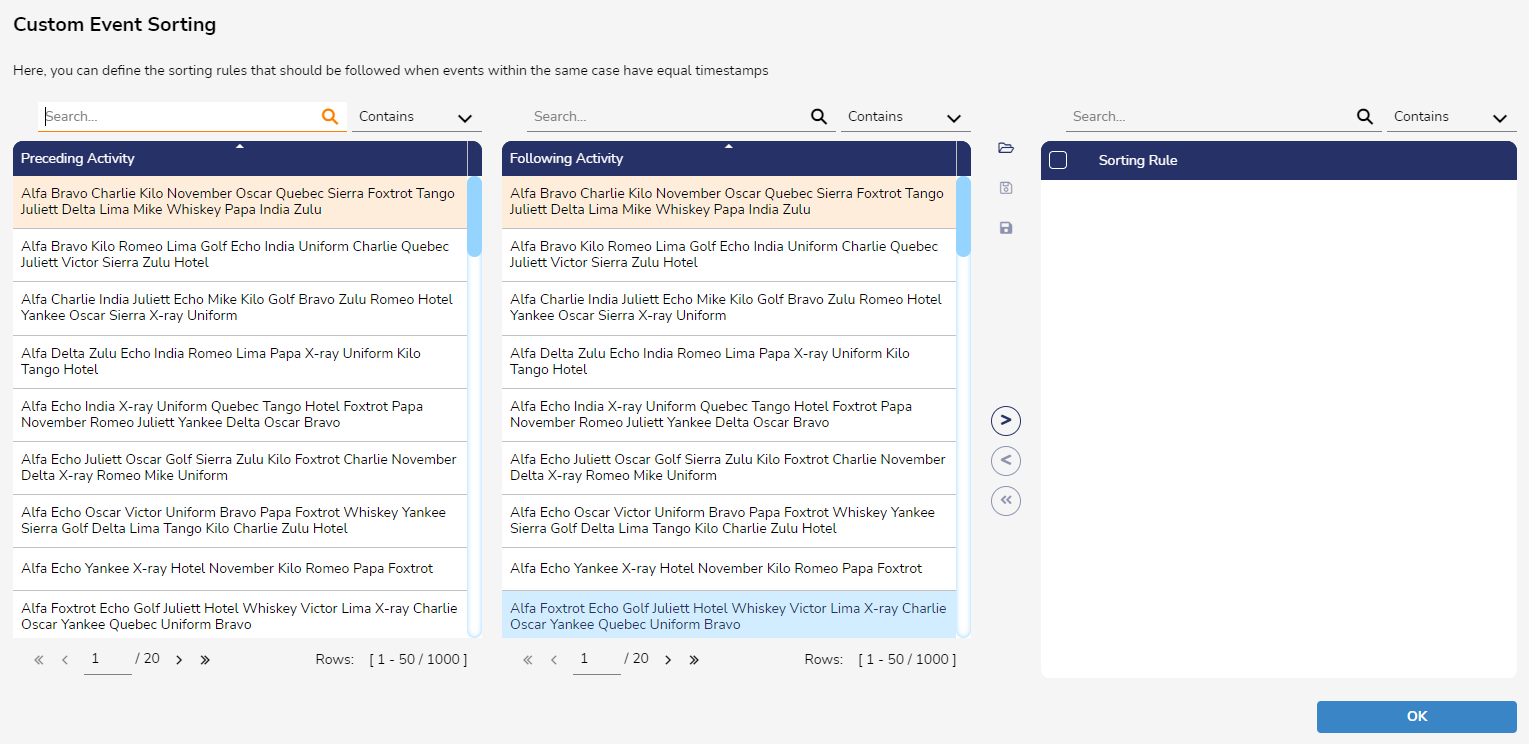
- After successfully importing the data, the Process Map Analyzer will automatically open.
Exporting Process Mining Data
- Back on the Home page, select an event log or BPMN model to export.
- Select Import/Export > Export File. The file will automatically begin downloading in the browser.
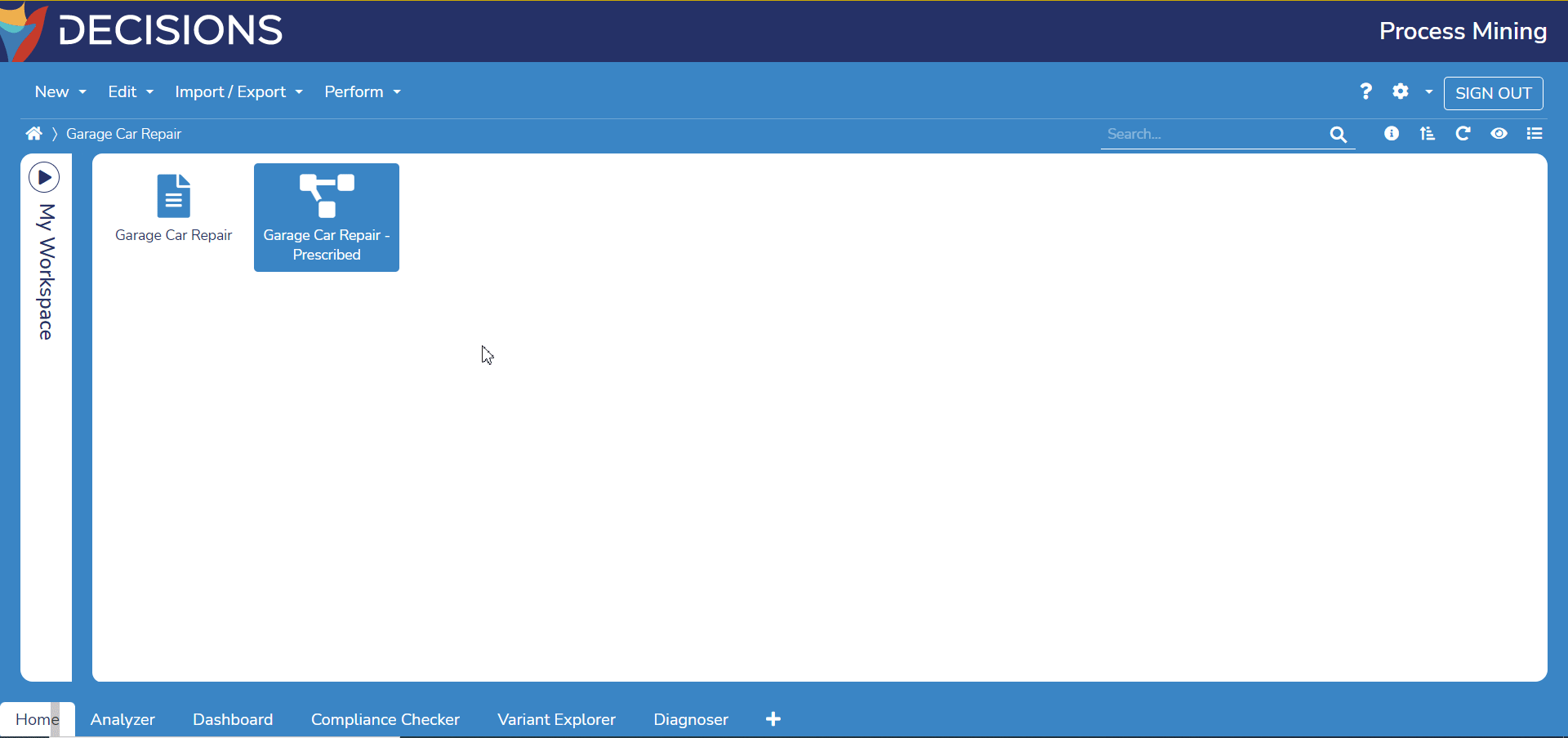
Was this article helpful?