Overview
Flow Designer View Mode is a new feature introduced in v9.14 that allows users to open and review a Flow without making changes or breaking active user session locks. When one user is editing a Flow, other users can still open the same Flow in View Mode to examine its configuration, logic, and structure in real time without interrupting the editing session.
Key Benefits
- Prevents Lock Conflicts: Eliminates accidental lock overrides when multiple users need to access the same Flow.
- Safe, Read-Only Access: Users can view all Flow details without the risk of making unintended changes.
- Improved Collaboration: Stakeholders, reviewers, and non-technical team members can explore the logic and configuration of the Flow simultaneously.
- Faster Reviews & Approvals: Reduces bottlenecks by allowing concurrent viewing while editing is in progress.
Accessing View Mode
- User action on the Flow (added in v9.15): Right-click on any of the Flow > Open in View Mode.
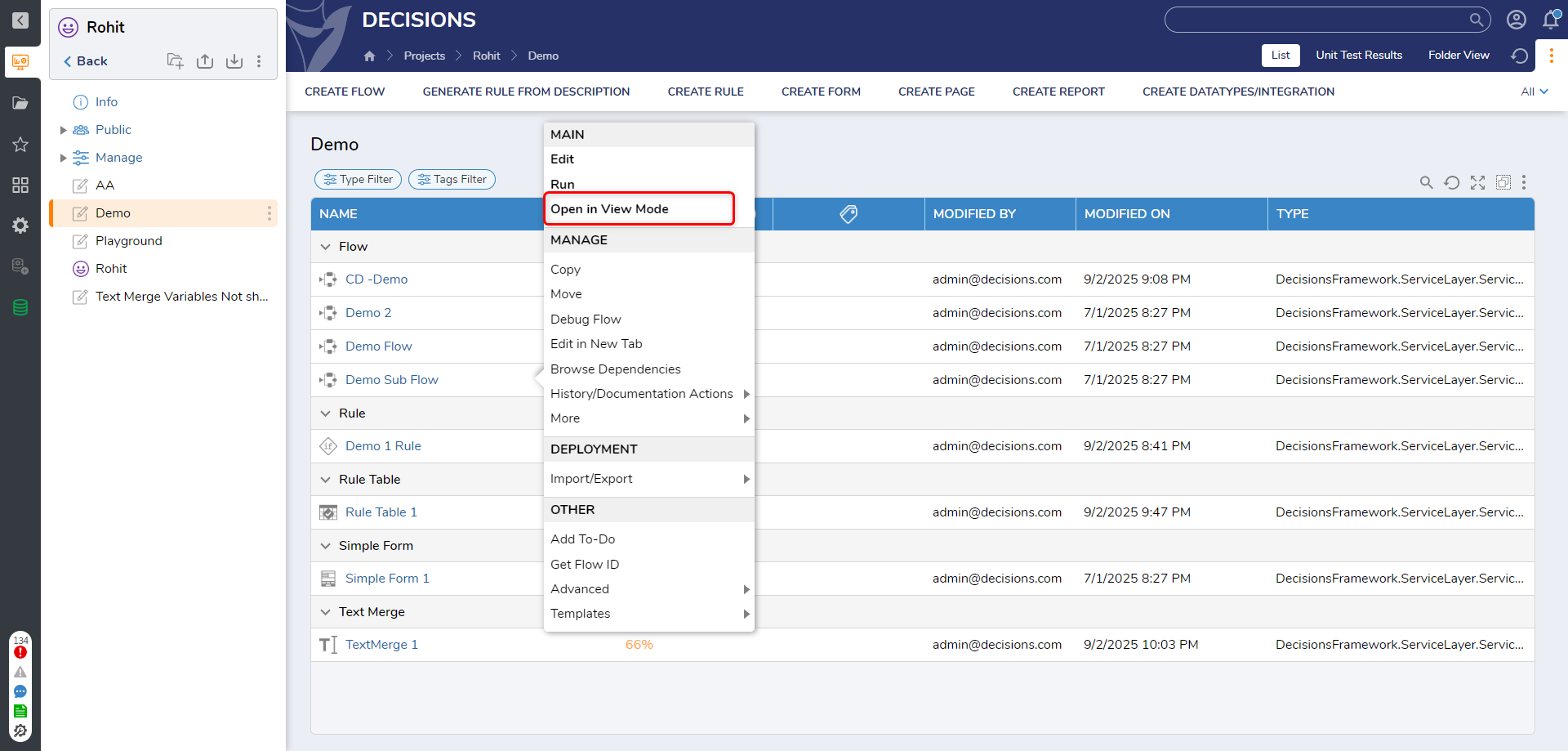
- Lock Entity Dialog: A Flow can be opened in View Mode when it is locked by an active user session (i.e., another user currently has it open for editing). When a Flow is closed, a locked Flow icon appears in the Report to indicate its status. Clicking on a locked Flow will display a prompt with a newly added option to Open the Flow in View Mode.
Clicking Open View Mode will launch the Designer in read-only mode. A clear indicator will be displayed in the header beneath the flow name to show that the flow is opened in View Mode.
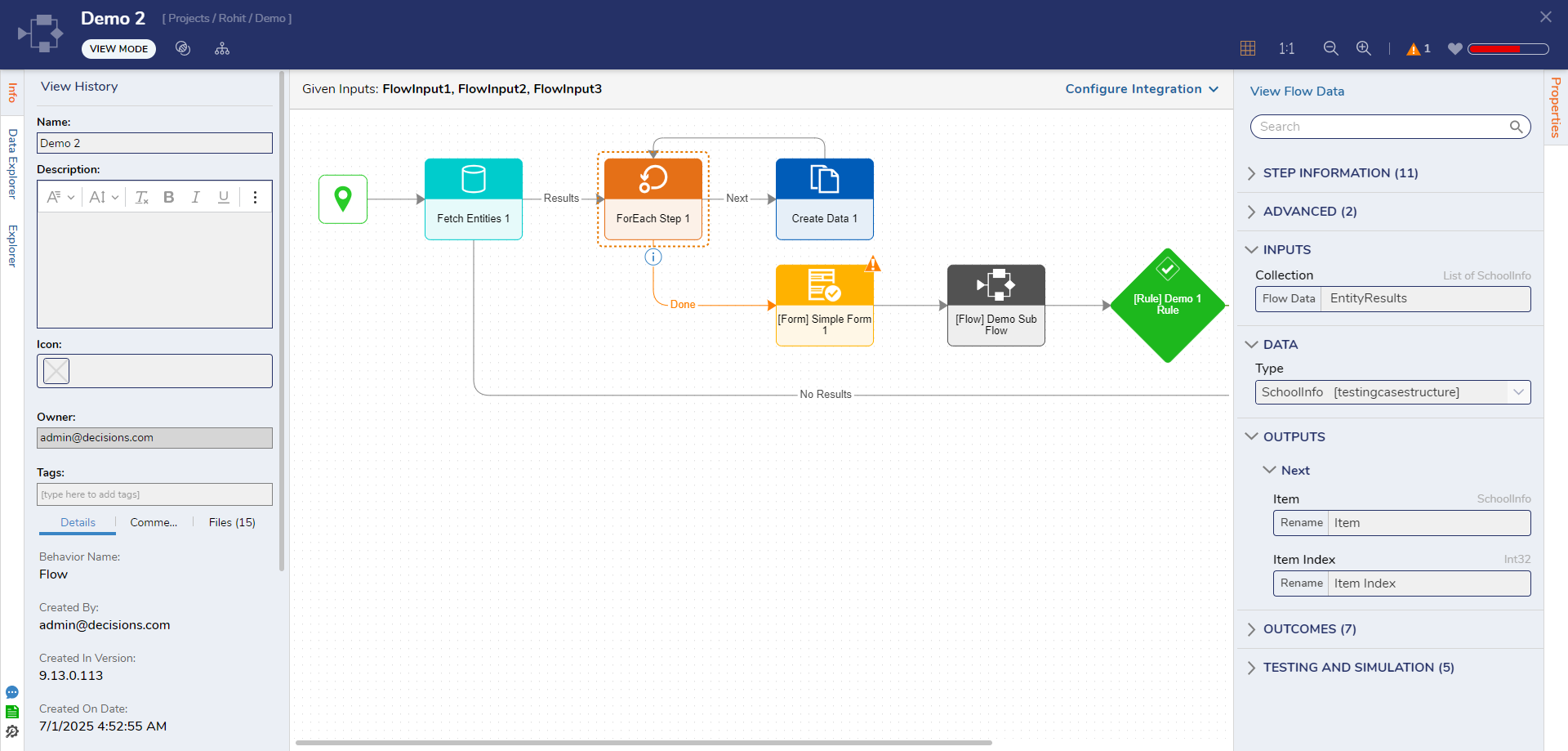
Capabilities and Restrictions in View Mode
Users cannot perform the following actions in View Mode:
- Debug the Flow.
- Run unit tests or sample data.
- Users cannot save, create a checkpoint, cut a step, delete a step, or paste copied steps.
- Move steps on the canvas.
- Add steps to the Flow (Toolbox is not available).
- Update any properties or configurations of a step or connector.
- Delete or change connector path mappings.
- Refresh the health score.
- Ignore or unignore validations.
Even though View Mode is read-only, users can still:
- Open the Properties Panel to view step details and configuration data.
- Copy text from the Properties Panel or other areas (all text is selectable).
- Navigate within the designer elements used in the Flow to review their configuration.