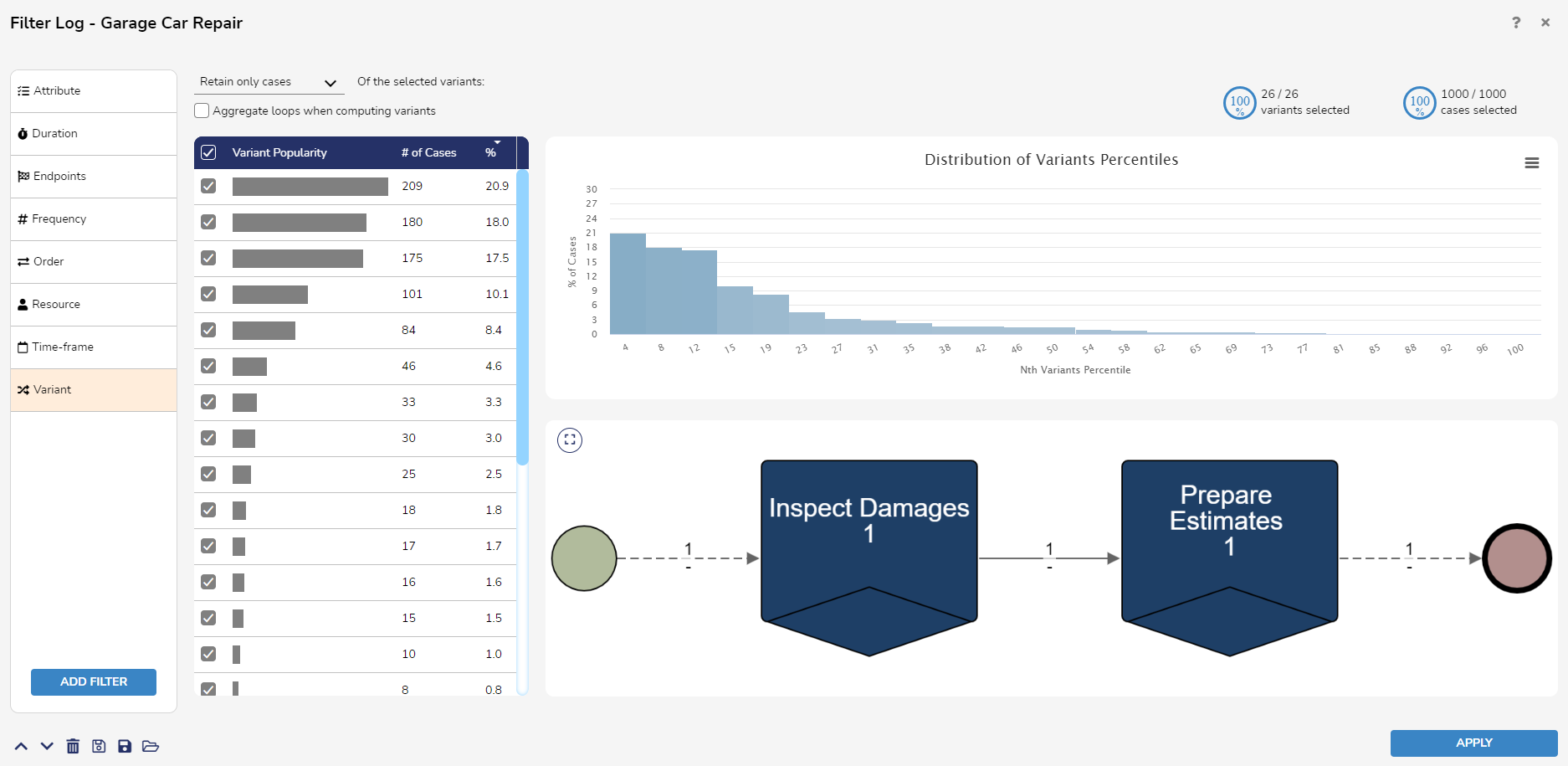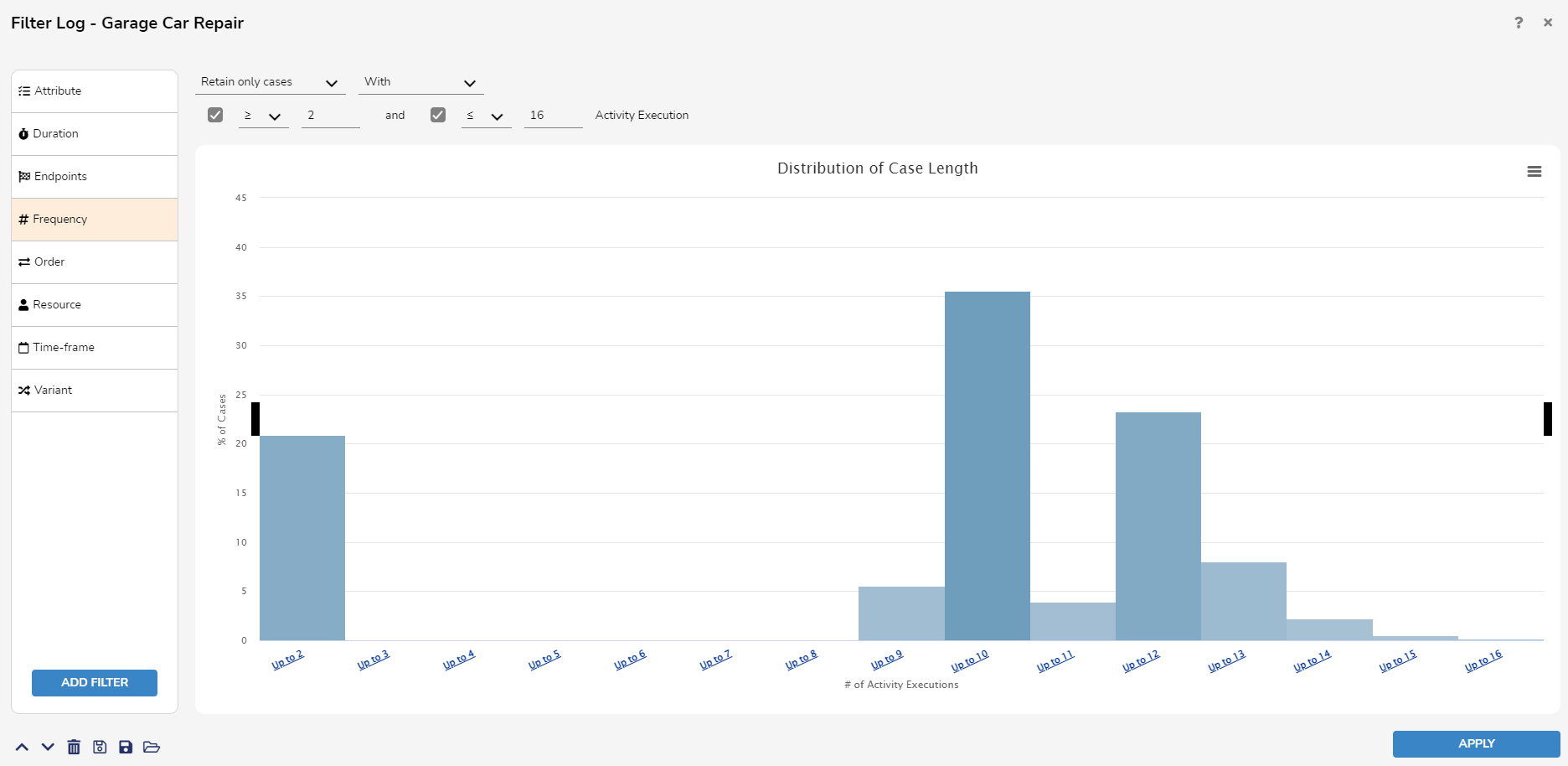- 05 Dec 2023
- 4 Minutes to read
- Print
- DarkLight
Filtering the Process Map
- Updated on 05 Dec 2023
- 4 Minutes to read
- Print
- DarkLight
Overview
Filters may be applied to a process map to exclude certain activities, events, or executions from the analysis.
To create a filter, select the filter icon above the primary and secondary drop-down menus on the right and then select Add Filter.
The Filter Log Selector can also be accessed in the Log Animation settings when animating multiple variants to apply filters onto specific variants.
After creating a filter, users may toggle their appearance or delete them when hovering over a filter in the Filter Log Selector.
Editing the Filter Log
The icons at the bottom of the Filter Log Selector allow users to edit any created filters.
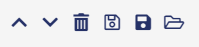
From left to right:
| Icon | Function |
|---|---|
| Up and Down Arrows | Moves the filter up/down in the Filter Log order |
| Trashcan | Deletes all filters in the Filter log. To remove a specific filter, hover over it and select the trashcan icon. |
| Outlined Save | Saves the filters currently in the Filter Log |
| Filled Save | Save the current filters as a new file in the Process Miner |
| Open Folder | Loads existing filter files within the Process Miner |
Filters Available
The following filter typologies are available:
| Filter Name | Description |
|---|---|
| Attribute Filter | Filters out events or executions based on attributes contained in the event log. |
| Duration Filter | Filters out activities, handovers, or executions based on their duration. |
| Endpoints Filter | Filters out executions where start and end events do not have specific attribute values. |
| Frequency Filter | Filters out activities or handovers based on the number of items performed and executions based on the number of activities performed as part of the process instance. |
| Order Filter | Filters out executions based on the presence of particular order dependencies among activities. |
| Timeframe Filter | Filters out executions that do not fall within a specific timeframe. |
| Variant Filter | Filters out executions belonging to specific execution variants. |
Attribute Filter
Generally used to select executions containing common properties, the Attribute Filter is the most commonly used filter.
Users may configure this filter further by retaining/removing executions or events possessing certain attribute values.
Acceptable values are defined by changing the specific attributes and phrases from the logic statement above the filter view:
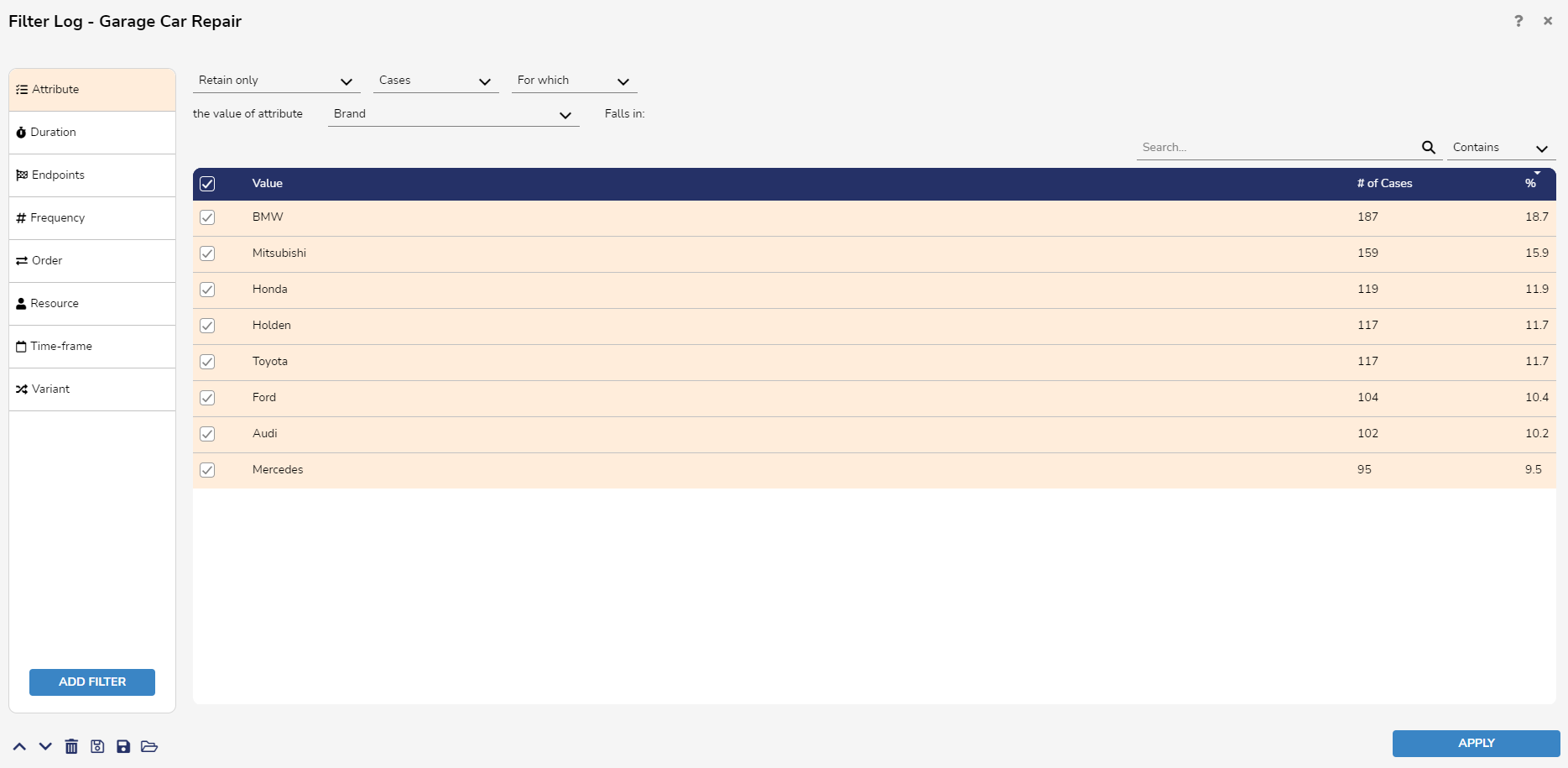
Duration Filter
The Duration filter allows users to retain or remove cases with durations or total waiting times i.e., the sum of the durations of the handovers occurring in execution within a certain range. It also allows defining filters based on the duration of activities or handovers.
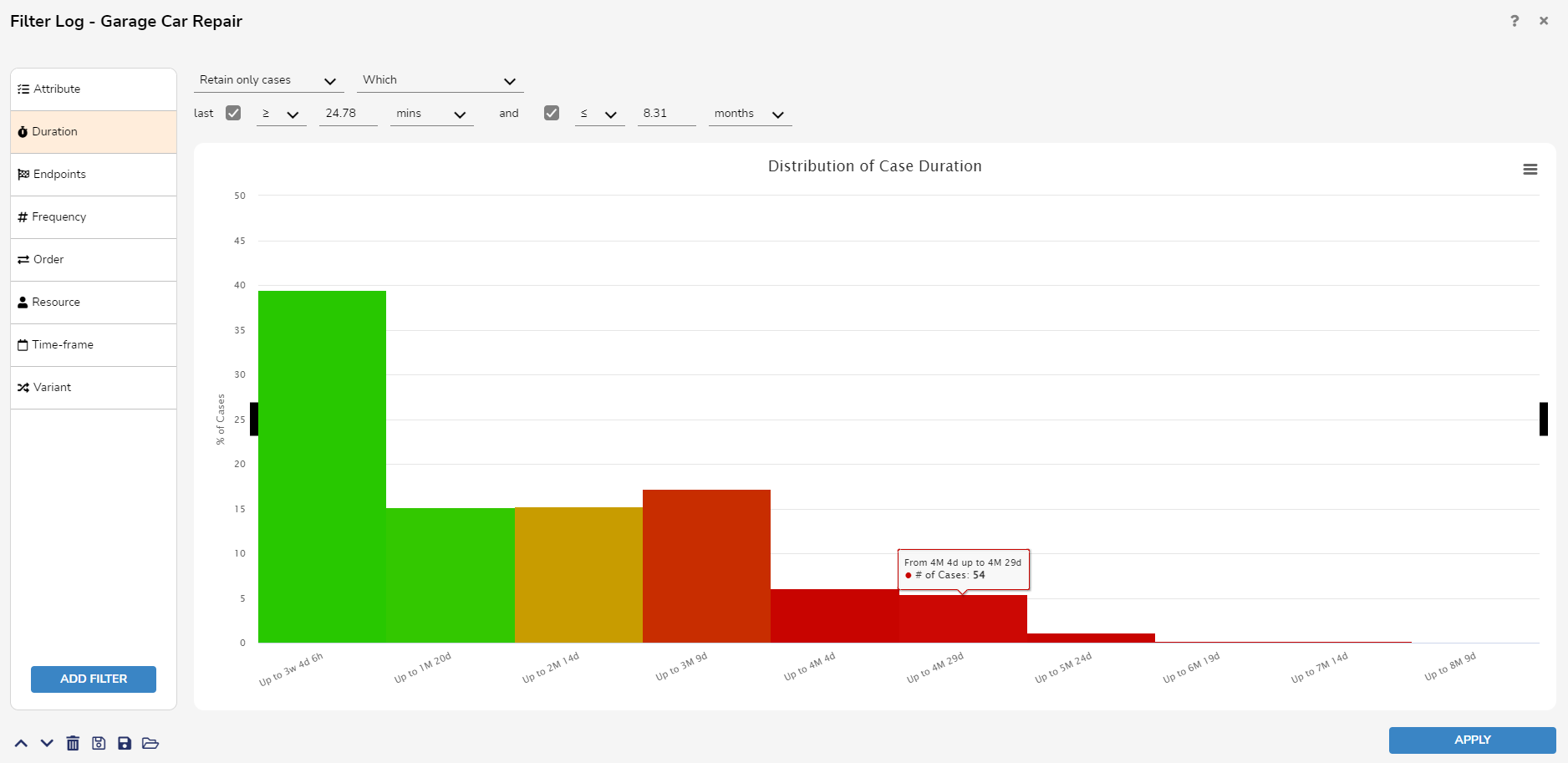
Endpoints Filter
The Endpoints filter allows users to retain or remove cases in which the start and end events have certain attribute values.
The filter searches for the start event in the left column and the right for the end event.
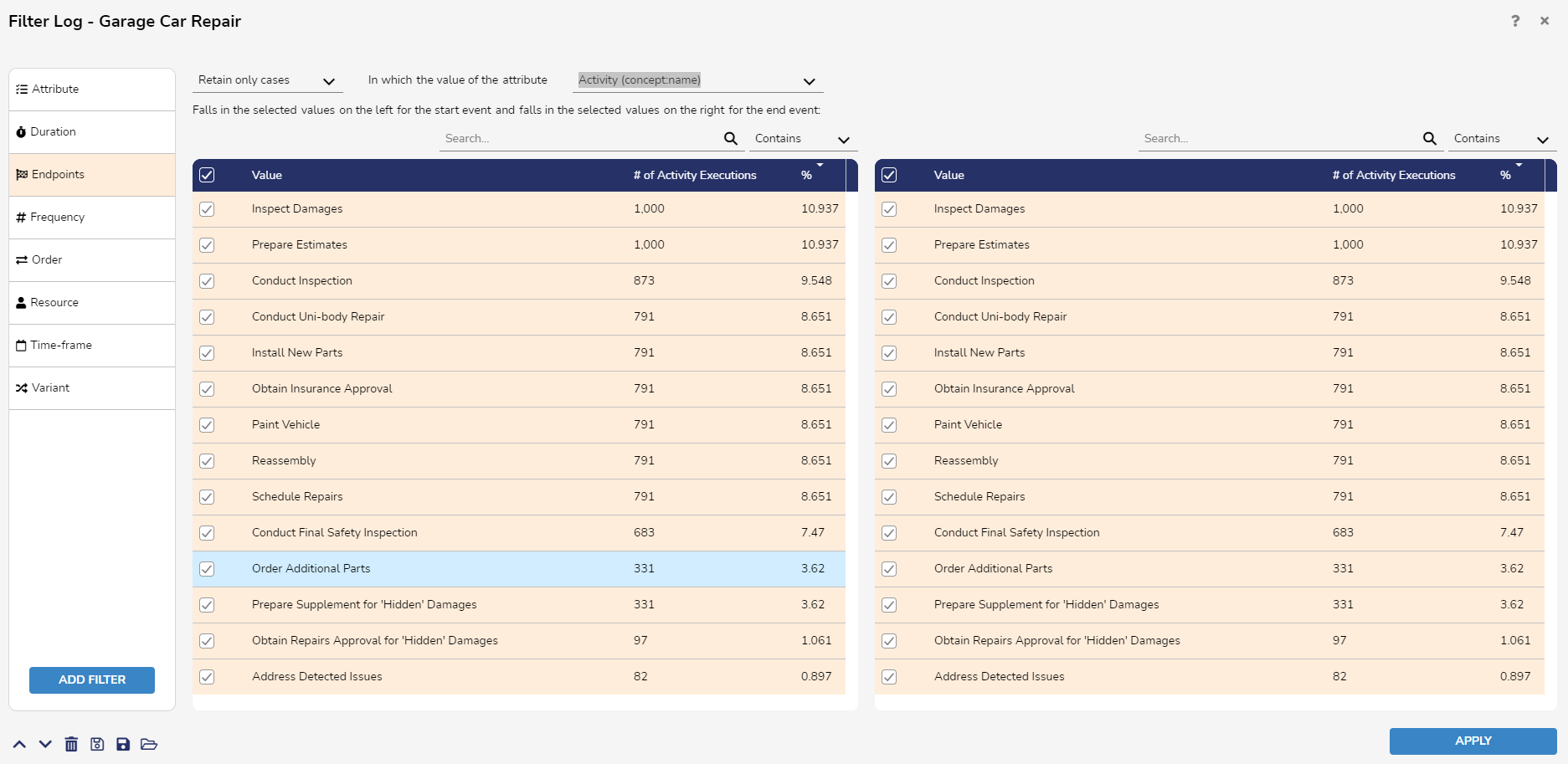
Frequency Filter
The Frequency filter allows users to retain or remove cases in which a certain number of activities are performed. The required number of activity executions is specified as a range. It is also possible to define filters based on the number of occurrences of a specific activity or handover.
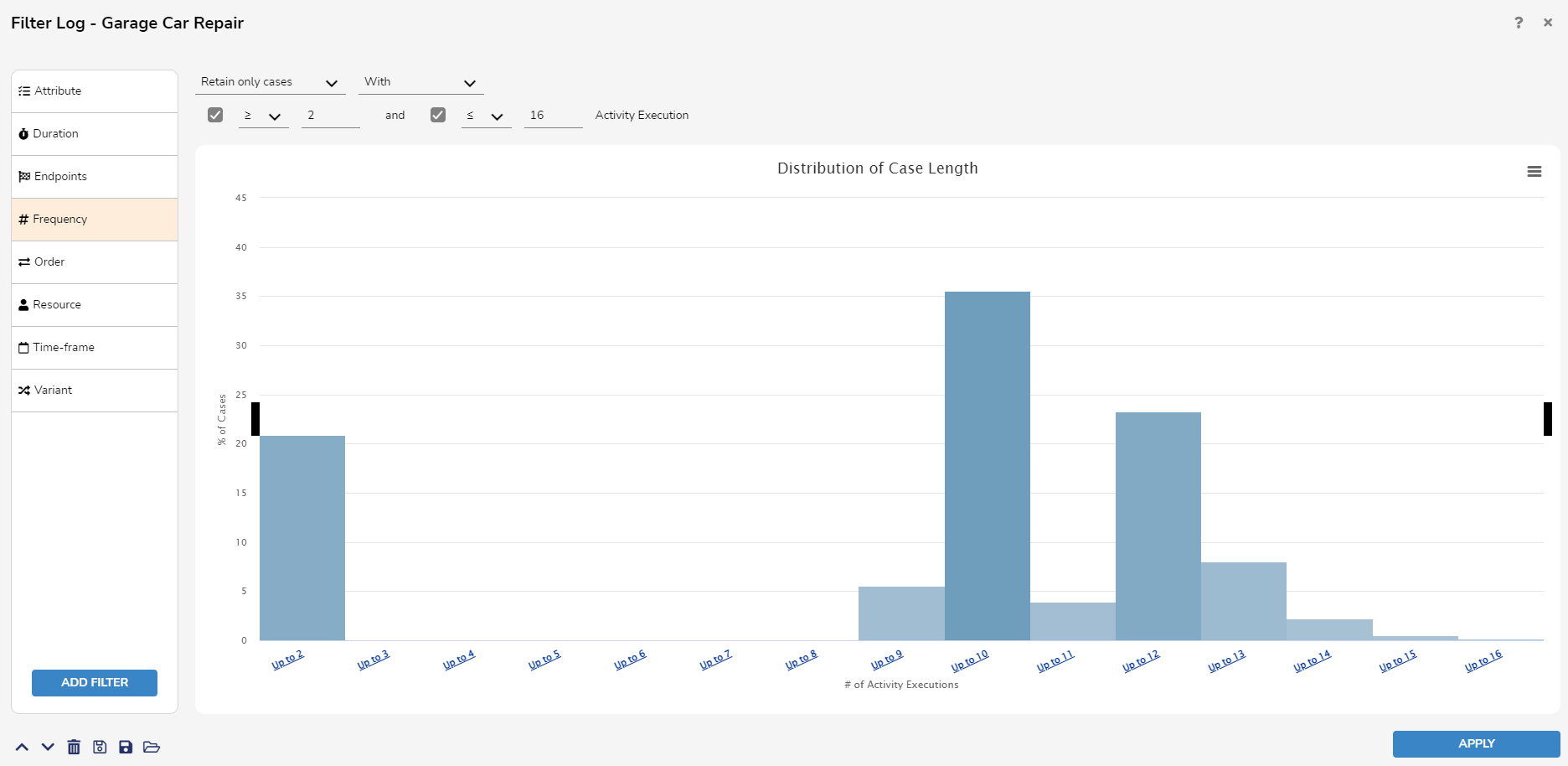
Order Filter
The Order filter allows users to remove or retain cases in which there exists two events with certain property that are in a specific order relationship. There are four possible relationships: directly follow, never directly follow, eventually follow, and never eventually follow.
- Directly Follow: Of attributes A and B, B directly follows A in execution if at least one event with attribute value A is immediately followed by an event with attribute value B
- Never Directly Follow: B directly follows A in execution if there exists no event where attribute value A is immediately followed by an event with attribute value B
- Eventually Follow: B eventually follows A in a given execution if there exists at least one event with attribute value A that is followed by an event with attribute value B after an unspecified number of events.
- Never Eventually Follow: B never eventually follows A in execution if there exists no event with attribute A followed by an event with attribute value B after an unspecified number of events.
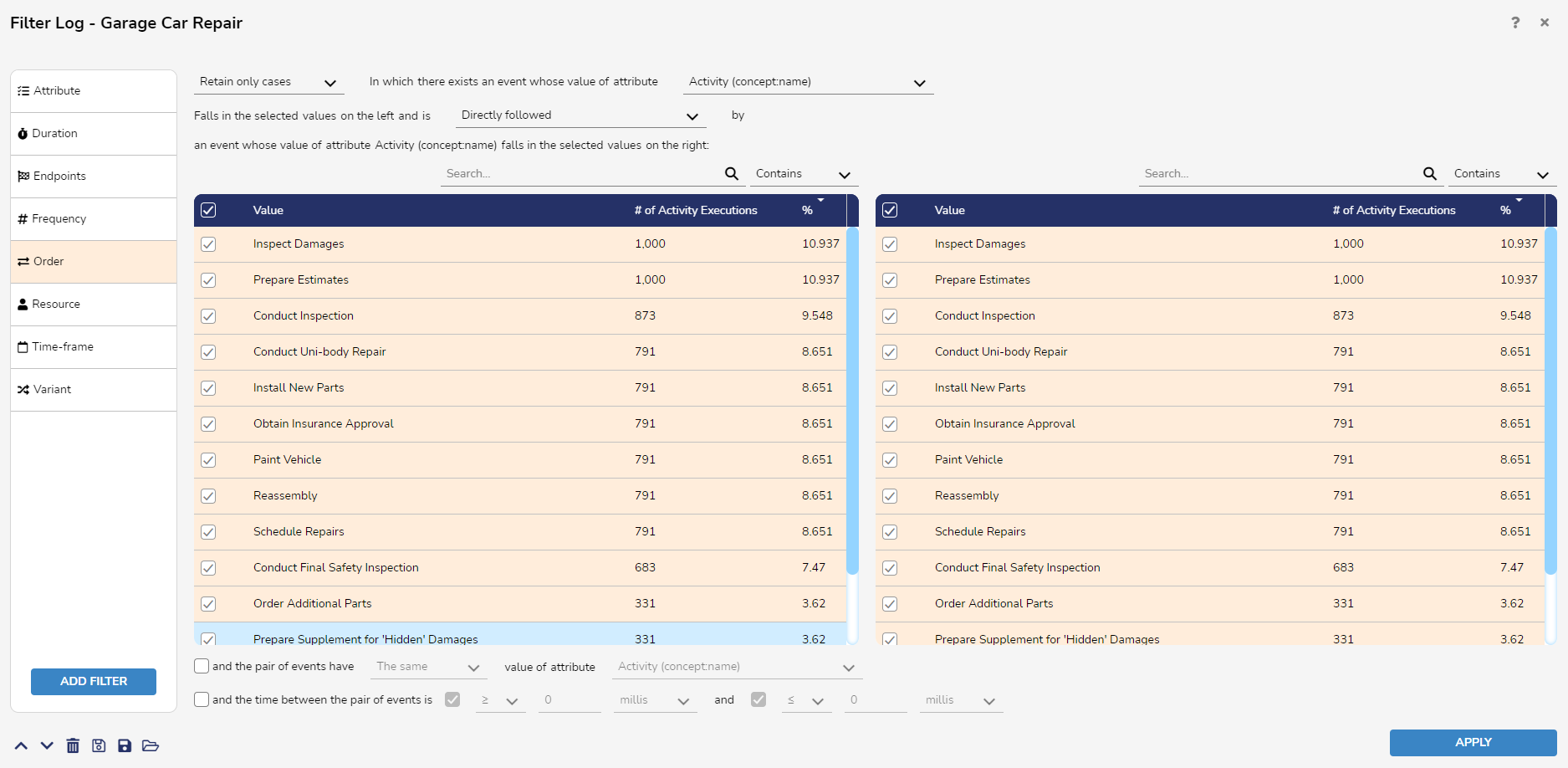
The two checkbox filter statements further orders with the following statements:
- The first statement checks other attributes for similar or different values for ordering.
- The second statement checks if the pair of events occurred within, started by, or ended by a certain timeframe for ordering.
Resource Filter
The Resource filter allows users to remove or retain cases in which certain activities are performed by certain resources.
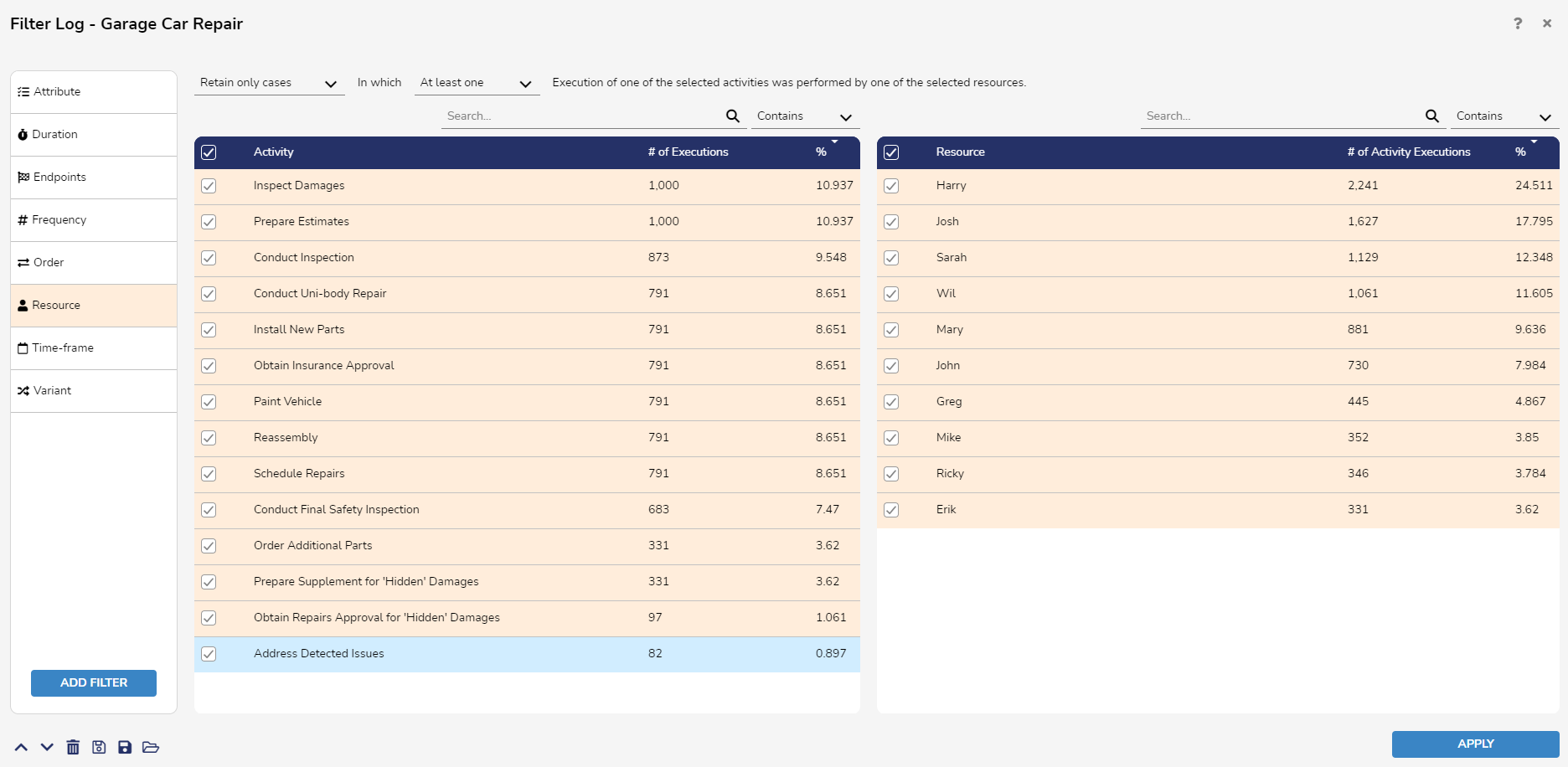
Timeframe Filter
The Time-frame filter allows users to remove or retain cases occurring within a specific timeframe.
The Timeframe Filter supports four potential ranges:
- Started and Completed Within: Considers only executions with the first activity performed after the start date and the last activity performed before the completion date
- Started within: Considers executions with their first activity performed after the start date
- Completed within: Considers executions with their last activity performed before the completion date
- Active within: Considers executions with at least one event performed after the start date but before the completed date
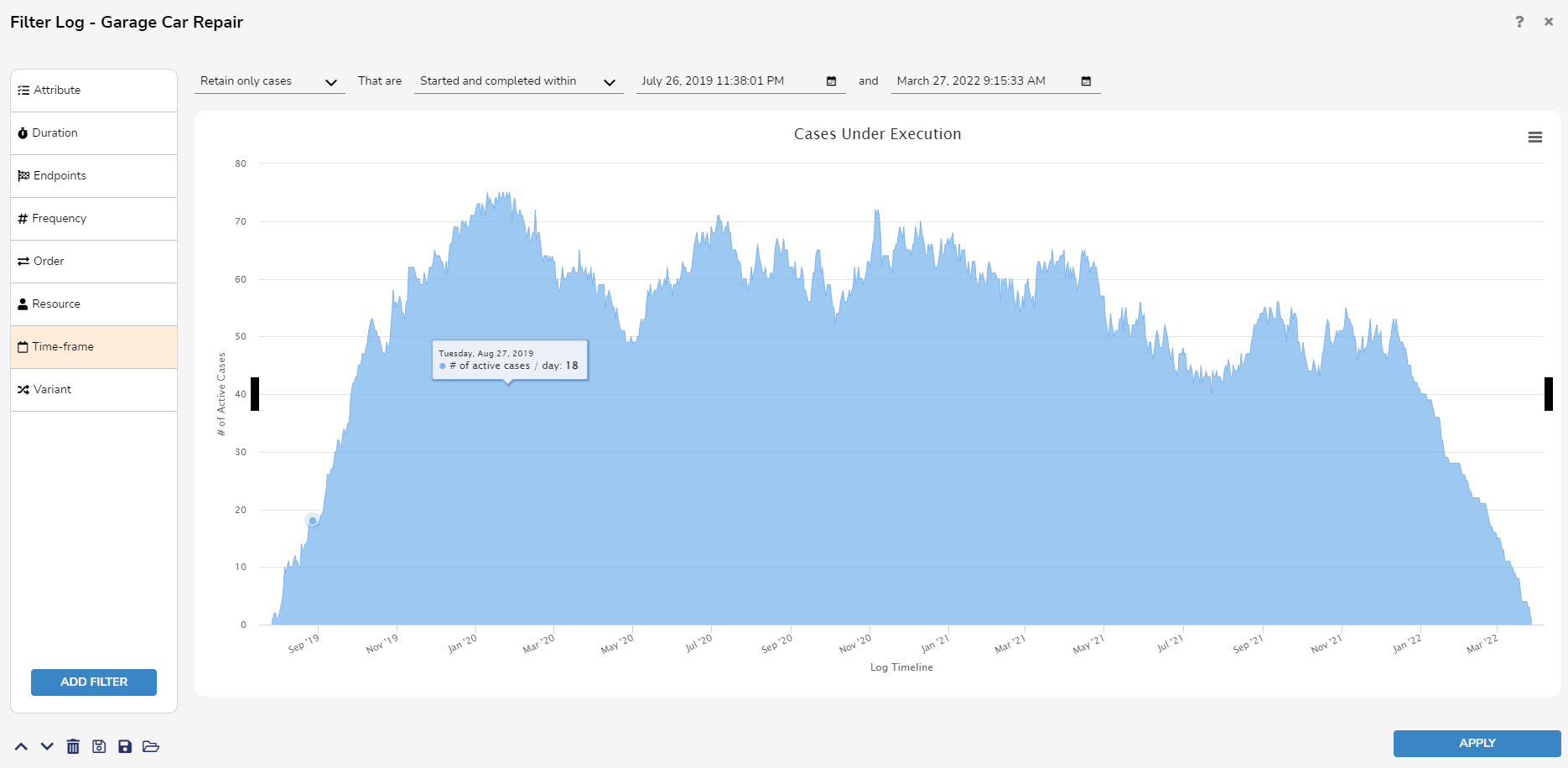
Variant Filter
The Variant filter allows users to remove or retain cases that follow a specific execution variant.
When hovering over a variant in the chart, the Variant Filter shows the number of executions it appears within.