Overview
Rule and Truth Table data can be captured and stored within the rule_audit_history table and used by Reports. The audit history will return data such as the execution results and the name of a particular Rule.
Capture Audit History
To capture the audit history for a Rule, select the Rule in the Flow Designer and navigate to the Properties panel. Under Audit, select the checkbox for Capture Audit History.
When this checkbox is selected, three new inputs are added to the rule: Rule Audit Folder ID, Rule Audit ID, and Rule Audit Name. These inputs do not need to be defined to store data but can be used as filters for a Report.
| Inputs | Description |
|---|---|
| Rule Audit Folder ID | A String representing the Rule's Folder ID field used for report filtering. This can be defined as the Folder ID of the executing Flow. |
| Rule Audit ID | A String representing the Rule's ID field used for report filtering. This can be defined as the Rule's ID or a specific guid. |
| Rule Audit Name | A String representing the Rule's Name. |
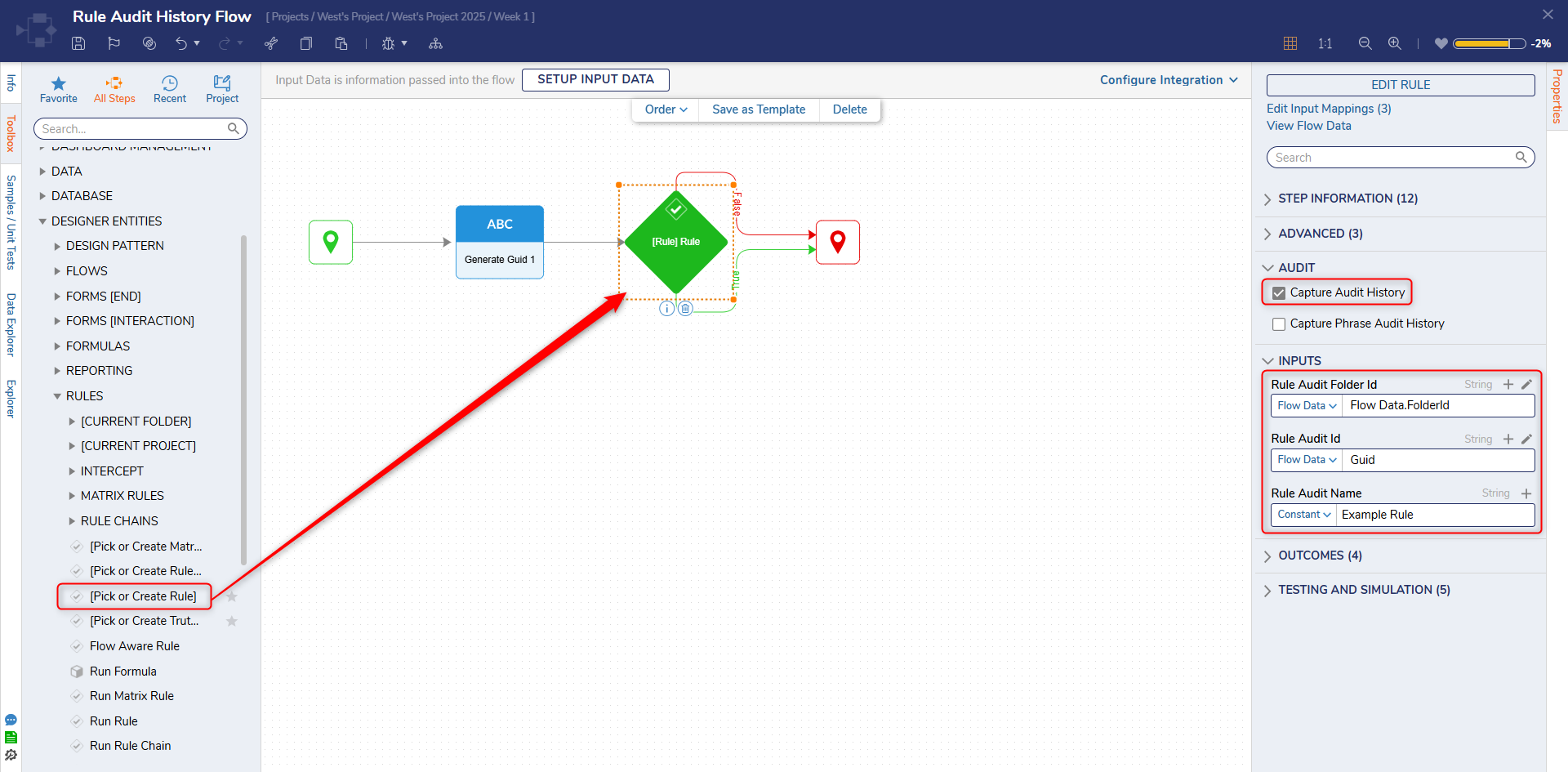
Rule Audit History Report
Within the Report Designer, select Add under Data Sources and expand the Infrastructure section, then navigate to Rule Audit History in the list. This Report will show multiple Data Fields relating to the audit. 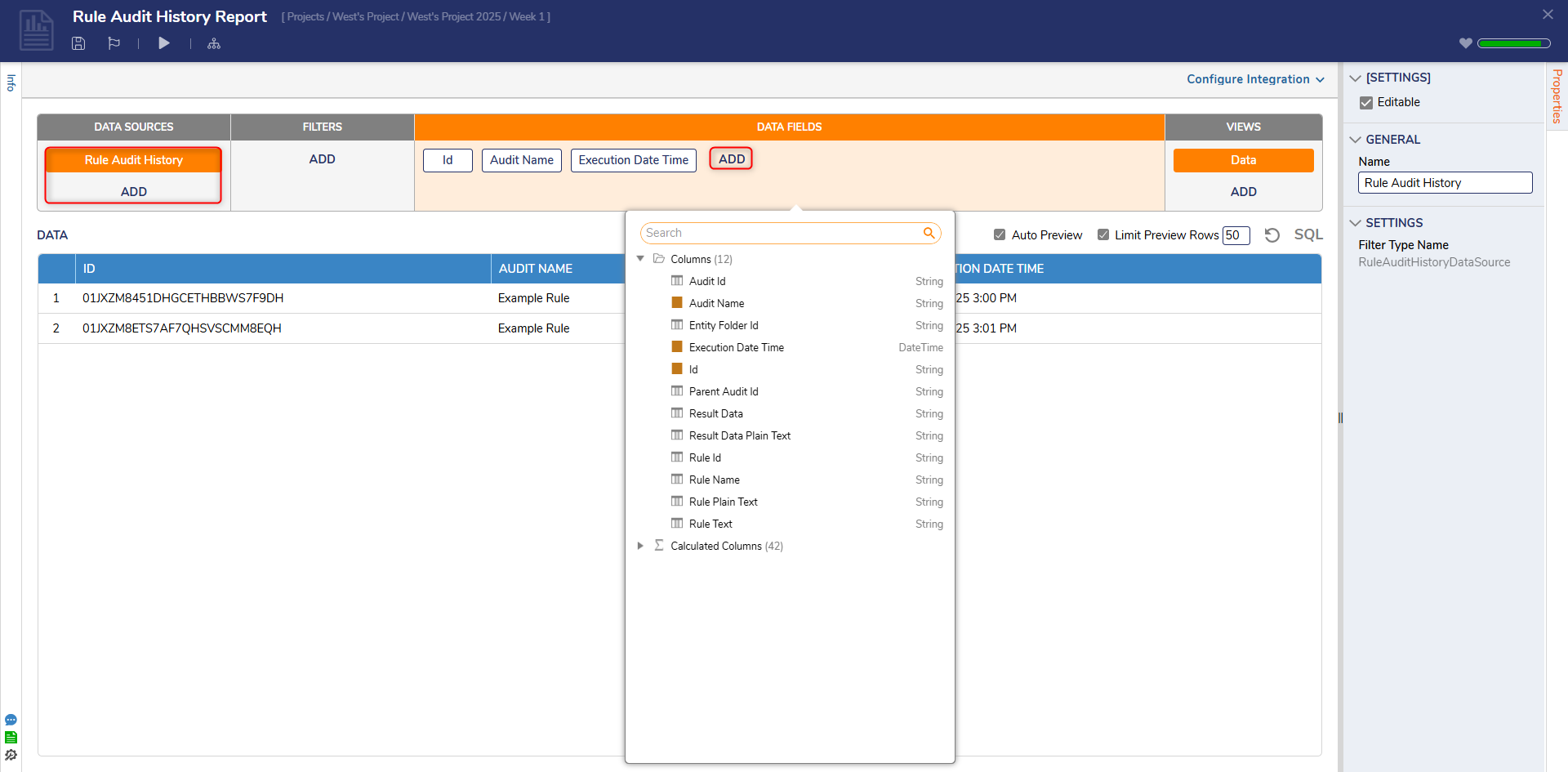
Phrase Rule Audit differences
The Phrase Rule Audit History functions differently from Rule Audit History. The main difference is the Phrase Rule Audit History captures the anchor data and data values that were used in the Rule.
Phrase Rule Audit History requires both Capture Audit History and Capture Phrase Audit History checked to record data.
.jpg)