Overview
Within a Folder, modifying the Report can impact the visibility of hidden and deleted items, revealing them in the Folder's View.
The visibility of hidden or deleted items within the folder view can be managed using the following reports:
- All Folder Items (including Hidden)
- All Folder Items (including Deleted)
- All Folder Items with State
In the event that deleted items become visible, they can be recovered, reinstating them to their original position within the regular folder view. Subsequently, these items are accessible for use within any relevant processes.
Any alterations made to the Report in a folder are retained during export, ensuring that multiple instances of the folder maintain a consistent view according to the desired changes.
Showing Hidden Items
- Begin in the Folder View of a desired Folder or Designer Project; select the Vertical ellipsis icon on the Report, then click Change.
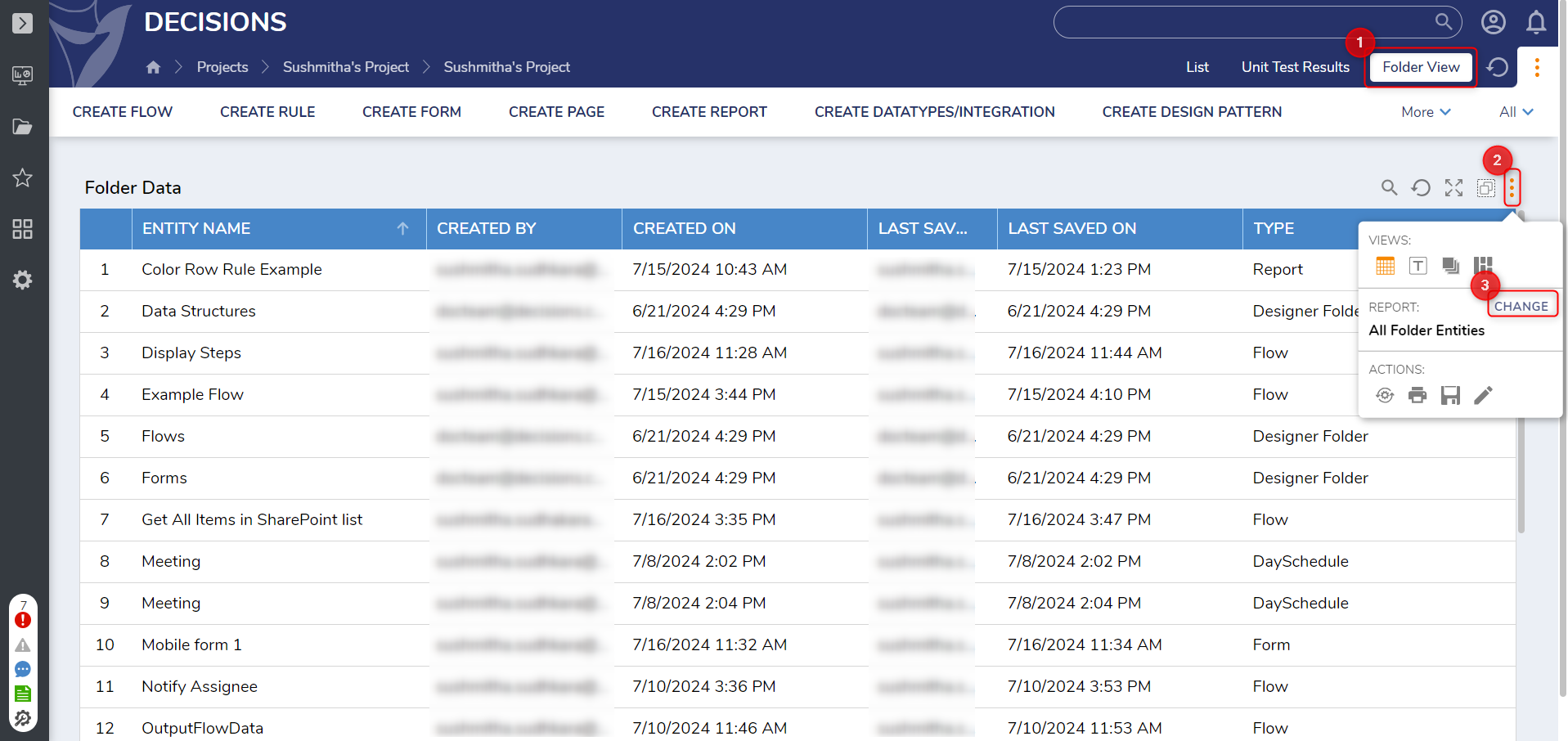
- Select the desired Report option, for this example, All Folder Items (with Hidden), then click PICK REPORT.
.png)
- The Report now displays both hidden and unhidden items within the Designer Project as shown by the True (hidden) and False (unhidden) groups.
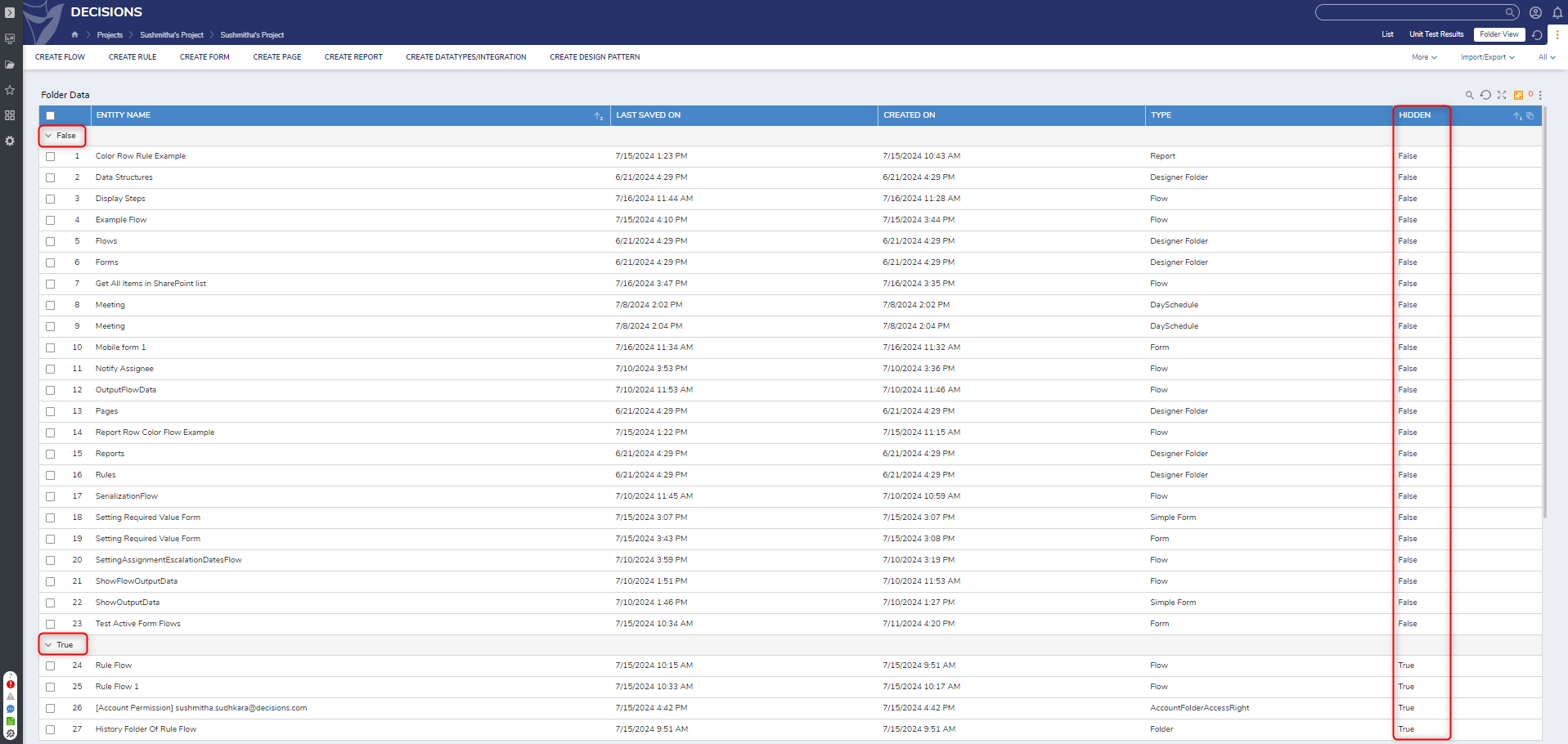
Recovering Deleted Items
Deleted items contain unique actions:
| Action Name | Function |
|---|---|
| Set Archive Date | Prompts for DateTime the deleted item will be archived. |
| Unarchive [Item Type] | Removes the item from the archive. |
| Undelete [Item Type] | Restores the item back to the regular Report View. The item is now available for use in any process. |
- Repeat steps 1-2 in the Show Hidden Items subsection and instead change the Report to All Folder Items (With Deleted).
- Right-click on a deleted item in the Folder. In the Action Menu, select Undelete [Item Type], e.g., Undelete Flow, to recover the item.
- Once an undelete action is complete, it will return to the default Folder Report used in the other views.
For further information on the Portal, visit the Decisions Forum.