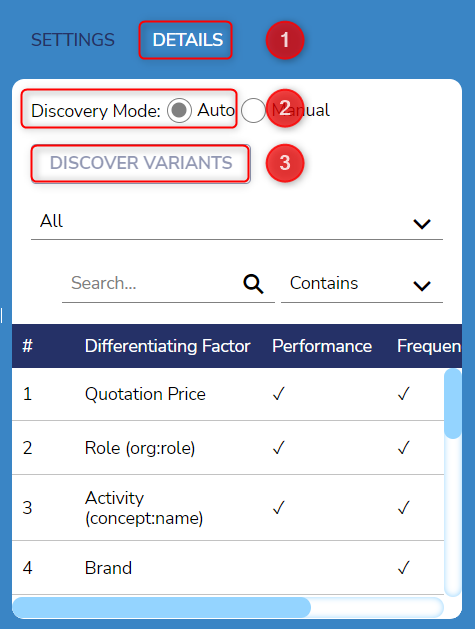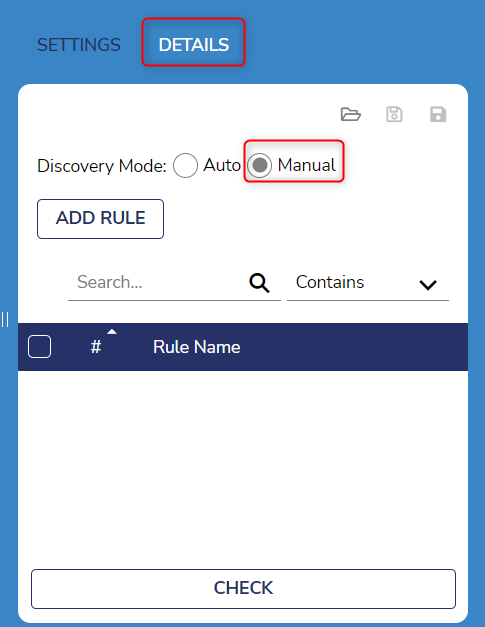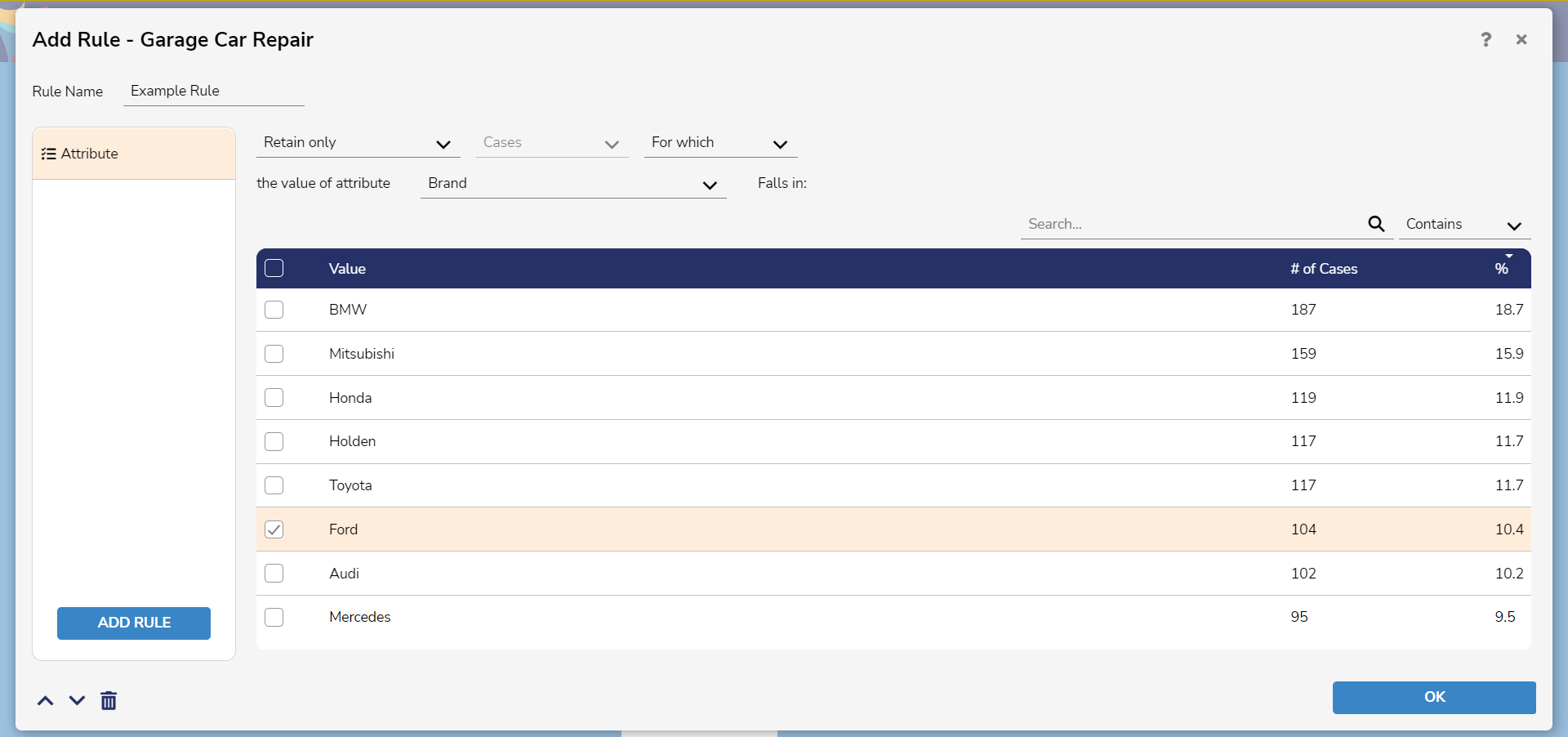- 05 Dec 2023
- 2 Minutes to read
- Print
- DarkLight
Discovering Variants with Variant Rules
- Updated on 05 Dec 2023
- 2 Minutes to read
- Print
- DarkLight
Automatically Discovering Variant Rules
Variants are points of abnormal behavior within a process. Frequently experiencing variants impedes standardization of the process which can lead to incorrect data processing, unnecessary rework, etc., so it is optimal to find where they occur.
Variants may be found by creating rule logic to split the executions in an event log to different behavior variants. Furthermore, rules may compare an execution to fulfilling and/or violating executions.
Decisions Process Miner comes pre-built with variant detecting algorithms.
To automatically detect variants:
- In the Discover Variants tab of the Variant Explorer, select the Details text above right side panel.
- For Discovery Mode, select Auto.
- Select Discover Variants. A pop up appears detailing it may take a couple minutes for the automatic search to complete. Click Yes to start.Discover Variants grayed out?Process Miner's automatic variant detection has already completed for the event log with the existing rules. This option will become available again when new changes are made to the event log and/or new rules are made.
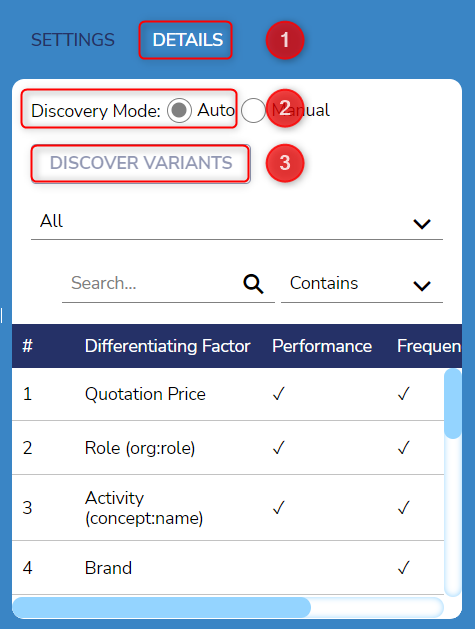
- After the search completes, the report previously empty in the right side panel populates with rules based on any differentiating factors that split the event log into two different variants: those that violate the rule and those that fulfill the rule.
Creating Custom Variant Rules
In addition to automatic detection, users may create their own custom variant rules to fit their specific use cases.
Functioning similarly to Filters, rules may enforce logic relating to:
- Attributes
- Duration
- Endpoints
- Frequency
- Order
- Resource
- Timeframe
- Variant
Once created, users may search for specific Variant Rules with the provided search bar.
The following examples creates a variant rule to uncover executions that lists 'Ford' as its car brand.
To create a Variant Rule:
- Select the Details tab above the right side panel.
- For Discovery Mode, select Manual. Notice the side panel change upon selection.
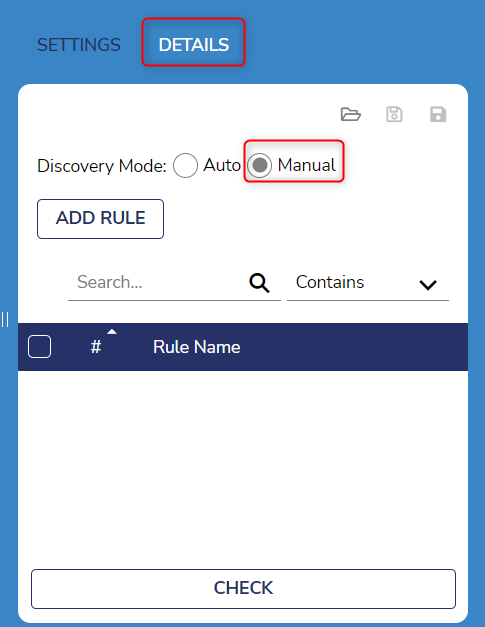
- Select Add Rule to open the Add Rule [Event Log Name] window. Select Add Rule again in the left column and select Attribute for this example.
- Name the rule at the top left. Keep the default logic statement. Unselect all brands except for 'Ford'. Select OK to create the variant rule.
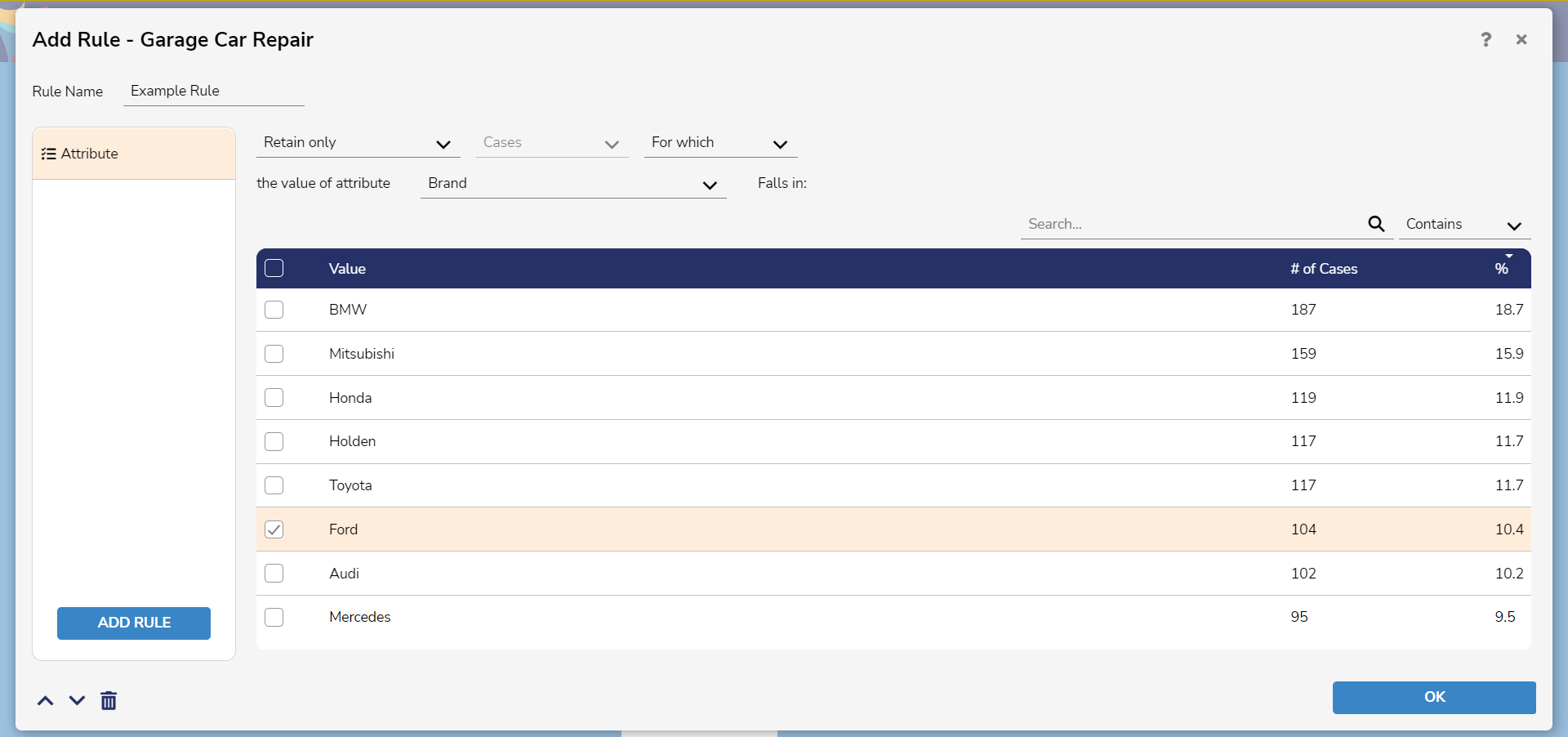
- Returning back to the Variant Explorer, notice the new rule appear in the right side panel. Select the rule then select Check.
The graph now populates with a visualization of executions that violate the rule i.e. those that do not name 'Ford' as a brand and those that fulfill the rule i.e. those that do name 'Ford' as a brand.
Text in red describes executions that violate the rule while text in green describe those that abide by the rule.
Deleting Variant Rules
To delete a variant rule, hover over the rule and select the gray X icon to the right of its name.

Saving and Loading Variant Rules
To save any created Variant Rules, users may choose to either save them within the Variant Explorer or to save the rules as a new file within the Process Miner.
If saving the Variant Rules as a new file, these Rules may be applied to a different event log's Variant Explorer by clicking the Load icon and selecting the Variant Rule file.