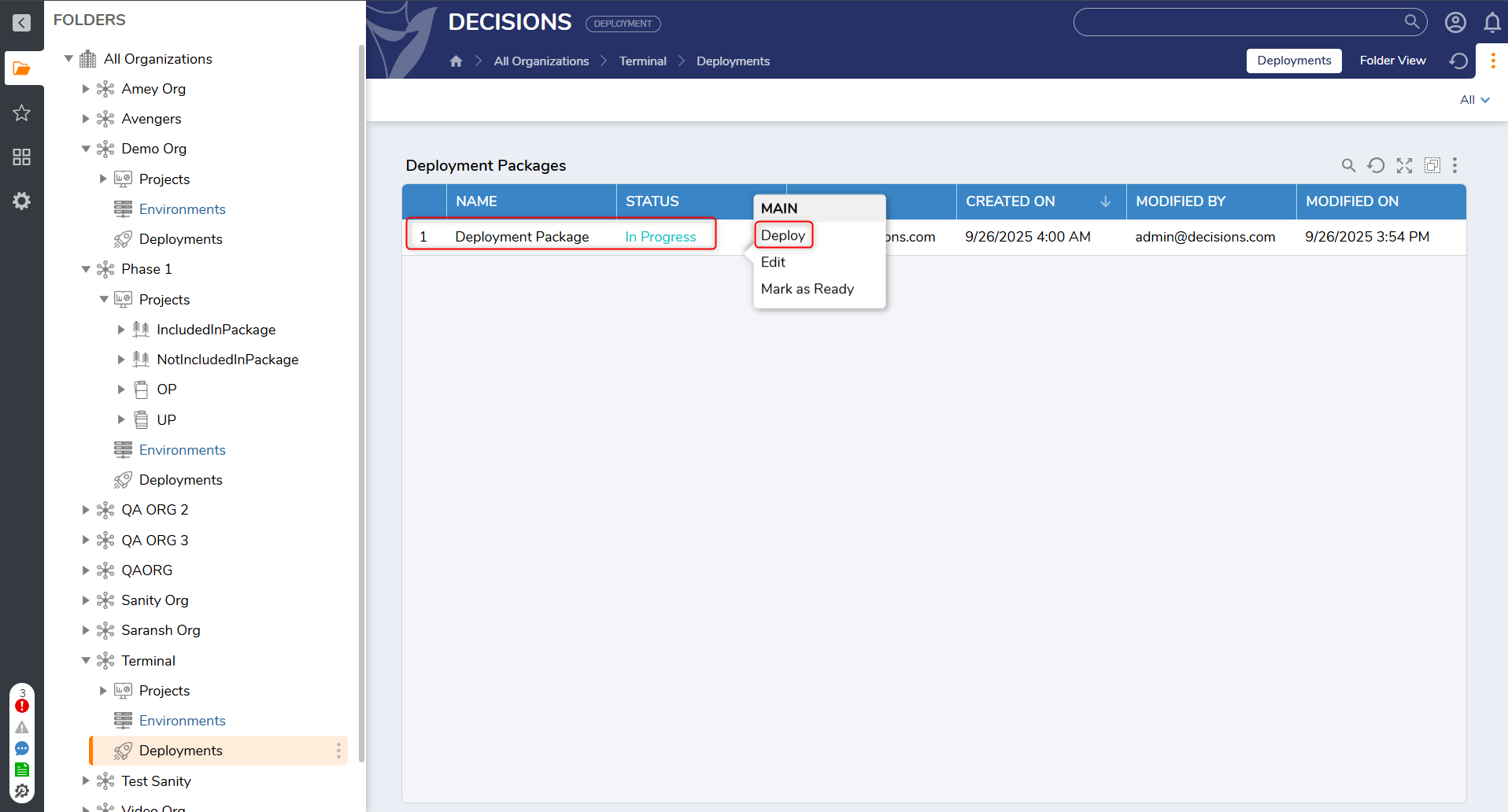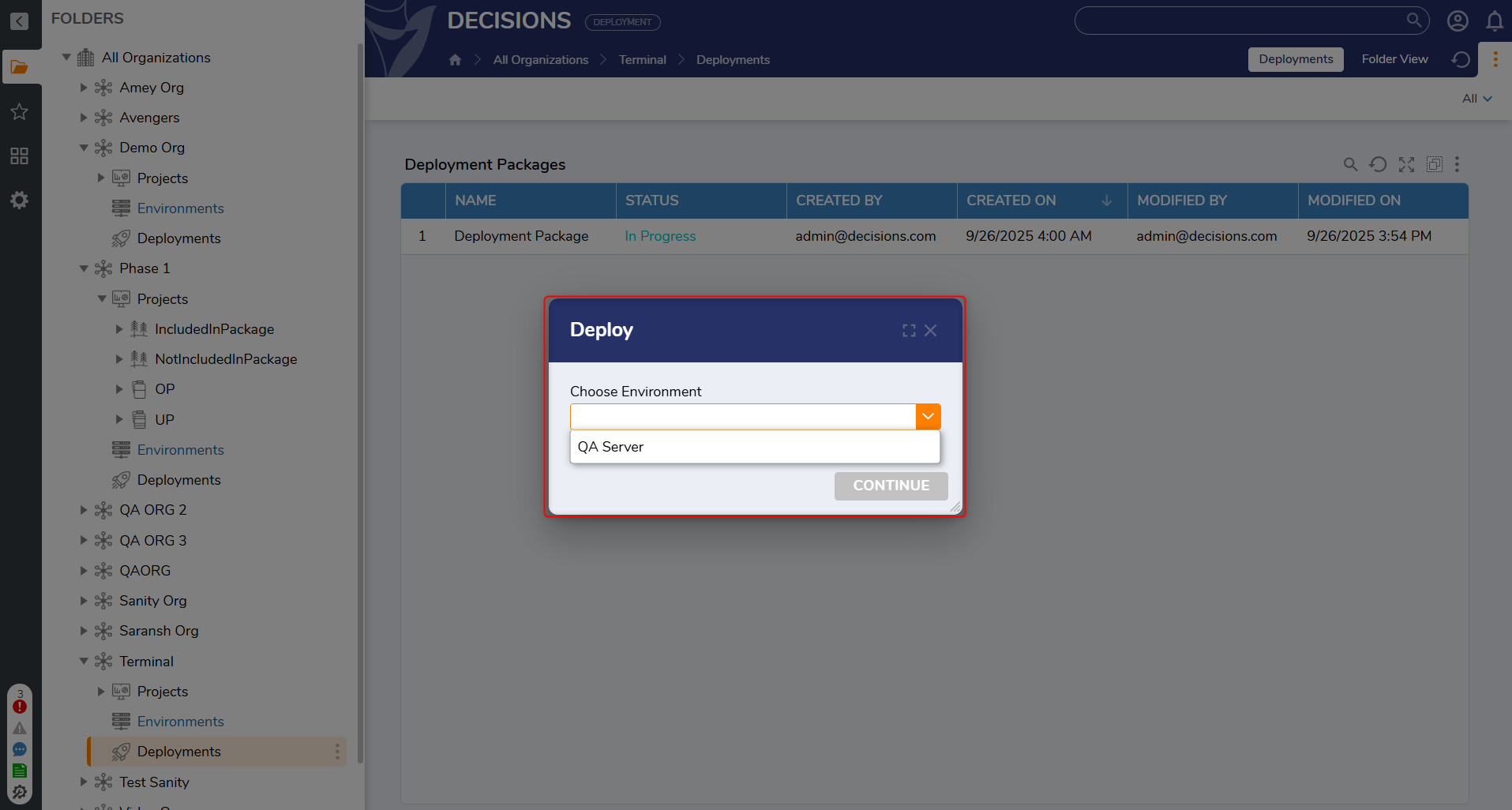Overview
Deployment Packages are a key component of the Deployment Server, enabling customers to move their projects efficiently and reliably between environments. They provide a structured way to track, manage, review, and audit changes across the development lifecycle, ensuring that all necessary work is deployed with confidence.
Deployment Packages allow teams to organize related sets of modifications, clearly identifying what has been added, changed, or removed. Visual indicators distinguish these changes, such as blue for modified items and red for removed items making it easier to understand the scope of each package.
Role Within the Deployment Server Workflow
Deployment Packages integrate tightly with the overall Deployment Server workflow, serving as the units through which project changes are bundled for deployment. They facilitate thorough review and approval processes, helping ensure that every change is accounted for and validated before moving to the next environment.
Each package includes all the information necessary to move work seamlessly from development environments to testing or production environments, minimizing risks and improving the reliability of deployments.
Deployment Environment Setup and Usage
Deployment Packages are deployed within environments configured specifically for this purpose. For each customer environment, a deployment server is set up alongside a target environment where the packages are applied. This setup allows teams to test and interact with the deployment process fully, providing valuable insights into how packages behave in real-world scenarios.
This controlled environment ensures that issues can be identified and addressed early, supporting a smooth and predictable deployment experience.
Refer to Connecting the Development Server to the Deployment Server for setup guidance.
All committed changes can be found under All Organizations > [Organization Name] > Deployments, listed as Deployment Packages.
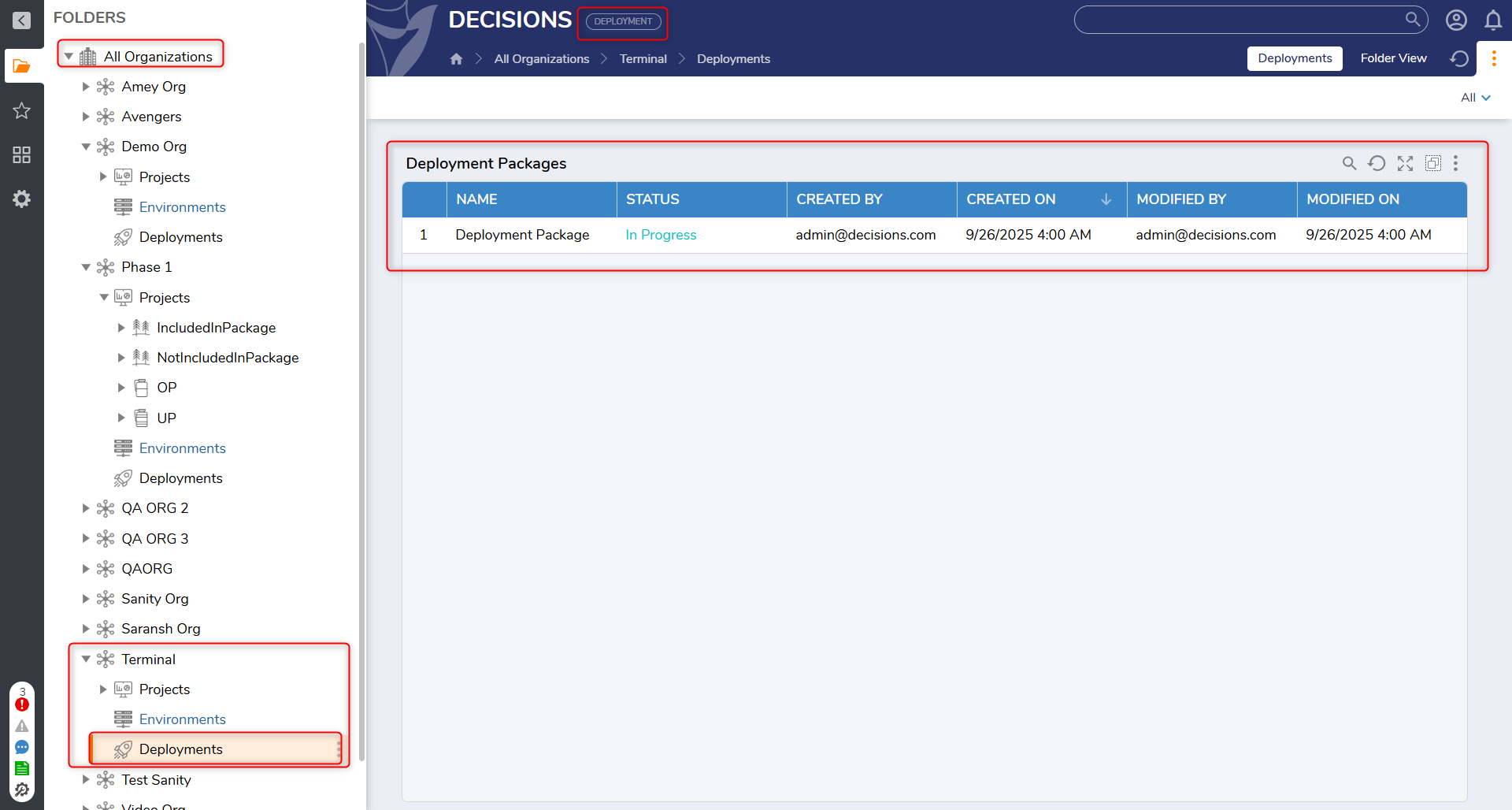
Adding User Stories to a Deployment Package
There are two ways to add User Stories to a Deployment Package:
- Include in Deployment Package: This action is available at the User Story level. Navigate to: Project > Sprints > User Stories. A User Story can be included in the current active Deployment Package in one of the following ways:
- During creation: Select the Include in Deployment Package checkbox while creating the User Story.
- When editing: Edit an existing User Story and select the Include in Deployment Package checkbox.
- Edit Deployment Package: Right-click on an in-progress Deployment Package and select Edit. This opens the Edit Deployment Package dialog, where relevant User Stories can be selected for inclusion. After selecting the required items, click OK to confirm.
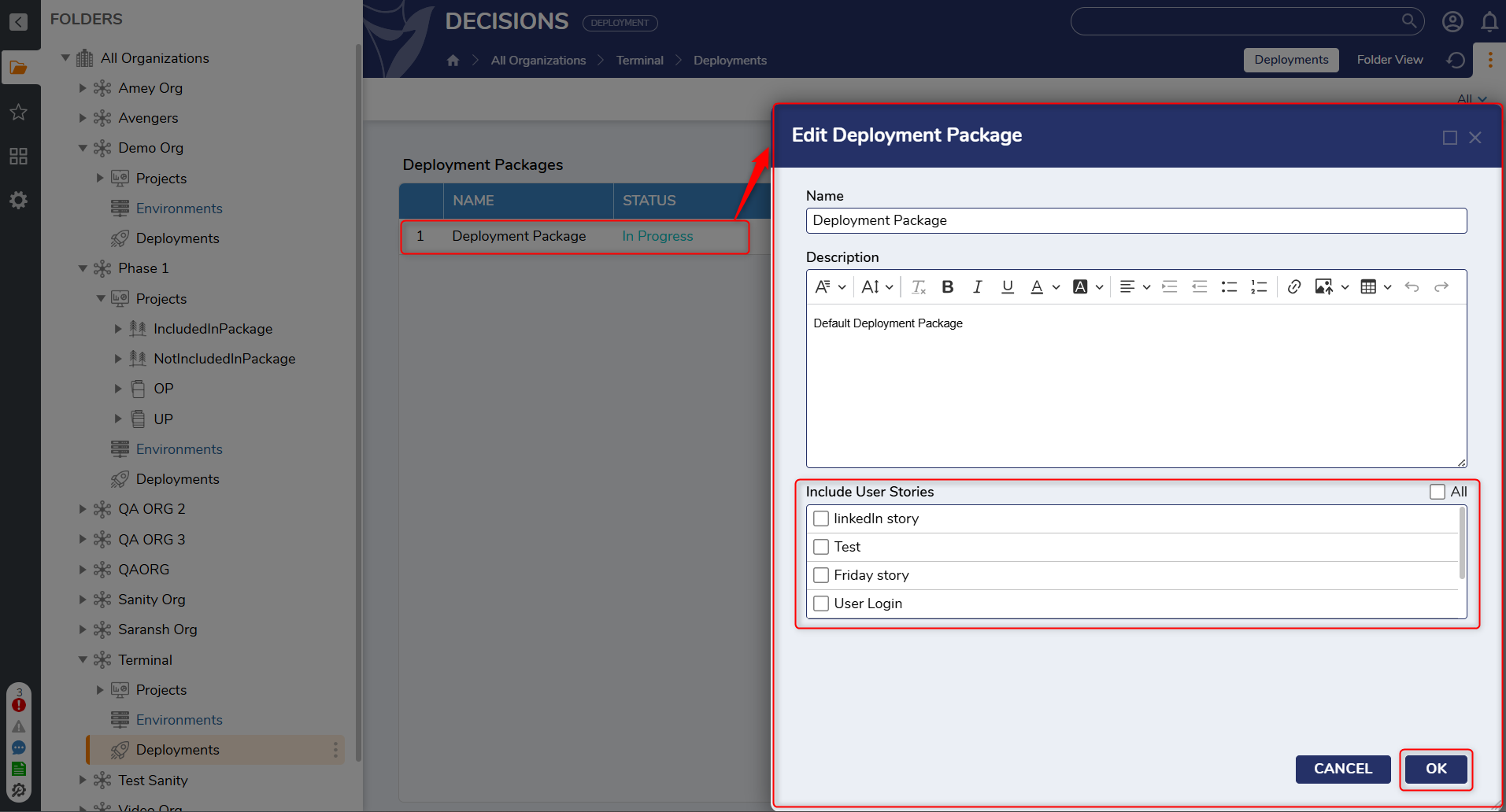 NoteOnce one or more User Stories are added to a Deployment Package, either through Include in Deployment Package or Edit Deployment Package, a build is automatically triggered for that Deployment Package.
NoteOnce one or more User Stories are added to a Deployment Package, either through Include in Deployment Package or Edit Deployment Package, a build is automatically triggered for that Deployment Package.
Deploying a Package
To initiate deployment, right-click on the Deployment Package and select Deploy. A dialog will appear, prompting a selection of the target environment from a dropdown menu. After selecting the appropriate environment, click Continue to proceed with the deployment.