Overview
| Feature Details | |
| Introduced in Version | 9.15 |
| Modified in Version | --- |
There are two related Form Controls designed for text entry with suggestion support: the Auto Complete Search Box and the Auto Complete Text Area. Unlike standard dropdown controls, these do not display a dropdown arrow or support multi-select. Instead, the controls present a filtered list of suggestions as the user types, blending free-form typing with guided selection.
- Auto Complete Search Box
- Auto Complete Text Area (new in 9.15)
The Auto Complete Search Box is ideal when users must select from a structured dataset such as customer IDs, product names, or record numbers. It offers quick filtering and validation, but requires that the input match an item from the provided list. The search box is always single-line and is most often used when the designer wants a consistent, validated value to pass forward in a Flow.
The Auto Complete Text Area builds on this familiar behavior by allowing multi-line text input in addition to selection. This control is designed for scenarios where a user often starts with a predefined option but needs to append free-form notes, details, or context. The Text Area reduces friction between structured data entry and flexible note-taking, ensuring businesses can capture both standardized values and richer context.
Use Case
| Example Use Cases | Description |
|---|---|
| Standard Phrase with Context | A provider selects “Completed Alcoholic Program along with…” from the dropdown, then adds several lines of notes to capture details for the day’s session. |
| Structured Input with Flexibility | A user chooses “Follow-Up Appointment Scheduled” from the list, then appends details such as the date, location, and instructions. |
| Free-Text Capture | Instead of choosing from the list, the user types an entirely new entry with multiple lines (e.g., a detailed project update). |
Auto Complete Controls Comparison
| Features | Auto Complete Search | Auto Complete Text Area |
|---|---|---|
| Input Type | Single Line | Multi Line |
| Wrapped List Items | No | Yes |
| Drop Down Suggestions | Yes | Yes |
| Allows External Text | No (input must match a dropdown item) | Yes |
| Use with Active Form Flows | Yes | Yes |
| Drop Down Expands on Focus | No (only on typing) | Yes |
| Best For | Short, structured inputs, search box behavior | Structured inputs plus detailed notes |
Example
- In Form Designer, drag the Auto Complete Text Area and the Auto Complete Search controls onto the Form.
- Configure the Data Sources:
- Provide a Static List to define constant list items.
- Provide a List Items Data Name to pass in dynamic values as the list items.
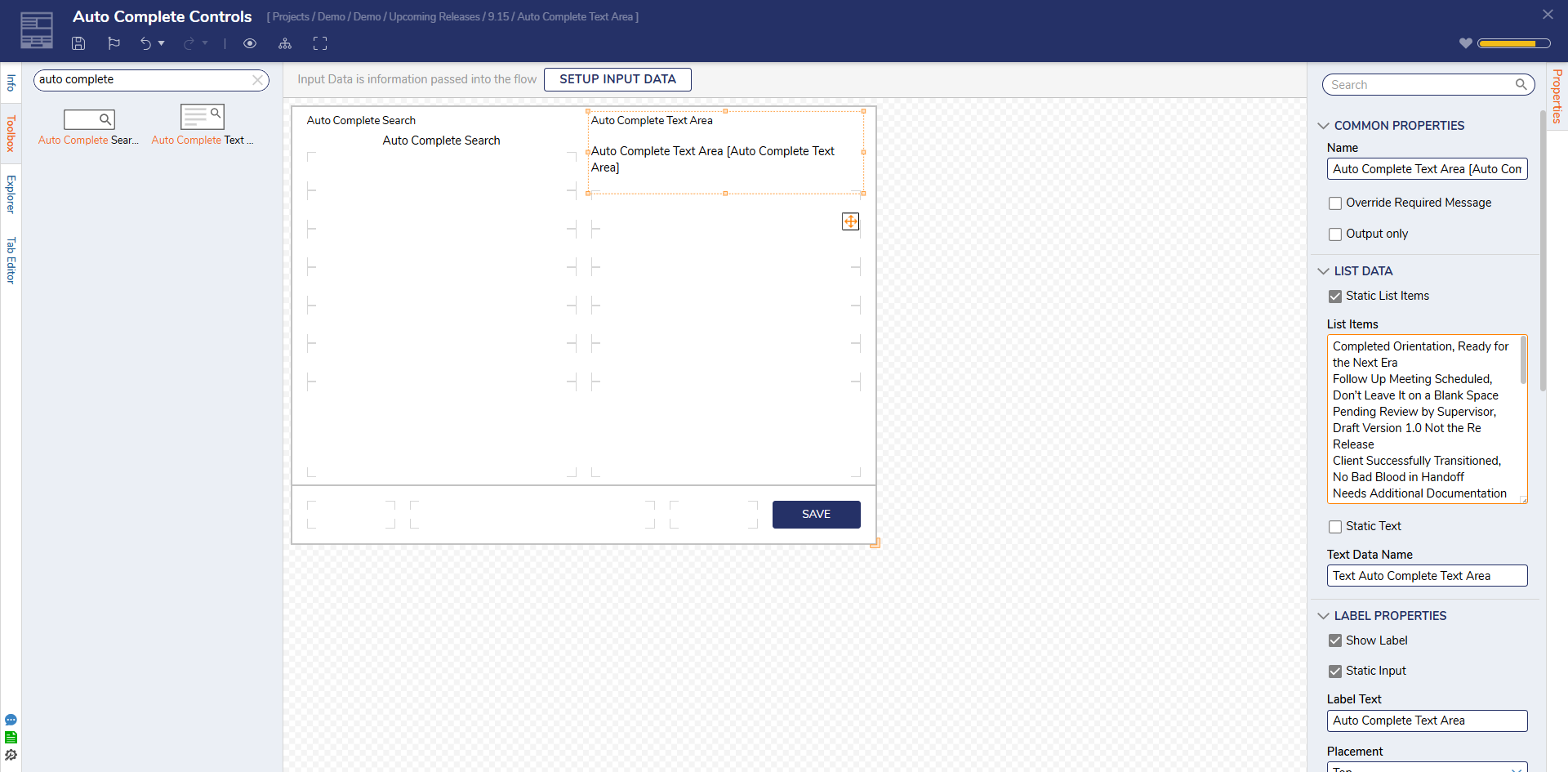
Debug
- Place the Form inside a Flow.
- Run the Flow and test:
- Auto Complete Search Box
- Begin typing to filter the list.
- Attempting to type external text is allowed, but submission will show a validation error.
- A valid selection must be chosen for the Form to proceed.
- Auto Complete Text Area
- Begin typing to filter the list or select directly.
- After selecting, append additional notes or line breaks as needed.
- Any combination of predefined text plus user-entered content is passed to the Flow.
- Verify that outputs are captured as expected in Flow Data.
- Auto Complete Search Box
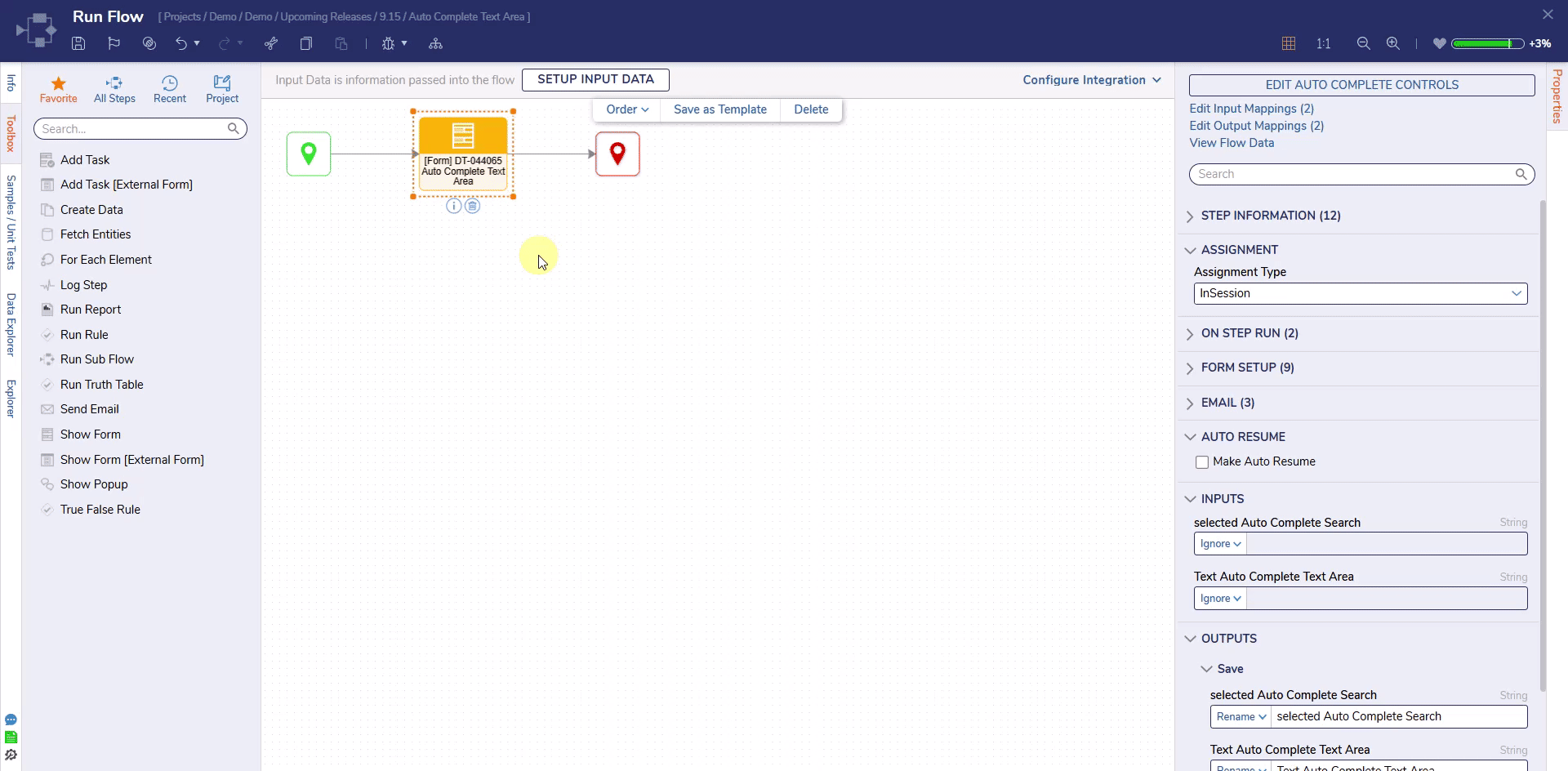
Feature Changes
| Description | Version | Release Date | Developer Task |
|---|---|---|---|
| Added new Auto Complete Text Area | 9.15 | September 2025 | [DT-044065] |