Feature Details | |
Introduced in Version | 8.10 |
Modified in Version | 8.20 |
Modification Details | Added two new service methods |
Overview
Decisions allow adding, hosting, and deleting the Tenant Instance via Rest API without interacting with the portal.
API Methods
Log in to the Control Instance. Navigate to System > Administration > Features > All Services.
Scroll down or search for MultiTenancyAdministrationService, right-click on the service, and select View Integration Details.
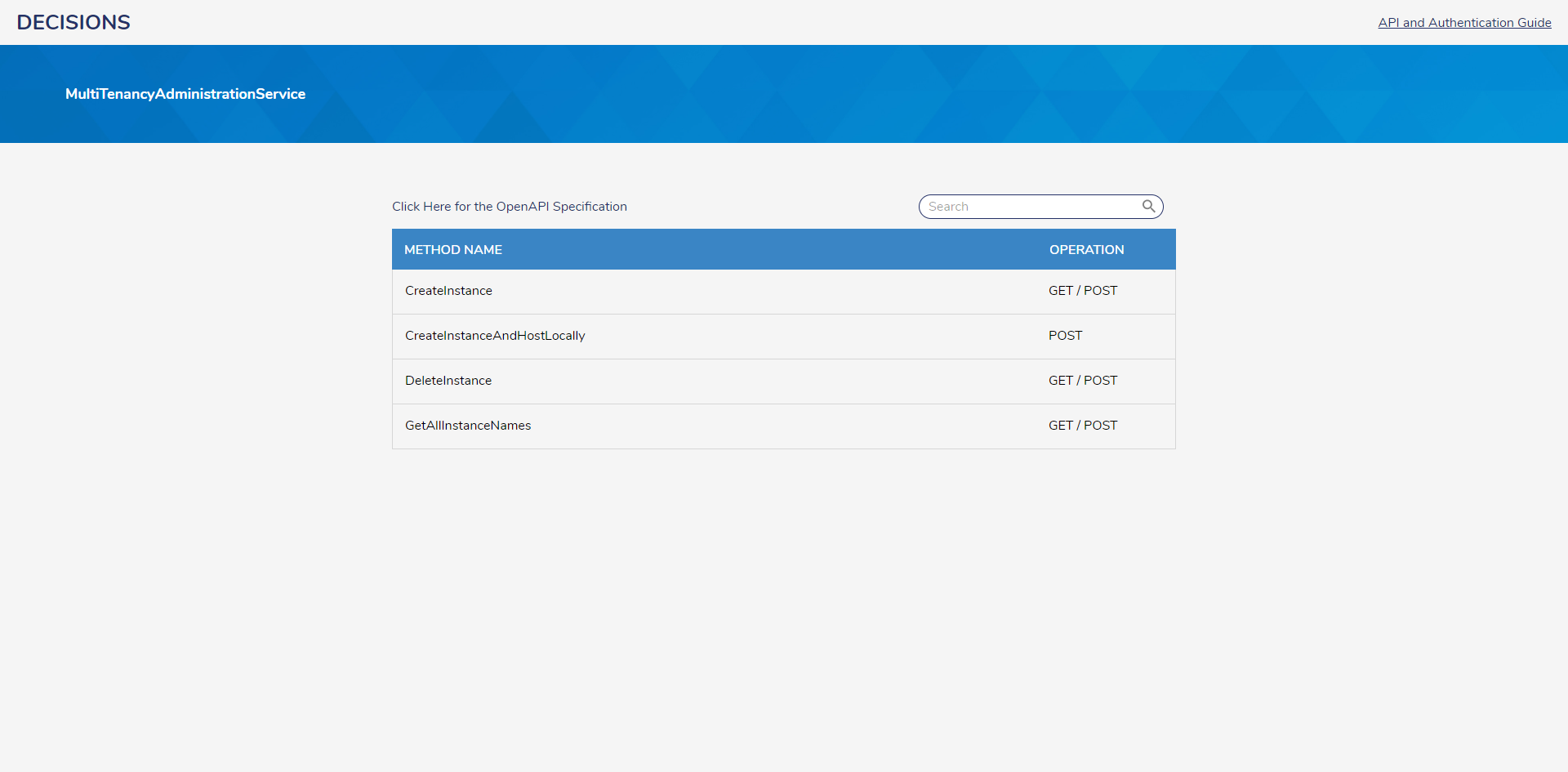
The service includes the following methods, and the next section explains each.
[REST Method] CreateInstance
This method will only create a new Tenant Instance but will not host it. Users need a manual intervention to host the tenant instance.
URL: [PortalBaseURL]/Primary/REST/MultiTenancyAdministrationService/CreateInstance
HTTP Method: GET/POST
Request Body: The request Body requires the following parameters:
instanceName: Name to give to the Tenant Instance
instanceBaseURL: Portal Base URL of the Tenant Instance
authenticationKey: User-defined string to encrypt the communication with Control Instance
[REST Method] CreateInstanceAndHostLocally
This method creates and hosts the Tenant Instance on the IIS only.
URL: [PortalBaseURL]/Primary/REST/MultiTenancyAdministrationService/CreateInstanceAndHostLocally
HTTP Method: POST
Request Body: The request body requires the following parameters:
InstanceName: Specify the name of the instance
InstanceBaseURL: Specify the base URL of the instance (for example, "http://localhost/decisions/Tenant1)
AuthenticationKey: Required to encrypt/decrypt communication between the tenant and control instance
AdminAccountEmailAddress: Provide the email address of the account to assign as admin
InternalInstanceBaseUrl:
SiteName: Specify the website name. Needed when hosting the instance on IIS
InternalControlInstanceURL:
ForceBaseURI:
DatabaseType: Specify the Database type. (MSSQL = 0, POSTGRES = 1, AZURE = 2)
DBConnectionString: Specify the database connection string
[REST Method] DeleteInstance
This method is responsible for deleting the instance by taking the tenant's name.
URL: [PortalBaseURL]/Primary/REST/MultiTenancyAdministrationService/DeleteInstance
HTTP Method: GET/POST
Request Body: It takes only one parameter
instanceName: Specify the name of the instance
[REST Method] GetAllInstanceNames
This method is responsible for retrieving all the available tenant Instances.
URL: [PortalBaseURL]/Primary/REST/MultiTenancyAdministrationService/GetAllInstanceNames
HTTP Method: GET/POST
POST Results:
GetAllInstanceNamesResult: List of Tenants
Example
Creating the Instance
Navigate to the CreateInstance Service method.
Under the Credentials, select the appropriate Authentication Type. Ensure that you click on Store Credentials to update the parameters.
Under the Options, select the desired Service type, Rest Options, and Output Type.
Navigate to the Test Page. Select Post and provide all the Parameters. Click on RUN.
instanceName: Give the desired instance Name
instanceBaseURL: Give the Instance Base URL for the Tenant
authenticationKey: User-defined string to encrypt the communication with Control Instance
In the following example, the instanceName is defined as THIS IS TENANT.
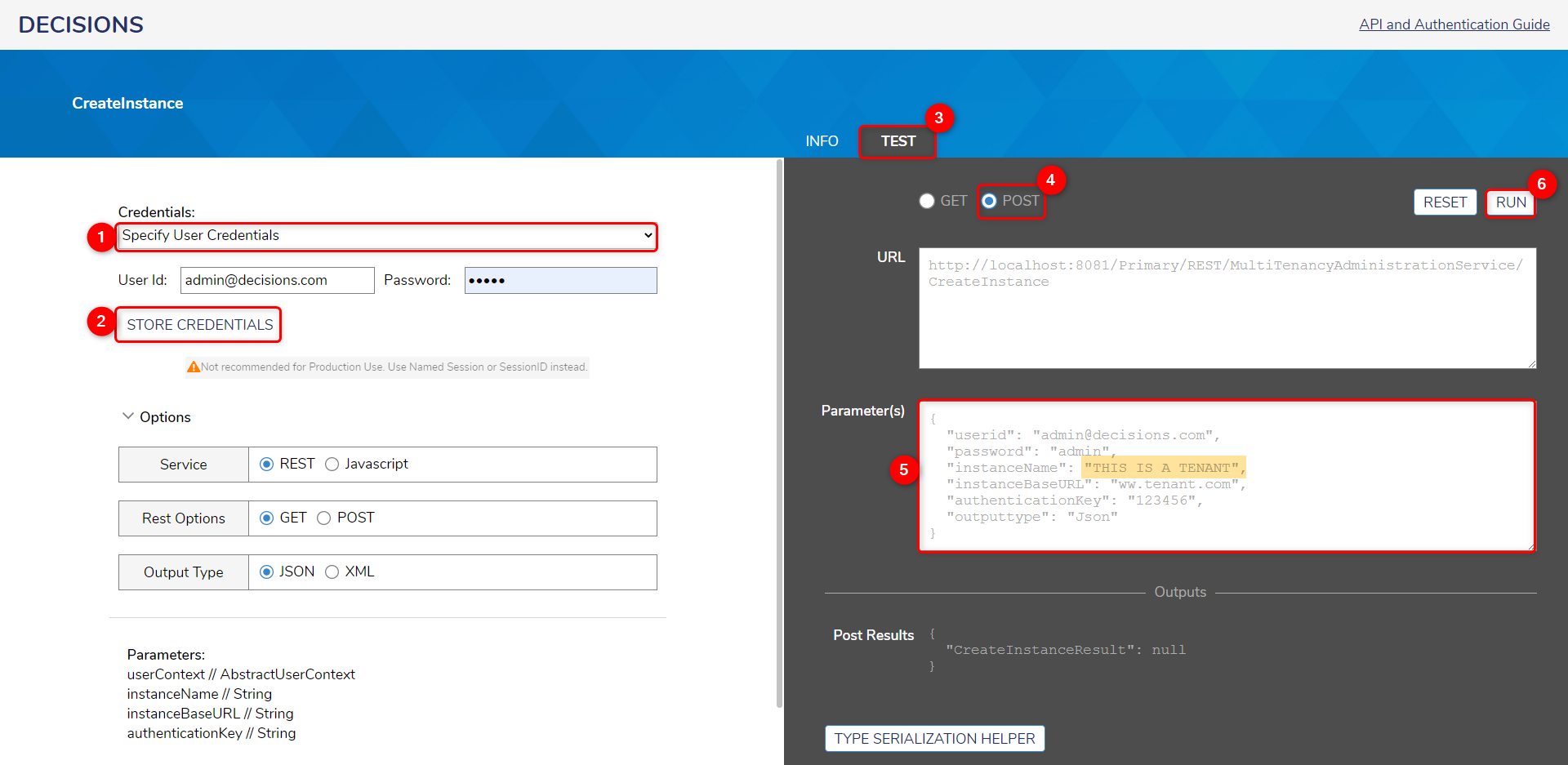
Verifying the Instance
Navigate to the GetAllInstanceNames Service method.
Follow steps 1 to 4 from the above topic, Creating the Instance. Click on RUN.

To verify the same in the Decisions Portal, navigate to System > Hosting.
.png)
Related Articles
To host the tenant, refer to Adding and Setting up a Tenant Instance.
To host the tenant as a Container, refer to Multi-Tenant Containers.