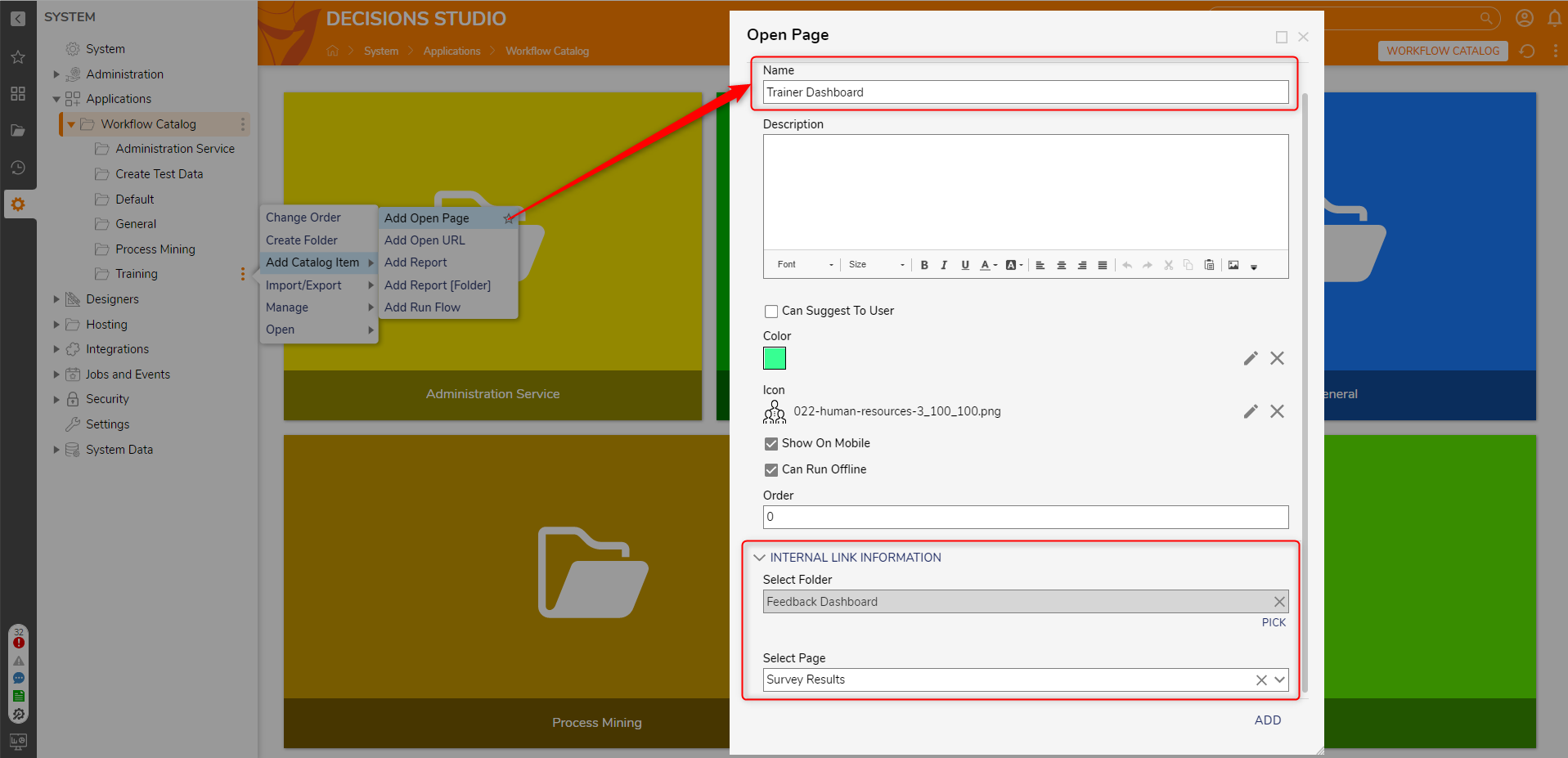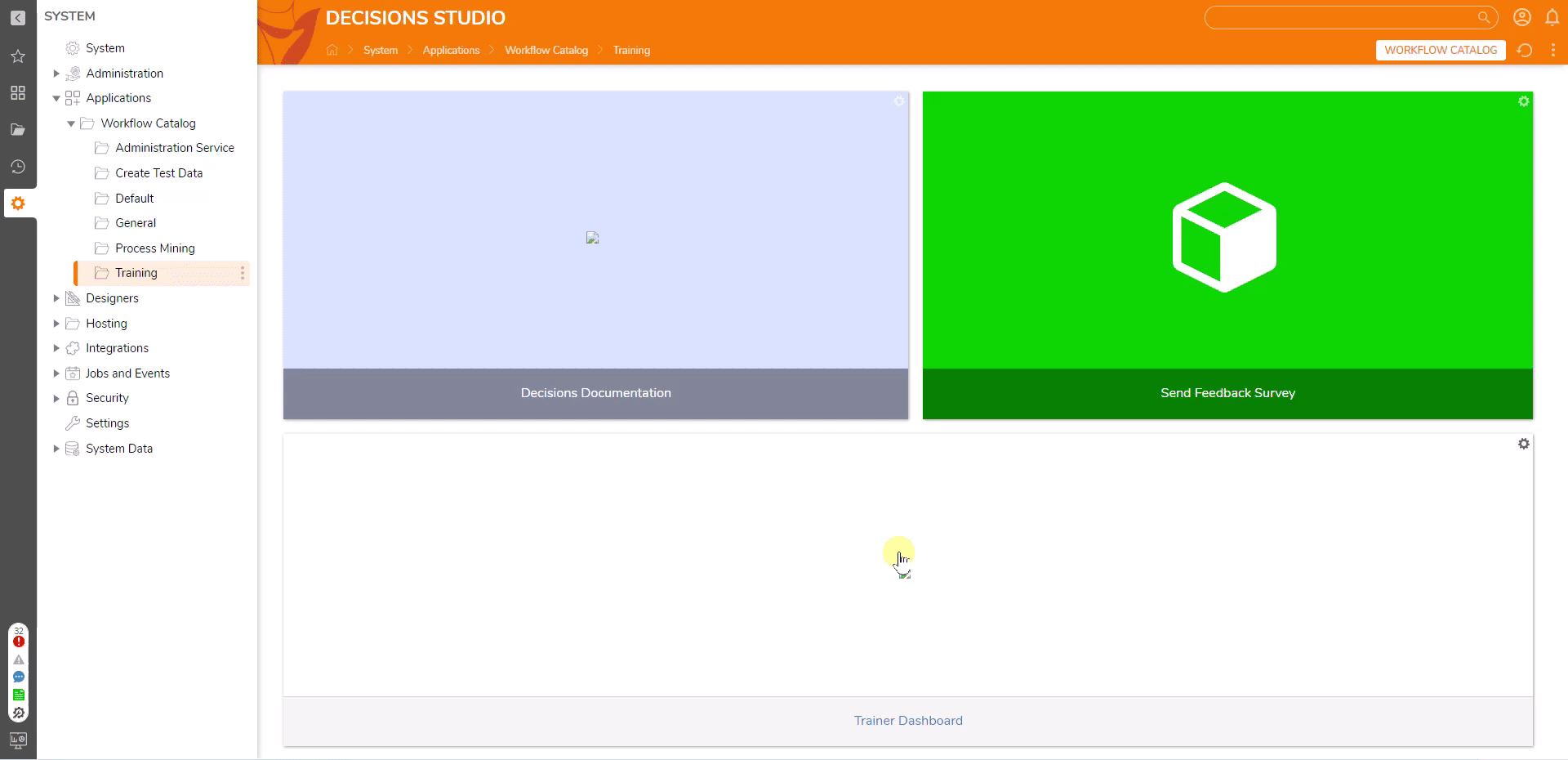Adding an Open Page Item to Workflow Catalog
- 30 Sep 2022
- 1 Minute to read
- Print
- DarkLight
Adding an Open Page Item to Workflow Catalog
- Updated on 30 Sep 2022
- 1 Minute to read
- Print
- DarkLight
Article Summary
Share feedback
Thanks for sharing your feedback!
Overview
The Workflow Catalog is a tool in Decisions used to run "published" Flows, Folders, and Pages from outside the Decisions Studio. As a method of allowing individuals access to Folders and Dashboards outside of the Studio environment, users may assign add an Open Page Item to the Workflow Catalog.
The following example demonstrates how to add an Open Page element to the Workflow Catalog.
Prerequisites
Example
To add an Open Page to the Workflow Catalog:
- From the Decisions Studio, navigate to System > Applications > Workflow Catalog.
- Right-click the desired Category and select Add Catalog Item > Add Open Page.
- From the Open Page window, provide a Name. If desired, select a Color and Icon.
- From INTERNAL LINK INFORMATION > Select Folder, then PICK the desired Folder.
- From Select Page, choose the desired Page from the drop-down options, then click ADD.
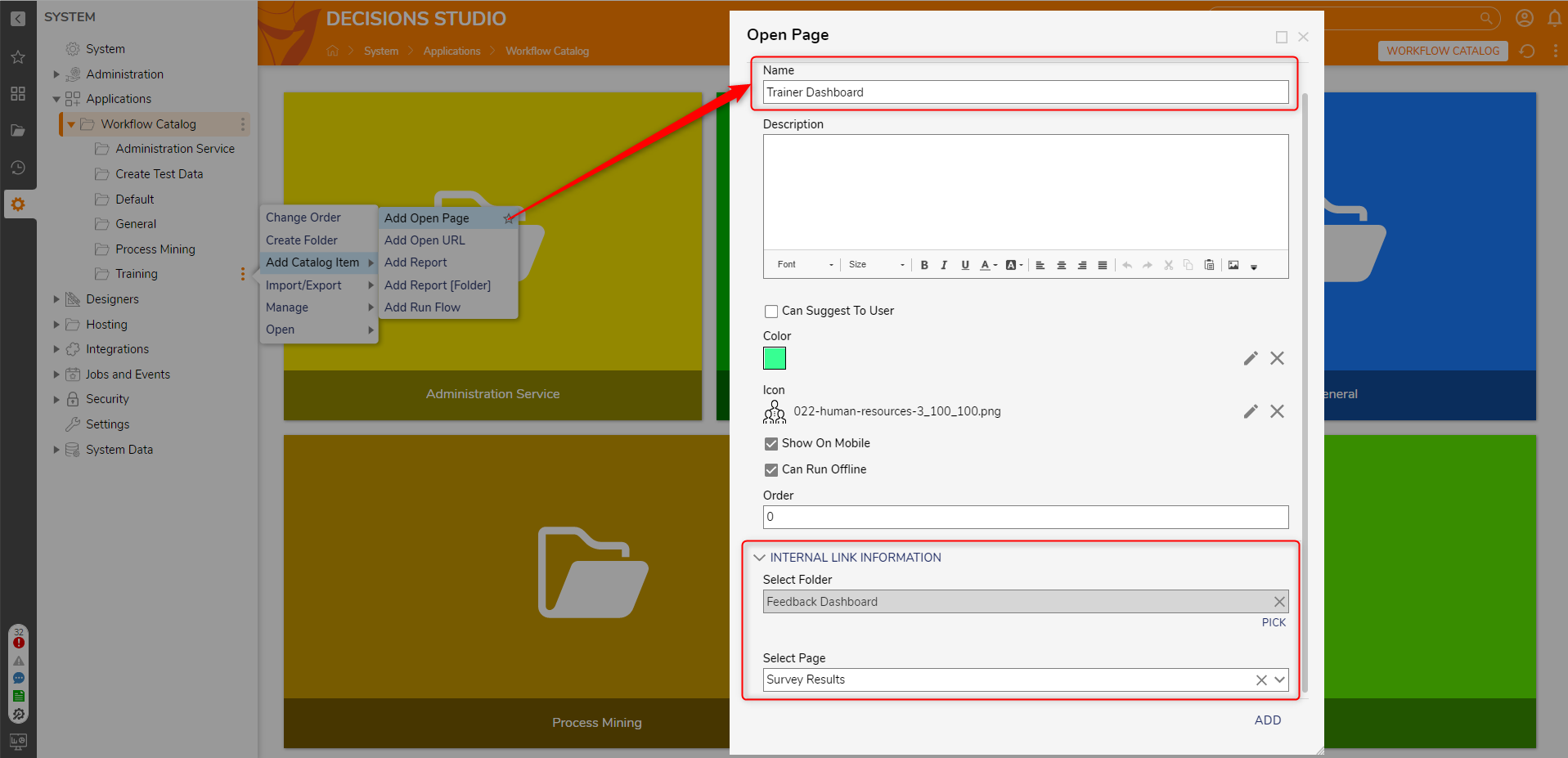
Navigating to the Workflow Catalog Page
After adding an Open Page Item to the Workflow Catalog, the Page can be accessed one of two ways:
- From the Workflow Catalog Folder, select the Item's Category, then select the Item itself.
- Via the Start Workflow panel in the Folder Tree.
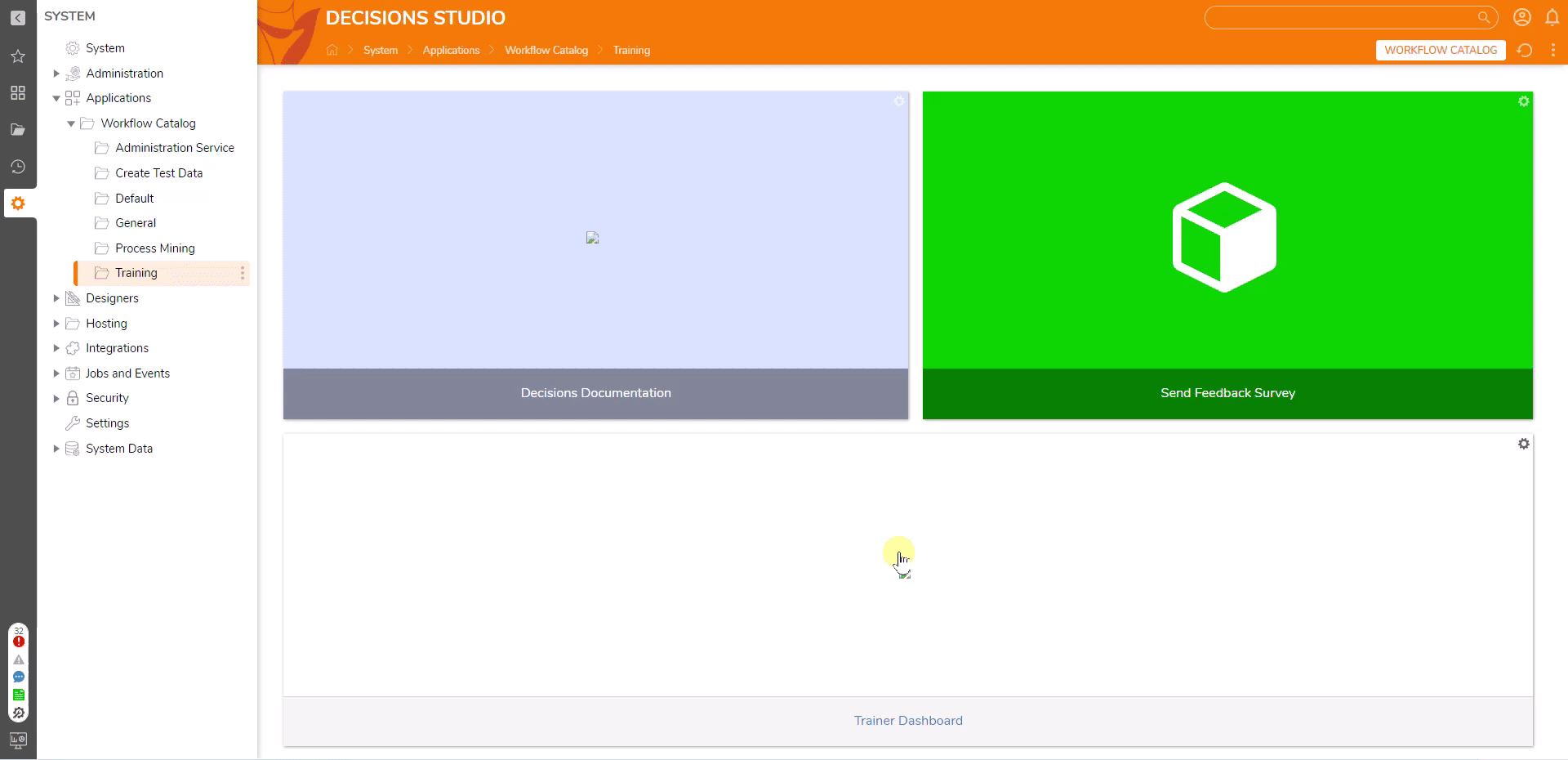
Was this article helpful?