- 11 Apr 2023
- 3 Minutes to read
- Print
- DarkLight
Get List Files Azure Storage Blob
- Updated on 11 Apr 2023
- 3 Minutes to read
- Print
- DarkLight
| Step Details | |
| Introduced in Version | 4.0.0 |
| Last Modified in Version | 7.12.0 |
| Location | Integration > Azure Storage |
The Get List Files Azure Storage Blob step retrieves a list of files within a container or directory in an Azure Storage Account. An Azure Storage Blob directory is a logical container for organizing blobs. Although there is no physical "directory" entity in Blob Storage, create a directory-like structure by including forward slashes in the blob name. For example, if there is a blob named "images/picture.jpg," Azure Storage Blob would interpret "images/" as a directory and "picture.jpg" as a file within that directory.
Prerequisites
This step requires the Azure module to be installed before it will be available in the toolbox. In addition, the step will require the connection string for an Azure Storage account that has access to the container.
Properties
Inputs
| Property | Description | Data Type |
|---|---|---|
| Connection String | The connection string for an Azure Storage account. This can be located by navigating to the Storage Account within the Azure Portal, then selecting Access Keys to display the connection string. | String |
| Container Name | The name of the container as it appears in Azure. | String |
| Directory | The name of the directory as it appears in Azure. This input is optional; if it is set to Ignore, this step will return all files within the container. *If any blob names within the container also start with the directory name, they will be included in the result. For example, in the following screenshot, all blobs within the "test" directory will be returned, as well as the two files that start with "test". 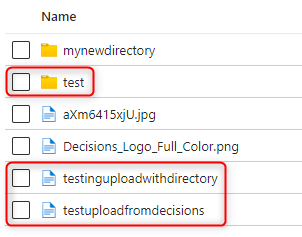 | String |
Outputs
| Property | Description | Data Type |
|---|---|---|
| Error Message | Provides a detailed error message, including the Status and Error Codes. | String |
| Blob File List | List of existing Blob files within the container and/or directory. | List of String |
Example Inputs and Outputs
| Connection String | Container Name | Directory | Output |
|---|---|---|---|
| Correctly Formatted | Existing Container Name | Ignored Directory Input | List of existing files |
| Incorrectly Formatted | Existing Container Name | Ignored Directory Input | Error Message |
| Correctly Formatted | Not existing Container Name | Existing Directory | Error Message |
| Correctly Formatted | Existing Container Name | Existing Directory | List of existing files |
Common Errors
Server failed to authenticate the request
If the connection string is formatted improperly or the token used within the string has expired, the step will return the following error message. To correct this, confirm the accuracy of the Connection string, and evaluate the expiration dates of the SAS token used in the connection string.
Exception Message:
{
Error Message: "Server failed to authenticate the request. Make sure the value of Authorization header is formed correctly including the signature.
RequestId:
Time:2023-04-11T15:37:57.2796755Z
Status: 403 (Server failed to authenticate the request. Make sure the value of Authorization header is formed correctly including the signature.)
ErrorCode: AuthenticationFailed
Additional Information:
AuthenticationErrorDetail: Signature not valid in the specified time frame: Start [Tue, 11 Apr 2023 15:34:10 GMT] - Expiry [Tue, 11 Apr 2023 15:36:10 GMT] - Current [Tue, 11 Apr 2023 15:37:57 GMT]
Content:
<?xml version="1.0" encoding="utf-8"?><Error><Code>AuthenticationFailed</Code><Message>Server failed to authenticate the request. Make sure the value of Authorization header is formed correctly including the signature.
RequestId:
Time:
</Message><AuthenticationErrorDetail>Signature not valid in the specified time frame: Start [Tue, 11 Apr 2023 15:34:10 GMT] - Expiry [Tue, 11 Apr 2023 15:36:10 GMT] - Current [Tue, 11 Apr 2023 15:37:57 GMT]</AuthenticationErrorDetail></Error>
Headers:
Server: Microsoft-HTTPAPI/2.0
x-ms-request-id:
x-ms-error-code: AuthenticationFailed
Date: Tue, 11 Apr 2023 15:37:57 GMT
Content-Length: 544
Content-Type: application/xml
"
}The specified container does not exist
If the container name does not exist in Azure Storage Blob, the step will return the following error message. To correct this, confirm the spelling of the container, and evaluate if the container is a part of the Azure Storage Account.
Exception Message:
{
Error Message: "The specified container does not exist.
RequestId:
Time:2023-04-11T17:30:45.7730128Z
Status: 404 (The specified container does not exist.)
ErrorCode: ContainerNotFound
Content:
<?xml version="1.0" encoding="utf-8"?><Error><Code>ContainerNotFound</Code><Message>The specified container does not exist.
RequestId:
Time:2023-04-11T17:30:45.7730128Z</Message></Error>
Headers:
Server: Windows-Azure-Blob/1.0,Microsoft-HTTPAPI/2.0
x-ms-request-id:
x-ms-client-request-id:
x-ms-version: 2021-10-04
x-ms-error-code: ContainerNotFound
Date: Tue, 11 Apr 2023 17:30:45 GMT
Content-Length: 225
Content-Type: application/xml
"
}Articles:
Azure Storage Module


