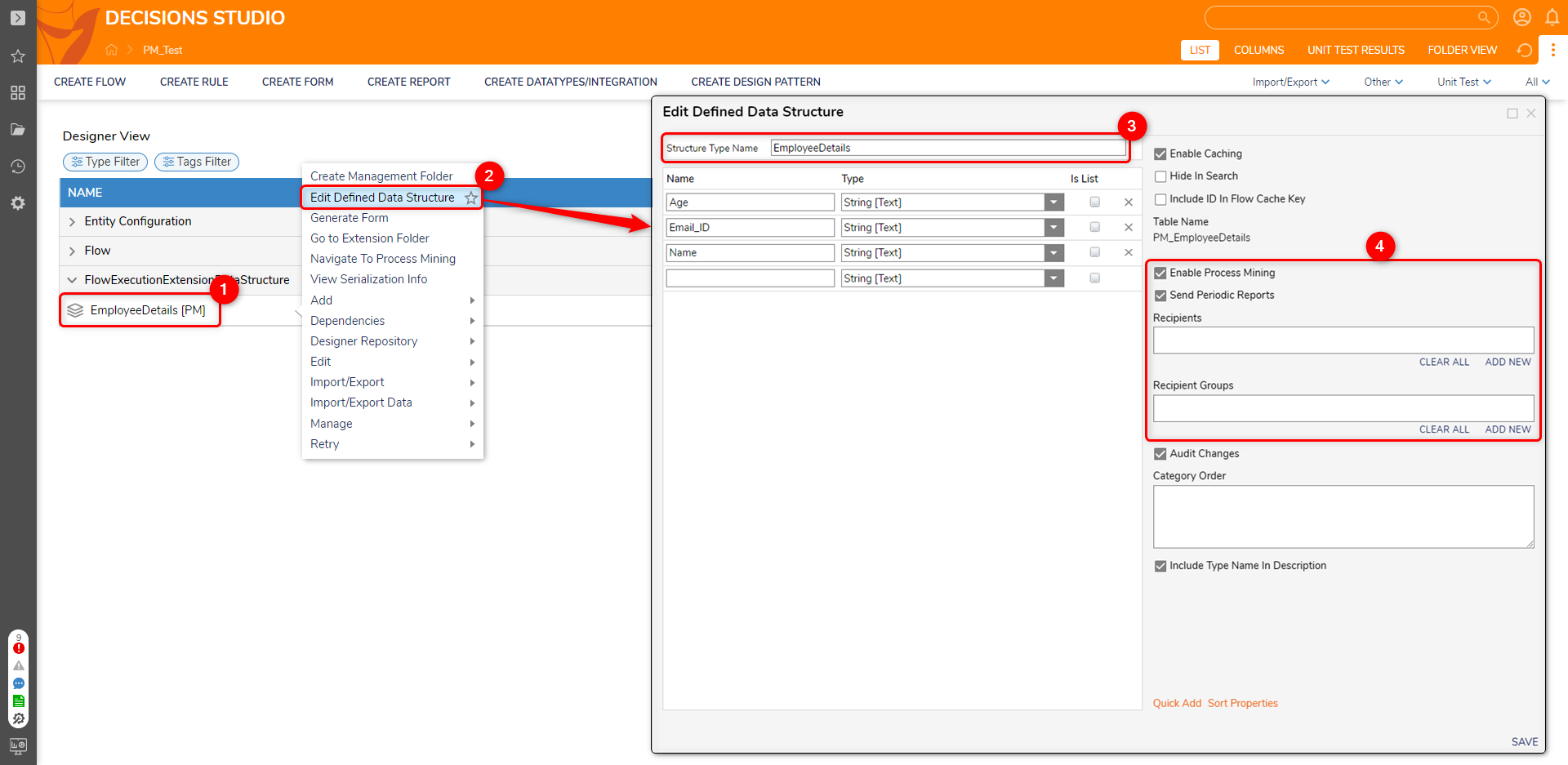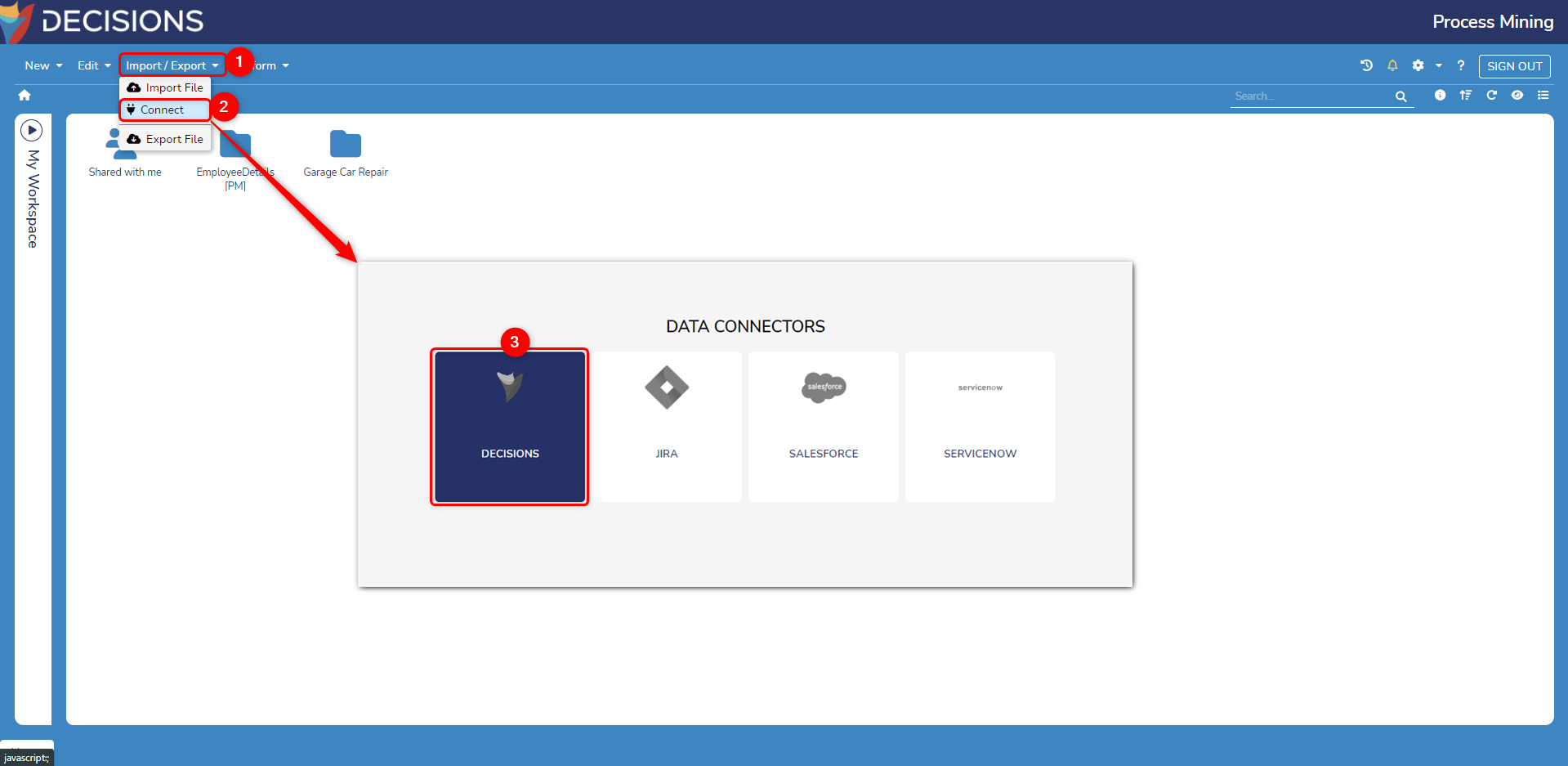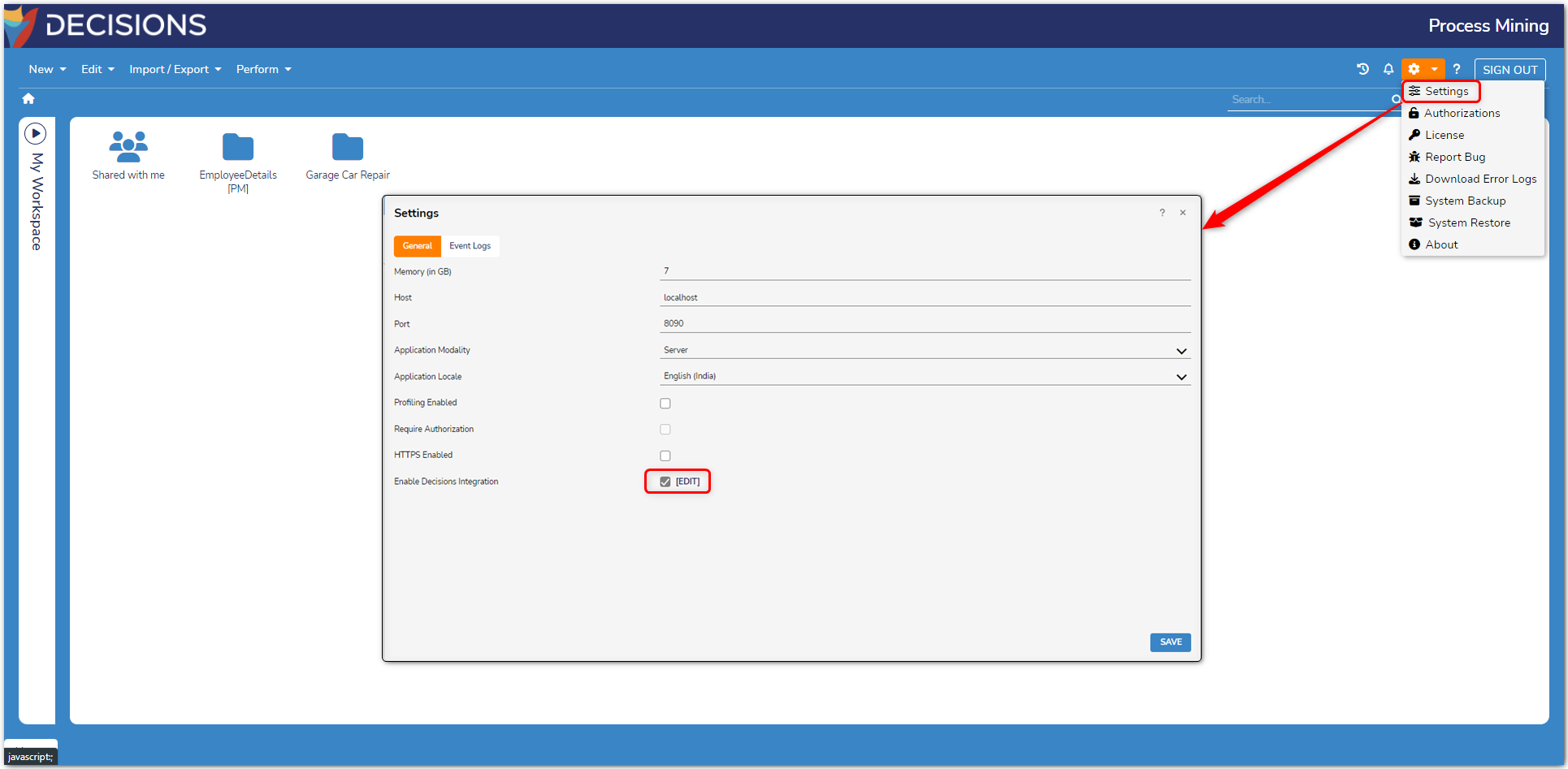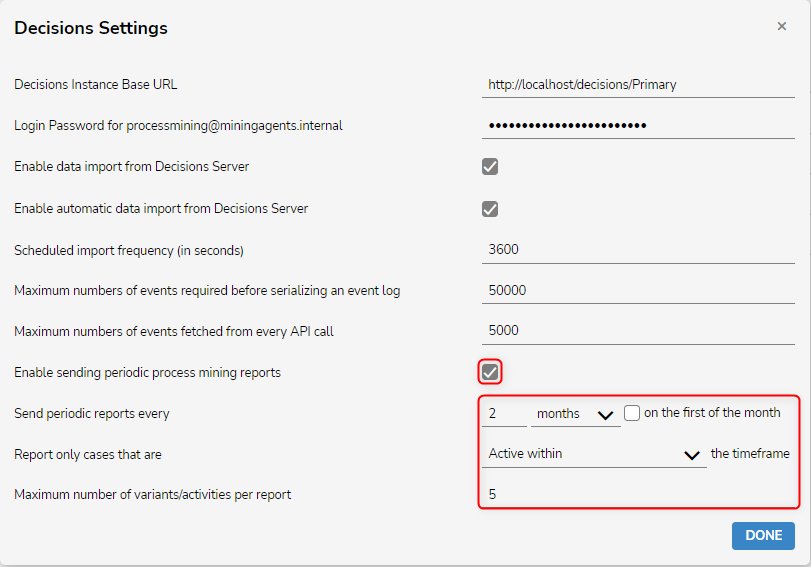- 23 Mar 2024
- 2 Minutes to read
- Print
- DarkLight
Process Mining Periodic Report
- Updated on 23 Mar 2024
- 2 Minutes to read
- Print
- DarkLight
Process Mining can be configured to send automated email reports containing comprehensive details of the entire process flow. These reports include information such as the Number of Cases and Variants, the User who worked the most and least on the assignments, the Fastest and Slowest State, etc. Reports can be scheduled to be sent periodically on a monthly or daily basis to specific Accounts or Groups.
The following article provides instructions on how to configure Process Mining Periodic Reports.
Prerequisite
- Decisions Installed
- Process Mining Settings in Decisions
- Process Mining Installed (contact support@decisions.com)
- SMTP configured in Decisions
Enabling Process Mining Periodic Report in Decisions
The following steps demonstrate adding Accounts and Groups to a data structure to send periodic report:
- In the Decisions Studio, navigate to the Data Structure to enable the periodic reports.
- Right-click on the Data Structure > Edit Data Structure. Click on the Structure Type Name.
- From the settings, enable:
- Enable Process Mining
- Enable Send Periodic Reports
- Pick the recipients' Accounts and/or Groups to send the reports. Click Save.
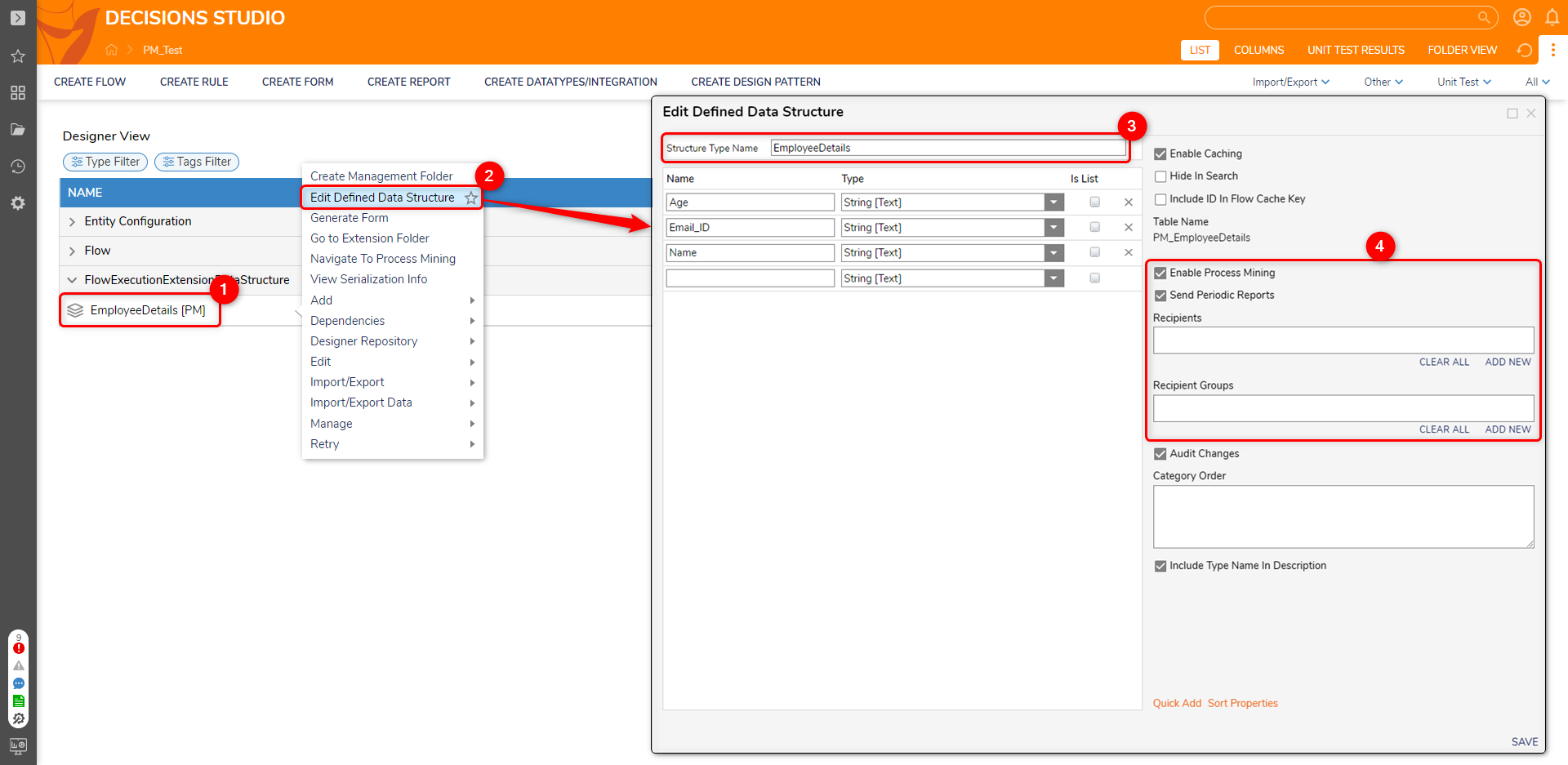
Configure Periodic Report in Process Mining
The following steps outline the process of importing data from Decisions and setting up the schedule and interval for a periodic report:
- Navigate to Process Mining. From the top action bar, click on Import/ Export > Connect. From the Data Connectors window, click on Decisions.
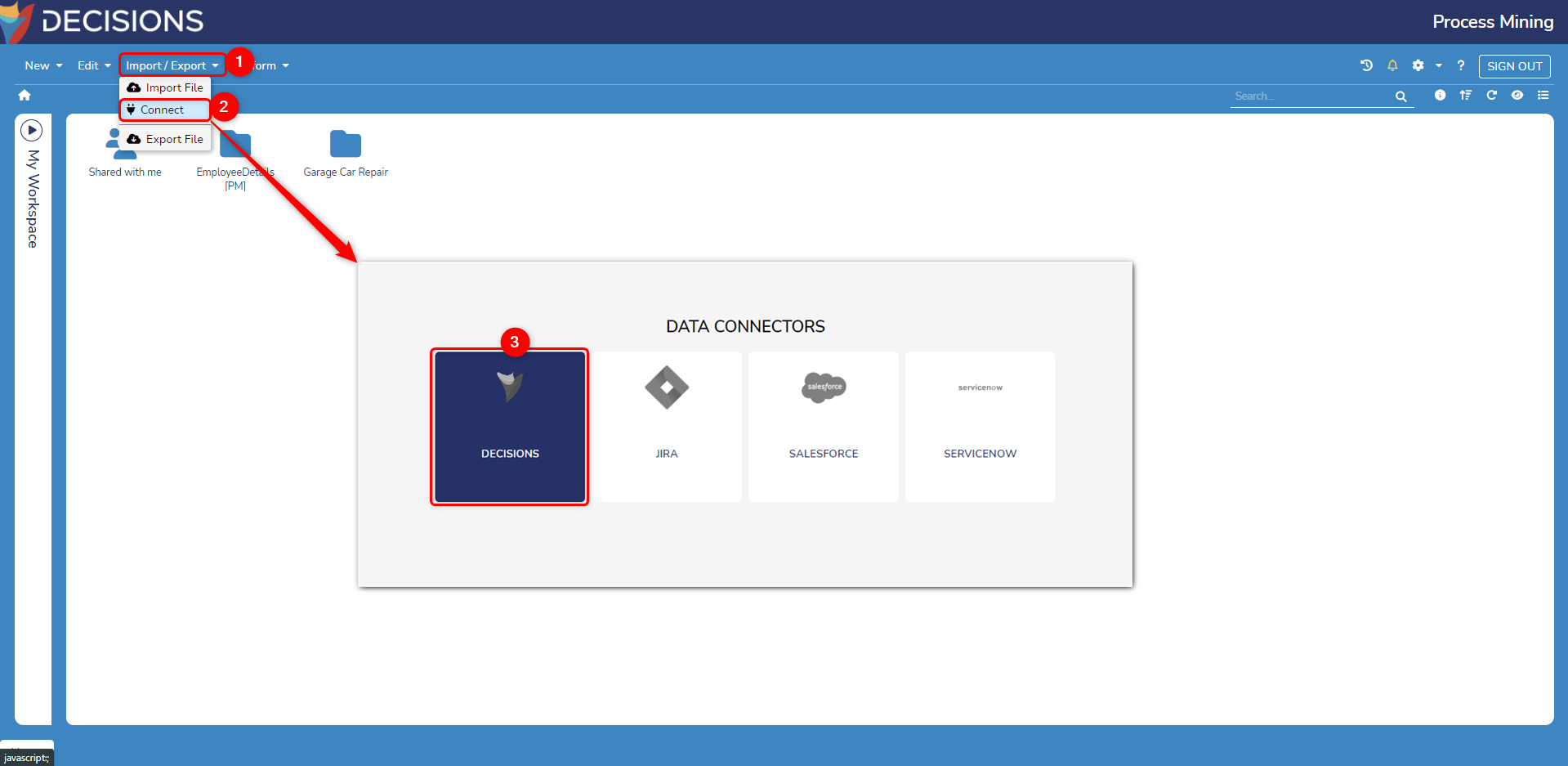
- The Decisions Data Connector displays all connected Data Structures with the Decisions instance, highlighting the toggles in green. To exclude specific types of data structures from the import, toggle them off.
Note: Importing Data Structures might take a few minutes. The platform will notify you through a notification once the import is completed. - Once the import is completed, navigate to Settings (Gear Icon at top right) > Settings. A settings window will appear. Check the Enable Decisions Integration. The Decisions Settings window will appear.
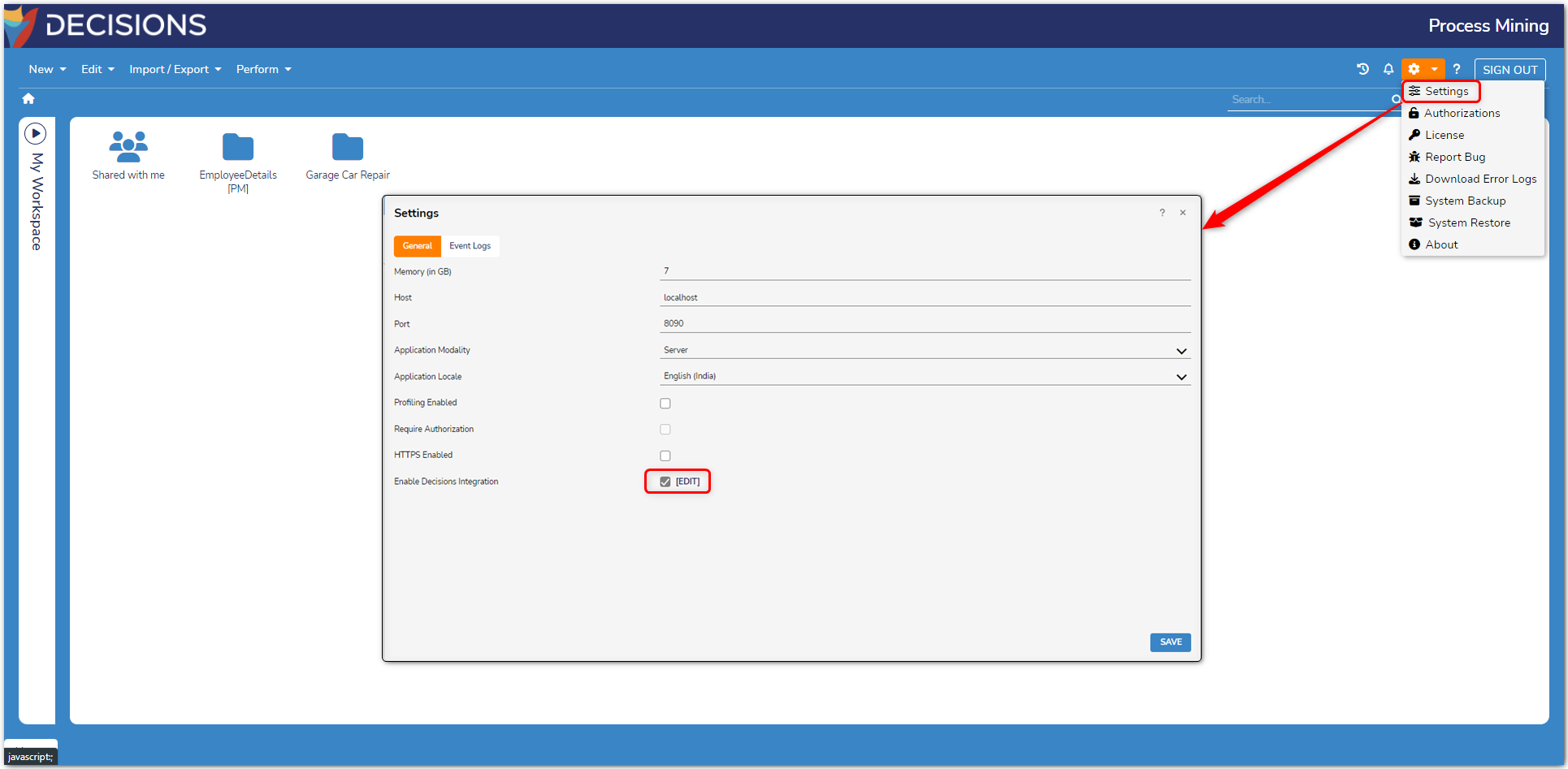
- Check the Enable sending periodic process mining reports.
- Set the Send Periodic reports every day, month, or week, and configure the interval. Enabling on the first of the week/month will send the report on the first day of the week/month, respectively.
- Specify if the cases that should be included in the report must be Started and Completed, Started, Completed, or Active within the specific time frame.
- Select the number of variants/activities that will be included in the Report by changing the settings of the Maximum number of variants/activities per report.
- Click Done and then Save the new settings.
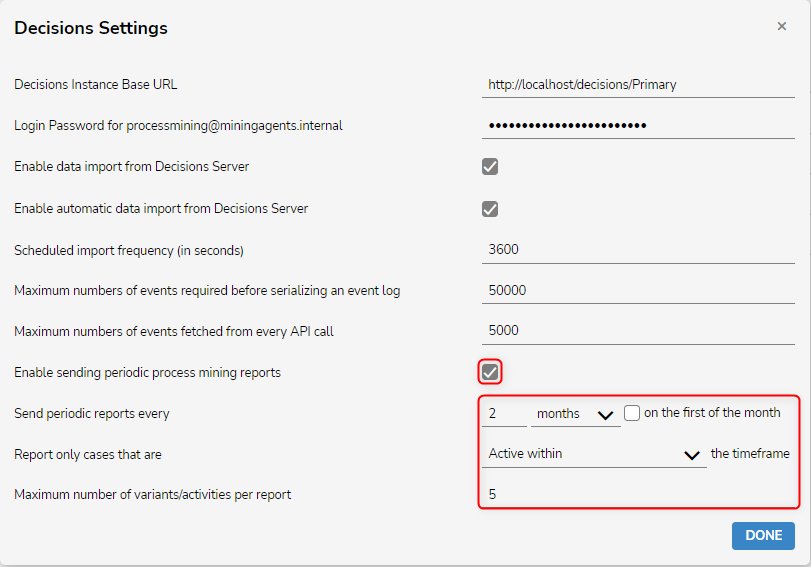
Once the settings are saved, the first set of report is generated and sent immediately. Subsequently, reports will be sent at the specified interval as configured. Following is the Report format for reference.
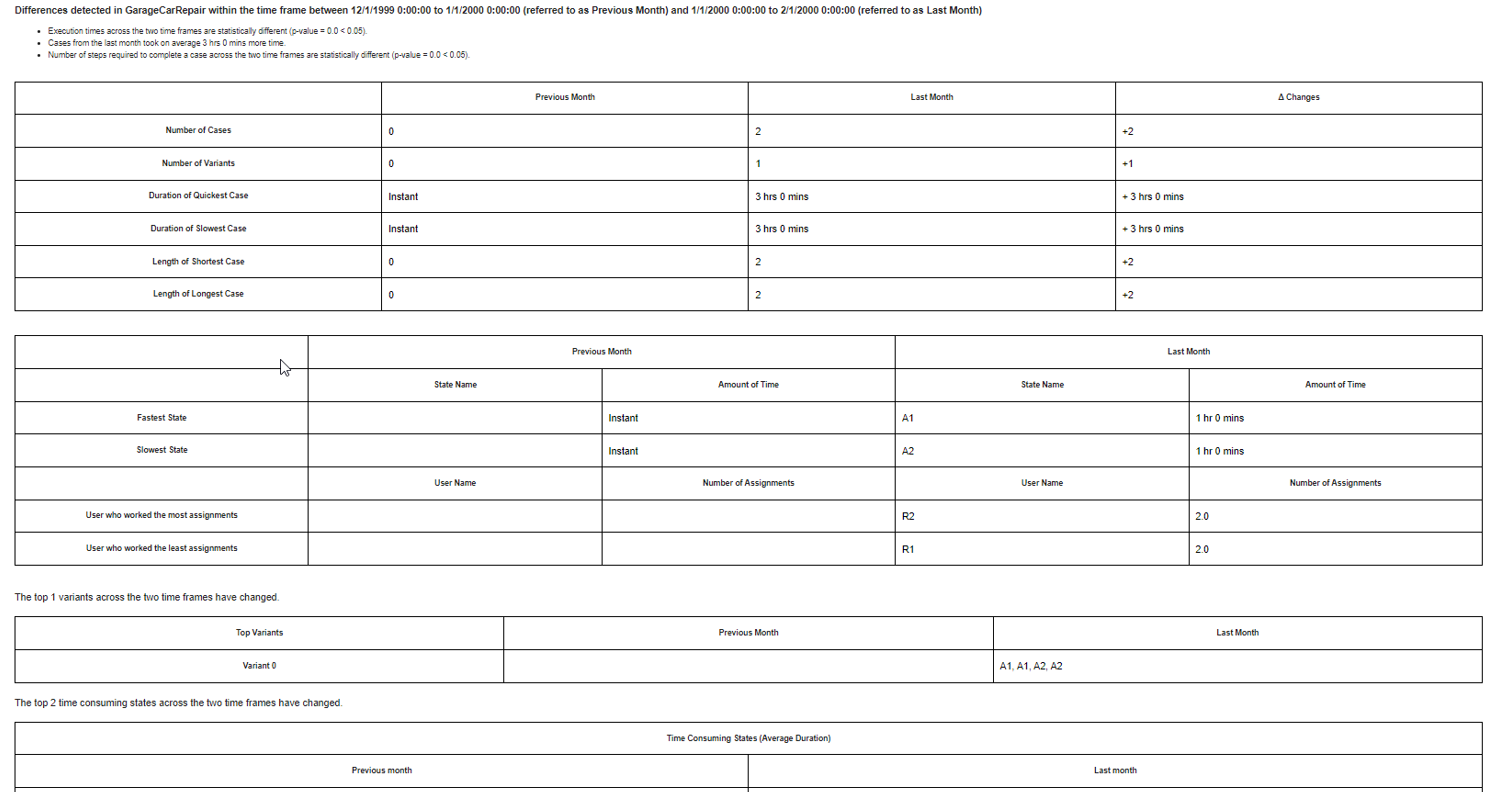
In version 2.6 of Process Mining or 8.19 of Decisions there are two additional fields Average Case Length and Average Case Duration.
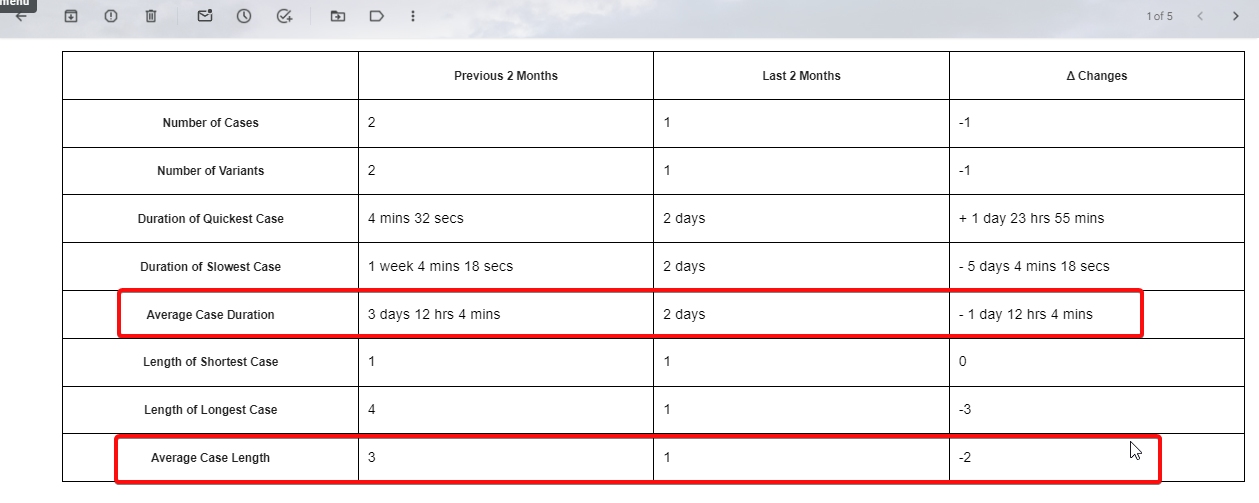
Feature Change
| Description | Version | Developer Task |
|---|---|---|
| Average Case Length and Average Case Duration were added. | 8.19/2.6 | DT-039950 |