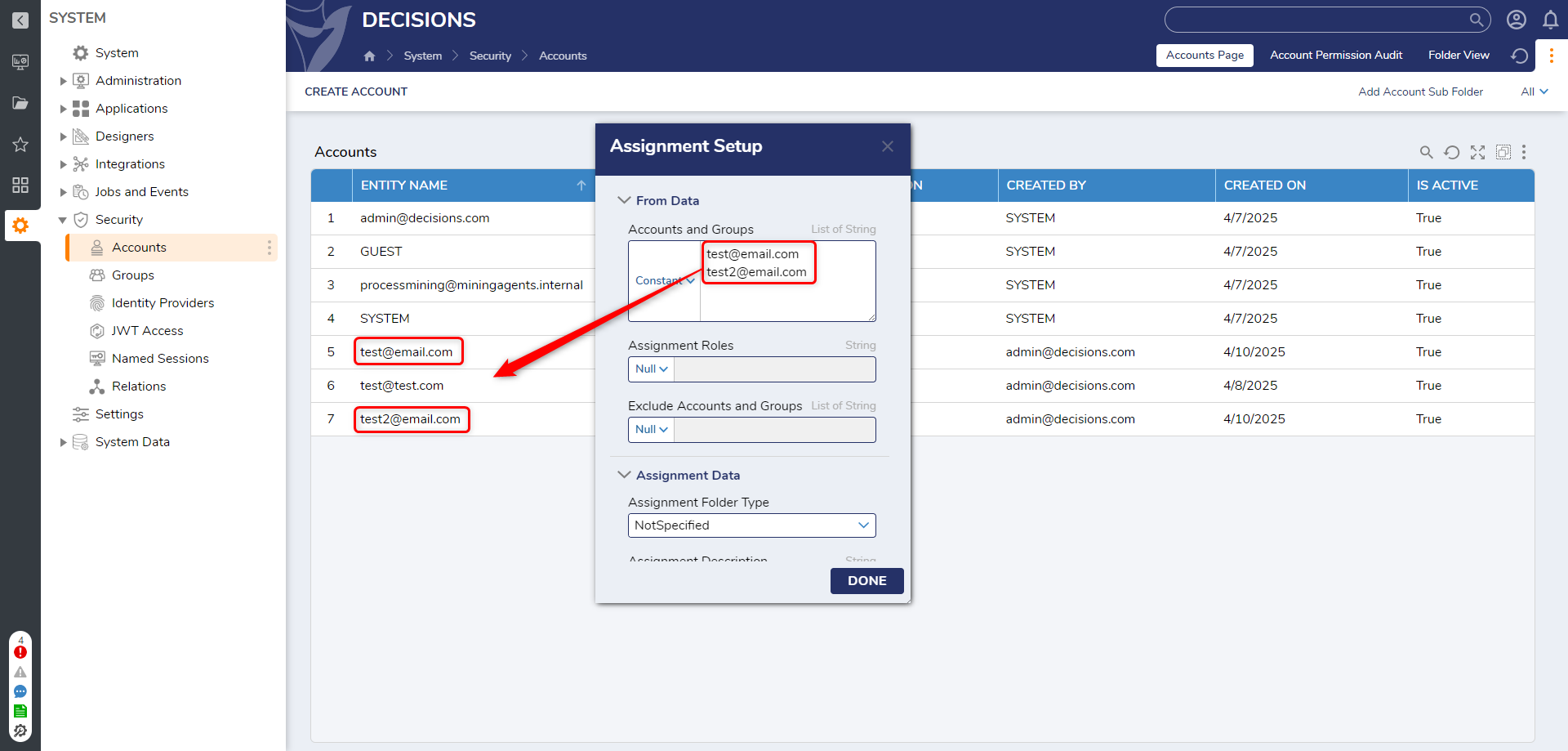| Feature Details | |
| Introduced in Version | 9.9 |
| Modified in Version | -- |
Overview
The "Create Missing Accounts for Assignment Flow Behavior" behavior is a special Flow type that enables automatic account creation when assigning a task to a user who does not yet exist in the system.
This document demonstrates how to configure a Flow that retrieves the email address from the assignment and creates a user account if one is missing, ensuring that task assignments can proceed without interruption.
Note: This Flow also works with external SSO providers. Although authentication is managed externally, Decisions requires internal accounts to assign tasks. The Flow ensures these accounts are created when missing.
Example
Configuring Assignment Form
- Open the Form you want to assign to a user who does not yet have an account.
- In the Form Properties, go to Assignment Setup and click Edit.
- In the Assignment Setup dialog:
- Under Form Data > Accounts and Groups, type in the user account or pass it via Flow.
- Click Done when finished.
Note: If a validation error appears on the Assign To field on the Form, you can safely ignore it.
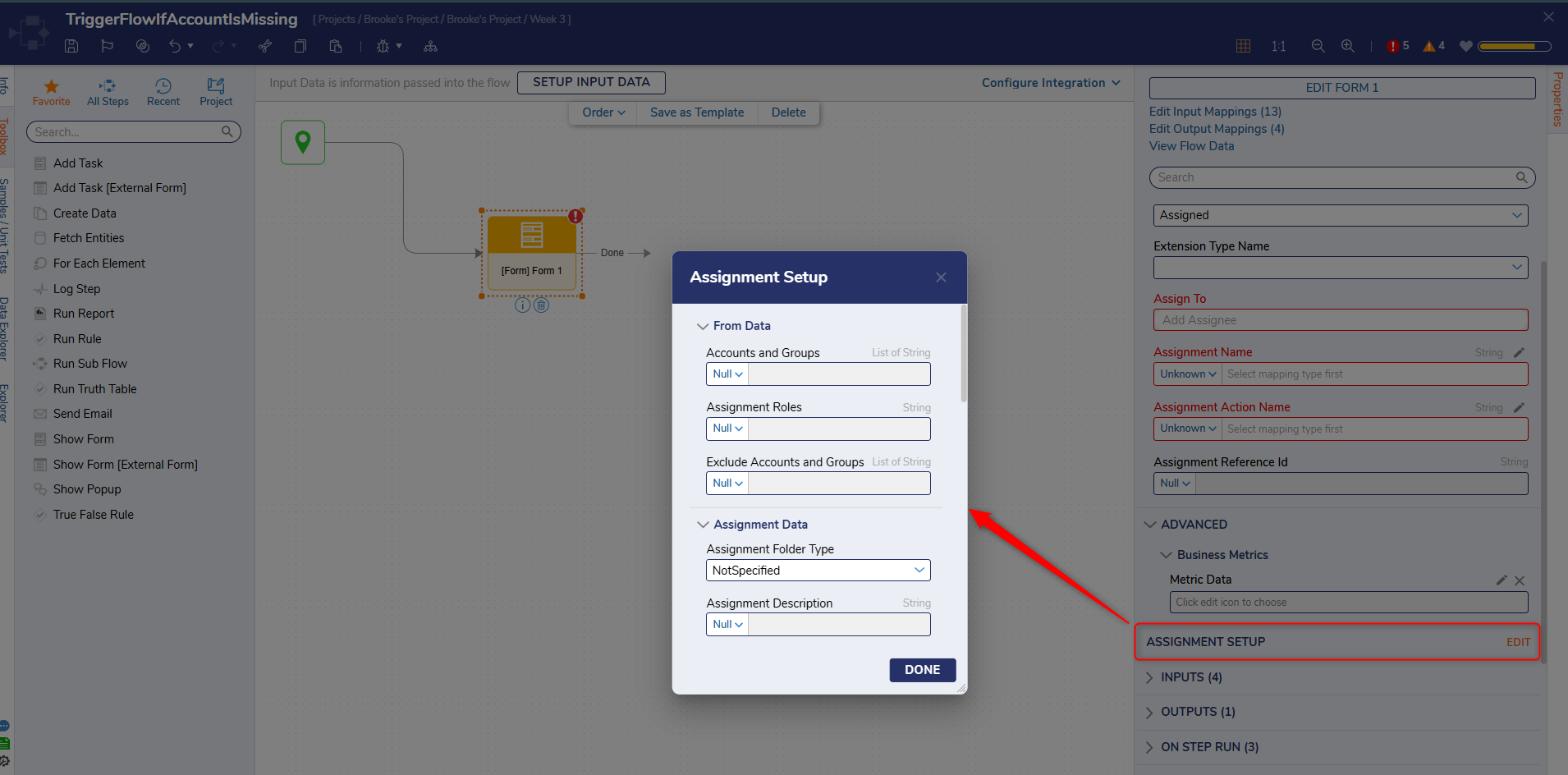
Creating the Flow
- Navigate to Designer Folder > click Create Flow.
- In the Create Flow dialog, search for "Create Missing Accounts for Assignment Flow Behavior".
- Select the behavior, give a name, and click Create.
- In the Flow Designer, search for Create Account in the Toolbox and drag the step onto the canvas.
- In the Step Properties:
- Map the Email Address field to the Flow input: Email Addresses.
Note: To create multiple accounts, use a ForEach Step. - Enter a Password manually or define logic to generate one.
Note: Ensure the password settings in the portal settings are respected.
- Map the Email Address field to the Flow input: Email Addresses.
- Save and close the Flow.
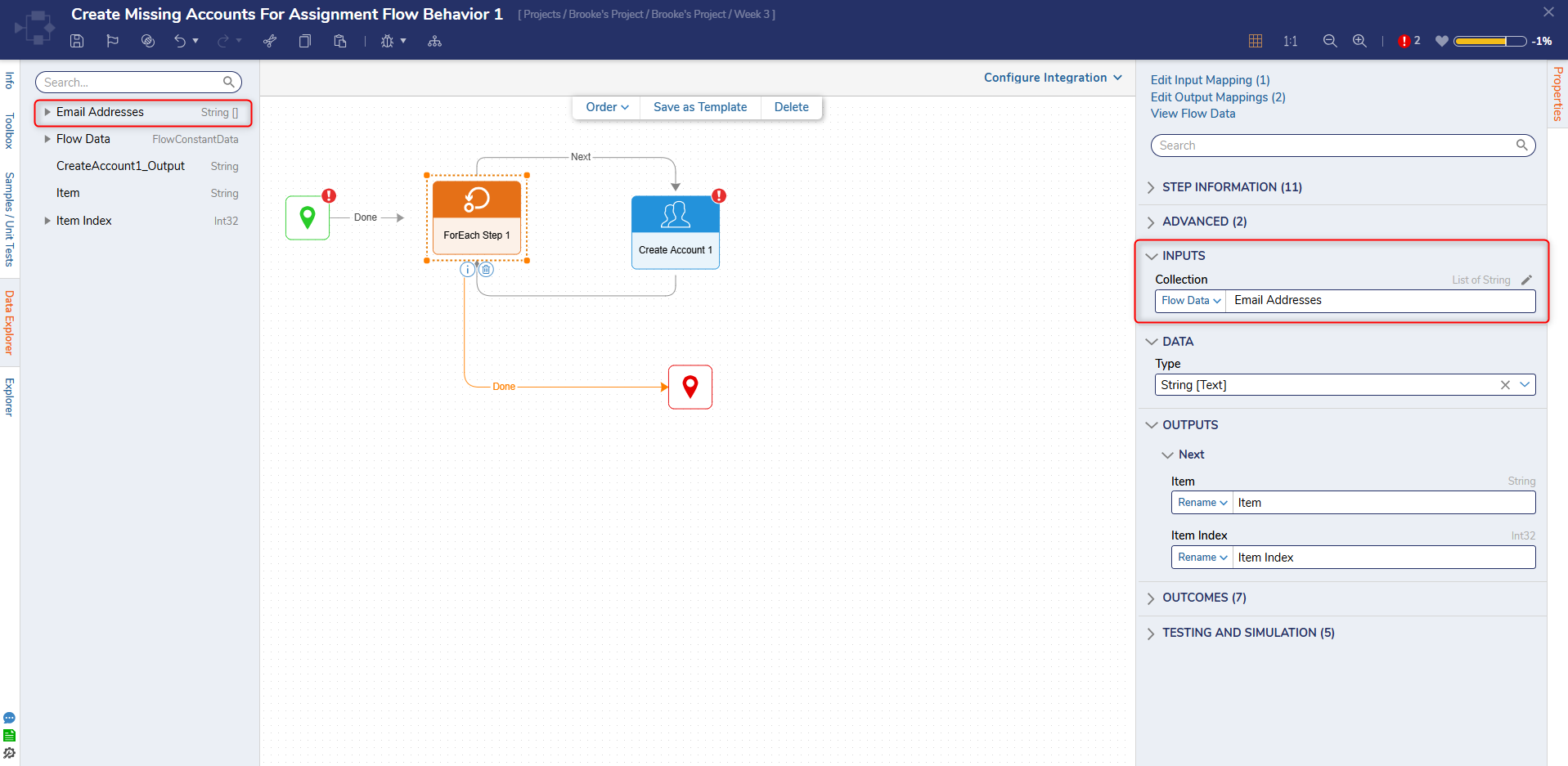
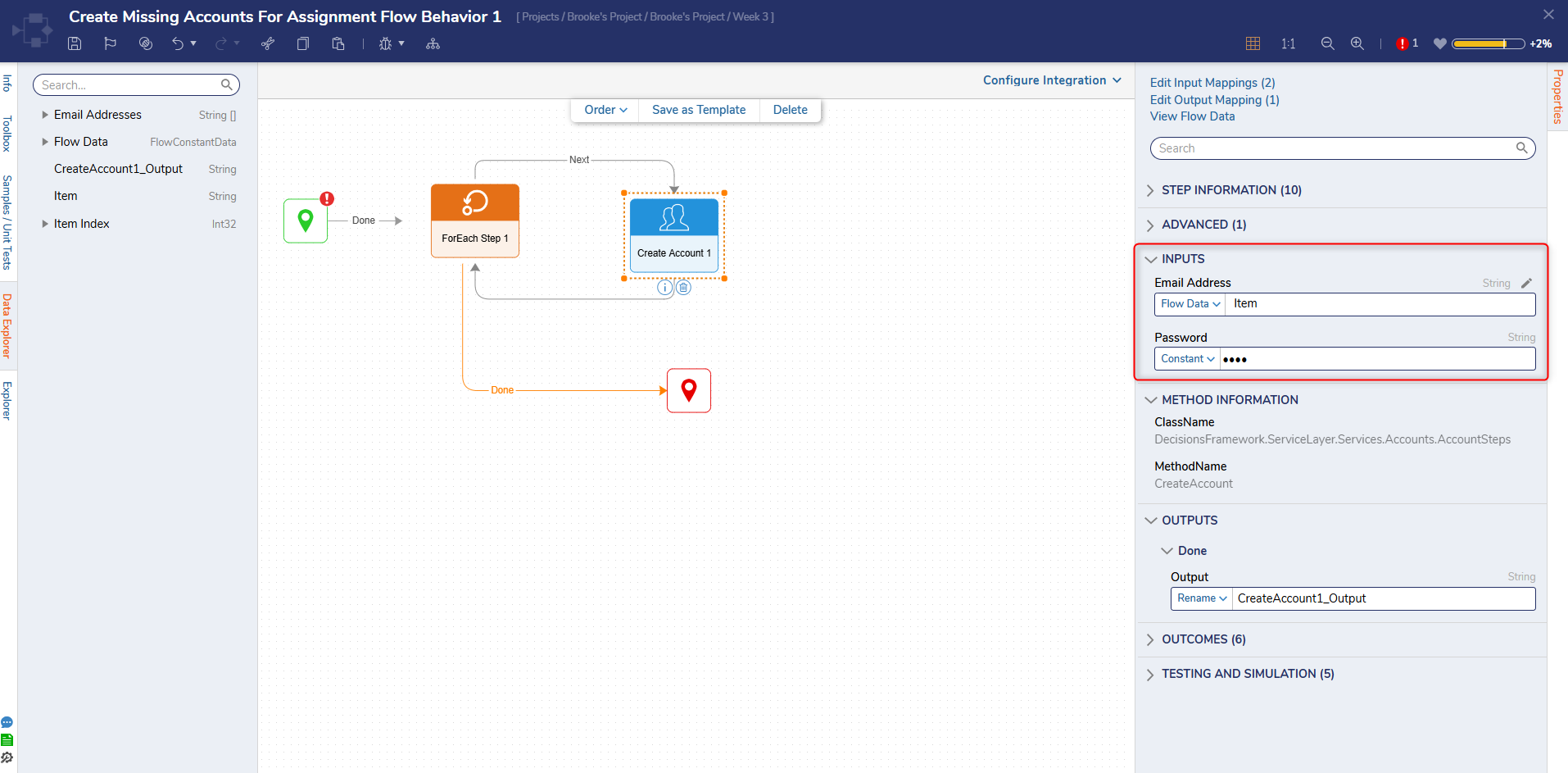
Configuring the Portal Setting
- Go to Settings > Portal Settings.
- Scroll down and Enable the setting: "Trigger Flow If Accounts Is Missing During Task Assignment".
- A new field, "Pick Create Missing Accounts For Assignments Flow," gets exposed.
- Select the newly created Flow from the respective project.
- Click Save to apply the setting.
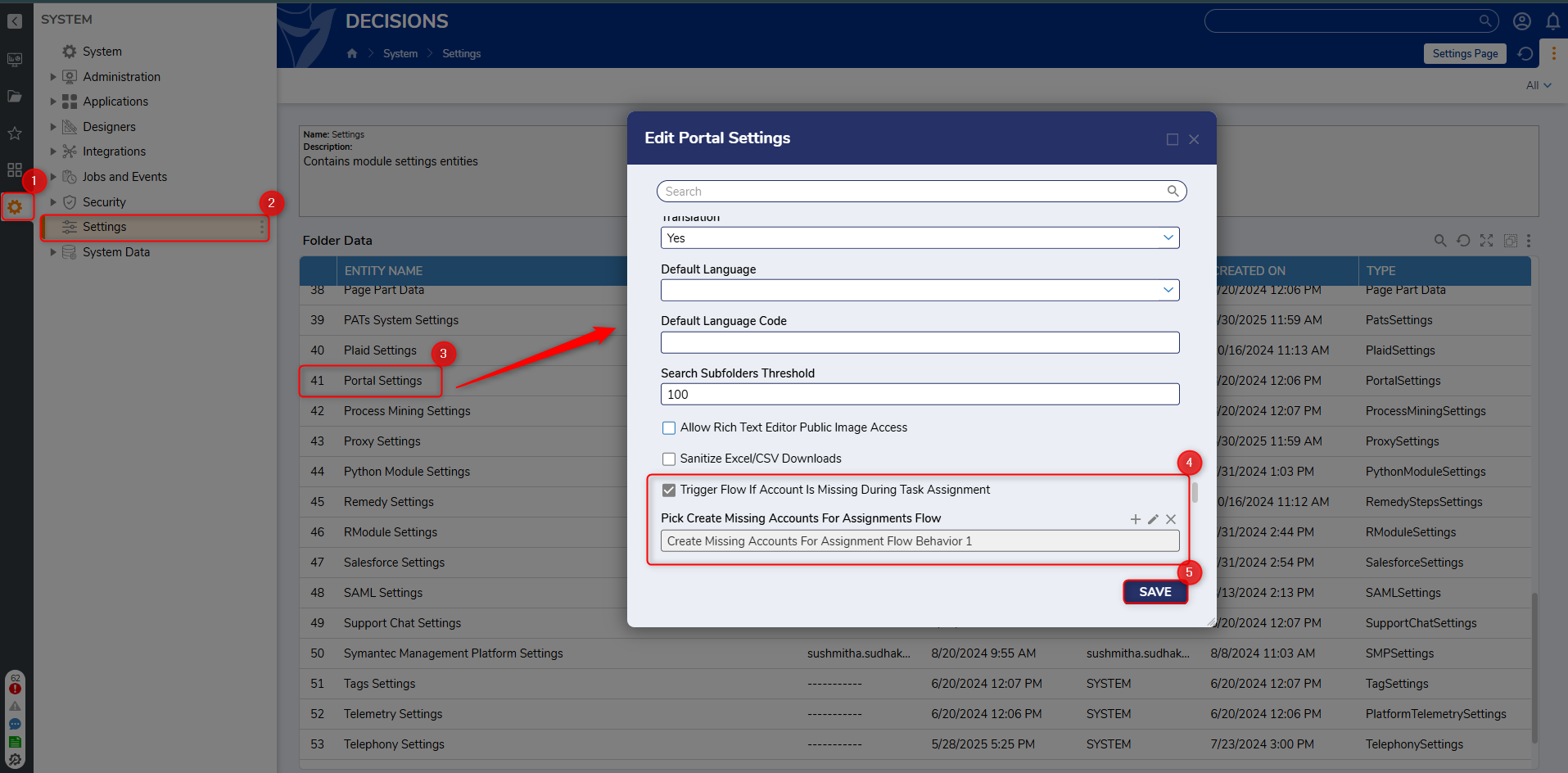
Confirming Account Creation
- Run the Flow with the Assigned Form step.
- Go to Settings > Security > Accounts.
- Verify that the accounts entered in the Form Assignment have been successfully created.