Module Details | |
| Installation Location | Core module |
| Step Location | Integration > AdobeSign |
| Prerequisites |
|
Overview
Adobe Sign is an electronic signature service provided by Adobe Systems. The Adobe Sign Module introduces Flow steps that enable Users to create agreements, download signed documents, and retrieve an agreement status. These steps use API integration, enabling seamless communication between Adobe Sign and other systems or applications, streamlining the electronic signature process. This integration ensures Users are able to manage agreements, track progress, and access signed documents without manual intervention, saving time and enhancing workflow efficiency.
Configuration
Add and configure Adobe Application
Creating an Adobe application is necessary to obtain API credentials (such as Client ID and Client Secret) that allow the application to authenticate and interact with Adobe Sign services using APIs securely.
- Navigate to API > Acrobat Sign API > API Application and create a new application using the add icon on the top right.
- Provide a Name, Display Name, and choose the Domain type.
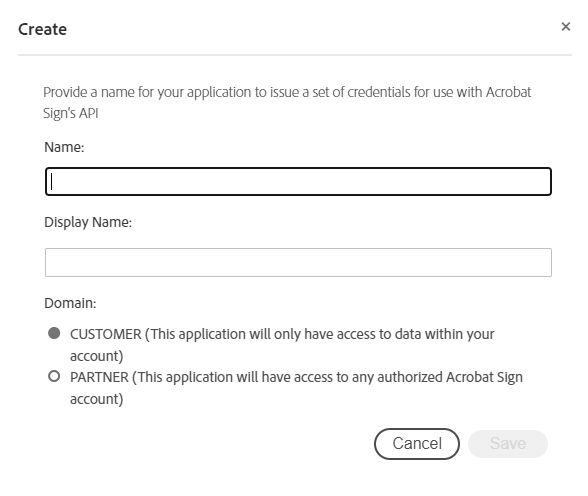
- Once the application is made, click on it and select "View / Edit."
- Retrieve the Application ID (Client ID) and Client Secret from this dialog. These credentials will be used for configuring the provider within Decisions.
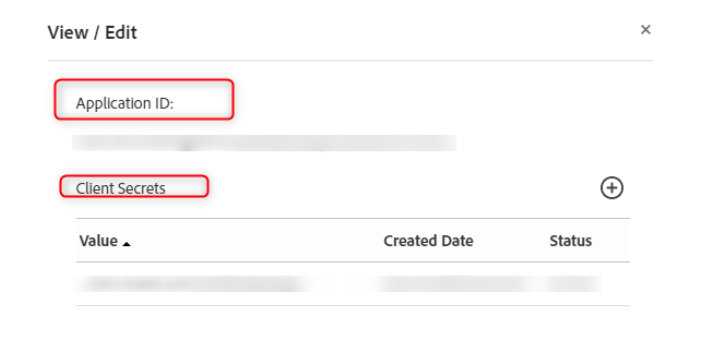
- Click on the application and then the "Configure OAuth for Application" option.

- Configure the following:
- Redirect URL:
{BasePortalURL}/HandleTokenResponse - Scopes: These will depend on the use of the application. The ones mentioned below are the minimum ones to use the module steps.
- user_login:account
- agreement_send:account
- agreement_write:account
- agreement_read:account
- Redirect URL:
Creating a provider for Adobe Oauth in Decisions
Navigate to the [Project Name] > Manage > Integration > OAuth > Providers, and click ADD OAUTH PROVIDER. For more information, refer to Establishing an OAuth Provider.
Configure the settings referring to the following table and save the settings.
| Setting Name | Value |
|---|---|
| Name | Name of OAuth Provider |
| OAuth Version | OAuth2 |
| Token Request URL | https://api.[ServerName].adobesign.com/oauth/v2/token |
| Token Refresh URL (optional) | https://api.[ServerName].adobesign.com/oauth/v2/refresh |
| Authorize URL | https://secure.[ServerName].adobesign.com/public/oauth/v2 |
| Callback URL | https://[BasePortalUrl]/HandleTokenResponse |
| Default Consumer Key | Application ID from the Adobe API Applications Dashboard |
| Default Consumer Secret Key | Client Secret from the Adobe API Applications Dashboard |
Creating an OAuth Token in Decisions
Navigate to the [Project Name] > Manage > Integration > OAuth > Tokens, and click CREATE TOKEN. For more information, refer to Creating OAuth Tokens.
Configure the settings referring to the following table and save the settings.
| Setting Name | Value |
|---|---|
| Token Name | Name of the OAuth Token |
| Provider | Choose the exact name of the OAuth Provider's "Name" we created earlier for Adobe Sign. |
| OAuth Flow | Authorization Code |
| Use Default Keys (Specified in Providers) | True |
| Resource Identifier | Leave blank |
| Scope (Multiple values separated by spaces) | They are in the format of [Scope]:[Modifier]user_login:account agreement_send:account agreement_write:account agreement_read:account |
| Additional Values ( value1=one&value2=two ) (URL encoded) | Leave blank |
Adobe Sign Steps
| Step Name | Description |
|---|---|
| Create Agreement | This step initiates the agreement creation process and sends the agreement for signing. |
| Download Document | This step retrieves a copy of the signed or approved document. |
| Get Agreement Info | This step allows you to retrieve information and status updates about a specific agreement in Adobe Sign. |
Data Structures
Incorporated within the Adobe Sign Steps are specific data structures.
- AdobeSignAgreementCreationData: This data structure is used to create an agreement.
- There are two options for Agreement Info Types: Simplified and Full.
- Simplified allows you to add some Agreement Recipients, and that's it.
- Full gives you complete control of AdobeSignAgreementInfo's properties. For more information, view AdobeSign's documentation.
- AdobeSignAgreementInfo: This data structure holds all agreement properties. A signed document has a SIGNED value in the Status property.
- AdobeSignAgreementRecipient: This data structure holds an agreement signer's name and email.